11 new features in Microsoft Teams for Education for Spring 2024
Summary
TLDRThe video script introduces 11 new features in Microsoft Teams for Education, focusing on generative AI updates. These include AI-generated assignment instructions and rubrics, personalized reading passages, comprehension questions, and reflect integration for emotional insights. Other features allow educators to reuse classwork modules, offer practice mode in quizzes, support international domains in search progress, customize search coach, and improve APA citation support. Additionally, search progress and coach are now accessible on mobile devices, enhancing the educational experience for students and teachers alike.
Takeaways
- 📚 **AI Assignment Instructions Generation**: Educators can use AI to create detailed assignment instructions tailored to grade level and language preferences.
- 📊 **AI Generated Rubrics**: A new feature that allows educators to generate rubrics using AI, with options to customize and evaluate student work effectively.
- 🔍 **Reading Progress Passage Generation**: AI technology helps create personalized reading passages for students, with adjustable complexity and the ability to include challenging words.
- ❓ **Comprehension Questions with AI**: AI assists in generating a set of comprehension questions for reading passages, which can be customized and edited by educators.
- 💭 **Reflect Integration in Teams Assignments**: A new feature allowing students to express their feelings towards assignments, providing educators with insights into student sentiment.
- 🔄 **Reuse Classwork Modules**: Educators can save time by reusing existing classwork modules from previous classes, with the ability to make edits before publishing.
- 📝 **Practice Mode for Quizzes**: A new mode in quizzes that lets students practice questions they find challenging, with options to skip, reveal the correct answer, or try again.
- 🌐 **Support for International Domains in Search Progress**: Educators can customize the search experience for students by adding or removing specific international domains.
- 🎨 **Customize Search Coach**: Educators can personalize the look and functionality of the search coach tool before assigning it to students, including enabling the fact-check feature.
- 📋 **Improvements for Citations with APA Support**: Students can now easily save sources and generate citations in APA format, with a new feature to copy all citations with a single click.
- 📱 **Mobile Support for Search Progress and Coach**: The search progress and coach tools are now accessible on mobile devices, including iPhones and iPads, providing flexibility for students.
Q & A
What are the 11 new features introduced in Microsoft Teams for Education?
-The new features include AI assignment instructions generation, AI generated rubrics, reading progress passage generation, comprehension questions for reading progress generated with AI, reflect integration into Teams assignments, ability to reuse classwork modules, practice mode for quizzes in Teams assignments, support for international domains in search progress, customization of search coach before assignment, improvements for citations with APA support, and support for search progress and coach on mobile.
How does the AI assignment instructions generation feature work?
-Educators can create an assignment form, set the grade level and language, and then use AI to generate detailed instructions. They can keep, regenerate, or customize the instructions with options like emphasizing key concepts or adding emojis.
What is the process for creating an AI-generated rubric?
-To create an AI-generated rubric, educators select the AI option when creating a rubric, set a title, language, evaluation criteria, grade level, and criteria. AI then drafts the rubric, which can be modified or accepted as is.
Can you explain the reading progress passage generation feature?
-This feature allows educators to generate tailored reading passages. They can choose a topic, passage length, age range, language, and even include challenging words that students have previously struggled with.
How does the comprehension questions feature for reading progress work?
-With this feature, educators can generate comprehension questions using AI for passages created in reading progress. They can specify the number of questions and AI will analyze the passage to create a set of questions in various formats.
What is the reflect integration feature in Teams assignments?
-Reflect integration allows students to check-in with their feelings about an assignment. Educators can view these reflections to gain insights into students' emotional responses to assignments.
How does the feature to reuse classwork modules save time for educators?
-Educators can import all their existing classwork modules from previous classes into a new class team. This avoids the need to recreate content and saves time.
What is the practice mode feature for quizzes in Teams assignments?
-Practice mode allows students to practice questions they might have struggled with. Educators can enable this mode in quizzes to provide additional learning opportunities.
What does the support for international domains in search progress entail?
-This feature enables educators to customize the institutional domains that students can search within, such as focusing on .ac.uk for UK academic institutions, making it easier to focus on relevant international domains.
How can educators customize search coach before sending out an assignment?
-Educators can customize search coach by choosing a background, enabling or disabling certain filters like the fact check button, and turning on or off date range and operators before assigning it to students.
What improvements have been made for citations with APA support?
-Students can now save sources and generate citations with APA support directly in search progress. They can also copy all citations with a single click for easy pasting into documents.
How does the support for search progress and coach on mobile enhance the learning experience?
-Students can now use search progress and coach on mobile devices like iPhones and iPads, providing the same functionality as on a web browser or desktop but optimized for mobile use.
Outlines

Esta sección está disponible solo para usuarios con suscripción. Por favor, mejora tu plan para acceder a esta parte.
Mejorar ahoraMindmap

Esta sección está disponible solo para usuarios con suscripción. Por favor, mejora tu plan para acceder a esta parte.
Mejorar ahoraKeywords

Esta sección está disponible solo para usuarios con suscripción. Por favor, mejora tu plan para acceder a esta parte.
Mejorar ahoraHighlights

Esta sección está disponible solo para usuarios con suscripción. Por favor, mejora tu plan para acceder a esta parte.
Mejorar ahoraTranscripts

Esta sección está disponible solo para usuarios con suscripción. Por favor, mejora tu plan para acceder a esta parte.
Mejorar ahoraVer Más Videos Relacionados
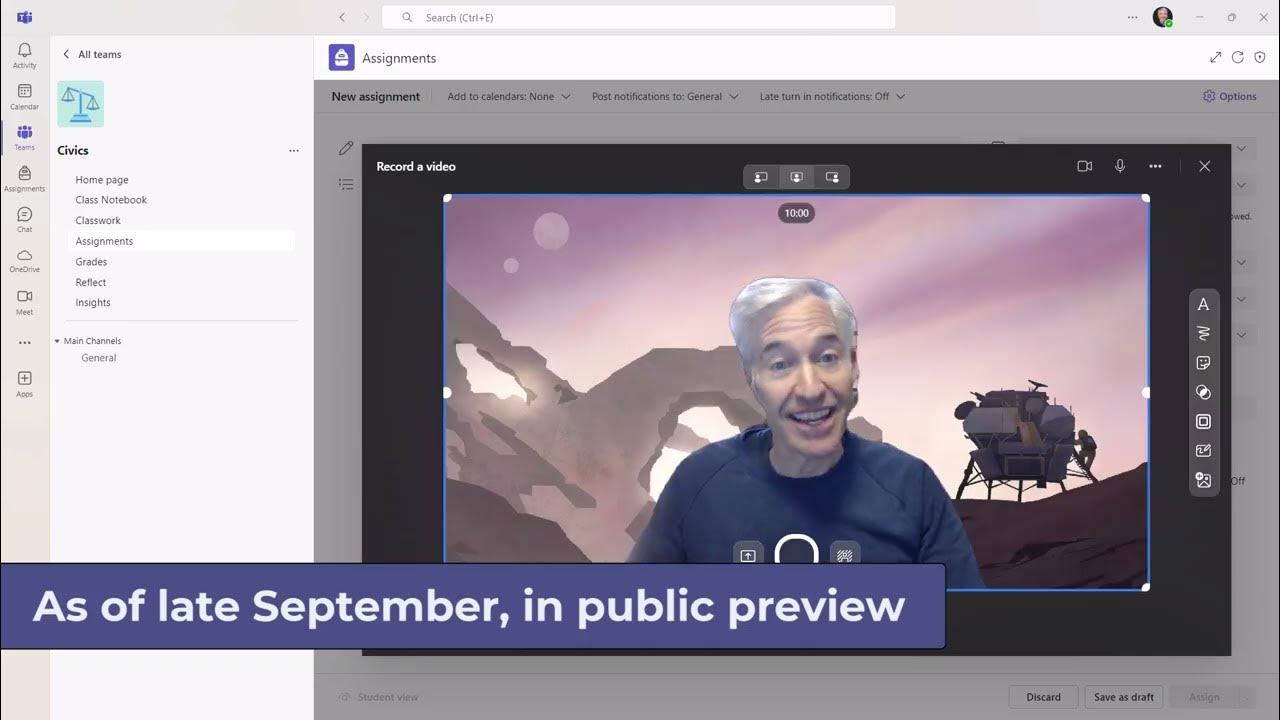
11 new features in Microsoft Teams for Education
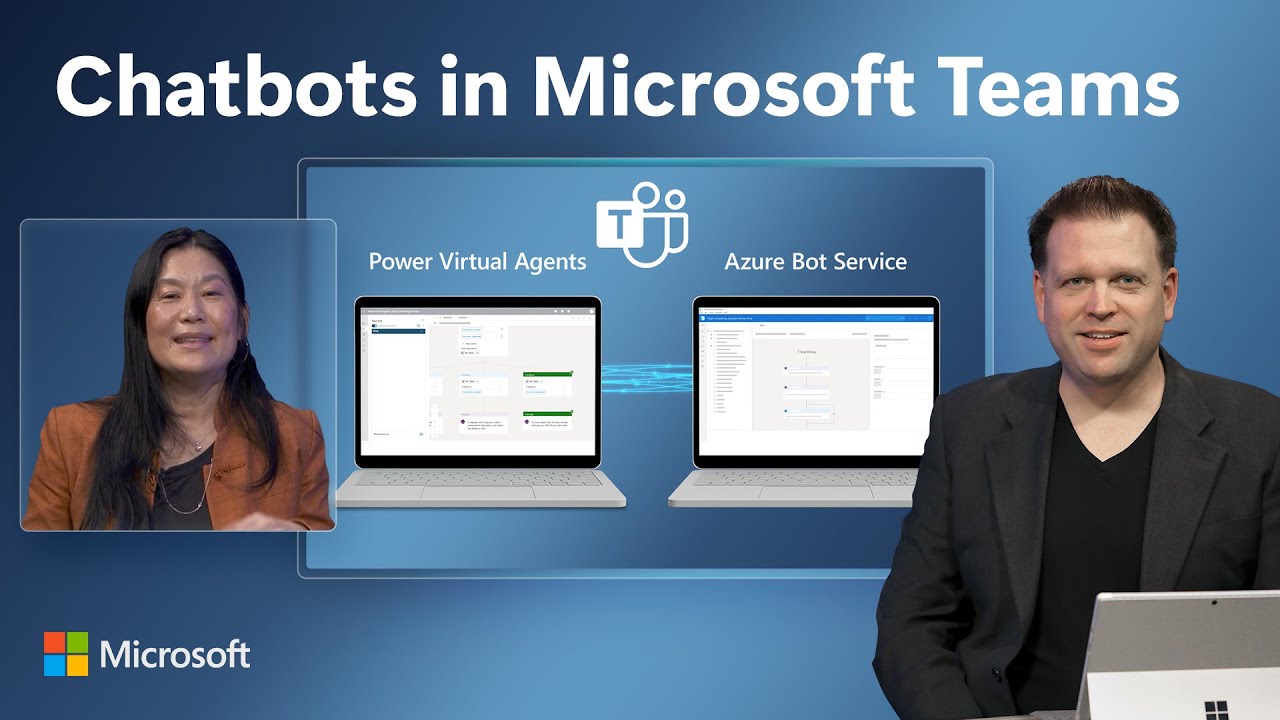
Power Virtual Agents & Adaptive Cards in Microsoft Teams | Chatbot Demo & Tutorial

Model Autotuning, Generative AI | SAS Viya March 2023 Release

Copilot experiences in Microsoft Planner help transform your work management

WWDC 2024: What to Expect from Apple’s Big Event
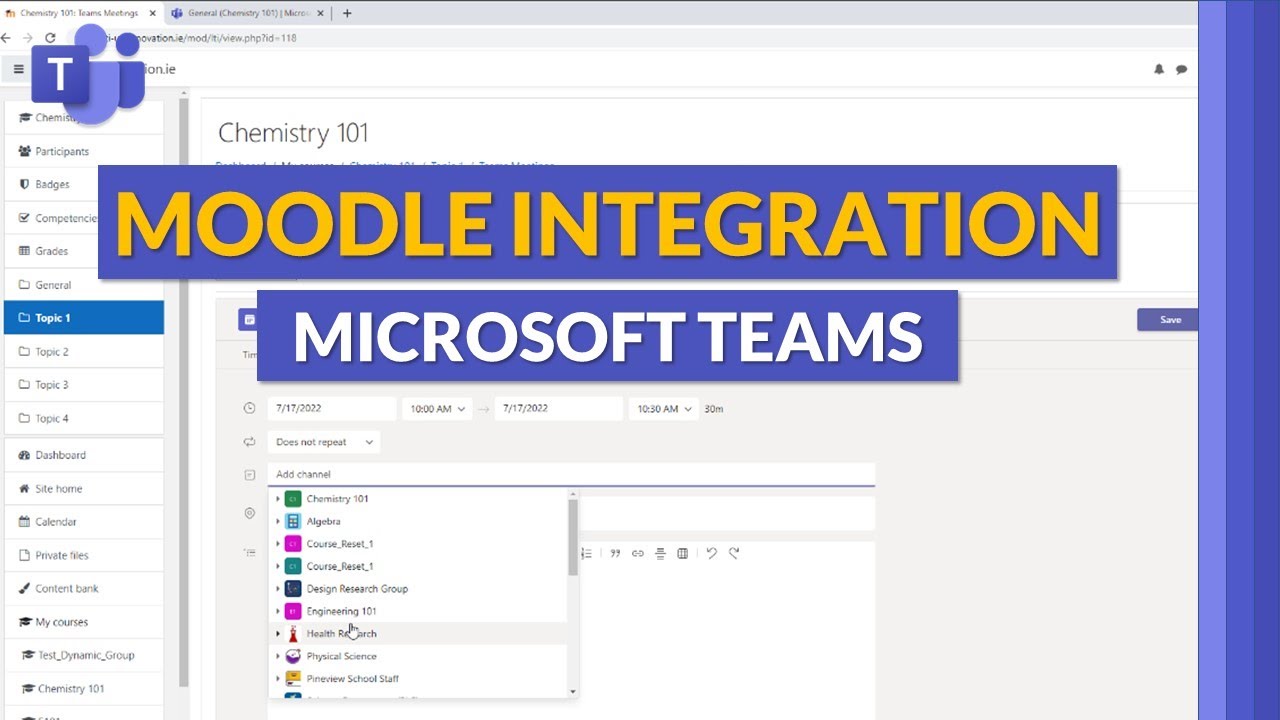
Moodle and Microsoft Teams integration | Set up and use these education apps together
5.0 / 5 (0 votes)
