🔥 Best Free File Converter | Convert Any File In Single Click | Best Free Software
Summary
TLDRThis video demonstrates how to easily convert video files into audio (MP3) using two tools: File Converter.io and Wondershare Filmora. File Converter.io offers a quick, free method where users can convert files with just one click, while Wondershare Filmora provides more advanced features like editing and exporting videos to MP3. The video walks through the process of downloading the converter, selecting the desired output format, and shows how to adjust video settings like resolution. Ideal for anyone needing fast and simple file conversion solutions.
Takeaways
- 😀 The video provides a solution for converting video files into audio, a common need for people who want to listen to content on the go (e.g., in the car or shower).
- 😀 There are many free online and offline file converters, but the video introduces a specific converter that can process multiple files with a single click.
- 😀 The tutorial demonstrates how to convert various types of files, including videos, images, Word documents, and PDFs, using a file converter.
- 😀 The main tool recommended in the video is the 'File Converter IO,' which can handle multiple types of file conversions, including video to MP3 with minimal effort.
- 😀 To use the converter, the user must first install 'File Converter IO' and then right-click on a file to choose the conversion options.
- 😀 The file converter offers several format options, such as converting videos to MP3, MP4, AVI, and even adjusting video resolution and scaling.
- 😀 The conversion process is quick, and in about 10-15 seconds, a 1GB video can be converted into a 14MB MP3 file.
- 😀 The video also explains how to work with Word and PDF files, converting them to other formats like PNG and PDF using the file converter.
- 😀 Another alternative mentioned in the video is the 'Wondershare Filmora' tool, which can also be used to convert video files to audio (MP3) for free.
- 😀 The presenter encourages viewers to share their suggestions or alternative methods for converting video files into audio in the comments section.
Q & A
What is the main purpose of the video?
-The main purpose of the video is to demonstrate how to convert video files to audio format (specifically MP3) and other file formats using a simple, free file converter tool. It explains how to use the tool for easy and fast conversion.
Why do people need a video to audio converter?
-People may need a video to audio converter for situations where they prefer listening to audio instead of watching a video. For example, when driving, taking a shower, or using a speaker, they might want to listen to the content without needing to view the video.
What file formats can be converted using the file converter demonstrated in the video?
-The file converter shown in the video can convert video files to MP3, MKV, MP4, OVI, AI, GIF, and other file formats. It also allows for the conversion of Word documents to PNG or PDF, and PDFs to PNG.
What are the first steps in using the file converter?
-The first steps include downloading and installing the file converter from Google by searching for 'File Converter'. After installation, you need to select the file you wish to convert and right-click on it. You then choose 'Show More Options' and select 'File Converter' to initiate the conversion process.
How does the file converter process the video to audio conversion?
-To convert a video to audio, you right-click on the video file, select 'Show More Options', and then choose 'File Converter'. From the options that appear, you can select 'MP3' to convert the video to an audio file. The conversion takes only about 10 to 15 seconds.
What is the difference in file size between the original video and the converted MP3 file?
-In the video, the original video file is 1GB in size, whereas the converted MP3 file is only 14MB, showing a significant reduction in file size after conversion.
Can the file converter also be used for other types of conversions, such as compressing or rotating videos?
-Yes, the file converter allows users to adjust the video scale, compress the file to a smaller size, rotate the video, or even change its tempo or pitch before conversion. These features are available for both video and audio files.
What other software is mentioned as an alternative for converting video files to audio?
-The video also mentions Wondershare Filmora as an alternative tool for converting video files to audio. It provides a user-friendly interface to export videos as MP3 files, even with a watermark in the free version.
Do users need to purchase Wondershare Filmora to convert videos to MP3?
-No, users do not need to purchase Wondershare Filmora to convert videos to MP3. The free version of the software allows users to export videos as MP3 files, but the free version includes a watermark.
How can you use Wondershare Filmora to convert videos to MP3?
-To convert videos to MP3 in Wondershare Filmora, you need to log in using your email ID, import the video to the timeline, and then select the 'Export' option. From there, you can choose MP3 as the export format and complete the conversion.
Outlines

Esta sección está disponible solo para usuarios con suscripción. Por favor, mejora tu plan para acceder a esta parte.
Mejorar ahoraMindmap

Esta sección está disponible solo para usuarios con suscripción. Por favor, mejora tu plan para acceder a esta parte.
Mejorar ahoraKeywords

Esta sección está disponible solo para usuarios con suscripción. Por favor, mejora tu plan para acceder a esta parte.
Mejorar ahoraHighlights

Esta sección está disponible solo para usuarios con suscripción. Por favor, mejora tu plan para acceder a esta parte.
Mejorar ahoraTranscripts

Esta sección está disponible solo para usuarios con suscripción. Por favor, mejora tu plan para acceder a esta parte.
Mejorar ahoraVer Más Videos Relacionados
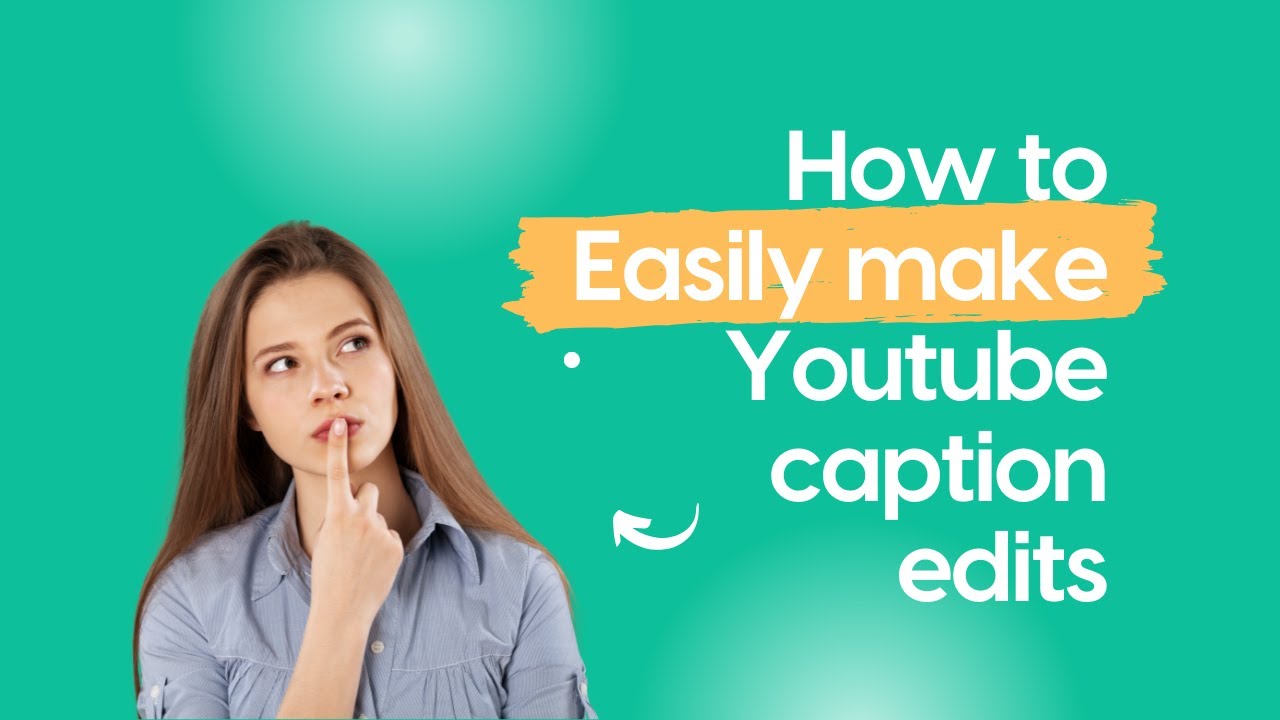
How to easily make Youtube caption edits

Fourier Transform Audio File

Colocando áudio no seu site - @Curso em Vídeo HTML5 e CSS3

STOP Using Elevenlabs ,😱Elevenlabs Alternative Ai Tool for 100% Free | FREE "Text to Speech Tool"

Files & File Systems: Crash Course Computer Science #20

How To Properly Record Over an MP3 Beat
5.0 / 5 (0 votes)
