How To Debug Java Code The Right Way - Eclipse Debugger Full Tutorial
Summary
TLDRThis tutorial demonstrates how to effectively use breakpoints for debugging code, specifically focusing on conditional breakpoints. The presenter explains how to set a regular breakpoint in a simple `for` loop and how it pauses execution for inspecting variables. The video then introduces conditional breakpoints, which allow the program to pause only when a specific condition is met, such as when a variable reaches a particular value. This technique saves time and improves debugging efficiency, especially in large loops, by skipping unnecessary iterations and stopping only when the condition is true.
Takeaways
- 😀 Breakpoints are a powerful tool for debugging, allowing you to pause execution at specific points in your code to inspect the state of variables and execution flow.
- 🐞 The 'Run in Debug Mode' feature enables you to step through your code line by line, providing more control during the debugging process.
- 🔍 You can set multiple breakpoints in your code, and each one will pause execution at that specific line, helping you track down issues at various points in the program.
- 🛠️ You can inspect the value of variables when the code hits a breakpoint, which is useful for identifying where errors may be occurring.
- ⏩ After hitting a breakpoint, you can use the 'resume' button to continue execution and move to the next breakpoint or the next iteration of a loop.
- 🔄 Breakpoints can be set inside loops, so you can track how variables evolve during each iteration, which is valuable for debugging complex loops.
- ⚙️ Conditional breakpoints allow you to stop execution only when a specific condition is met, making debugging more efficient, especially in loops with many iterations.
- 💡 A conditional breakpoint is set by adding a condition (like `i == 7`), so the debugger only pauses when the condition evaluates to true.
- 🔑 When a conditional breakpoint is set, its icon changes to indicate it is conditional, showing a question mark next to the breakpoint symbol.
- 📈 Conditional breakpoints help avoid the need to manually resume the program multiple times, especially when working with loops that iterate many times.
Q & A
What is the primary topic of the video?
-The video focuses on how to effectively use breakpoints for debugging in a program, including basic breakpoints and conditional breakpoints.
What is the issue with using regular breakpoints in a loop with many iterations?
-When using regular breakpoints in a loop with many iterations, the debugger will stop at every iteration, which can be time-consuming. You would need to repeatedly hit 'resume' until you reach the desired iteration.
What is a conditional breakpoint?
-A conditional breakpoint is a breakpoint that only pauses the program's execution when a specified condition is true, such as when a variable meets a certain value.
How do you set a conditional breakpoint in an IDE?
-To set a conditional breakpoint, right-click on the breakpoint, go to 'Breakpoint Properties,' and check the 'Conditional' checkbox. Then, enter a Java expression (e.g., 'i == 7') that evaluates to true or false.
What happens when a conditional breakpoint is hit?
-When a conditional breakpoint is hit, the program will pause only if the condition specified in the breakpoint is true. Otherwise, it will skip over the breakpoint and continue execution.
Why is using conditional breakpoints more efficient than regular breakpoints?
-Conditional breakpoints are more efficient because they allow the program to pause only when a specific condition is met, eliminating the need to manually resume the program through many iterations.
How does the icon of a conditional breakpoint differ from a regular breakpoint?
-The icon of a conditional breakpoint includes a question mark next to the regular breakpoint symbol, indicating that it has an associated condition to be evaluated.
What is the example used in the video to demonstrate breakpoints?
-The video uses a simple `for` loop that prints the value of `i` from 0 to 9. A breakpoint is placed inside the loop to observe the value of `i` during execution.
What does the presenter recommend for debugging instead of using multiple print statements?
-The presenter recommends using breakpoints, particularly conditional breakpoints, for debugging as they are more efficient and cleaner than inserting multiple print statements in the code.
What is the key advantage of using breakpoints for debugging large loops?
-The key advantage is that breakpoints allow you to pause execution at specific points of interest, such as when a variable reaches a certain value, rather than manually going through each iteration.
Outlines

Esta sección está disponible solo para usuarios con suscripción. Por favor, mejora tu plan para acceder a esta parte.
Mejorar ahoraMindmap

Esta sección está disponible solo para usuarios con suscripción. Por favor, mejora tu plan para acceder a esta parte.
Mejorar ahoraKeywords

Esta sección está disponible solo para usuarios con suscripción. Por favor, mejora tu plan para acceder a esta parte.
Mejorar ahoraHighlights

Esta sección está disponible solo para usuarios con suscripción. Por favor, mejora tu plan para acceder a esta parte.
Mejorar ahoraTranscripts

Esta sección está disponible solo para usuarios con suscripción. Por favor, mejora tu plan para acceder a esta parte.
Mejorar ahoraVer Más Videos Relacionados

Debugging JavaScript - Are you doing it wrong?
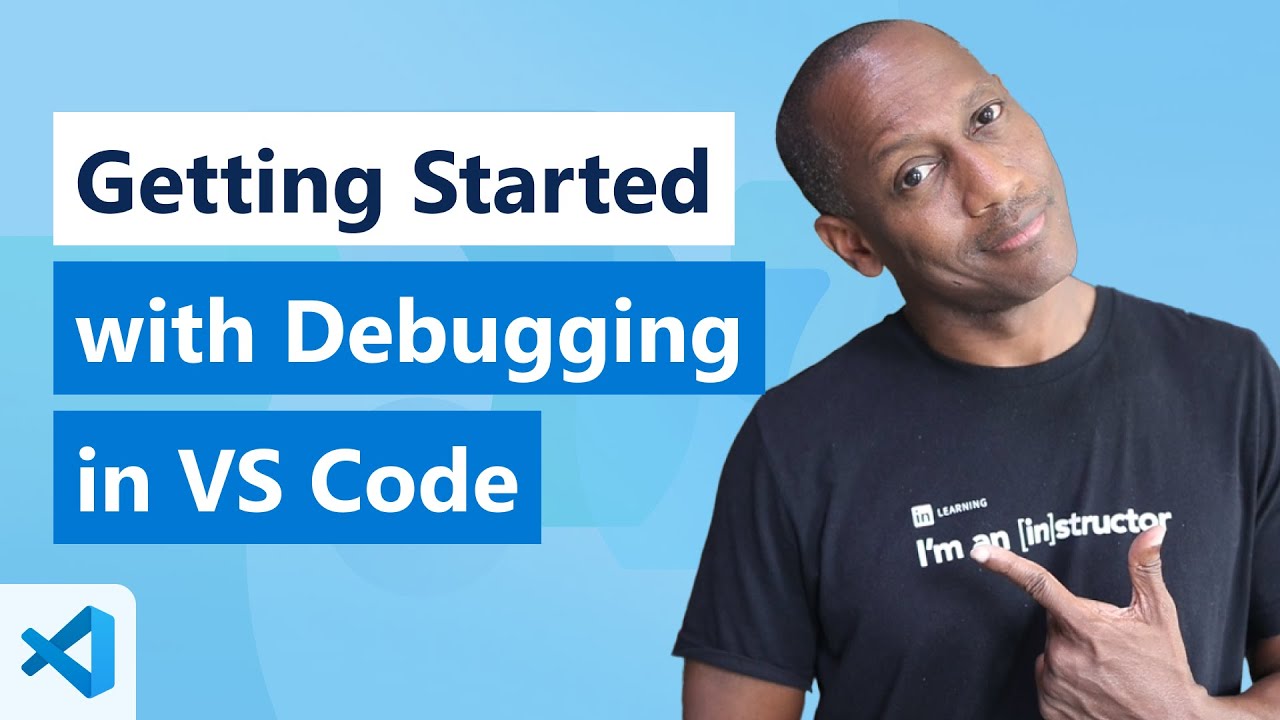
Getting Started with Debugging in VS Code (Official Beginner Guide)
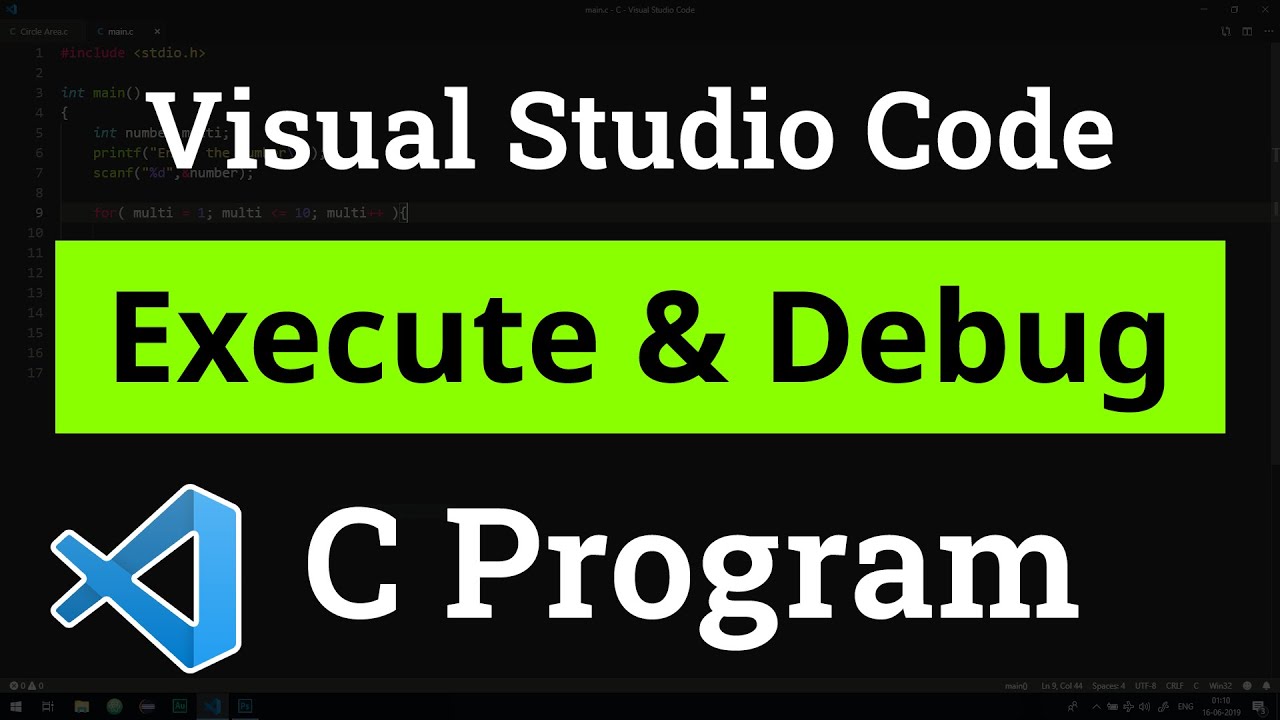
How to set up Visual Studio Code for Executing and Debugging C Programs | Tutorial

8. If Statement [Python 3 Programming Tutorials]
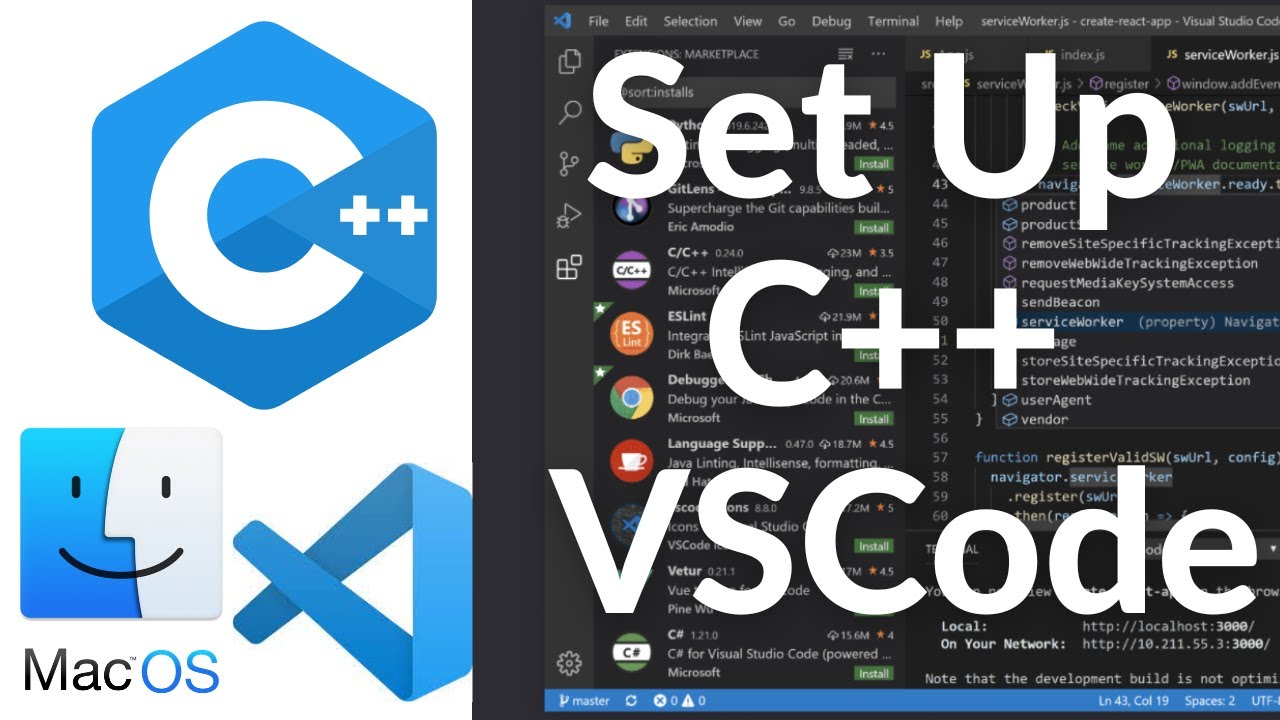
Set Up C++ Development With Visual Studio Code on Mac | VSCode C++ Development Basics MacOS (2024)

Debugging Node.js with ndb | Lecture 109 | Node.JS 🔥
5.0 / 5 (0 votes)
