Cara Mudah Mambuat Logo Adidas Baru Menggunakan Corel Draw
Summary
TLDRIn this tutorial video, the presenter guides viewers through the process of creating a new Adidas logo using CorelDRAW. Starting with the application open, they demonstrate essential techniques such as shaping and trimming objects to form the logo. Key steps include creating overlapping circles, manipulating their angles, and applying colors. The tutorial emphasizes the importance of object grouping and precise alignment to achieve a professional look. The final touches involve adding text to complete the logo design, making it an informative resource for anyone looking to enhance their graphic design skills.
Takeaways
- 😀 The tutorial is about creating a new Adidas logo using CorelDRAW.
- 🎨 The process starts by importing an existing Adidas logo for reference.
- 🔧 The logo design involves using shaping techniques, requiring three identical objects.
- ⚙️ Two intersecting circles form the main shape of the logo.
- ✂️ The intersect function is used to combine the shapes for the logo.
- ↕️ Objects are duplicated and adjusted for alignment and symmetry.
- 🔄 Each object is rotated at 45-degree angles to create a dynamic design.
- 🖌️ The design includes a white shape that is created using rectangles.
- 🔲 The trim function is used to finalize the logo by cutting out excess parts.
- 🔤 The tutorial emphasizes the importance of proper sizing and positioning for the text 'Adidas.'
Q & A
What is the main topic of the video tutorial?
-The video tutorial focuses on creating a new Adidas logo using CorelDRAW.
Which application is used for creating the Adidas logo?
-The tutorial uses CorelDRAW for designing the Adidas logo.
What technique is emphasized in the logo creation process?
-The logo creation process emphasizes the shaping technique, specifically using intersecting objects.
What are the initial steps in creating the logo?
-The initial steps involve creating two intersecting circles to form the central part of the logo.
How does the presenter suggest aligning the objects?
-The presenter suggests selecting both circles and using alignment tools to ensure they are evenly spaced.
What shape is used to trim the logo elements?
-A rectangular shape is used to trim the logo elements to achieve the desired design.
How are colors applied to the logo elements?
-Colors can be applied freely to the logo elements, and the presenter suggests using red as an example.
What does the presenter do after creating the shapes for the logo?
-After creating the shapes, the presenter groups them together for easier manipulation.
What final adjustments are made to the logo before completion?
-Final adjustments include resizing and positioning the text to match the overall design of the logo.
What is the closing remark of the presenter?
-The presenter concludes by thanking viewers and expressing hope that the tutorial is helpful.
Outlines

Esta sección está disponible solo para usuarios con suscripción. Por favor, mejora tu plan para acceder a esta parte.
Mejorar ahoraMindmap

Esta sección está disponible solo para usuarios con suscripción. Por favor, mejora tu plan para acceder a esta parte.
Mejorar ahoraKeywords

Esta sección está disponible solo para usuarios con suscripción. Por favor, mejora tu plan para acceder a esta parte.
Mejorar ahoraHighlights

Esta sección está disponible solo para usuarios con suscripción. Por favor, mejora tu plan para acceder a esta parte.
Mejorar ahoraTranscripts

Esta sección está disponible solo para usuarios con suscripción. Por favor, mejora tu plan para acceder a esta parte.
Mejorar ahoraVer Más Videos Relacionados

CARA MEMBUAT LOGO SEGI 5 BENTUK KUBAH DI CORELDRAW TERBARU || DIKMEDIATECH PROJECT

Cara Membuat Desain MUG CUSTOM di CorelDraw || How to Make a CUSTOM MUG Design in CorelDraw

How to Create a Google Sheet from a Form | Complete Data Analysis Guide! Part 2
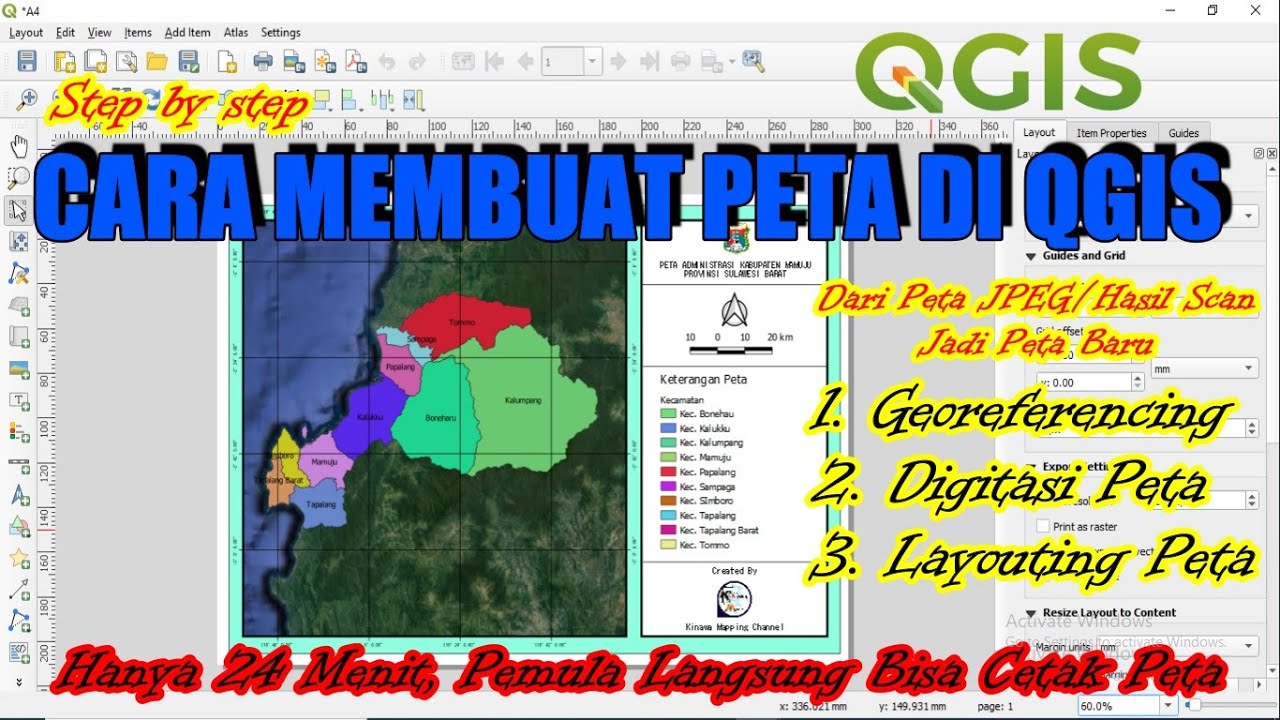
Cara Membuat Peta di QGis (Georeferencing, Digitasi, Layout)

Cara Membuat Stempel di Coreldraw x7 dengan Mudah
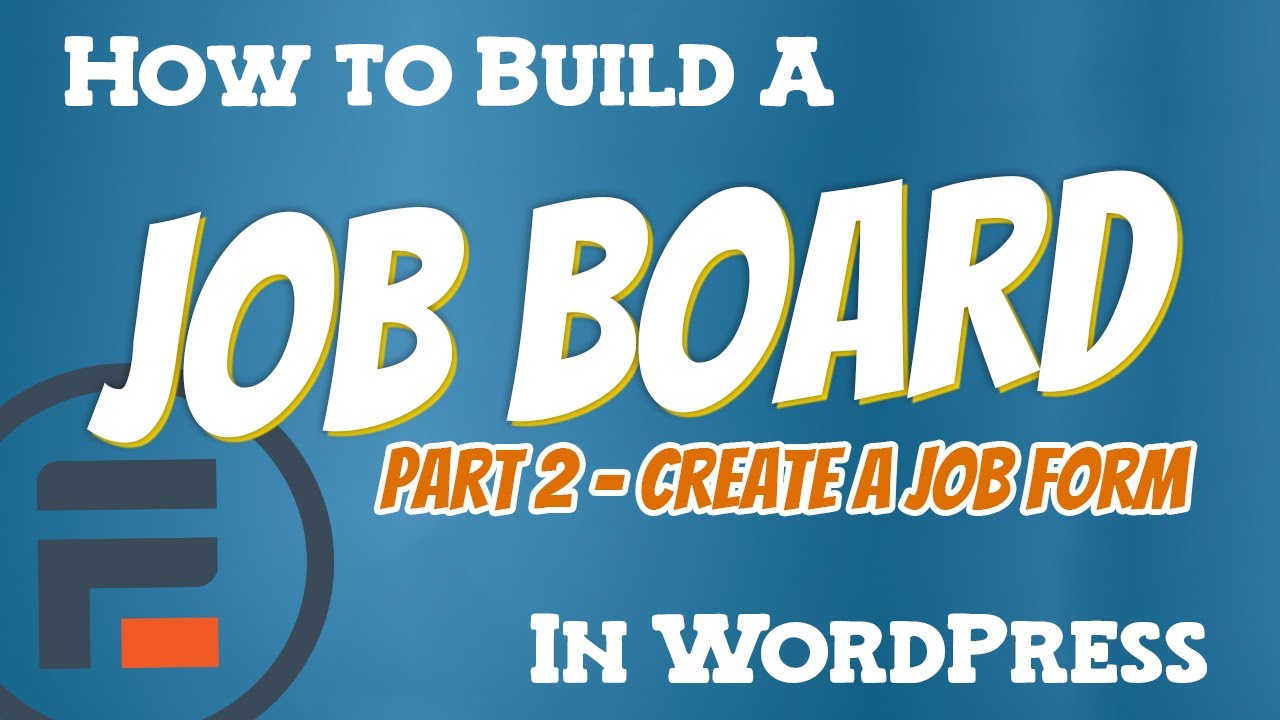
How to Build a Job Board in WordPress - Part 2 (Create a job form)
5.0 / 5 (0 votes)
