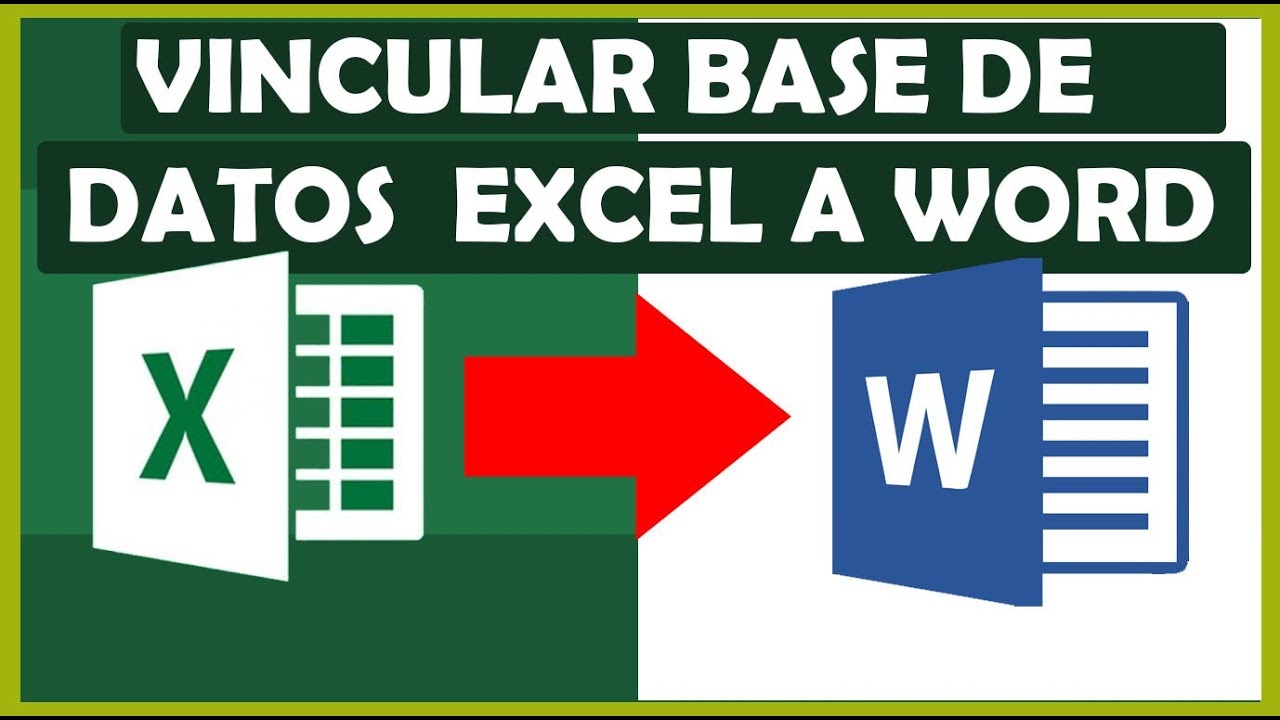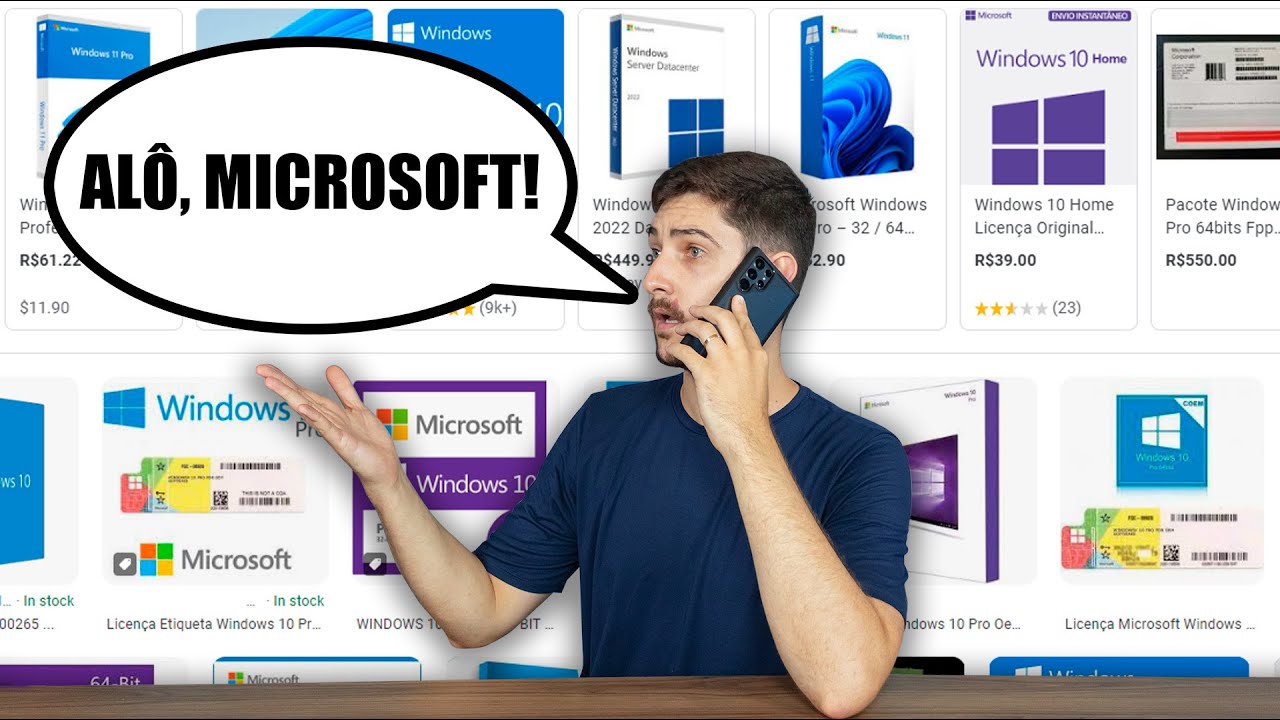How to Install Windows 10 from a USB Flash Drive
Summary
TLDRIn this tutorial, Miguel from Avoiderrors.net guides viewers through the process of installing Windows 10 from a USB drive. He emphasizes the importance of backing up data, determining the system's architecture, and downloading the appropriate installation tool. The video details creating the installation media, adjusting BIOS settings to boot from USB, and executing the installation process, including partition management and post-installation setup. Miguel reassures viewers about the speed of installation, making it an ideal method for both PCs and laptops. Viewers are encouraged to ask questions in the comments for further assistance.
Takeaways
- 😀 This tutorial is about installing Windows 10 from a USB drive.
- 🛡️ It's crucial to back up all data on your hard drive before proceeding, as this process will delete all information.
- 🔍 Check if your operating system is 64-bit or 32-bit by right-clicking on 'This PC' and selecting 'Properties.'
- 💻 Download the Windows 10 installation tool from the Microsoft downloads section.
- ⚙️ Run the downloaded tool and select 'Create installation media for another PC.'
- 🌍 Choose the appropriate language, edition, and architecture (64-bit) for your installation.
- 🔌 Ensure your USB drive is connected, refresh to detect it, and select it as the installation media.
- 🔄 Change the boot sequence in the BIOS to prioritize the USB drive for booting.
- 📂 Follow on-screen instructions to install Windows, including selecting time, language, and keyboard settings.
- ⏳ The installation process is quick, taking less than five minutes when using a USB drive.
Q & A
What is the first step before installing Windows 10 from a USB drive?
-The first step is to back up all important data on your hard drive, as the installation process will erase all information.
How can I determine if my operating system is 32-bit or 64-bit?
-Right-click on 'This PC' and select 'Properties.' Under the system section, you will find whether your operating system is 32-bit or 64-bit.
Where can I download the Windows 10 installation tool?
-You can download the Windows 10 installation tool from the Microsoft downloads section for Windows 10.
What should I select when prompted to create installation media?
-Select 'Create installation media for another PC' and click 'Next' to proceed with the setup.
How do I create a bootable USB drive for Windows 10 installation?
-Choose the appropriate language, edition, and architecture (64-bit), select 'USB flash drive,' and follow the prompts to create the installation USB drive.
What is the process for changing the boot order in BIOS?
-Restart the computer and access the BIOS by pressing F2 or F12 during startup. Locate the boot menu and set the USB drive as the first boot device, then save the settings.
What should I do if the installation asks me to enter a product key?
-If you don’t have a product key, you can skip that step by selecting the option to continue without entering a key.
What happens if I do not press any key when prompted during the installation?
-If you do not press any key when prompted to 'Press any key to boot from CD/DVD,' the installation will continue from the USB drive as intended.
What options do I have for setting up Windows 10 after installation?
-You can select Express settings, create a local account, or log in using a Microsoft account to set up your Windows 10 environment.
How long does it typically take to install Windows 10 from a USB drive?
-Installing Windows 10 from a USB drive is usually a fast process, taking less than five minutes.
Outlines

Esta sección está disponible solo para usuarios con suscripción. Por favor, mejora tu plan para acceder a esta parte.
Mejorar ahoraMindmap

Esta sección está disponible solo para usuarios con suscripción. Por favor, mejora tu plan para acceder a esta parte.
Mejorar ahoraKeywords

Esta sección está disponible solo para usuarios con suscripción. Por favor, mejora tu plan para acceder a esta parte.
Mejorar ahoraHighlights

Esta sección está disponible solo para usuarios con suscripción. Por favor, mejora tu plan para acceder a esta parte.
Mejorar ahoraTranscripts

Esta sección está disponible solo para usuarios con suscripción. Por favor, mejora tu plan para acceder a esta parte.
Mejorar ahoraVer Más Videos Relacionados
5.0 / 5 (0 votes)