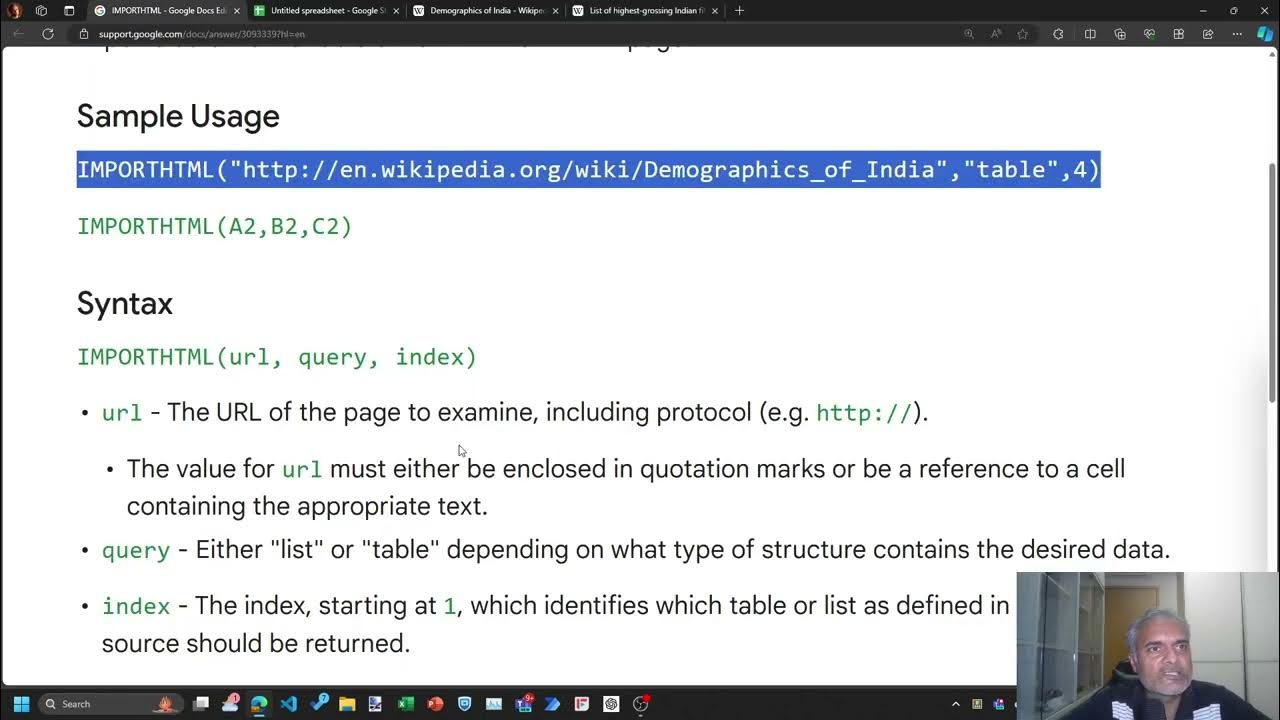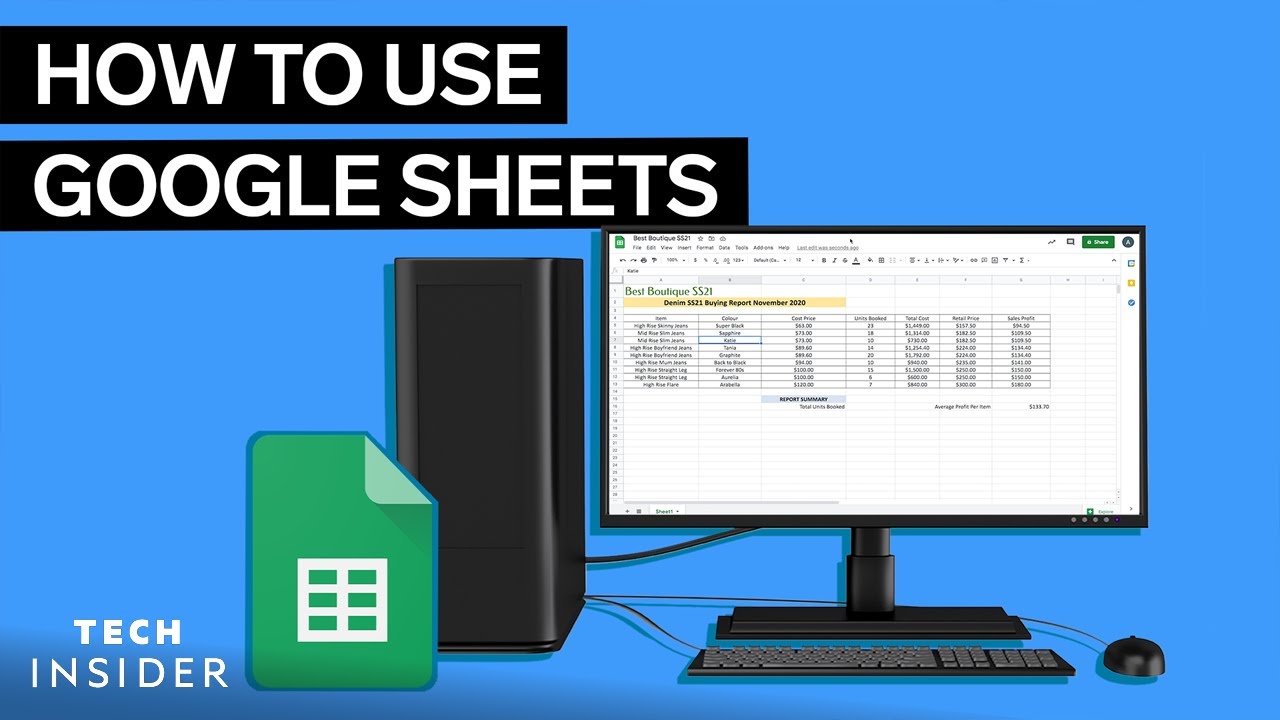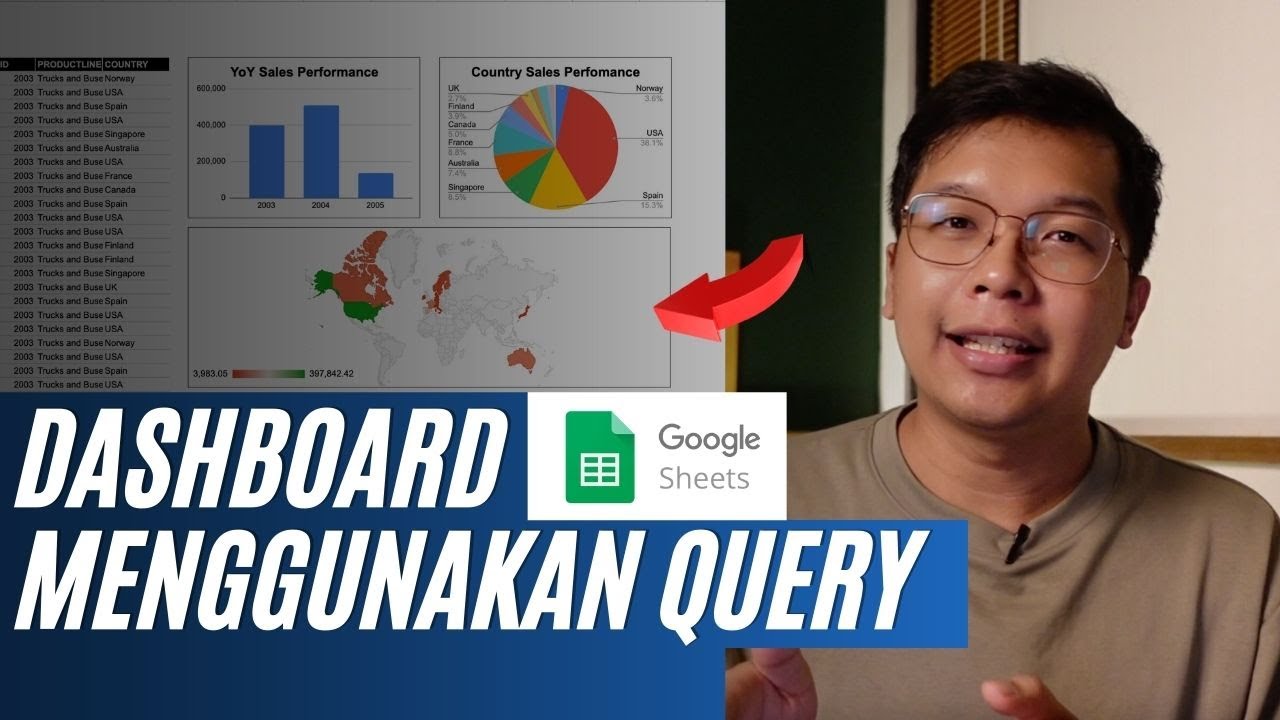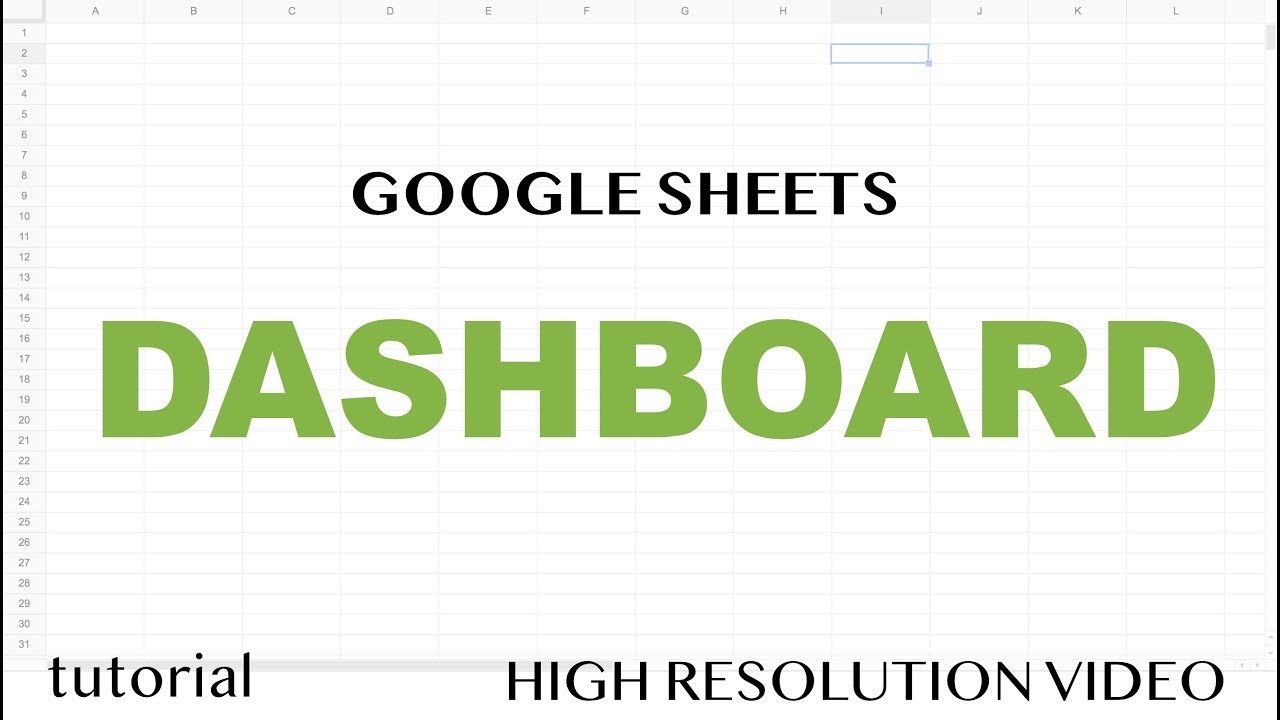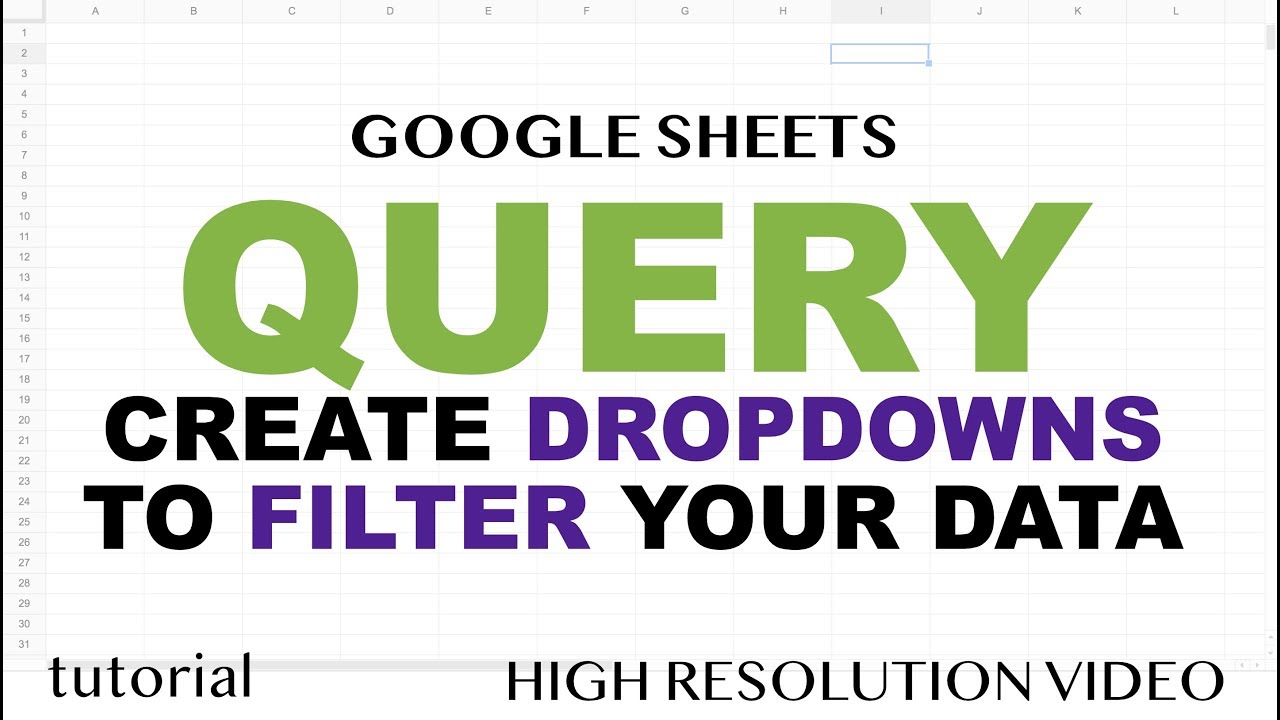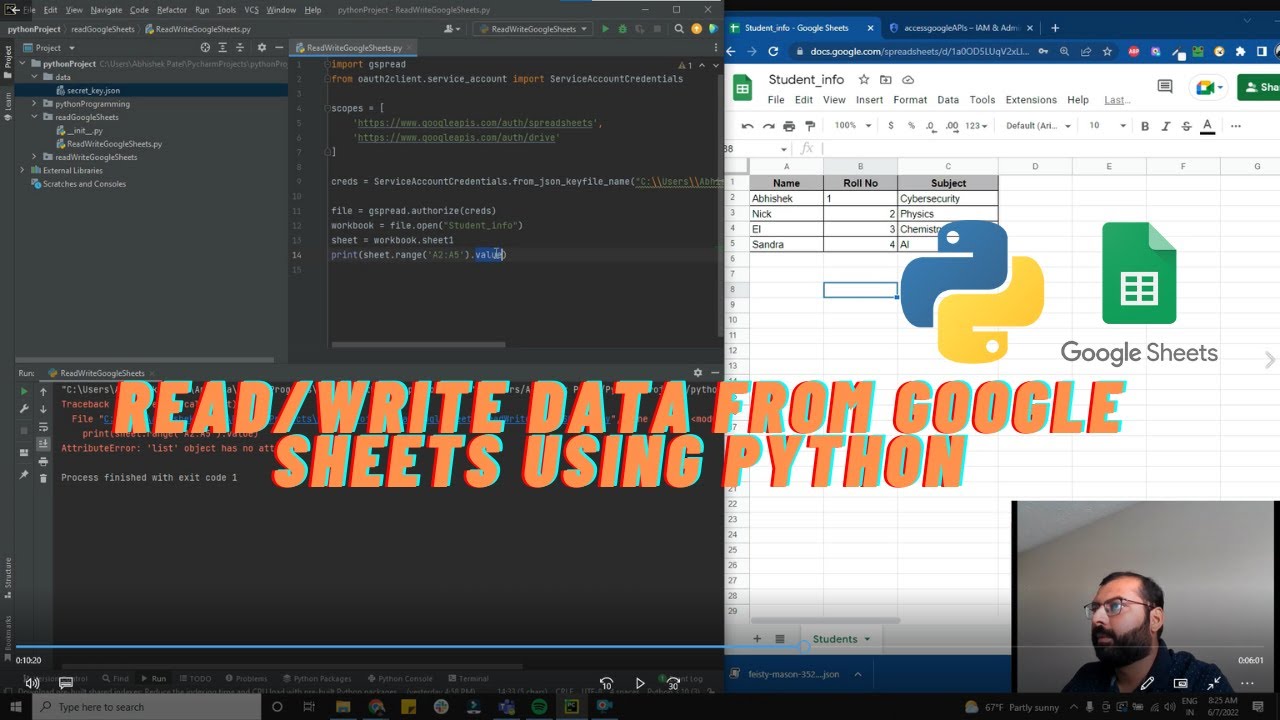How to Import Data from Webpages into Google Sheets
Summary
TLDRIn this Teachers Tech tutorial, Jamie demonstrates how to import web data into Google Sheets using the IMPORTHTML function. He pulls a table from a Wikipedia page, walks through the syntax, and shows how to import and manipulate data, including filtering and limiting columns. Jamie explains how to differentiate between importing tables and lists, and provides tips for customizing data queries. The tutorial is practical for users who want to efficiently import and manage web data within Google Sheets for analysis or demonstrations.
Takeaways
- 📊 Importing data from the web into Google Sheets can be done using the IMPORTHTML function.
- 🌐 You can import tables or lists from web pages directly into Google Sheets using a URL.
- 📝 The function syntax for IMPORTHTML includes the URL, query type (table or list), and index number.
- 🔄 You can customize your import by specifying whether you want a table or a list from the web page.
- 🔢 The IMPORTHTML function can be combined with other functions like QUERY to limit the columns you import.
- 📋 To filter imported data, you can use the QUERY function to select specific rows or columns based on conditions.
- 🖋️ The QUERY function allows you to perform SQL-like commands, such as SELECT to choose specific columns.
- 🔍 You can also use filters to pull specific data, such as filtering by values in certain columns (e.g., selecting only rows where the genre is 'Drama').
- 🛠️ The LOCALE parameter in the IMPORTHTML function is optional and usually not needed for most web imports.
- 📈 This method is useful for automating the collection of web data and is applicable for various practical and educational purposes.
Q & A
What is the main topic of the video?
-The video demonstrates how to import data from the web, specifically a table, into Google Sheets using the IMPORTHTML function.
What example does the presenter use to demonstrate the import process?
-The presenter uses a table from Wikipedia listing Netflix original films from 2021 as an example.
Which function is used to import HTML data into Google Sheets?
-The function used is IMPORTHTML, which allows importing tables or lists from a webpage into Google Sheets.
What are the key components of the IMPORTHTML function?
-The key components are the URL of the webpage, the type of data (either 'table' or 'list'), and the index of the table or list on the page.
How does the presenter demonstrate the use of the IMPORTHTML function for both tables and lists?
-The presenter shows that changing the query parameter from 'table' to 'list' in the function results in importing different parts of the webpage—either a table or a list.
What method is demonstrated to limit the number of columns imported into Google Sheets?
-The presenter uses the QUERY function combined with IMPORTHTML to select specific columns by specifying them in the 'SELECT' statement.
How does the presenter filter data when importing from the web?
-The presenter uses the QUERY function with a 'WHERE' clause to filter the table's data, such as selecting only rows where the second column contains 'Drama'.
What additional function does the presenter introduce to customize the imported data?
-The presenter introduces the QUERY function, which allows filtering and selecting specific columns from the imported table.
What practical uses does the presenter suggest for importing data from the web into Google Sheets?
-The presenter suggests that importing data can be useful for practicing data manipulation, creating examples for tutorials, or pulling specific information from web pages.
What tip does the presenter provide about the 'locale' parameter in the IMPORTHTML function?
-The presenter mentions that the 'locale' parameter can be left out, as it defaults to the webpage's settings, and it's not necessary for most use cases.
Outlines

Esta sección está disponible solo para usuarios con suscripción. Por favor, mejora tu plan para acceder a esta parte.
Mejorar ahoraMindmap

Esta sección está disponible solo para usuarios con suscripción. Por favor, mejora tu plan para acceder a esta parte.
Mejorar ahoraKeywords

Esta sección está disponible solo para usuarios con suscripción. Por favor, mejora tu plan para acceder a esta parte.
Mejorar ahoraHighlights

Esta sección está disponible solo para usuarios con suscripción. Por favor, mejora tu plan para acceder a esta parte.
Mejorar ahoraTranscripts

Esta sección está disponible solo para usuarios con suscripción. Por favor, mejora tu plan para acceder a esta parte.
Mejorar ahora5.0 / 5 (0 votes)