How to Create Ai Videos of Yourself!
Summary
TLDRThis tutorial demonstrates how to create realistic AI-generated videos featuring your own likeness. It guides viewers through the process of creating a mini dataset of personal photos with consistent lighting and features, then training a custom AI model using the Replicate platform. After training, the model generates AI photos that can be animated into videos using the Clean AI video generator. Tips for enhancing results, such as upscaling images for sharper details, are also shared. The video compares different AI video generation platforms, highlighting the importance of selecting the right tool for high-quality, consistent results.
Takeaways
- 😀 AI video generation technology has advanced to the point where realistic animations of one's own face can be created.
- 🔍 The process involves using the flux image generator to train a custom AI model using personal photos.
- 📸 It's recommended to gather a mini data set of at least 10 images with consistent lighting, age, hairstyle, and diverse backgrounds.
- 🖼️ The training of the AI model is facilitated through the Replicate platform, which requires a GitHub account.
- 💻 The Replicate platform allows for the customization of various settings, including the trigger word and image description.
- 📈 Increasing the 'lower rank' setting can help the AI learn more fine-grain details from the training data.
- 🎭 The generated AI images can be further enhanced by upscaling the resolution for more detail and sharpness.
- 🎥 The Clean AI video generator is used to animate the upscaled images, with the option to describe the scene and adjust settings for quality.
- 💬 The AI's performance in generating images and videos is heavily influenced by the quality and diversity of the training data set.
- 💰 Using Replicate for AI model training and image generation comes with costs, typically around $2 to $3 for training and a few cents per image for generation.
Q & A
What is the main topic of the video script?
-The main topic of the video script is creating AI-generated videos that feature realistic animations of one's own face using recent updates in AI technology.
What is the purpose of creating a mini data set with photos?
-The purpose of creating a mini data set with photos is to train a custom AI model to recognize and replicate the individual's face with realistic animations.
Why is it important to have consistent lighting, age, and hairstyle in the photos for the data set?
-Consistent lighting, age, and hairstyle in the photos help the AI model to better learn and replicate the specific facial features and characteristics of the individual.
What is the role of the trigger word in the AI model training?
-The trigger word is used to train the AI to associate specific prompts with the individual's data set, allowing the AI to generate images resembling the person when the trigger word is used.
Why is it recommended to use a sequence of letters that is not commonly found in the English language as a trigger word?
-Using a unique sequence of letters as a trigger word prevents the AI from getting confused with common English words and ensures that the AI can accurately generate images based on the individual's data set.
What platform is used to train the custom AI model in the script?
-The platform used to train the custom AI model is Replicate, which requires a GitHub account for signup.
How long does the training process for the AI model typically take?
-The training process for the AI model typically takes around 20 minutes.
What is the significance of the 'auto caption prefix' in the AI model training?
-The 'auto caption prefix' is a short description that is attached to all photos in the data set, providing the AI with a label to help it understand the context and content of the images.
Why is it suggested to increase the 'lower rank' value during the AI model training?
-Increasing the 'lower rank' value allows the AI to learn more fine-grain details from the data set, which can improve the quality and realism of the generated images.
How does the number of inference steps affect the generated images?
-The number of inference steps controls the detail and quality of the generated images; more steps can result in cleaner and more detailed images.
What is the purpose of upscaling the generated images before animating them?
-Upscaling the generated images provides additional detail and sharpness, which can enhance the quality of the AI videos by making the facial features more realistic.
How does the script suggest improving the quality of AI-generated videos?
-The script suggests improving the quality of AI-generated videos by using a consistent data set, selecting the right trigger word, adjusting AI model settings, and using upscaling for higher resolution images.
Outlines

Esta sección está disponible solo para usuarios con suscripción. Por favor, mejora tu plan para acceder a esta parte.
Mejorar ahoraMindmap

Esta sección está disponible solo para usuarios con suscripción. Por favor, mejora tu plan para acceder a esta parte.
Mejorar ahoraKeywords

Esta sección está disponible solo para usuarios con suscripción. Por favor, mejora tu plan para acceder a esta parte.
Mejorar ahoraHighlights

Esta sección está disponible solo para usuarios con suscripción. Por favor, mejora tu plan para acceder a esta parte.
Mejorar ahoraTranscripts

Esta sección está disponible solo para usuarios con suscripción. Por favor, mejora tu plan para acceder a esta parte.
Mejorar ahoraVer Más Videos Relacionados

How to Make UGC Ads with AI For FREE

How To Make VIRAL AI Generated Story Shorts (For Free!)
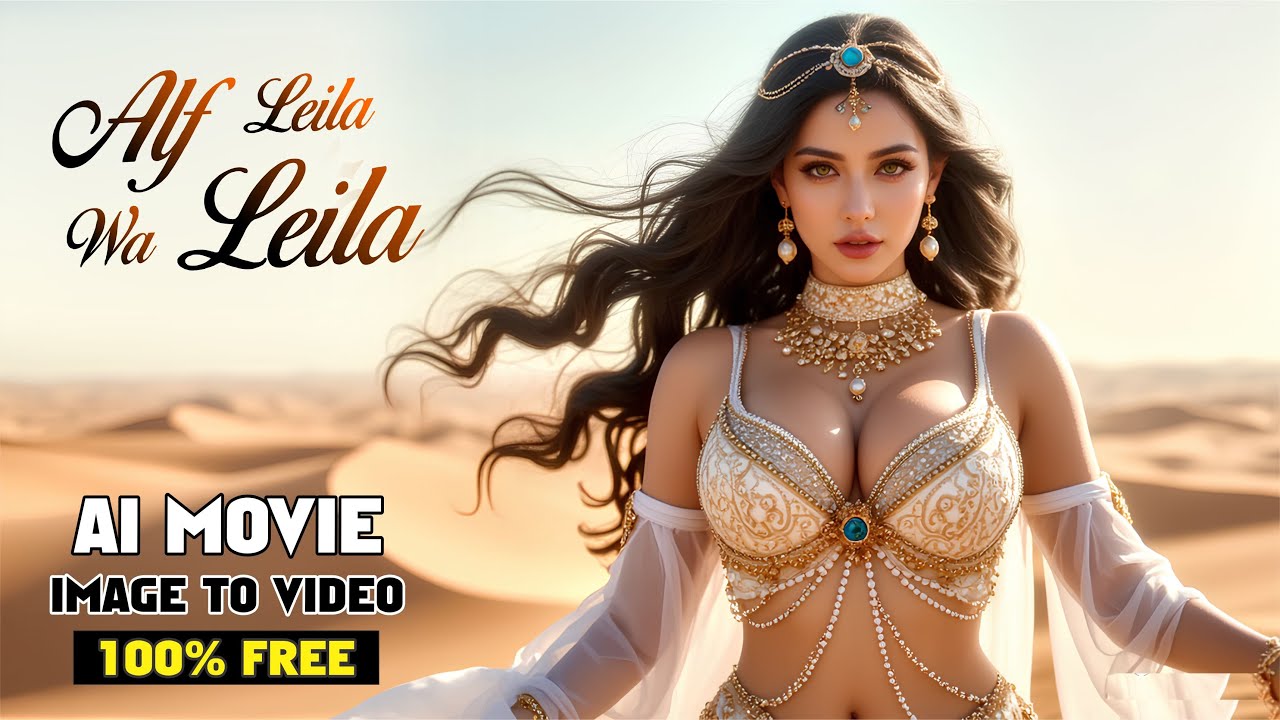
2025 Best AI Tools For FREE Cinematic Images and Videos

How To Make Talking AI Avatar For FREE

How to create REAL UGC Ads with AI (FREE METHOD)

AI教育视频制作教程,ai视频生成软件哪个好用,文字转视频一键生成软件推荐,chatGPT写故事脚本,midjourney绘图,2024做油管视频赛道选择
5.0 / 5 (0 votes)
