HubSpot CRM Tutorial for Beginners
Summary
TLDRCe script introduit HubSpot CRM comme l'outil idéal pour les entreprises en croissance, offrant une plateforme intégrée pour gérer les données client, les équipes et les clients. Avec un compte gratuit, il est facile de configurer des enregistrements d'entreprise et de contact, personnaliser les vues, importer des données existantes et créer des listes personnalisées. La plateforme facilite également la gestion des opportunités de vente et offre des rapports et tableaux de bord prêts à l'emploi pour les équipes de vente, marketing et service client.
Takeaways
- 🌐 HubSpot CRM est conçu pour accompagner la croissance de votre entreprise en intégrant toutes les données, les équipes et les clients sur une seule plateforme facile à utiliser.
- 🆓 Un compte HubSpot est entièrement gratuit à vie, accessible en vous inscrivant sur hubspot.com.
- 🔍 La fonctionnalité de filtrage des contacts permet de personnaliser la vue en fonction du propriétaire, de la date de création, du statut du lead et d'autres critères.
- 📄 Les détails des contacts comprennent des informations telles que le nom, l'entreprise, l'e-mail et d'autres propriétés, avec la possibilité d'accéder à un aperçu complet en cliquant sur le nom du contact.
- 💬 L'interface de contact offre des options pour prendre des notes, envoyer des e-mails, effectuer des appels téléphoniques, créer des rappels de tâches, planifier des réunions et plus encore.
- 📈 Les activités passées avec un contact, y compris les e-mails, les notes, les appels téléphoniques enregistrés, les tâches et les réunions, sont accessibles et consultables directement dans la barre d'outils.
- 📁 L'importation de données existantes depuis d'autres CRM ou des fichiers CSV est simple et guidée par un assistant intégré dans HubSpot CRM.
- 🛠️ La personnalisation des colonnes et des vues dans le CRM permet d'afficher les informations clés telles que le secteur d'activité, le titre du poste ou d'autres détails importants pour l'équipe.
- 📊 La création de listes personnalisées, telles que les contacts non contactés depuis plus de 90 jours, est facilitée avec des filtres prédéfinis et des listes actives automatiquement mises à jour.
- 📈 Les rapports et tableaux de bord préconstruits dans HubSpot CRM fournissent des insights actionnables pour les équipes de vente, de service et de marketing.
- 🔗 Un lien vers des ressources supplémentaires pour apprendre à utiliser HubSpot CRM est disponible dans la description de la vidéo.
Q & A
Quel est le principal avantage d'utiliser HubSpot CRM pour une entreprise en pleine croissance?
-HubSpot CRM est conçu pour grandir avec l'entreprise, s'adapter aux équipes et faciliter l'adoption.
Comment créer un compte HubSpot gratuitement?
-Rendez-vous sur hubspot.com et inscrivez-vous pour un compte gratuit.
Quels types de données sont centralisés dans HubSpot CRM?
-HubSpot CRM centralise toutes les données, les équipes et les clients dans une plateforme facile à utiliser.
Comment HubSpot CRM aide-t-il à aligner les équipes sur les données client?
-En permettant à toutes les équipes de vente, marketing, service et opérations de voir les mêmes données client en un seul endroit.
Quels sont les filtres disponibles pour les contacts dans HubSpot CRM?
-Les filtres disponibles incluent le propriétaire du contact, la date de création, la dernière date d'activité, le statut du lead et de nombreux autres filtres avancés personnalisables.
Comment ajouter de nouvelles informations sur un contact dans HubSpot CRM?
-En cliquant sur le nom du contact pour ouvrir une nouvelle fenêtre avec toutes les données client, ou en utilisant le bouton 'Note' dans la barre d'outils pour ajouter des notes.
Quels types d'activités peuvent être enregistrées pour un contact dans HubSpot CRM?
-Les activités enregistrées incluent les notes, les e-mails, les appels téléphoniques, les tâches, les réunions, les opportunités commerciales, les tickets de service client et les paiements.
Comment importer des données client existantes dans HubSpot CRM?
-En cliquant sur 'Import' dans la section Contacts, en suivant les invites pour choisir un fichier CSV et en laissant HubSpot mapper automatiquement les champs de données.
Quelles sont les étapes pour créer une nouvelle opportunité commerciale dans HubSpot CRM?
-Créer une opportunité commerciale implique de donner un nom, de la connecter à un pipeline, de définir le montant estimé, de choisir une date de clôture, de la classer par priorité et de l'associer à un contact et une entreprise.
Comment personnaliser la vue des colonnes dans HubSpot CRM?
-En cliquant sur 'Edit Columns', en déplaçant les colonnes souhaitées vers le haut ou en les supprimant, puis en cliquant sur 'Apply' pour enregistrer les modifications.
Quels sont les rapports préconstruits disponibles dans HubSpot CRM?
-HubSpot CRM offre des rapports et des tableaux de bord préconstruits pour les équipes de vente, de service et de marketing, tels que la vue d'ensemble de l'unité commerciale, les conversions de chat ou les tableaux de bord marketing et de vente.
Outlines

Esta sección está disponible solo para usuarios con suscripción. Por favor, mejora tu plan para acceder a esta parte.
Mejorar ahoraMindmap

Esta sección está disponible solo para usuarios con suscripción. Por favor, mejora tu plan para acceder a esta parte.
Mejorar ahoraKeywords

Esta sección está disponible solo para usuarios con suscripción. Por favor, mejora tu plan para acceder a esta parte.
Mejorar ahoraHighlights

Esta sección está disponible solo para usuarios con suscripción. Por favor, mejora tu plan para acceder a esta parte.
Mejorar ahoraTranscripts

Esta sección está disponible solo para usuarios con suscripción. Por favor, mejora tu plan para acceder a esta parte.
Mejorar ahoraVer Más Videos Relacionados

Qu'est-ce qu'un CRM ? (Customer Relationship Management - Gestion de la relation client)

Un CRM, c’est quoi ? (Customer Relationship Management) - Axotips #01
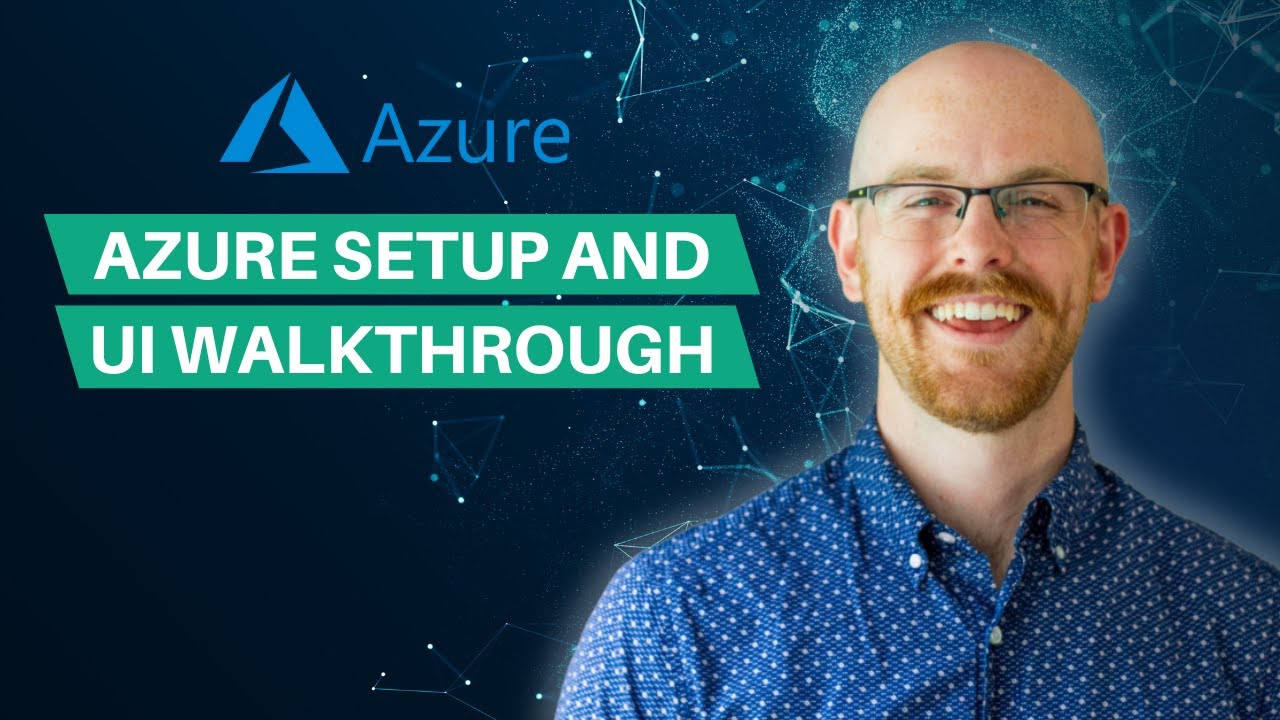
Azure Account Setup + $200 Free Credits | Azure Fundamentals

Beyond Food

Supabase MCP Server With Cursor THE EASY WAY

24e Panocrim -12- La défense des IA
5.0 / 5 (0 votes)
