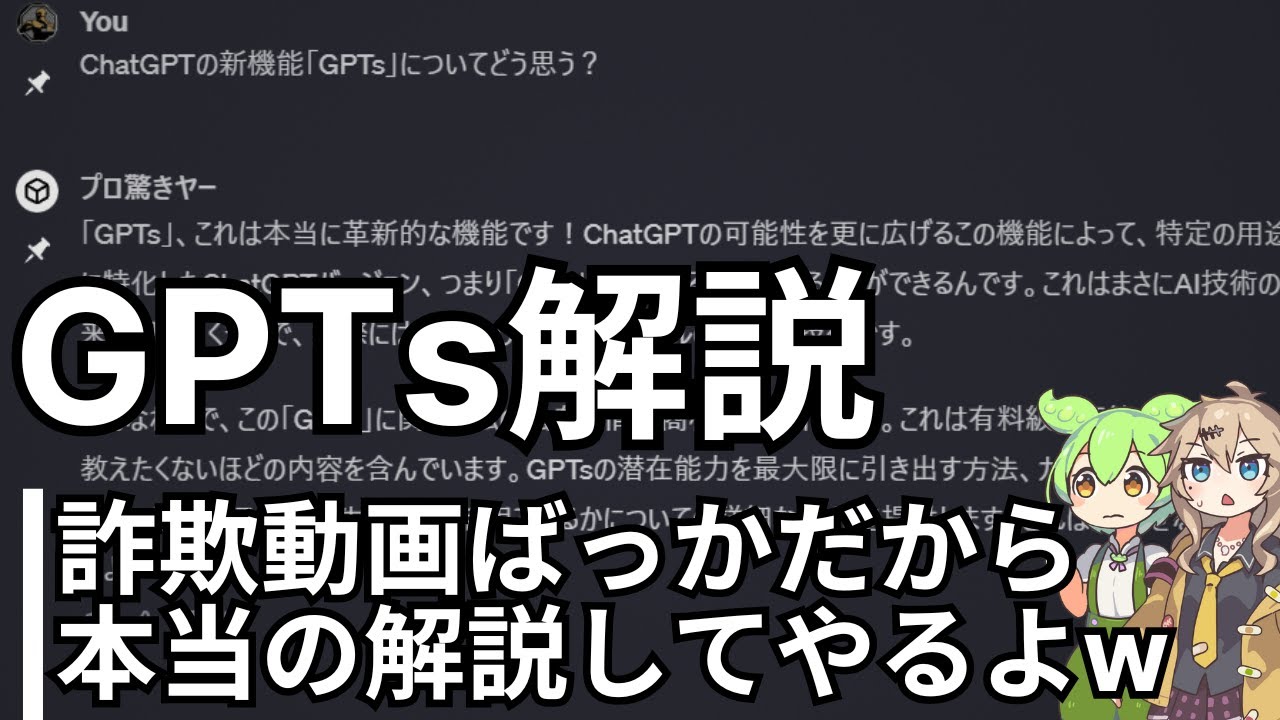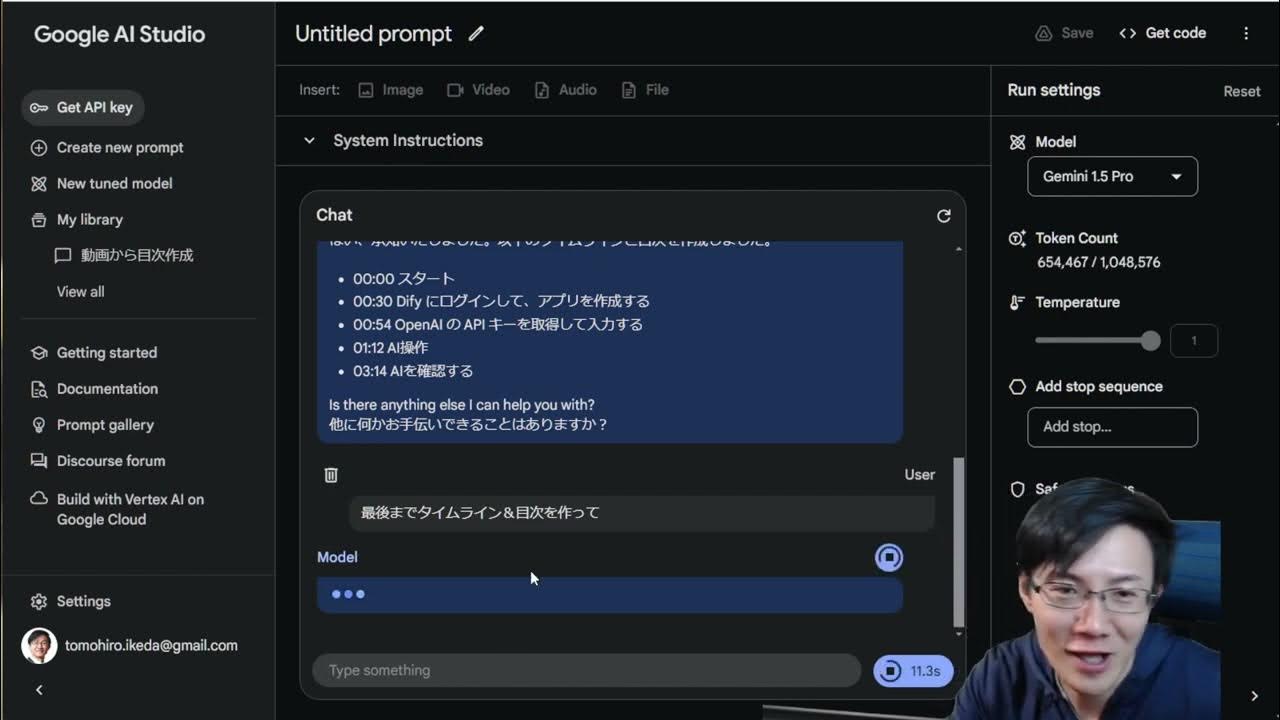The BEST Calibration Method Just Got BETTER
Summary
TLDRこの動画は、キャリブレーション花(キャウリiflower)と呼ばれる3Dプリンタのキャリブレーションツールについて紹介しています。新機能や変更点について説明し、キャリブレーションソフトウェアの使い方のヒントを提供します。重要な更新点としては、calculatorの改善、reprap firmwareのための新しいskew fixコマンド、そしてMarlin firmwareの設定をGcodeで行えるようにした点が挙げられます。また、STLファイルの改良や、ExcelからLibreOfficeに移行したことなども触れています。最後に、キャウリflowerの使いどころについても提案しています。
Takeaways
- 🌸 校正花(Cauliflower)是用于校准3D打印机的工具,它有新的软件更新和一些变化。
- 🔄 校正花的名字从Calibration Flower更改为Cauliflower,更加直观和有趣。
- 📊 软件计算器中添加了更多的结果解释和实施指南,以帮助用户更好地使用。
- 📐 计算器现在可以计算每毫米或每旋转的步数,方便用户进行校正。
- 🔧 针对Rerap固件和Marlin固件,添加了特定的校正命令,简化了用户的操作。
- 🛠️ 修正了Marlin固件配置中的一个错误,采用了新的校正方法,减少了误差。
- 📋 计算器现在支持LibreOffice版本,这是一个开源的办公套件,避免了格式转换问题。
- 🔄 迭代校正在当前版本的计算器中不适用,单次运行计算通常足够。
- 🎁 在线提供的文件集将只包含Cauliflower和计算器,移除了之前包含的其他测试文件。
- 📝 校正花的STL文件进行了小改动,以解决测量误差问题。
- 🍵 打印出的Cauliflower可以作为茶杯垫使用,既实用又环保。
Q & A
Calibration flowerは何に使われますか?
-Calibration flowerはプリンターのキャリブレーションに使用されます。
新しい名前が付けられたCalibration flowerは何ですか?
-新しい名前はCauliflowerです。
どのソフトウエアにCalibration flowerの更新が適用されていますか?
-更新はCalibration software calculatorに適用されています。
新たに追加された機能は何ですか?
-新しい機能には結果の解釈、ステップパーミリメートル計算、およびreprapファームウェアのためのスキュー訂正コマンドが含まれます。
既存のMarlinファームウェアの調整方法は何が問題でしたか?
-以前の計算方法には不明確なバグがあり、一部のユーザーが十分なスキュー訂正を行うことができなかったため、代替のスキュー方法に変更されました。
新たに追加されたM852コマンドは何のために使用されますか?
-M852コマンドは、Gコードを介してMarlinファームウェアのSKUを設定するために使用されます。
Calibration flowerのSTLファイルにはどのような変更が加えられましたか?
-STLファイルの外部に付けられたチャムファーが、測定エラーを引き起こす可能性があるため、角丸いフィリップに変更されました。
どのような種類のプリンターがCalibration flowerの使用に適しています?
-消費者向けのほとんどのプリンターに適していますが、Prusa i3 Mark 3 S Plusなどの組み込みキャリブレーション方法があるプリンターは例外です。
既存のファイルセットにどのような変更が加えられましたか?
-以前にはブリッジやオーバーハングテストが含まれていましたが、それらは使用されていなかったため、Calibration flowerとチャージャーのみに変更されました。
Calibration flowerの結果を正しく解釈するために注意すべき点は何ですか?
-結果の解釈では、内径と外径の平均値が同じであるべきであり、これはノズルが正確に移動していることを示しています。また、スキューエラーは角度であり、スケールの変更によって変化しません。
Calibration flowerを使用した後、余ったものはどうすべきですか?
- Calibration flowerの余ったものはコップやマグなどのマットとして再利用することができます。
Outlines

Esta sección está disponible solo para usuarios con suscripción. Por favor, mejora tu plan para acceder a esta parte.
Mejorar ahoraMindmap

Esta sección está disponible solo para usuarios con suscripción. Por favor, mejora tu plan para acceder a esta parte.
Mejorar ahoraKeywords

Esta sección está disponible solo para usuarios con suscripción. Por favor, mejora tu plan para acceder a esta parte.
Mejorar ahoraHighlights

Esta sección está disponible solo para usuarios con suscripción. Por favor, mejora tu plan para acceder a esta parte.
Mejorar ahoraTranscripts

Esta sección está disponible solo para usuarios con suscripción. Por favor, mejora tu plan para acceder a esta parte.
Mejorar ahora5.0 / 5 (0 votes)