Introduction to Blender 3D: Getting Started with the Interface & Essential Tools in Blender
Summary
TLDRIn this tutorial, Sir Mar introduces Blender, a versatile open-source 3D creation software used for modeling, animation, rendering, and video editing. Popular among both beginners and professionals, Blender offers a wide range of features and active community support. The video guides viewers on downloading Blender from blender.org and navigating its interface, including the 3D viewport, sidebar panel, and tool shelves. It covers basic operations like selecting objects, manipulating properties, and using tools for moving, rotating, and scaling 3D models. The tutorial encourages users to download Blender and explore its tools.
Takeaways
- 🌟 Blender is a versatile, open-source 3D creation software used for modeling, animation, rendering, and video editing.
- 👨🎓 It's popular among both beginners and professionals due to its comprehensive features and active community support.
- 💻 Users can download Blender from the official website, blender.org, by clicking the download button and selecting their operating system.
- 🖥️ Upon opening, Blender presents a dashboard where users can select a default file, such as 'General', to start working.
- 👁️ The 3D viewport is the main area for viewing and interacting with 3D objects, with a sidebar panel for tools and properties.
- 🎛️ The properties panel allows users to manipulate the location, rotation, and scale of 3D models by entering values or using the mouse.
- 🔍 Zooming and changing the perspective in the 3D viewport can be done using the mouse scroll wheel and buttons for different views.
- 🔧 Various tools are available on the left side of the viewport, including select, move, rotate, scale, and transform.
- 🔄 The move tool is used to adjust the position of objects along the X, Y, and Z axes, while the rotate tool allows for spinning the object around these axes.
- 🔄 The scale tool enables resizing objects, and the transform tool combines move, rotate, and scale functionalities.
- 📢 The tutorial invites viewers to download Blender and explore its tools to become familiar with the software.
Q & A
What is Blender and what is it used for?
-Blender is a powerful and open-source 3D creation software used for modeling, animation, rendering, and even video editing. It's popular among both beginners and professionals due to its wide range of features and active community support.
Why is Blender popular among users?
-Blender is popular because it offers a wide range of features and has an active community that provides support. It caters to both beginners and professionals, making it versatile for different skill levels.
Where can one download Blender software?
-Blender software can be downloaded from the official website, blender.org, by clicking the download button and selecting the appropriate operating system.
What is the first thing one sees upon opening Blender?
-Upon opening Blender, users see a dashboard where they can select the default file for Blender, which includes a 3D viewport and sidebar panels for tools and properties.
What is the 3D viewport and why is it important?
-The 3D viewport is the main area in Blender where users can view and interact with their 3D objects. It's important because it provides a visual representation of the models and animations being created.
How can one select an object in the 3D viewport?
-To select an object in the 3D viewport, one can use the select box tool. When an object is selected, it is highlighted in green, indicating that it is the active object.
What are the functions of the sidebar panel on the right?
-The sidebar panel on the right in Blender includes tool shelves and properties. It allows users to manipulate the properties of selected objects, such as location, rotation, and scale.
How can a user change the location of a 3D object in Blender?
-A user can change the location of a 3D object by adjusting the values in the location field under the properties panel. Users can input values manually or use the mouse to hover and change the values on the desired axis.
What are the different views available in the 3D viewport?
-In the 3D viewport, users can view their 3D model from different angles, including front, side, top, and perspective views. They can also use the mouse scroll button to zoom in and out, and hold the scroll button to change the perspective.
How does the move tool function in Blender?
-The move tool in Blender allows users to change the position of a selected object along the X, Y, or Z axis. It displays a guide when active, and users can move the object by selecting the corresponding axis color or the circle for free movement.
What is the purpose of the rotate and scale tools in Blender?
-The rotate tool is used to change the orientation of a 3D object around the X, Y, or Z axis, while the scale tool adjusts the size of the object. Both tools offer precise control over the object's transformation in the 3D space.
What is the transform tool and how does it work?
-The transform tool in Blender combines the functionalities of move, rotate, and scale tools. It allows users to perform all three transformations in one place, streamlining the process of adjusting objects in the 3D viewport.
Outlines

Esta sección está disponible solo para usuarios con suscripción. Por favor, mejora tu plan para acceder a esta parte.
Mejorar ahoraMindmap

Esta sección está disponible solo para usuarios con suscripción. Por favor, mejora tu plan para acceder a esta parte.
Mejorar ahoraKeywords

Esta sección está disponible solo para usuarios con suscripción. Por favor, mejora tu plan para acceder a esta parte.
Mejorar ahoraHighlights

Esta sección está disponible solo para usuarios con suscripción. Por favor, mejora tu plan para acceder a esta parte.
Mejorar ahoraTranscripts

Esta sección está disponible solo para usuarios con suscripción. Por favor, mejora tu plan para acceder a esta parte.
Mejorar ahoraVer Más Videos Relacionados
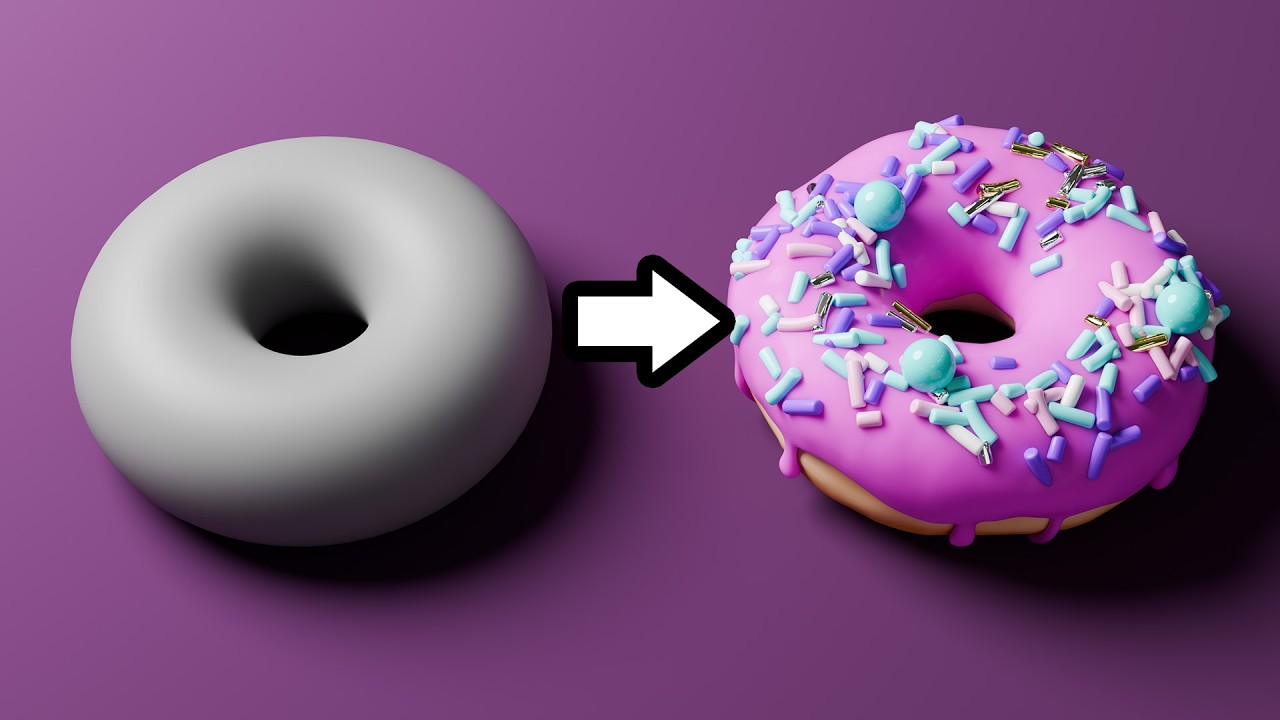
Blender Tutorial for Complete Beginners - Part 1

The Most Important Blender Features in the Last 20 Years

How To Make Pixel Art In Blender - The Complete Guide

Blender 3D Tutorial Membuat Karakter Game Amoung Us! 3D Modeling, (Pemula) Blender 2.90

Workspaces - Blender 2.80 Fundamentals

Modeling a low poly house | Blender 3.4 Tutorial
5.0 / 5 (0 votes)
