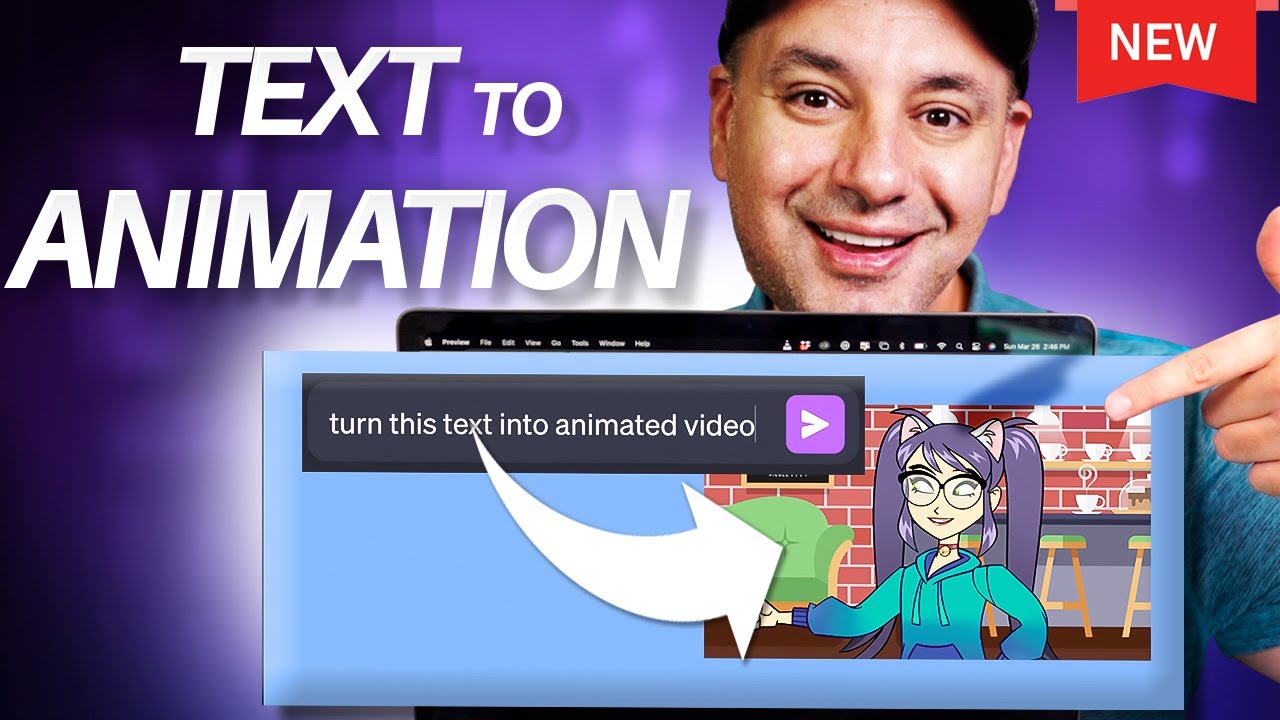5 things You Should Know About Adobe Express
Summary
TLDRIn this video, the host explores five standout features of Adobe Express. Top picks include the 'Brands' feature for consistent branding across templates, the ability to animate static pages into videos with special effects like the typewriter animation, and scheduling posts for future social media distribution. The video also highlights AI-generated captions for videos to enhance accessibility and the overlooked capability to create standalone web pages. These features make Adobe Express a versatile tool for content creation and social media management.
Takeaways
- 😀 The video introduces five top features of Adobe Express, a tool for creating branded content.
- 🖼️ Brands feature allows users to create and save customized content like logos, colors, fonts, and templates for consistent branding across platforms.
- 🔄 Users can apply their Brands to generic templates in Adobe Express to maintain a consistent style in their creations.
- 📸 A new feature lets users animate static pages, turning photos and text into videos with special effects like a typewriter animation.
- ⏰ Adobe Express enables scheduling of posts to social media platforms, allowing for future publishing of content.
- 📝 The tool includes an AI-powered writer that can generate captivating captions for social media posts.
- 🌐 Adobe Express can be used to create standalone web pages, offering a way to share stories or information without needing a website.
- 📹 A 'quick action' feature allows users to add captions to videos, improving accessibility and engagement on social media.
- 🎉 The video concludes with a summary of the top five features, encouraging viewers to explore Adobe Express for their creative projects.
- 🎬 The presenter, Terry, demonstrates practical uses of Adobe Express features, providing a real-world application of the tool's capabilities.
Q & A
What is the first feature of Adobe Express discussed in the script?
-The first feature discussed is 'Brands', which allows users to set up content that is always ready to go, including logos, colors, fonts, templates, and assets that can be used across different platforms.
How can users customize templates in Adobe Express?
-Users can customize templates in Adobe Express by triple-clicking to change the name, replacing photos with their own, and using the 'Brands' feature to apply their logos, colors, and fonts to maintain brand consistency.
What is the new feature that allows users to apply their brand to a generic template?
-The new feature is the ability to take one of your 'Brands' and apply it to a generic template, ensuring that the fonts, colors, and style are consistent with the user's brand.
What is the bonus feature mentioned in the script that is not part of the top five?
-The bonus feature mentioned is the ability to animate static pages, turning them into videos by animating text or other elements on the page.
How does the typewriter effect in Adobe Express work?
-The typewriter effect in Adobe Express allows users to animate text, creating a typewriter-like appearance where the text appears character by character, word by word, or line by line.
What is the second favorite feature of Adobe Express according to the script?
-The second favorite feature is the ability to schedule posts directly to social media platforms, including the option to generate thumbnails and choose which channels the post will be shared on.
How can users generate captions for their social media posts in Adobe Express?
-Users can generate captions for their social media posts using the AI feature in Adobe Express, which rewrites a basic caption into a more engaging and descriptive one.
What is the overlooked feature of Adobe Express that allows users to create web pages?
-Adobe Express allows users to create web pages from scratch, adding titles, subtitles, background photos, text, images, videos, and links to tell their story or promote a product or event.
What is the fifth and final feature discussed in the script?
-The fifth feature is the 'captioning videos' quick action, which adds visible captions to videos to ensure that viewers can read what is being said even if they have their device on mute.
How can users correct mistakes in the automatically generated captions in Adobe Express?
-Users can correct mistakes in the automatically generated captions by editing the text directly in the Express editor, where they can make changes and download the video with the corrected captions.
What are some of the customization options available for video captions in Adobe Express?
-Adobe Express offers customization options for video captions, such as changing the style of the captions, highlighting each word, and allowing users to move the captions around within the video editor.
Outlines

Esta sección está disponible solo para usuarios con suscripción. Por favor, mejora tu plan para acceder a esta parte.
Mejorar ahoraMindmap

Esta sección está disponible solo para usuarios con suscripción. Por favor, mejora tu plan para acceder a esta parte.
Mejorar ahoraKeywords

Esta sección está disponible solo para usuarios con suscripción. Por favor, mejora tu plan para acceder a esta parte.
Mejorar ahoraHighlights

Esta sección está disponible solo para usuarios con suscripción. Por favor, mejora tu plan para acceder a esta parte.
Mejorar ahoraTranscripts

Esta sección está disponible solo para usuarios con suscripción. Por favor, mejora tu plan para acceder a esta parte.
Mejorar ahora5.0 / 5 (0 votes)