Windows 10 Clean Install Guide | The ENTIRE process | How to Install Windows 10
Summary
TLDRThis tutorial offers a step-by-step guide on performing a clean installation of Windows 10. Starting with downloading the Media Creation Tool from Microsoft, it proceeds to creating a bootable USB drive. The script then details booting from the USB, selecting the right installation options, and ensuring a clean install by deleting partitions. It also covers post-installation steps like avoiding a Microsoft account setup, checking device drivers, and using tools like Driver Booster for updating drivers. The guide concludes with advice on keeping the system up-to-date and customizing the new Windows 10 installation.
Takeaways
- 🌐 Start by using a browser like Google Chrome to search for 'download Windows 10' and select the 'Create Windows 10 installation media' option from Microsoft's site.
- 📥 Download the Media Creation Tool and save it, then run the file from the downloads folder after agreeing to the security prompt.
- 📝 Agree to the license terms and choose the 'Create installation media' option to prepare for USB flash drive, DVD, or ISO file creation.
- 🔍 Ensure the settings detected match your computer's specifications, especially the architecture (e.g., Windows 10 64-bit x64).
- 🔄 Select the USB flash drive option and identify the drive you want to overwrite to create the bootable installation media.
- 💻 After creating the USB flash drive, insert it into the target computer and search online for how to boot from USB for that specific model (e.g., 'Dell Optiplex 7400 boot to USB').
- 🔑 During installation, you may not need a product key if it's a digital key saved on Microsoft's servers; otherwise, select 'I don't have a product key'.
- 🏠 Choose the appropriate Windows edition (e.g., Windows 10 Home) and agree to the license agreement for installation.
- 🧹 Opt for a 'Custom install' to perform a clean installation without any previous files or data.
- 🗑 Delete existing partitions to ensure a clean slate, leaving only unallocated space for the new Windows installation.
- 🔄 Allow Windows to create necessary partitions and recovery partitions during the installation process.
- 🔍 After installation, check 'Device Manager' to ensure all device drivers are properly installed, and manually download any missing drivers if necessary.
- 🛠️ Use 'Update & Security' to check for updates and driver installations, or consider using a driver update utility like Driver Booster for convenience.
- 🔄 Uninstall any temporary software like Driver Booster after use to avoid unwanted background processes.
Q & A
What is the first step in performing a clean installation of Windows 10 according to the script?
-The first step is to open a web browser, such as Google Chrome, and search for 'download Windows 10'.
Which link should be chosen from the search results to download Windows 10?
-The second link titled 'download Windows 10' should be chosen, which leads to the 'Create Windows 10 installation media' page.
What is the purpose of the Media Creation Tool?
-The Media Creation Tool allows you to create a USB flash drive with all the files needed to perform the Windows 10 installation.
What should you select on the screen that asks 'What do you want to do with the tool'?
-You should select the second option that says 'Create installation media' to prepare for the installation.
How can you determine which drive to overwrite when creating the installation media?
-You should identify the removable drive you want to overwrite by selecting it from the list of available drives, such as drive D:.
What key should be pressed to boot from a USB flash drive on a Dell Optiplex 7400?
-The F12 key should be tapped repeatedly after powering on the computer to access the boot menu and select the USB flash drive.
What should you do if you don't have a Windows product key during the installation process?
-If you don't have a product key, you can click on 'I don't have a product key' and proceed with the installation.
Why is it important to select the correct edition of Windows 10 during installation?
-Selecting the correct edition is important to avoid needing to purchase a new code and to prevent activation issues with Windows.
What does the script suggest doing to avoid creating a Microsoft account during the installation?
-The script suggests entering '[email protected]' as the email address and then typing random characters as the password to skip the Microsoft account creation.
How can you check if all device drivers were properly installed during the Windows installation process?
-You can check by accessing the 'Device Manager' through the 'System' settings and looking for any missing drivers or issues indicated by yellow triangles.
What is one way to obtain missing drivers if they were not included in the Windows installation?
-One way is to visit the manufacturer's website, search for the specific drivers needed, download them onto a flash drive, and then install them on the computer.
What is the name of the driver program mentioned in the script that can automatically find and install missing drivers?
-The driver program mentioned is called Driver Booster, which can be found on the iobit.com website.
How can you ensure that all Windows updates are installed after a clean installation?
-You can go to 'Update & Security' in the settings and click on 'Check for updates' to let Windows 10 find and install any available updates.
Outlines

Dieser Bereich ist nur für Premium-Benutzer verfügbar. Bitte führen Sie ein Upgrade durch, um auf diesen Abschnitt zuzugreifen.
Upgrade durchführenMindmap

Dieser Bereich ist nur für Premium-Benutzer verfügbar. Bitte führen Sie ein Upgrade durch, um auf diesen Abschnitt zuzugreifen.
Upgrade durchführenKeywords

Dieser Bereich ist nur für Premium-Benutzer verfügbar. Bitte führen Sie ein Upgrade durch, um auf diesen Abschnitt zuzugreifen.
Upgrade durchführenHighlights

Dieser Bereich ist nur für Premium-Benutzer verfügbar. Bitte führen Sie ein Upgrade durch, um auf diesen Abschnitt zuzugreifen.
Upgrade durchführenTranscripts

Dieser Bereich ist nur für Premium-Benutzer verfügbar. Bitte führen Sie ein Upgrade durch, um auf diesen Abschnitt zuzugreifen.
Upgrade durchführenWeitere ähnliche Videos ansehen

How to Install Windows 10 From USB Flash Drive! (Complete Tutorial)

How to install Windows 10 in VirtualBox 2025
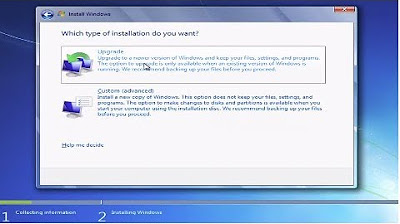
How to Install Windows 7 From a CD or DVD Tutorial Guide Walkthrough

CARA INSTALL WINDOWS 10 PRO 2021 - LENGKAP (Cara Download, Buat Bootable,Cara Install, Cara Partisi)

Cara Install Windows 10 Pro Terbaru 2020 - LENGKAP (Cara Download , Buat Bootable, Cara Install)

Tutorial on Installing Windows 10 in VirtualBox
5.0 / 5 (0 votes)
