Network Troubleshooting using PING, TRACERT, IPCONFIG, NSLOOKUP COMMANDS
Summary
TLDRThis video from Saki Tech offers an informative guide on network troubleshooting using command prompt. It covers four essential commands: 'ipconfig' to view network settings, 'ping' to test connectivity, 'tracert' to trace the path packets take to a destination, and 'nslookup' to query DNS records. The tutorial demonstrates how each command can be used to diagnose and gather information about network issues, making it a valuable resource for anyone looking to troubleshoot network problems.
Takeaways
- 📝 The 'ipconfig' command is essential for displaying current network information, including IP addresses, subnet masks, default gateways, and the locations of DNS and DHCP servers.
- 🔍 Using 'ipconfig /all' provides more in-depth information about your network connection compared to the basic 'ipconfig' command.
- 💡 The 'ping' command is a fundamental tool for network troubleshooting, sending an echo request to a device and awaiting a response to check if it's active and responsive.
- 🌐 The 'ping' command operates on the ICMP protocol and uses echo requests to test connectivity with a device or server.
- ⚠️ A lack of response from a device when using 'ping' indicates a potential network issue or that the device is not connected to the network.
- 🚀 The 'tracert' (trace route) command shows the path a packet takes to reach a specified destination, going through multiple routers or 'hops'.
- 🔎 'tracert' helps identify where a network issue might be occurring by analyzing the responses from each hop along the route to a destination.
- 📊 The 'tracert' command can reveal problems with specific routers by showing timeouts or unusually high latency at certain points in the route.
- 🔗 The 'nslookup' command is used to query DNS records for a domain name or IP address, providing information about the DNS server used and the associated IP addresses.
- 🌟 Google, as a large website, has multiple IP addresses that can change over time, and 'nslookup' can be used to find the current IPs associated with google.com.
- 👍 The video provides practical insights into using command prompt tools for network troubleshooting and information gathering, emphasizing the importance of understanding network components like DNS, DHCP, and default gateways.
Q & A
What is the purpose of the 'ipconfig' command in the context of network troubleshooting?
-The 'ipconfig' command is used to display current network configuration details such as IP address, subnet mask, default gateway, and DNS and DHCP server addresses for a computer. It helps in identifying network settings and can be crucial for troubleshooting network connectivity issues.
How can the 'ipconfig' command be used to find the IP address of a router?
-By typing 'ipconfig' in the command prompt, the output will show the 'Default Gateway' which is typically the IP address of the router. Alternatively, using 'ipconfig /all' provides more detailed information including the router's address.
What does the 'ping' command do and how is it helpful in network troubleshooting?
-The 'ping' command sends an echo request to a specified device or server. If the device is active, it sends back an echo response. It's helpful in determining if a device is reachable over the network and can indicate if there are issues with connectivity to a specific device or server.
How does the 'ping' command work in terms of the Internet Control Message Protocol (ICMP)?
-The 'ping' command operates using ICMP, specifically by sending an echo request to a target device. If the device is online, it responds with an echo reply, which allows the sender to confirm the device's activity and measure the round-trip time for the packets.
What information can be gathered from a successful 'ping' to a device?
-A successful 'ping' provides information such as the number of packets sent and received, the round-trip time for the packets, and a summary indicating if there were any packet losses, which can help in assessing the stability and responsiveness of the network connection.
What does it mean if a 'ping' to a device results in a 100% packet loss?
-A 100% packet loss indicates that none of the sent packets received a response, suggesting that the device is not reachable or there is a significant network problem preventing the packets from reaching the destination.
What is the 'tracert' command and how does it assist in network troubleshooting?
-The 'tracert' command (trace route) shows the path that packets take to reach a specified destination, listing each intermediate router or 'hop'. It helps in identifying where in the network a problem might be occurring by showing if there are delays or timeouts at any of the hops.
How can the 'tracert' command help identify issues with an Internet Service Provider's (ISP) network?
-By running the 'tracert' command, one can see the sequence of routers the packet passes through to reach a destination. If there are delays or timeouts at a particular hop, it can indicate an issue with the ISP's network at that point.
What is the 'nslookup' command and what does it retrieve?
-The 'nslookup' command is used to query DNS records for a given domain name or IP address. It retrieves information such as the IP addresses associated with a domain name, showing which DNS server was used to obtain the results.
How can the 'nslookup' command be used to find the IP address of a website like Google?
-By typing 'nslookup google.com' in the command prompt, the command will return the IP addresses associated with the domain name. This can be useful for verifying DNS resolution or for troubleshooting issues related to accessing a website.
What insights can be gained from the video script about the importance of DNS and DHCP in network troubleshooting?
-The script highlights that DNS and DHCP are critical components of network functionality. DNS is responsible for domain name resolution, while DHCP assigns IP addresses to devices. Knowing the locations of these servers, as shown by 'ipconfig', is essential for troubleshooting related issues.
Outlines

Dieser Bereich ist nur für Premium-Benutzer verfügbar. Bitte führen Sie ein Upgrade durch, um auf diesen Abschnitt zuzugreifen.
Upgrade durchführenMindmap

Dieser Bereich ist nur für Premium-Benutzer verfügbar. Bitte führen Sie ein Upgrade durch, um auf diesen Abschnitt zuzugreifen.
Upgrade durchführenKeywords

Dieser Bereich ist nur für Premium-Benutzer verfügbar. Bitte führen Sie ein Upgrade durch, um auf diesen Abschnitt zuzugreifen.
Upgrade durchführenHighlights

Dieser Bereich ist nur für Premium-Benutzer verfügbar. Bitte führen Sie ein Upgrade durch, um auf diesen Abschnitt zuzugreifen.
Upgrade durchführenTranscripts

Dieser Bereich ist nur für Premium-Benutzer verfügbar. Bitte führen Sie ein Upgrade durch, um auf diesen Abschnitt zuzugreifen.
Upgrade durchführenWeitere ähnliche Videos ansehen
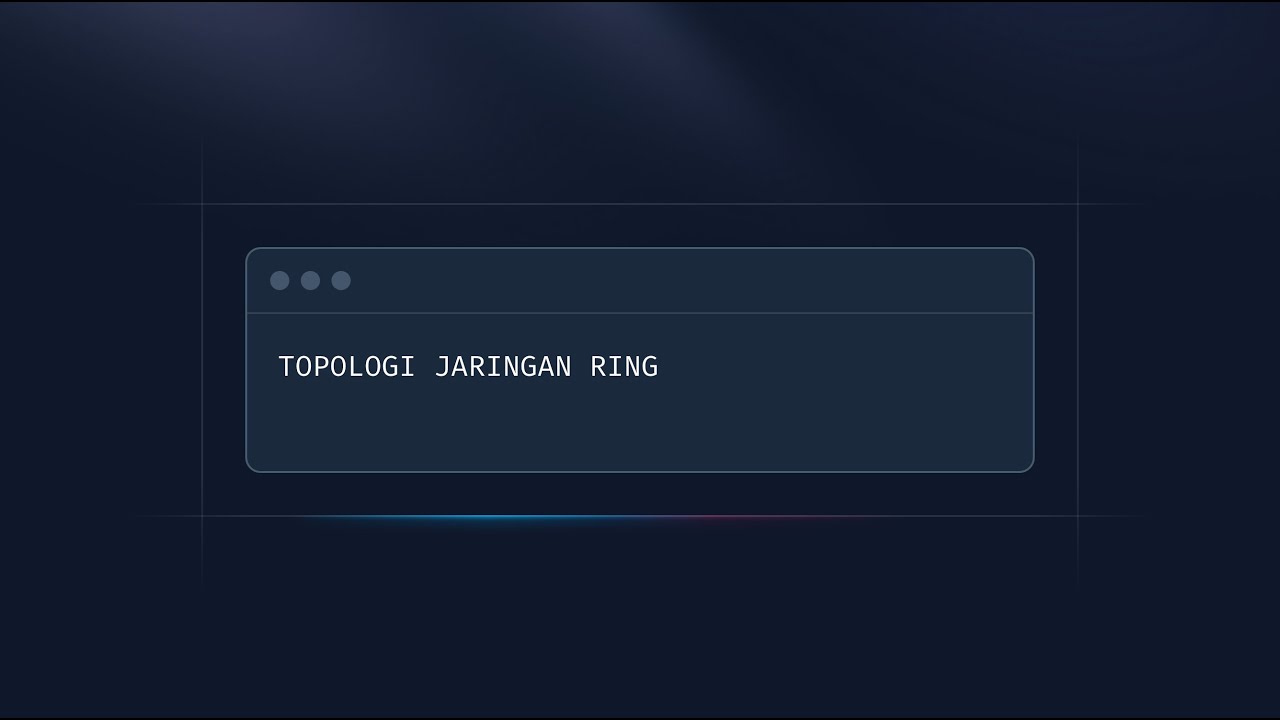
Topologi Ring: Cara Kerja & Kelebihannya! Jaringan Stabil. 3/25

Top 50 🔥 Network Administrator Interview Questions and Answers

Video Materi : Instalasi Jaringan Lokal (LAN) sederhana

CARA MENGATASI LAPTOP TIDAK BISA CONNECT DAN TERHUBUNG KE WIFI / HOTSPOT DI WINDOWS 11 10 (TERBARU)
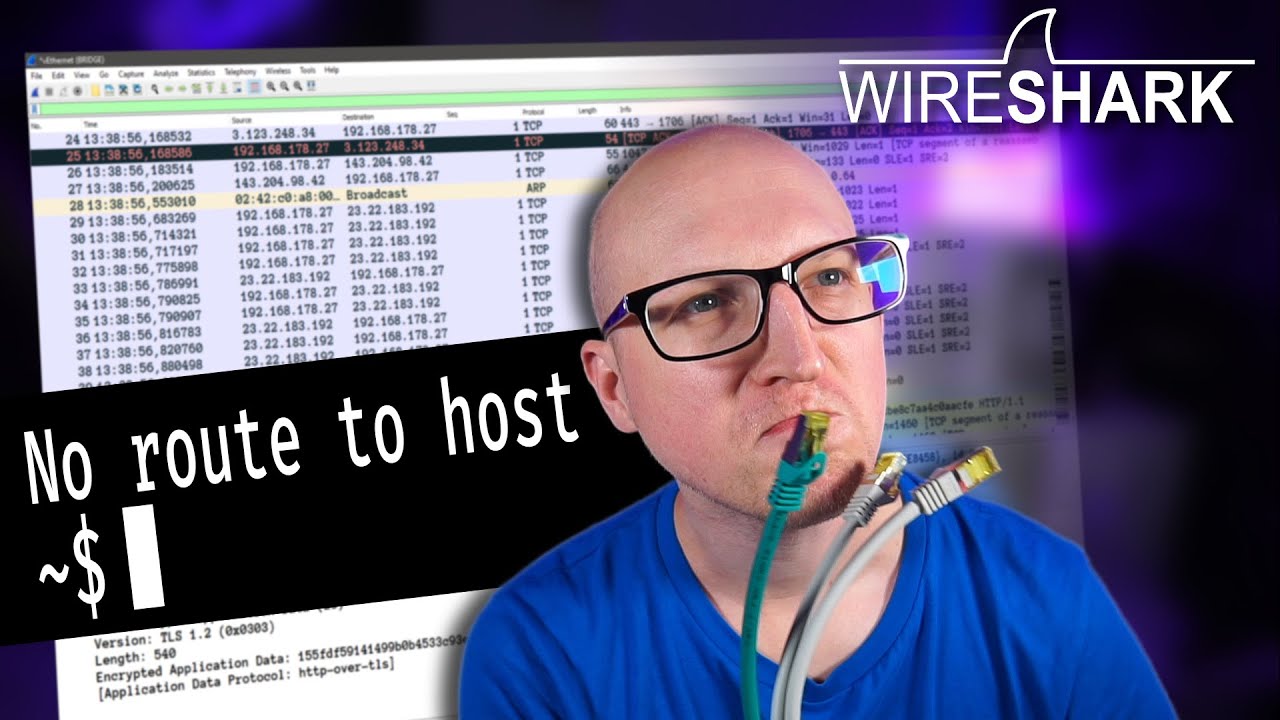
How to troubleshoot issues in Computer Networks? // Wireshark Tutorial
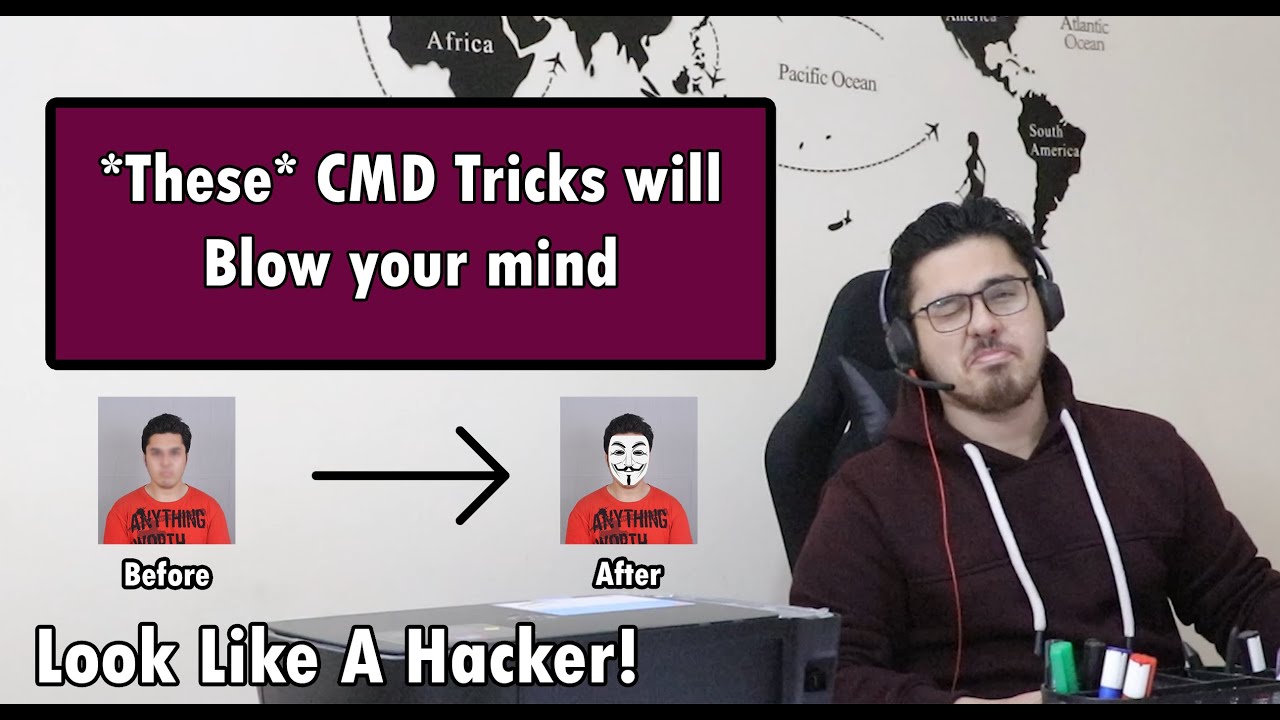
These Cool Command Prompt Tricks Will Amaze You!
5.0 / 5 (0 votes)
