Hot New Canva Apps | Ep. 10 - Text Maker, Tracer, FontFrame
Summary
TLDRIn this episode of 'Hot New Canva Apps', Ronnie reviews three standout apps from the Canva Marketplace. 'Text Maker' offers a variety of text effects with extensive customization options, though with some limitations. 'Tracer' simplifies converting images to editable SVGs, perfect for logos but less precise for intricate designs. Lastly, 'Font Frame' allows for creative word art with image backgrounds, offering unique text effects but lacking in outline color customization. Each app is rated, providing viewers with a clear understanding of their utility and potential drawbacks.
Takeaways
- 😀 The video script is a review of three new apps on the Canva marketplace by a Canva Guru named Ronnie.
- 📝 The first app, 'Text Maker', allows users to create various text effects with a high level of customization including fonts, colors, and alignment.
- 🎨 'Text Maker' offers preset text effects categorized into styles like 3D, Gold, Comic, Graffiti, Neon, Retro, Metal, Fire, and Tattoo.
- 🔍 Users can preview text effects and customize the fill, outline, shadow, and 3D depth colors to personalize their text.
- 📐 A downside of 'Text Maker' is that designs are lost when the user navigates away from the app, requiring re-creation from scratch.
- 🌐 The second app, 'Tracer', converts images into editable SVG files, which is useful for logos and allows for color changes and scaling.
- 🏢 'Tracer' is particularly useful for graphic designers working with client logos that are not originally in vector format.
- 🚫 'Tracer' has limitations with intricate logos and a file size limit of 4MB, which may affect its usability with high-resolution images.
- 🖼️ The third app, 'Font Frame', creates word art with images as the background, offering a fun and easy way to produce text with visual impact.
- 🌈 'Font Frame' allows users to adjust the font, outline thickness, and reposition the image to focus on specific parts for creative effects.
- 💡 The reviewer wishes 'Font Frame' had the option to change the color of the outlines for additional customization.
- 🌟 The video concludes with Ronnie giving 'Text Maker' a 3.5 out of 5 stars, 'Tracer' a 4 out of 5 stars, and 'Font Frame' a 4 out of 5 stars, highlighting their usefulness and creative potential.
Q & A
What is the main focus of the video script?
-The video script focuses on reviewing three new apps on the Canva app Marketplace that caught the presenter's attention: Text Maker, Tracer, and Font Frame.
What does the Text Maker app allow users to do?
-The Text Maker app allows users to create different kinds of preset text effects with a high level of customization options for colors, fonts, alignment, and line spacing.
How does the Tracer app function?
-The Tracer app converts images, most likely PNGs or JPEGs, into editable SVG files, which are vectorized and allow for more flexibility such as color changes and resizing.
What is a specific use case for the Tracer app mentioned in the script?
-A specific use case for the Tracer app is when a graphic designer needs to change the color of a client's logo that is provided in JPEG or PNG format, and does not have the original SVG file.
What limitations does the Tracer app have according to the script?
-The Tracer app has limitations when working with more intricate logos, thinner elements, or logos with very thin fonts, as the tracing may not be as precise. It also has a 4-megabyte limit for the original files.
What is the main feature of the Font Frame app?
-The main feature of the Font Frame app is to create vibrant text with an image in the background of the fonts, allowing users to upload their own images as the background for word art.
What customization options are available in the Font Frame app?
-In the Font Frame app, users can customize the text, choose a file for the background image, change the font, adjust the thickness of the outline, and modify the letter spacing and line height.
What is one thing the presenter wishes could be improved in the Font Frame app?
-The presenter wishes that the color of the outlines in the Font Frame app could be changed, as it currently remains black and does not offer customization.
What rating did the presenter give to the Text Maker app and why?
-The presenter gave the Text Maker app a 3.5 out of five rating because, while it offers easy text effects and high customization, it has downsides such as losing the design when clicking out of the app and unclear font selection.
What rating did the presenter give to the Tracer app and what are the reasons for this rating?
-The presenter gave the Tracer app a four-star rating out of five because it solves a major problem in Canva by allowing the conversion of logos into SVG files, but it has limitations with intricate logos and file size restrictions.
What rating did the presenter give to the Font Frame app and what are the reasons for this rating?
-The presenter gave the Font Frame app a four out of five star rating because it is easy to use, fun to play with, and can achieve cool results, but the inability to change the color of the outlines was seen as a missed opportunity for improvement.
Outlines

Dieser Bereich ist nur für Premium-Benutzer verfügbar. Bitte führen Sie ein Upgrade durch, um auf diesen Abschnitt zuzugreifen.
Upgrade durchführenMindmap

Dieser Bereich ist nur für Premium-Benutzer verfügbar. Bitte führen Sie ein Upgrade durch, um auf diesen Abschnitt zuzugreifen.
Upgrade durchführenKeywords

Dieser Bereich ist nur für Premium-Benutzer verfügbar. Bitte führen Sie ein Upgrade durch, um auf diesen Abschnitt zuzugreifen.
Upgrade durchführenHighlights

Dieser Bereich ist nur für Premium-Benutzer verfügbar. Bitte führen Sie ein Upgrade durch, um auf diesen Abschnitt zuzugreifen.
Upgrade durchführenTranscripts

Dieser Bereich ist nur für Premium-Benutzer verfügbar. Bitte führen Sie ein Upgrade durch, um auf diesen Abschnitt zuzugreifen.
Upgrade durchführenWeitere ähnliche Videos ansehen
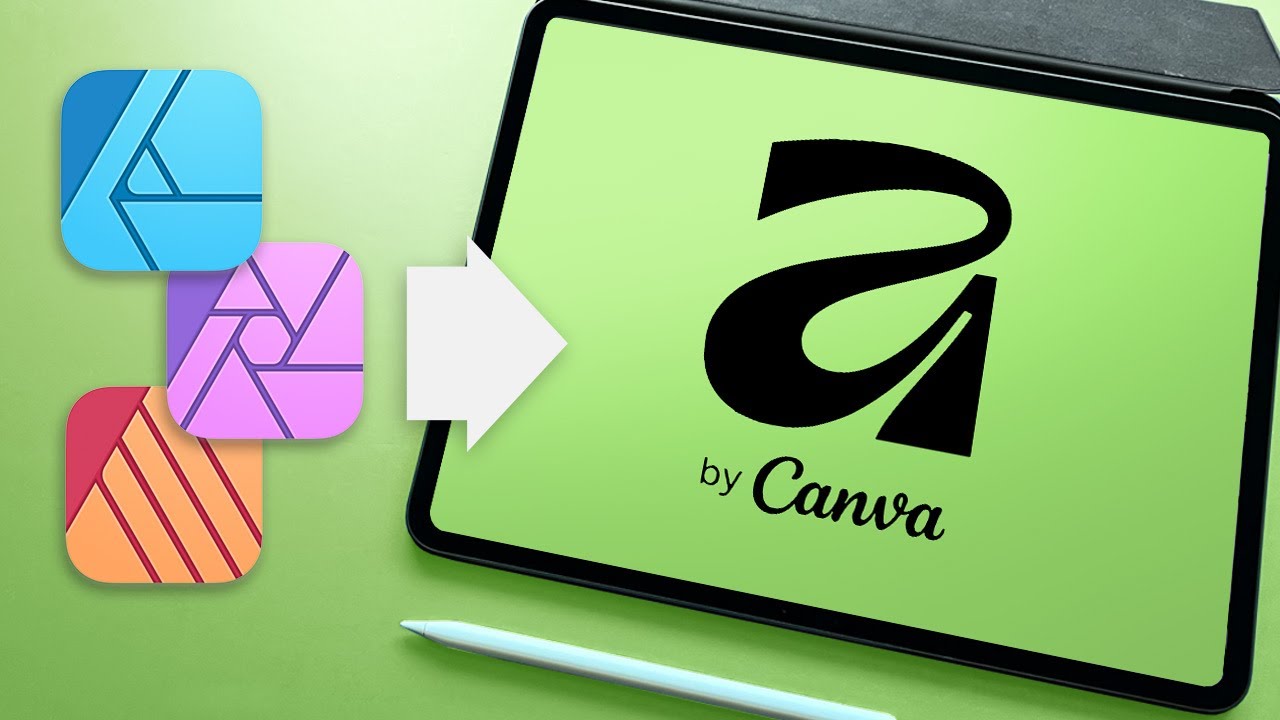
This? This was the Big Affinity and Canva Announcement?
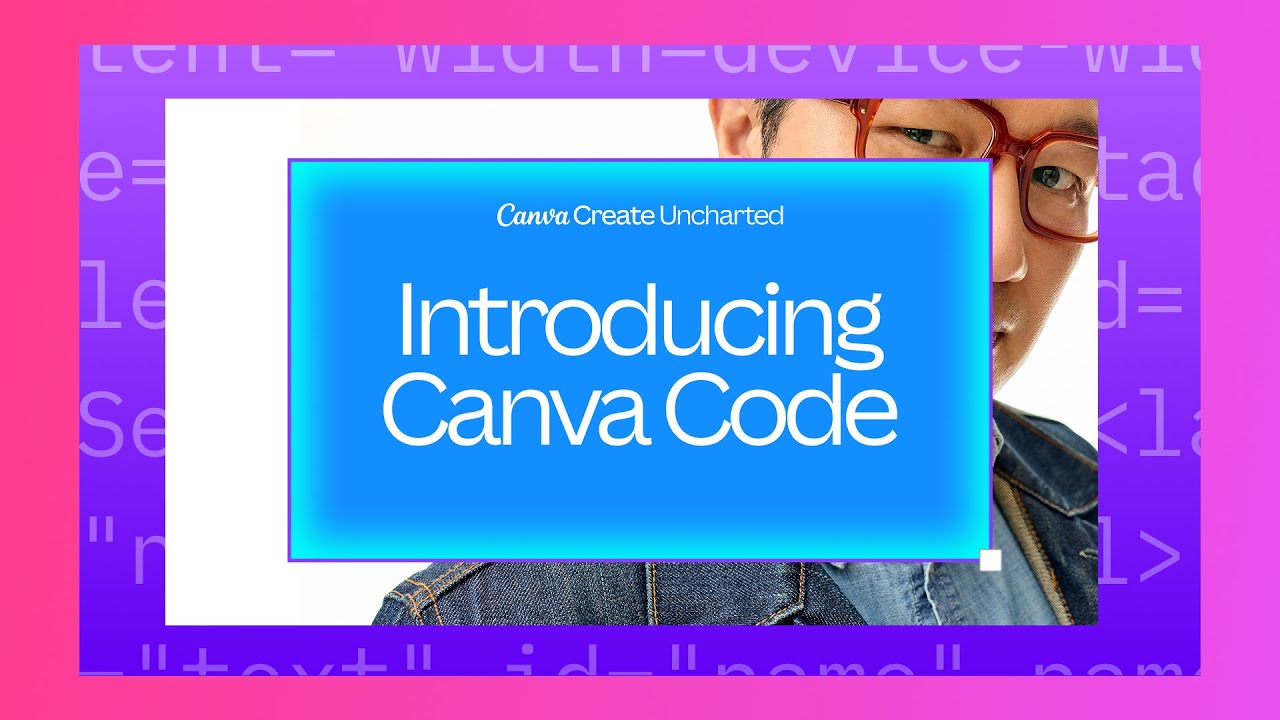
Canva Create 2025: Introducing Canva Code

再見了Midjourney|Canva AI完整攻略教學,比Midjourney/Stable Diffusion更加實用的人工智能 #midjourney #canva #chatgpt

Canva Code Is Here: Build Apps With Just a Prompt
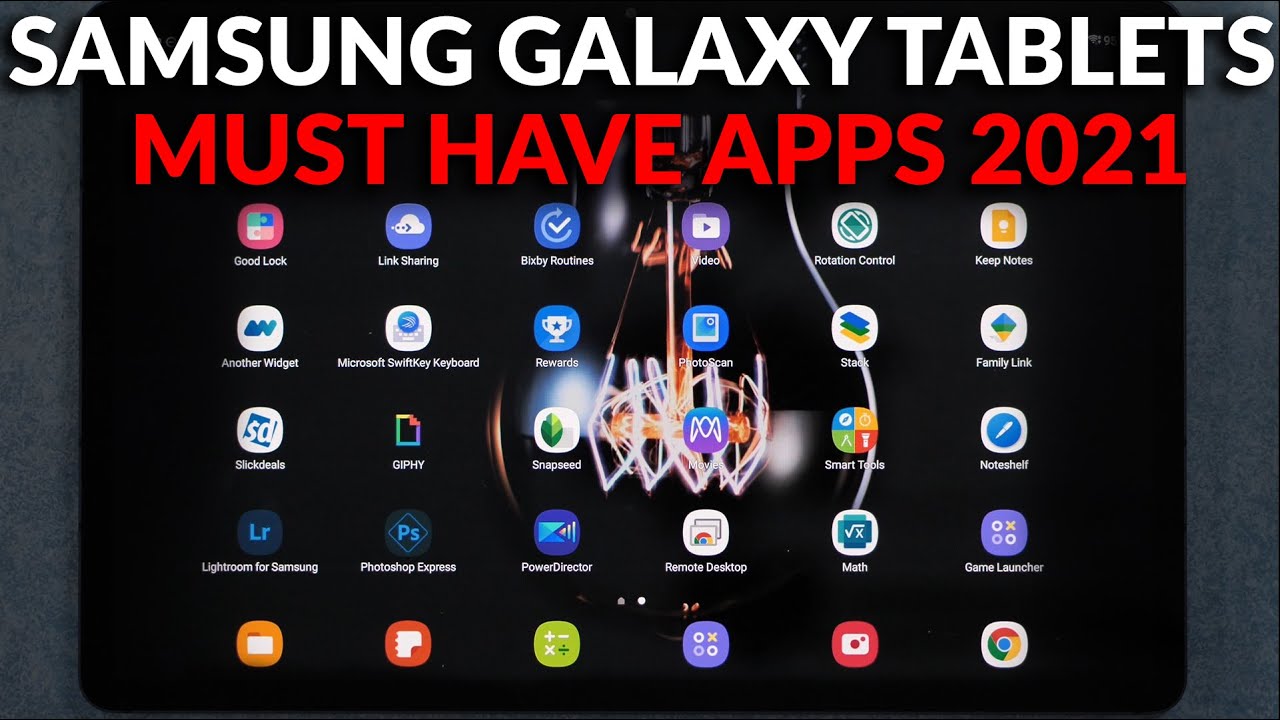
Must Have #Apps for #Samsung Galaxy Tablets - Android Tablets Must Have Apps 2021
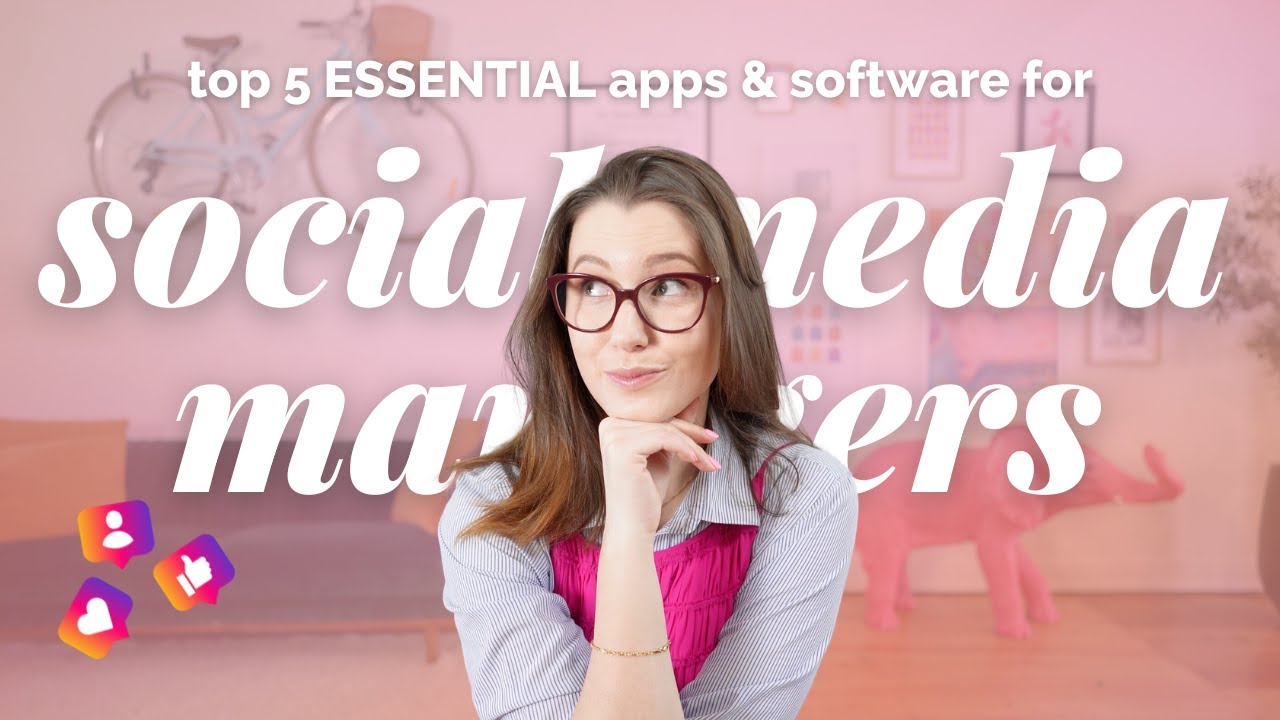
Social Media Management for Beginners | 5 Tools/Apps you need!
5.0 / 5 (0 votes)
