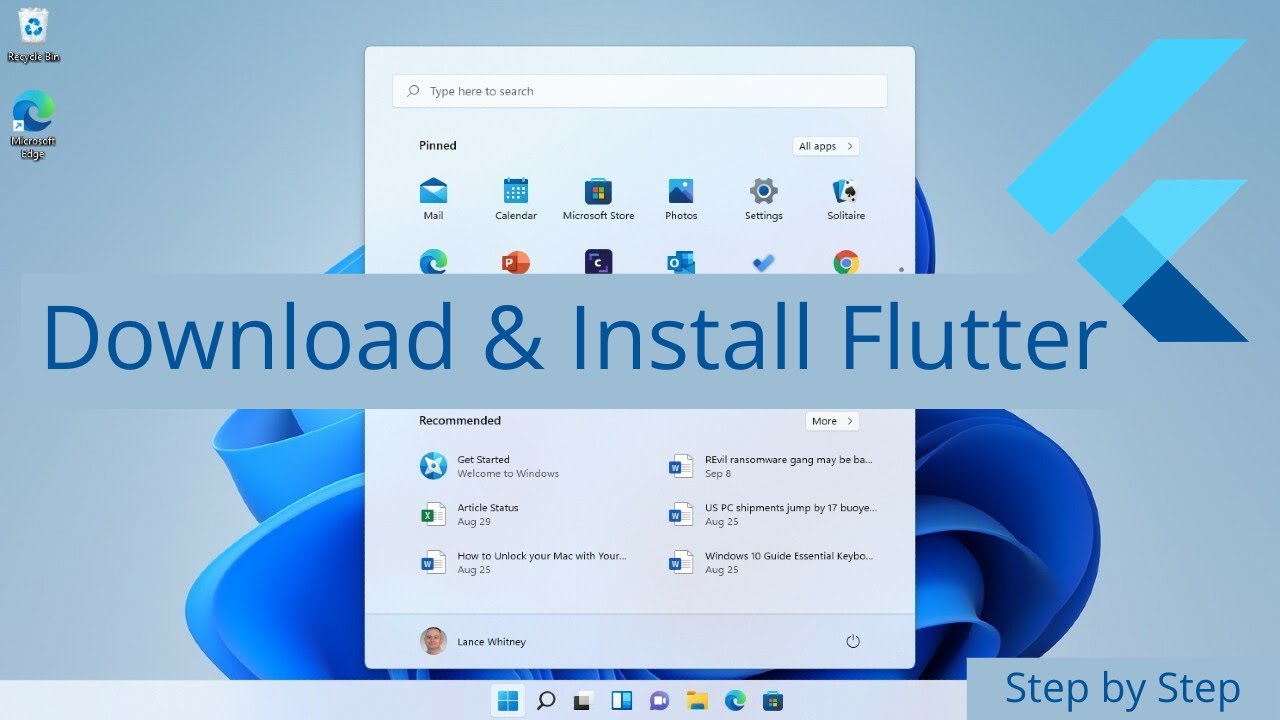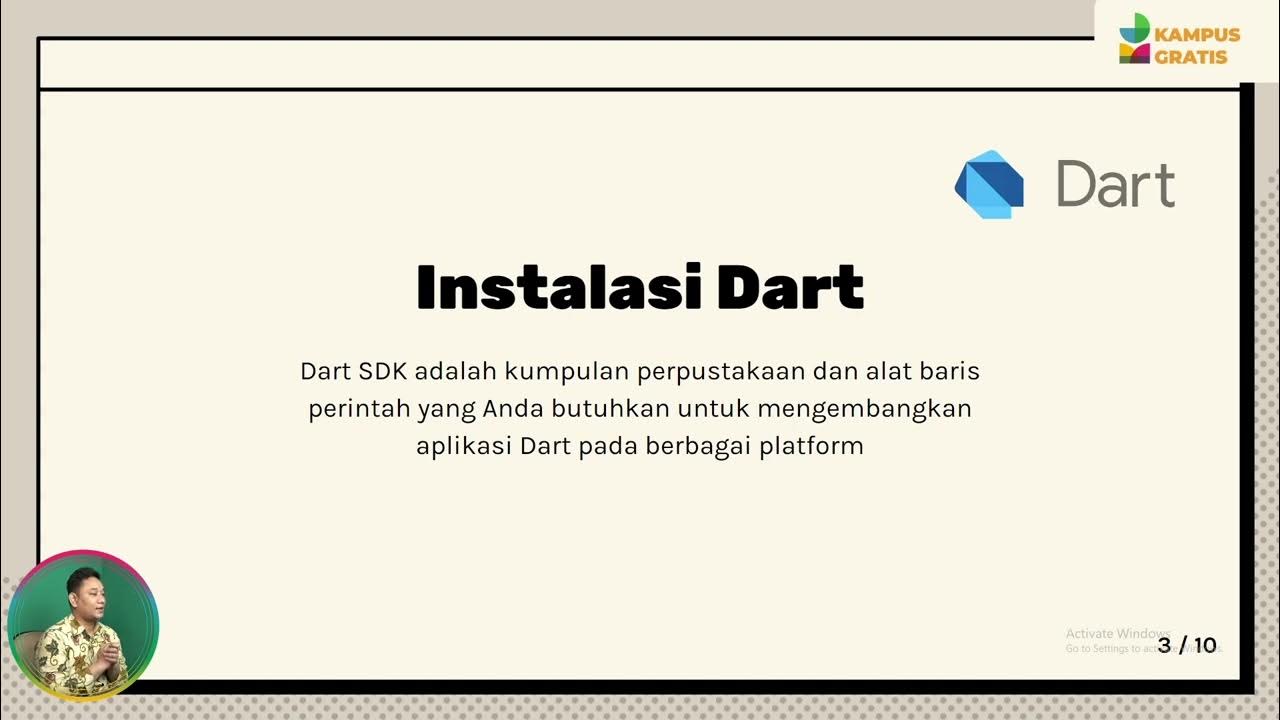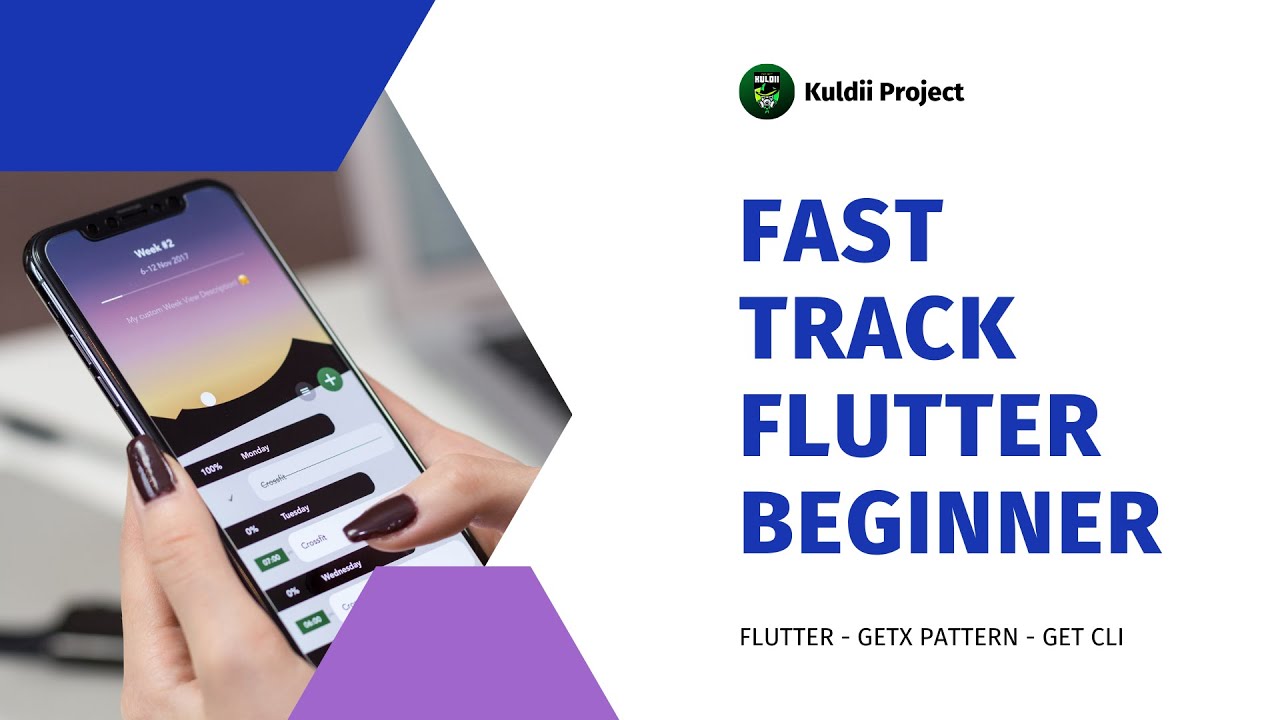Creating Flutter Project
Summary
TLDRIn this tutorial video, the host guides viewers through setting up and creating a Flutter project, assuming prior Flutter installation and SDK setup. They demonstrate checking Flutter installation, creating a new app named 'Chatify App' using the Flutter CLI, and opening it in Visual Studio Code. The host recommends installing Flutter-related extensions for enhanced development experience. They conclude by testing the app on an iPhone 12 simulator, showcasing the hot reload feature, and confirming the successful setup for further development in subsequent videos.
Takeaways
- 💻 The video is a tutorial on creating a Flutter project, assuming the viewer has Flutter set up on their computer.
- 🔍 To check if Flutter is installed, open the terminal or command line and type 'flutter' to see information about the installation.
- 📝 The presenter is using Flutter version 2.2.3 and Dart version 2.13.4, and recommends viewers to have at least this version for consistency.
- 📁 The process begins by navigating to the desired directory and using the 'flutter create' command to initiate a new Flutter application.
- 📝 The name 'Chatify App' is given to the new application during the creation process.
- 🖥️ After the application is created, the presenter opens the project in Visual Studio Code (VS Code).
- 🔌 The presenter suggests installing specific Flutter-related extensions in VS Code to enhance development experience, including the official Flutter plugin and Flutter Snippets.
- 🔄 The video demonstrates how to test run the application using a simulator and the 'run' and 'start debugging' features in VS Code.
- 📱 The presenter selects an iPhone 12 simulator to test the application and confirms that the simulator is properly set up.
- 🔧 A quick test is performed by changing the title of the homepage widget and using hot reload to see the changes immediately on the simulator.
- 🎬 The video concludes with a confirmation that the application is built properly and the VS Code connection is working as expected.
Q & A
What is the purpose of the video?
-The purpose of the video is to guide viewers through the process of creating a Flutter project and ensuring that it is set up correctly on their computer.
What is assumed about the viewer's setup before starting the tutorial?
-It is assumed that the viewer has Flutter completely set up on their computer, including the SDK implementation within their operating system.
How can one check if Flutter is installed on their computer?
-To check if Flutter is installed, one can open the terminal or command line app and type in 'flutter'. If Flutter is installed, information about it will be displayed.
What command is used to create a new Flutter application?
-The 'flutter create' command is used to create a new Flutter application, followed by the desired name for the application.
What is the version of Flutter used in the video?
-The version of Flutter used in the video is 2.2.3, with the Dart version being 2.13.4.
What IDE is recommended for opening and working on the Flutter project?
-The video recommends using Visual Studio Code (VS Code) for opening and working on the Flutter project.
Which extensions are recommended to install in VS Code for Flutter development?
-The recommended extensions for Flutter development in VS Code include the official Flutter plugin, Awesome Flutter Snippets, and Flutter Widget Snippets.
How can one test if the Flutter project was created properly?
-To test if the project was created properly, one can run the application on a simulator or device using the 'run' and 'start debugging' options in VS Code.
How does the video demonstrate the functionality of hot reload in Flutter?
-The video demonstrates hot reload by changing the title string in the main.dart file and saving it, which immediately updates the application's title on the simulator without needing to restart the app.
What is the name of the application created in the video?
-The application created in the video is named 'Chatify App'.
How does one select a simulator for running the Flutter application?
-To select a simulator, one goes to the bottom panel in VS Code, clicks on the device dropdown menu, and selects the appropriate device, such as iPhone 12 in the video.
Outlines

Dieser Bereich ist nur für Premium-Benutzer verfügbar. Bitte führen Sie ein Upgrade durch, um auf diesen Abschnitt zuzugreifen.
Upgrade durchführenMindmap

Dieser Bereich ist nur für Premium-Benutzer verfügbar. Bitte führen Sie ein Upgrade durch, um auf diesen Abschnitt zuzugreifen.
Upgrade durchführenKeywords

Dieser Bereich ist nur für Premium-Benutzer verfügbar. Bitte führen Sie ein Upgrade durch, um auf diesen Abschnitt zuzugreifen.
Upgrade durchführenHighlights

Dieser Bereich ist nur für Premium-Benutzer verfügbar. Bitte führen Sie ein Upgrade durch, um auf diesen Abschnitt zuzugreifen.
Upgrade durchführenTranscripts

Dieser Bereich ist nur für Premium-Benutzer verfügbar. Bitte führen Sie ein Upgrade durch, um auf diesen Abschnitt zuzugreifen.
Upgrade durchführen5.0 / 5 (0 votes)