Master Google Sheets with Node.js: Read & Write Data Effortlessly!
Summary
TLDRIn this 'Coding with Alo' episode, viewers are guided through the process of connecting to Google Sheets for reading and writing data. The tutorial begins with creating a blank spreadsheet, obtaining the sheet ID, and setting up a service account with API access. It continues with coding in Node.js, utilizing the Google APIs library, and demonstrates how to write data to a sheet and subsequently read it back. The importance of granting the service account access to the sheet is highlighted, ensuring the functionality of the code. The video concludes with a call to action for likes, subscriptions, and community engagement.
Takeaways
- 📊 Start by creating a blank Google Sheets document for the project.
- 🔑 Copy the Sheet ID from the new Google Sheets document for later use.
- 🛠 Enable the Google Sheets API service from the API & Services dashboard.
- 👤 Create a service account for accessing the Google Sheets API.
- 🔗 Ensure to add the service account as an editor to the Google Sheets document for permissions.
- 🔒 Download the JSON key file for the service account to authenticate API requests.
- 📝 Initialize a new Node.js project with `npm init` and install the Google APIs library.
- 🔑 Set up authorization with the Google API client using the service account's JSON key file.
- ✍️ Create a function to write data to Google Sheets using the API client and provide the spreadsheet ID, range, and data.
- 🔎 Implement a function to read data from Google Sheets by specifying the spreadsheet ID and range.
- 📈 Demonstrate the process of writing and reading data to and from Google Sheets, including handling permissions and errors.
Q & A
What is the main topic of the video?
-The main topic of the video is teaching viewers how to read and write data into a Google Sheet using coding.
What is the first step mentioned in the video for connecting to Google Sheets?
-The first step is to create a blank spreadsheet in Google Sheets and note down the sheet ID for later use.
Why is it necessary to create a service account for Google Sheets API?
-A service account is necessary to authenticate and authorize access to the Google Sheets API from your application.
What is the purpose of the JSON key file mentioned in the video?
-The JSON key file is used to authenticate the service account and grant it access to the Google Sheets API.
What command is used to initialize a new Node.js project?
-The 'npm init' command is used to create a new Node.js project and initialize the package.json file.
What is the scope required for accessing Google Sheets API?
-The scope required is 'https://www.googleapis.com/auth/spreadsheets'.
What is the 'valueInputOption' used for when writing to a Google Sheet?
-The 'valueInputOption' is set to 'USER_ENTERED' to ensure that the values are written exactly as provided, preserving numeric values and dates.
How does the video script handle errors during the writing process to Google Sheets?
-Errors are caught using a try-catch block, and any errors are logged to the console with 'console.error'.
What needs to be done to grant the service account access to a specific Google Sheet?
-The service account must be added as an editor to the Google Sheet via the 'Share' option in the sheet's settings.
How can you read data from a specific range in a Google Sheet using the API?
-You can read data from a specific range by using the 'spreadsheets.values.get' method and providing the spreadsheet ID and the range as parameters.
Outlines

Dieser Bereich ist nur für Premium-Benutzer verfügbar. Bitte führen Sie ein Upgrade durch, um auf diesen Abschnitt zuzugreifen.
Upgrade durchführenMindmap

Dieser Bereich ist nur für Premium-Benutzer verfügbar. Bitte führen Sie ein Upgrade durch, um auf diesen Abschnitt zuzugreifen.
Upgrade durchführenKeywords

Dieser Bereich ist nur für Premium-Benutzer verfügbar. Bitte führen Sie ein Upgrade durch, um auf diesen Abschnitt zuzugreifen.
Upgrade durchführenHighlights

Dieser Bereich ist nur für Premium-Benutzer verfügbar. Bitte führen Sie ein Upgrade durch, um auf diesen Abschnitt zuzugreifen.
Upgrade durchführenTranscripts

Dieser Bereich ist nur für Premium-Benutzer verfügbar. Bitte führen Sie ein Upgrade durch, um auf diesen Abschnitt zuzugreifen.
Upgrade durchführenWeitere ähnliche Videos ansehen
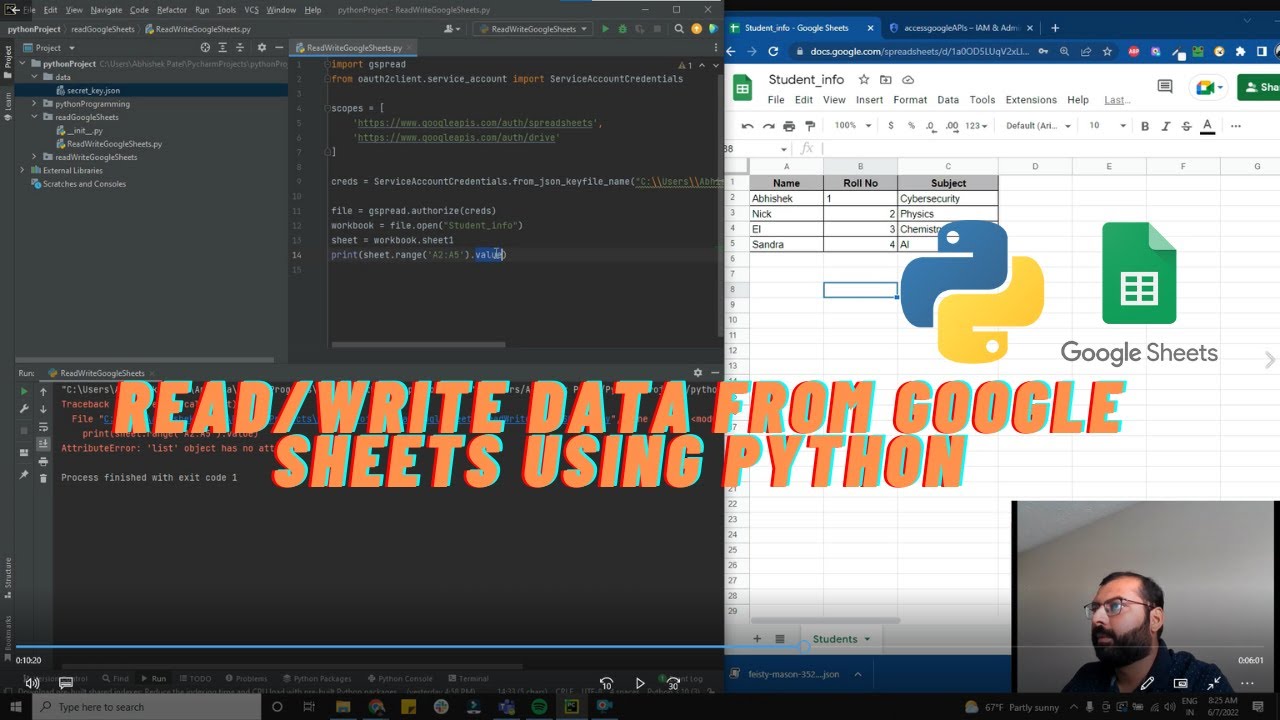
Read and Write data from google sheets using Python
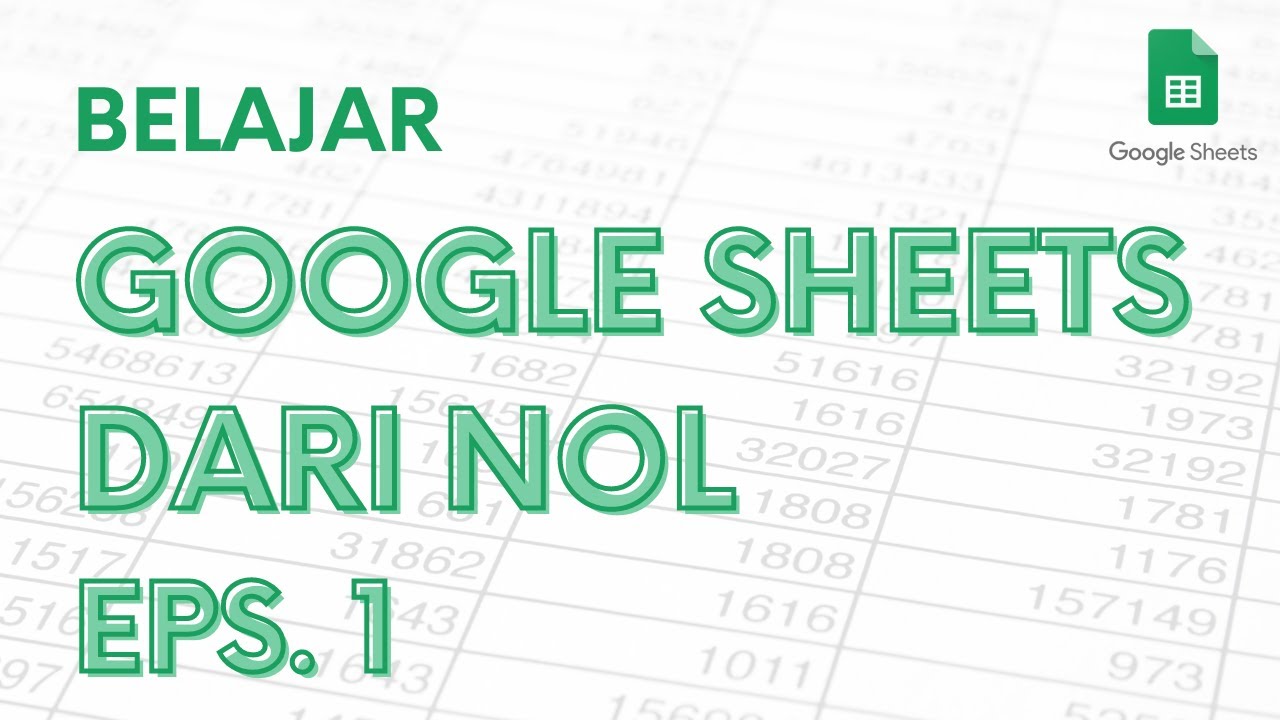
Belajar Google Sheets dari Nol Eps. 1 | Tutorial Google Spreadsheet Pemula - ignasiusryan
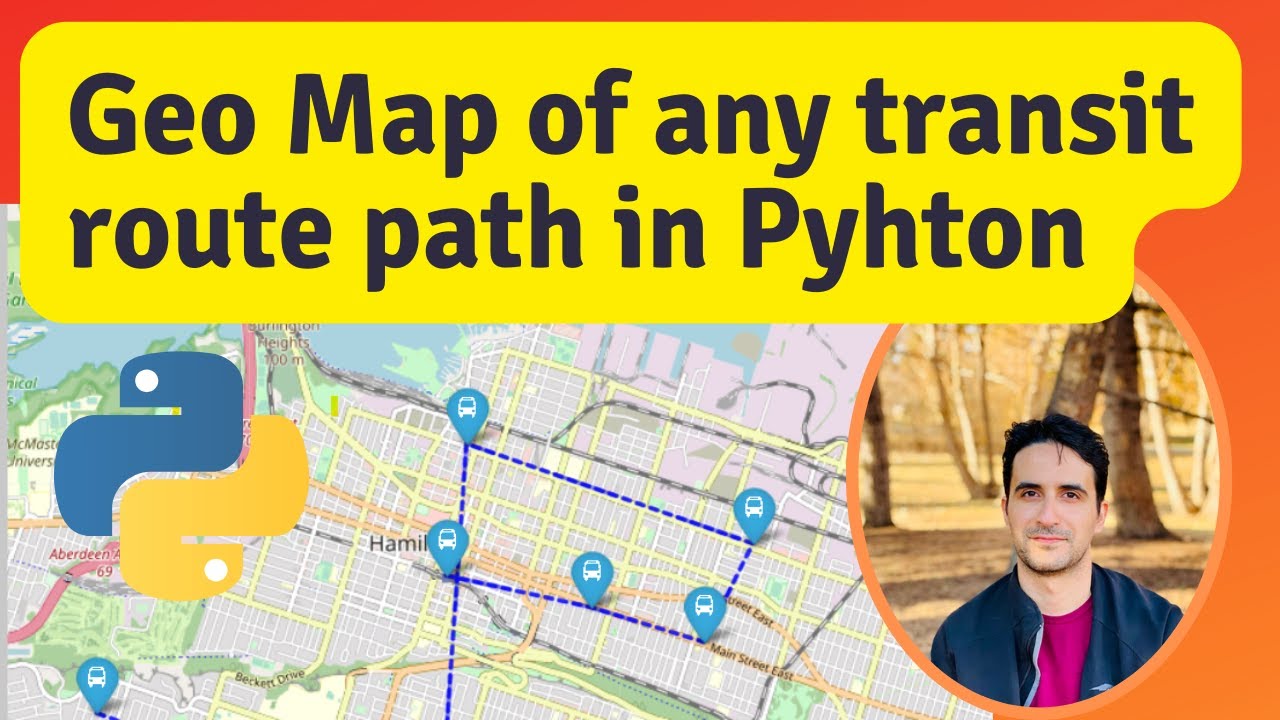
Interactive Route Line Map in Python using folium

ESP8266 RFID Attendance System with Google Sheets

Cara Install n8n di Komputer Lokal Cuman Pakai Docker Dekstop (100% GRATIS + Gampang)

AI With Zero Coding | Disease Detection with Google Teachable Machine (Full Project)
5.0 / 5 (0 votes)
