Best WooCommerce Filter Plugin? - Filter Everything FREE
Summary
TLDRIn this tutorial, Paul C from WP Tuts demonstrates how to enhance WooCommerce stores with the free 'Filter Everything' plugin, which enables extensive filtering and sorting options. The video covers plugin installation, configuration of filter sets for products, and customizing display options. It also shows integration with Elementor for adding filters to a product archive page and discusses the plugin's sorting capabilities, offering a hands-on guide for users seeking to improve product navigation on their sites.
Takeaways
- 🛍️ WooCommerce lacks a built-in feature for advanced filtering and sorting of products, which is addressed by the 'Filter Everything' plugin.
- 🆓 The 'Filter Everything' plugin is available in a free version, offering most of the needed functionalities for basic filtering and sorting.
- 💰 There is a Pro version of the plugin available for purchase on Code Canyon for those requiring additional features.
- 📦 The plugin is not limited to WooCommerce; it can be used to filter and sort various elements within a WordPress website, including custom post types and fields.
- 🔧 The plugin provides options to configure filter settings such as AJAX usage, mobile responsiveness, primary color, and filter container customization.
- 📝 Users can create filter sets to group multiple filters together, which can be applied to different parts of the website for organized and efficient filtering.
- 📱 The plugin allows for the setup of filter logic, display options (like checkboxes or radio buttons), and sorting preferences within the dashboard.
- 🔍 Filters can be applied to specific post types, such as products, and can utilize both built-in WooCommerce attributes and custom fields.
- 📈 Sorting options can be customized to include various criteria like meta keys, product ratings, and more, with the ability to set ascending or descending order.
- 📝 The script provides a step-by-step guide on how to install, configure, and use the 'Filter Everything' plugin within a WordPress site using Elementor or Gutenberg.
- 🎥 The video script is from Paul C of WP Tuts, offering tutorials on WordPress and related plugins, and encourages viewers to request more comprehensive guides if needed.
Q & A
What is the main issue discussed in the video regarding WooCommerce?
-The main issue discussed is the lack of a built-in feature in WooCommerce to filter and sort products in a meaningful way.
What plugin is introduced in the video to address the filtering and sorting problem in WooCommerce?
-The 'Filter Everything' plugin is introduced as a solution to add various filters and sorting options to WooCommerce stores.
Is the 'Filter Everything' plugin only for WooCommerce?
-No, 'Filter Everything' is not limited to WooCommerce. It can be used to filter anything within a WordPress website, including custom post types and advanced custom fields.
Is there a paid version of the 'Filter Everything' plugin?
-Yes, there is a pro version of the 'Filter Everything' plugin available on Code Canyon for a single site license at a cost of $40.
What are some of the features available in the free version of the 'Filter Everything' plugin?
-The free version allows filtering by various attributes, including built-in WooCommerce options, custom fields, and supports AJAX for a better user experience.
How many active installs does the 'Filter Everything' plugin have at the time of the video recording?
-At the time of recording, the plugin has over 400 active installs.
What is the recommended approach to testing the 'Filter Everything' plugin?
-It is recommended to test the plugin on a development site rather than a live site to ensure it meets all requirements and functions as expected.
How can users configure the 'Filter Everything' plugin settings?
-Users can configure the plugin settings by going to the dashboard, accessing the 'Filters' entry, and adjusting options such as AJAX usage, mobile settings, primary color, and filter container.
What is the process of creating a new filter set in the 'Filter Everything' plugin?
-To create a new filter set, users should go to the 'Filter Sets' option, click on 'Add New', name the filter set, and then configure the filters they want to apply, including the post type and filter type.
How can users implement the 'Filter Everything' plugin filters on their website?
-Users can implement the filters by adding the 'Filter Everything' widgets to their website using a page builder like Elementor or by using the sidebar function in their theme with the relevant widgets.
Does the 'Filter Everything' plugin support custom sorting options?
-Yes, the plugin supports custom sorting options, allowing users to define and order products by various criteria such as title, price, or meta keys.
Outlines

Dieser Bereich ist nur für Premium-Benutzer verfügbar. Bitte führen Sie ein Upgrade durch, um auf diesen Abschnitt zuzugreifen.
Upgrade durchführenMindmap

Dieser Bereich ist nur für Premium-Benutzer verfügbar. Bitte führen Sie ein Upgrade durch, um auf diesen Abschnitt zuzugreifen.
Upgrade durchführenKeywords

Dieser Bereich ist nur für Premium-Benutzer verfügbar. Bitte führen Sie ein Upgrade durch, um auf diesen Abschnitt zuzugreifen.
Upgrade durchführenHighlights

Dieser Bereich ist nur für Premium-Benutzer verfügbar. Bitte führen Sie ein Upgrade durch, um auf diesen Abschnitt zuzugreifen.
Upgrade durchführenTranscripts

Dieser Bereich ist nur für Premium-Benutzer verfügbar. Bitte führen Sie ein Upgrade durch, um auf diesen Abschnitt zuzugreifen.
Upgrade durchführenWeitere ähnliche Videos ansehen

How To Create WooCommerce Product Bundles (Its Free)

How To Use Excel FILTER Function With Multiple Criteria & Return Only the Columns You Need
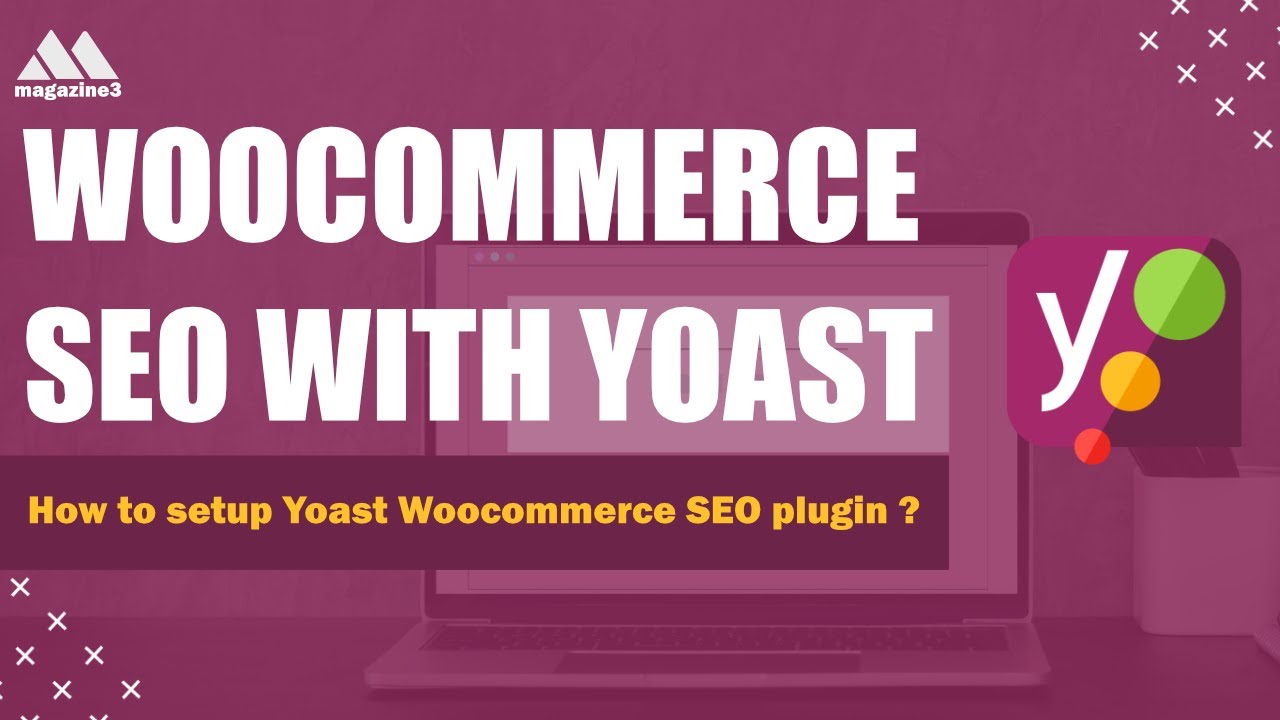
WooCommerce SEO - E-Commerce Guide to Yoast - How to use Yoast Woocommerce SEO plugin

Filtering Columns and Rows in Pandas | Python Pandas Tutorials
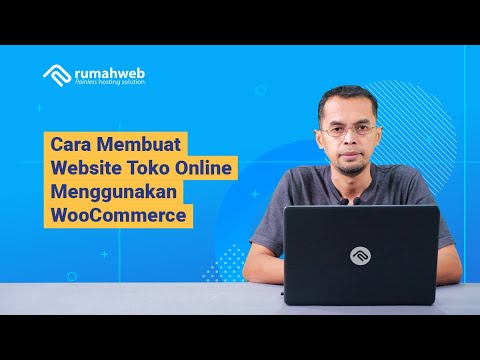
Cara Membuat Website Toko Online WooCommerce #1 : Instalasi WooCommerce dan Konfigurasi Awal

Plugin de Performance WordPress [ Melhor que WP ROCKET ] - 100% FREE
5.0 / 5 (0 votes)
