Day-7 | Live AWS Project using SHELL SCRIPTING for DevOps | AWS DevOps project| #devops #aws #2023
Summary
TLDRIn this DevOps tutorial, Abhishek introduces a shell script project designed for cloud infrastructure management, particularly useful for tracking AWS resource usage. He explains the motivations for moving to the cloud, focusing on manageability and cost-effectiveness. The script, which can be integrated with a cron job for automated reporting, retrieves information on S3 buckets, EC2 instances, Lambda functions, and IAM users, enhancing organizational resource monitoring and cost control.
Takeaways
- 😀 The video is part of a full DevOps course and focuses on a real-time shell script project used by DevOps engineers on cloud infrastructure.
- 🏭 The primary reasons for moving to cloud infrastructure are manageability and cost-effectiveness, reducing maintenance overhead and allowing pay-as-you-go usage.
- 💰 Organizations must track resource usage to ensure cost-effectiveness, as cloud providers charge for unused instances and resources.
- 🛠️ The shell script project aims to report on AWS resource usage, such as EC2 instances, S3 buckets, Lambda functions, and IAM users, to maintain cost-effectiveness.
- 📝 The script is a simple way to generate daily reports for managers, which can also be integrated with a reporting dashboard for continuous monitoring.
- 🔧 The script can be improved with comments and print statements to enhance readability and provide better user experience and debugging information.
- 🔄 The script uses AWS CLI commands to retrieve information about various AWS resources and can be customized based on the organization's needs.
- 📜 The video demonstrates how to write and execute a shell script, including giving it executable permissions and running it to see the output.
- 🔍 The use of 'jq', a JSON parser, is highlighted to simplify and parse the output from AWS CLI commands to get specific information like instance IDs.
- ⏰ The script can be scheduled to run at specific times using a Cron job, ensuring that the resource usage report is generated and delivered on time.
- 📚 The video concludes with an assignment for viewers to write and integrate the shell script with a Cron job, and offers support for questions in the comment section.
Q & A
What is the main focus of the video script?
-The video script focuses on teaching viewers how to create a shell script project for tracking AWS resource usage, which is a common task for DevOps engineers working with cloud infrastructure.
Why would an organization move to cloud infrastructure like AWS or Azure?
-Organizations move to cloud infrastructure primarily for two reasons: to reduce management overhead by eliminating the need to maintain their own data centers and servers, and to be cost-effective by paying only for the resources they use on a pay-as-you-go basis.
What is a common issue that organizations face when moving to the cloud?
-A common issue is ensuring cost-effectiveness by monitoring and managing resource usage to avoid paying for unused instances or services, which can lead to unnecessary expenses.
What is the role of a DevOps engineer or AWS admin in managing cloud resources?
-A DevOps engineer or AWS admin is primarily responsible for maintaining cost-effectiveness by tracking resource usage and ensuring that resources are being used optimally and not left idle or underutilized.
What is the purpose of the shell script project discussed in the video?
-The shell script project aims to generate a daily report of AWS resource usage, including EC2 instances, S3 buckets, Lambda functions, and IAM users, to help monitor and manage cloud resources effectively.
How can the shell script be executed automatically at a specific time daily?
-The shell script can be integrated with a Cron job, which is a time-based job scheduler in Unix-like operating systems. A Cron job can be set up to automatically execute the script at a specified time every day.
What is the significance of using comments in the shell script?
-Comments in the shell script are important for providing context and understanding to anyone reading the script, including those who may not have scripting knowledge. They explain what each part of the script is intended to do.
What is the purpose of the 'set -x' command in the shell script?
-The 'set -x' command is used to enable debug mode in the shell script. It causes the script to print each command that is executed, along with its output, which can be helpful for troubleshooting and understanding the script's operation.
How can the output of the AWS CLI commands be simplified to show only the necessary information?
-The output can be simplified using 'jq', a JSON parser command-line tool. By piping the output of AWS CLI commands to 'jq', specific pieces of information, such as instance IDs, can be extracted and displayed, making the output more concise and relevant.
What is the final step suggested in the video script for handling the script's output?
-The final step suggested is to redirect the output of the script to a file called 'resource_tracker'. This allows for easy access and review of the resource usage report by simply opening the file.
Outlines

Dieser Bereich ist nur für Premium-Benutzer verfügbar. Bitte führen Sie ein Upgrade durch, um auf diesen Abschnitt zuzugreifen.
Upgrade durchführenMindmap

Dieser Bereich ist nur für Premium-Benutzer verfügbar. Bitte führen Sie ein Upgrade durch, um auf diesen Abschnitt zuzugreifen.
Upgrade durchführenKeywords

Dieser Bereich ist nur für Premium-Benutzer verfügbar. Bitte führen Sie ein Upgrade durch, um auf diesen Abschnitt zuzugreifen.
Upgrade durchführenHighlights

Dieser Bereich ist nur für Premium-Benutzer verfügbar. Bitte führen Sie ein Upgrade durch, um auf diesen Abschnitt zuzugreifen.
Upgrade durchführenTranscripts

Dieser Bereich ist nur für Premium-Benutzer verfügbar. Bitte führen Sie ein Upgrade durch, um auf diesen Abschnitt zuzugreifen.
Upgrade durchführenWeitere ähnliche Videos ansehen

Day-4 | AWS & Azure - How to Create Virtual Machines | Free DevOps Course | 45 days |#devops #aws
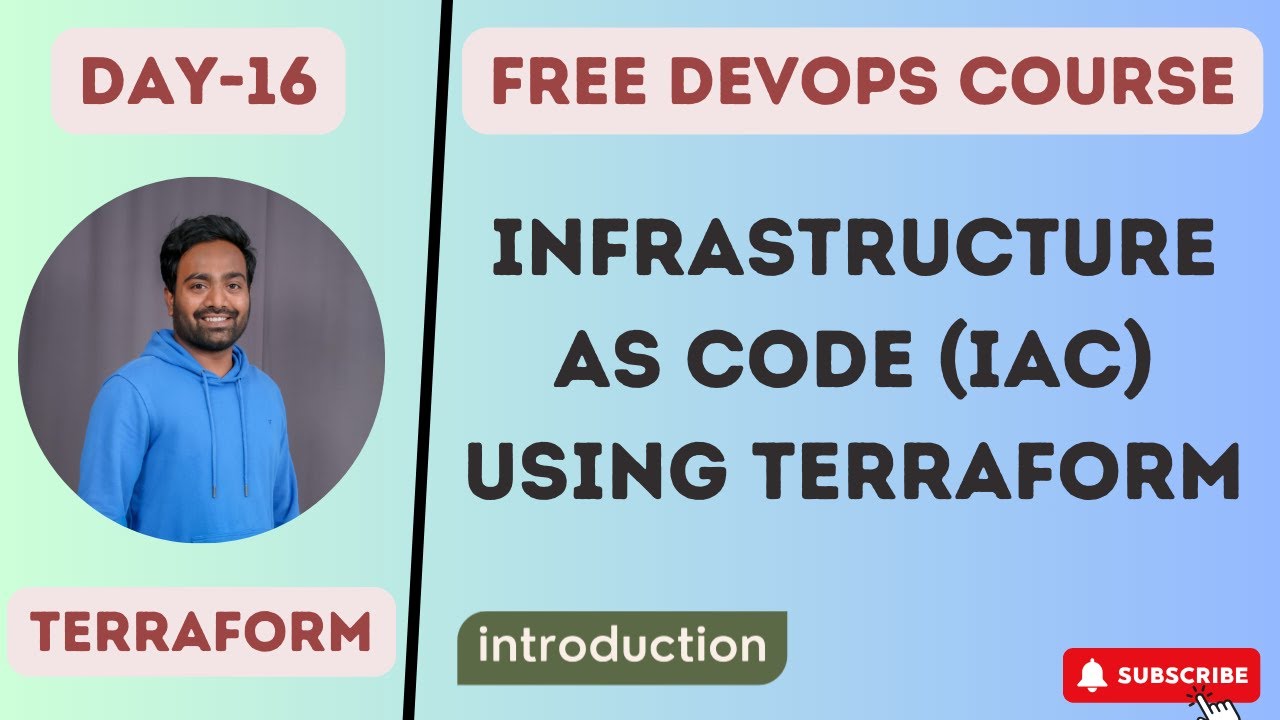
Day-16 | Infrastructure as Code | #terraform #IaC
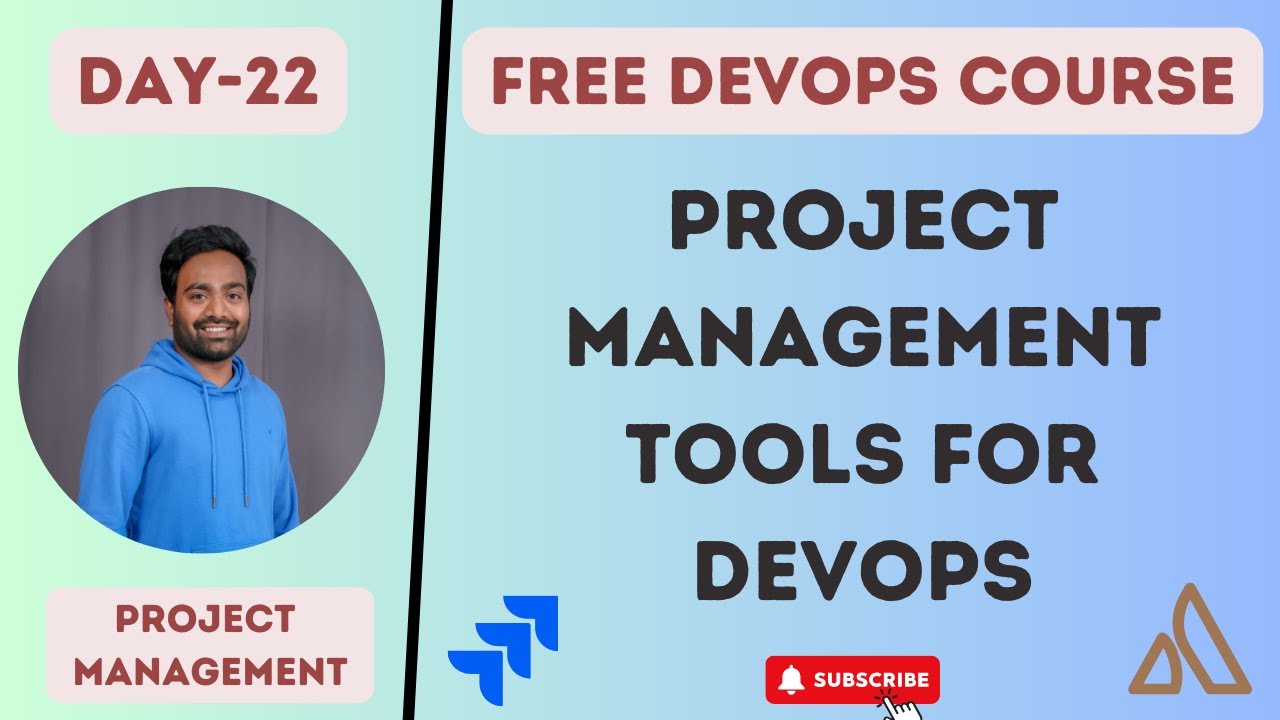
Day-22 | Project Management tools for DevOps | What a DevOps Engineer does in the first week ? #2023
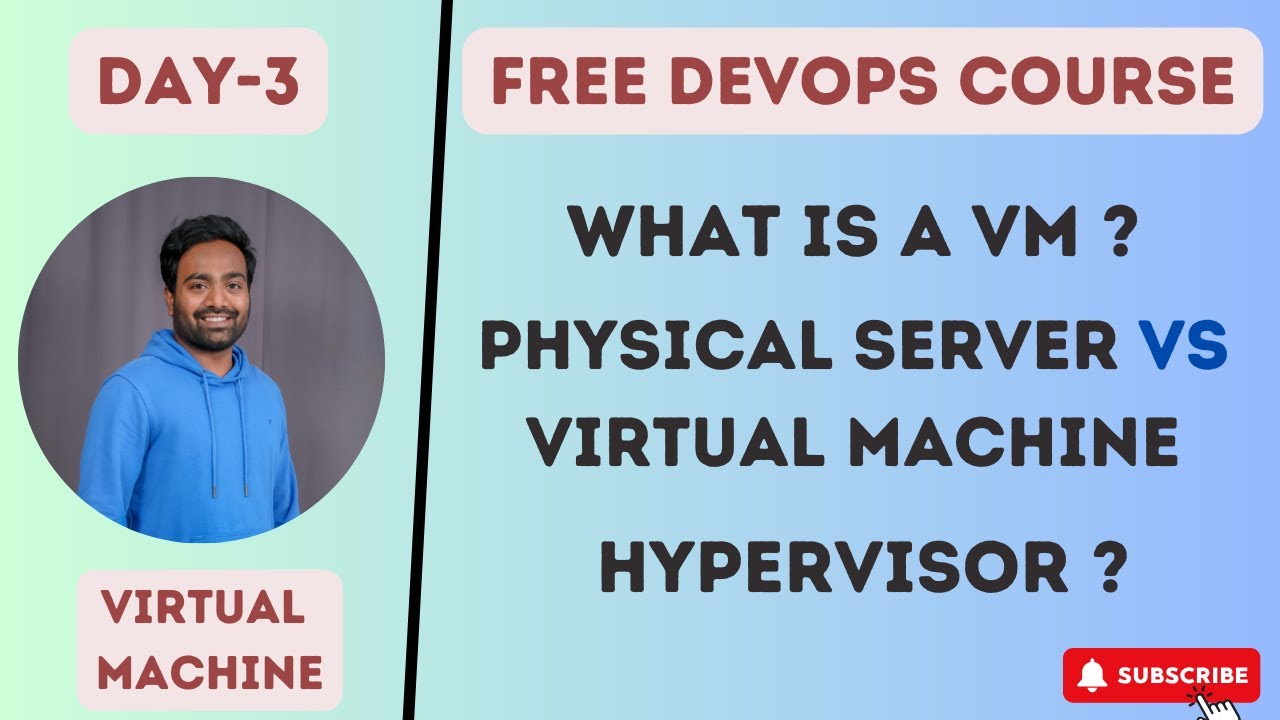
Day-3 | Virtual Machines Part-1 | Free DevOps Course | 45 days | #devopscourse #2023 #learning #vm

Day-6 | Linux & Shell Scripting | Complete Shell Scripting Playlist| #aws #azure | #devops

MOCK INTERVIEWING MY WIFE ON DEVOPS AND CLOUD | DEVOPS MOCK INTERVIEWS | #devops #cloud #aws
5.0 / 5 (0 votes)
