Create Select Item Place Order Page - Part 18(B)
Summary
TLDRIn this Tech mining video, viewers are guided through the final touches of a 'Select Items' and 'Place Order' page, focusing on adding or removing products from an order. The tutorial covers creating processes for order handling, PL/SQL code for database interactions, and configuring page properties for proper functionality. The video also demonstrates navigating through the order process, including adding products, updating order details, and canceling orders, with a preview of the upcoming 'Summary of Orders' page.
Takeaways
- 📚 The video is a tutorial on completing the properties of a 'Select Items' page in a tech mining process.
- 🛠️ The tutorial covers two main processes: adding a product to the current order and removing one from it.
- 🔗 The source code for the tutorial is provided in the video description for reference.
- 📝 The 'Add' function populates the collection with a new product, while the 'Delete' function removes a product based on a condition.
- 🔄 A new process is created under the 'Processing' tab, which is triggered by the 'Next' button after product selection.
- 💾 The PL SQL code in this process adds customer and order information to the database using SQL insert statements.
- 🔄 After committing the DML statement, the process truncates the order collection.
- 🌐 Three branches are created under the 'After Processing' node for navigation after placing an order.
- 🚫 The second branch allows users to cancel an order and return to a previous page without saving.
- 🛑 The last branch enables users to move to the previous page from the current order placement.
- 🔄 The video demonstrates how to resolve an issue with the 'Select Item' subregion by configuring its type property and inputting PL SQL dynamic content.
- 🔑 The tutorial concludes with instructions on how to save modifications and navigate through the application using the main menu.
Q & A
What is the main focus of the video?
-The video focuses on completing the remaining properties of the select items and place order page, specifically handling the routines to add or remove a product from the current order.
Where can the source code for the video be found?
-The source code link is provided in the video description.
What does the add member function do in the context of the video?
-The add member function references the collection and populates it with a new product.
How is the delete member function different from the add member function?
-The delete member function is the opposite of the add member function; it is called by a link with a remove request and deletes the selected product from the order collection if the request matches.
What happens when the next button is clicked after selecting products for an order?
-The process associated with the next button adds new customer and order information to the relevant database tables using SQL insert statements and then truncates the order collection.
How many branches are created under the after processing node on the processing tab?
-Three branches are created under the after processing node on the processing tab.
What is the purpose of the first branch after clicking the place order button?
-The first branch takes the user to the next wizard page, which is page 14, created in the next video.
What does the second branch allow the user to do if they want to cancel an order?
-The second branch takes the user to page four, allowing them to cancel the order.
How does the last branch help the user navigate through the application?
-The last branch allows the user to move to the previous page.
Why did the message appear when the add button was clicked for the Air Jordan 6 shoes?
-The message appeared because the wrong type property of the select item subregion was selected in a previous video, which needed to be configured to show Legacy at the bottom of the list.
What is the final step shown in the video for the user to confirm their order changes?
-The final step is to click the save page button to save the modifications and refresh the browser window to see the updated order.
Outlines

Dieser Bereich ist nur für Premium-Benutzer verfügbar. Bitte führen Sie ein Upgrade durch, um auf diesen Abschnitt zuzugreifen.
Upgrade durchführenMindmap

Dieser Bereich ist nur für Premium-Benutzer verfügbar. Bitte führen Sie ein Upgrade durch, um auf diesen Abschnitt zuzugreifen.
Upgrade durchführenKeywords

Dieser Bereich ist nur für Premium-Benutzer verfügbar. Bitte führen Sie ein Upgrade durch, um auf diesen Abschnitt zuzugreifen.
Upgrade durchführenHighlights

Dieser Bereich ist nur für Premium-Benutzer verfügbar. Bitte führen Sie ein Upgrade durch, um auf diesen Abschnitt zuzugreifen.
Upgrade durchführenTranscripts

Dieser Bereich ist nur für Premium-Benutzer verfügbar. Bitte führen Sie ein Upgrade durch, um auf diesen Abschnitt zuzugreifen.
Upgrade durchführenWeitere ähnliche Videos ansehen
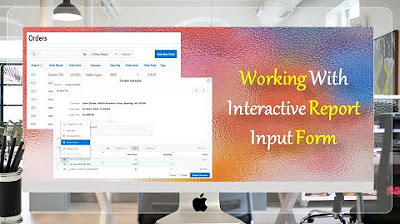
Give a New Look to Interactive Report & Input Form - Part 15(B)
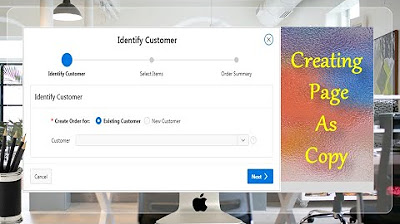
Page Copy Utility Oracle APEX - Part 16
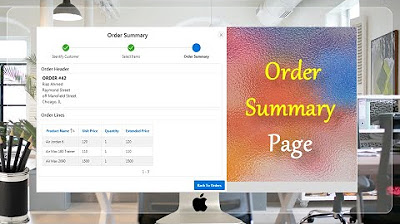
Final Step of Order Creation Wizard (Order Summary) - Part 19
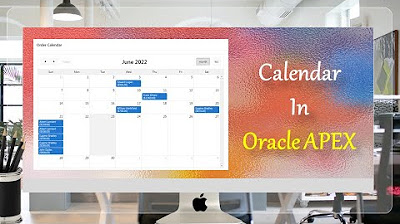
Create Setup to Display Records In an Order Calendar - Part 28
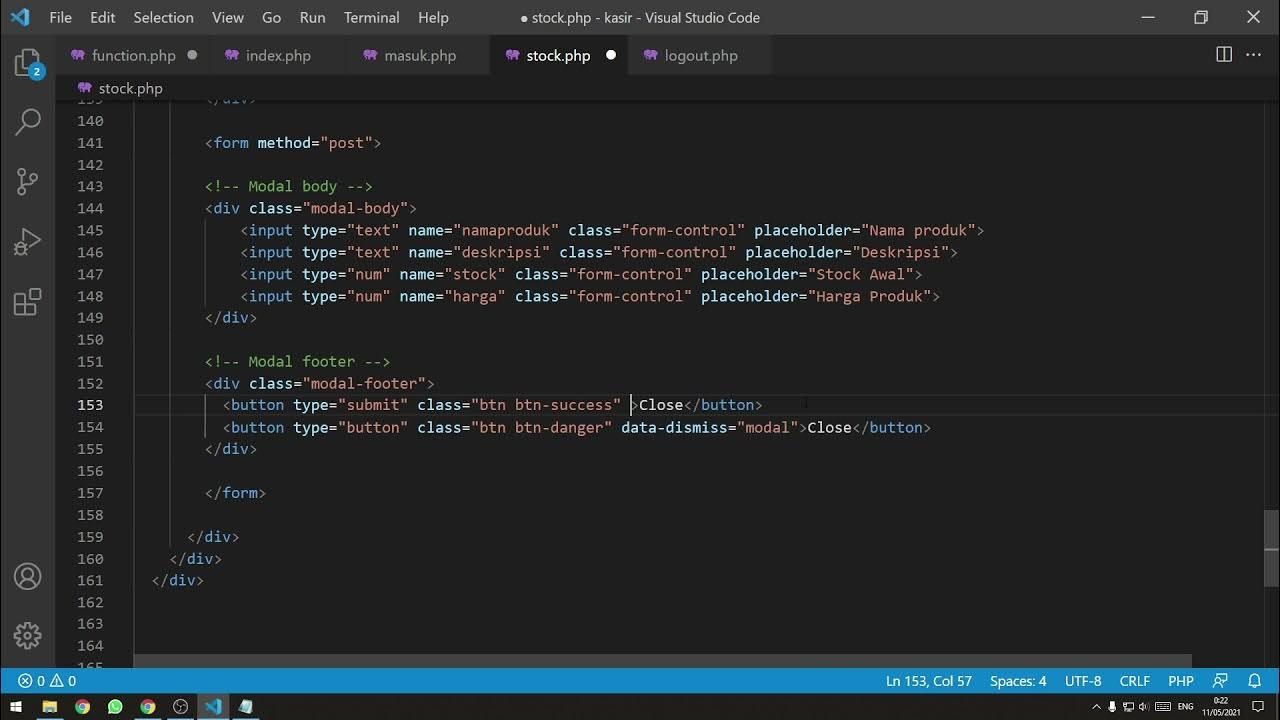
[Part 3] Tutorial Aplikasi Kasir / Penjualan Berbasis Web PHP Native - Insert Data + Looping
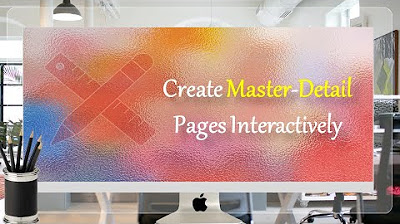
Learn How To Create Master Detail Pages in Oracle APEX - Part 10
5.0 / 5 (0 votes)
