Learn to create ISO file for windows 10
Summary
TLDRIn this tutorial, Harish Bali demonstrates how to create an ISO file for Windows 10, both from an existing system and from personal files. First, he shows how to use the Windows Media Creation Tool to create an ISO file for reinstalling Windows 10. Then, he introduces a third-party program, ImgBurn, to create ISO files from CDs, DVDs, or folders on your computer. The tutorial offers step-by-step instructions, making it easy to back up important files or create bootable Windows installation media.
Takeaways
- 😀 The tutorial is presented by Harish Bali from Technofare Decom.
- 😀 The video covers two main topics: creating a Windows 10 ISO and creating an ISO file for personal files and folders.
- 😀 To create a Windows 10 ISO, you need the Microsoft Media Creation Tool.
- 😀 Running the Media Creation Tool requires administrator privileges on your PC.
- 😀 When using the Media Creation Tool, select 'Create installation media for another PC' and then choose 'ISO file' as the media type.
- 😀 Always note your Windows product key when creating an ISO for system recovery purposes.
- 😀 To create an ISO from your own disk or files, the recommended third-party software is ImgBurn.
- 😀 ImgBurn allows creating an ISO from a CD/DVD or directly from selected files and folders on your computer.
- 😀 ISO files are convenient because they reduce the need for physical CDs and are easily mounted in Windows 10.
- 😀 The tutorial emphasizes selecting the correct destination and naming your ISO file appropriately before building it.
- 😀 The presenter encourages viewers to give a thumbs up, watch other videos, and subscribe to the channel for more content.
Q & A
What is the main focus of this tutorial?
-The tutorial focuses on two main topics: how to create an ISO file for Windows 10 and how to create an ISO file to store important files and folders.
What software is recommended for creating an ISO file for Windows 10?
-The tutorial recommends using the Windows Media Creation Tool to create an ISO file for Windows 10.
What is the first step to creating an ISO file for Windows 10?
-The first step is to search for and download the Windows Media Creation Tool from Microsoft's website.
What is the significance of the product key when creating an ISO for Windows 10?
-It is important to make a note of the product key for Windows 10 as it may be needed for disaster recovery or reinstallation of the system.
Which third-party program is recommended for creating an ISO file from a physical disk?
-The tutorial recommends using ImgBurn for creating an ISO file from a physical disk, as it has an easy-to-use interface.
How do you create an ISO file from a CD or DVD using ImgBurn?
-To create an ISO file from a CD or DVD, open ImgBurn, choose the 'Create image from disk' option, and select the source CD/DVD. The program will automatically detect it and allow you to save the ISO file.
Can ImgBurn be used to create an ISO file from folders on your computer?
-Yes, ImgBurn can be used to create an ISO file from any files or folders on your computer. You need to select the 'Create image file from files or folders' option and choose the files you want to include.
What are the advantages of using ISO files instead of physical CDs or DVDs?
-ISO files are often used to avoid the frequent use of CDs or DVDs. They are easier to mount on Windows 10 and provide quick access to the content without needing a physical disk.
What is the process to create an ISO file from a folder using ImgBurn?
-To create an ISO from a folder, choose the 'Create image file from files or folders' option in ImgBurn, select the folder you want to convert into an ISO, set the destination for the ISO file, and click 'Build' to complete the process.
Why do people use ISO files frequently?
-People use ISO files because they provide a convenient way to store and access data without relying on physical disks. ISO files are particularly useful for software, large games, or system files that are better accessed digitally.
Outlines

Dieser Bereich ist nur für Premium-Benutzer verfügbar. Bitte führen Sie ein Upgrade durch, um auf diesen Abschnitt zuzugreifen.
Upgrade durchführenMindmap

Dieser Bereich ist nur für Premium-Benutzer verfügbar. Bitte führen Sie ein Upgrade durch, um auf diesen Abschnitt zuzugreifen.
Upgrade durchführenKeywords

Dieser Bereich ist nur für Premium-Benutzer verfügbar. Bitte führen Sie ein Upgrade durch, um auf diesen Abschnitt zuzugreifen.
Upgrade durchführenHighlights

Dieser Bereich ist nur für Premium-Benutzer verfügbar. Bitte führen Sie ein Upgrade durch, um auf diesen Abschnitt zuzugreifen.
Upgrade durchführenTranscripts

Dieser Bereich ist nur für Premium-Benutzer verfügbar. Bitte führen Sie ein Upgrade durch, um auf diesen Abschnitt zuzugreifen.
Upgrade durchführenWeitere ähnliche Videos ansehen
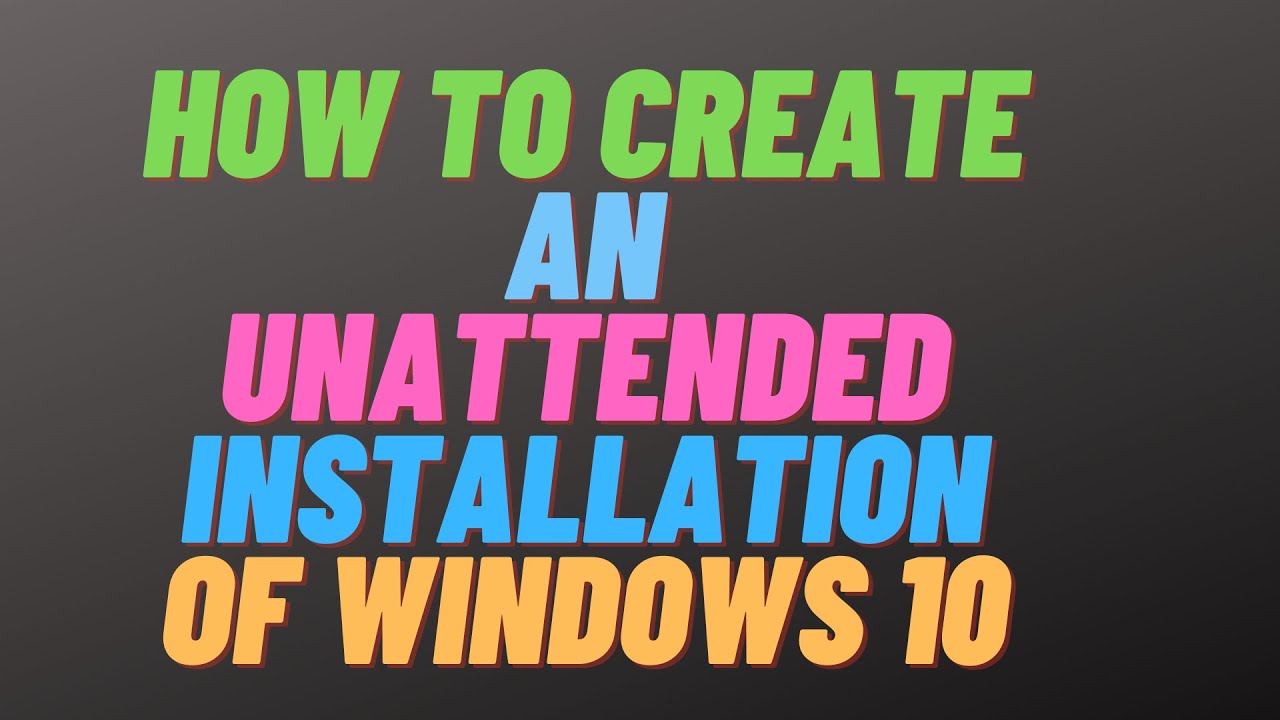
How to Create an Unattended Installation of Windows 10

Tutorial Lengkap INSTAL ULANG Windows 10
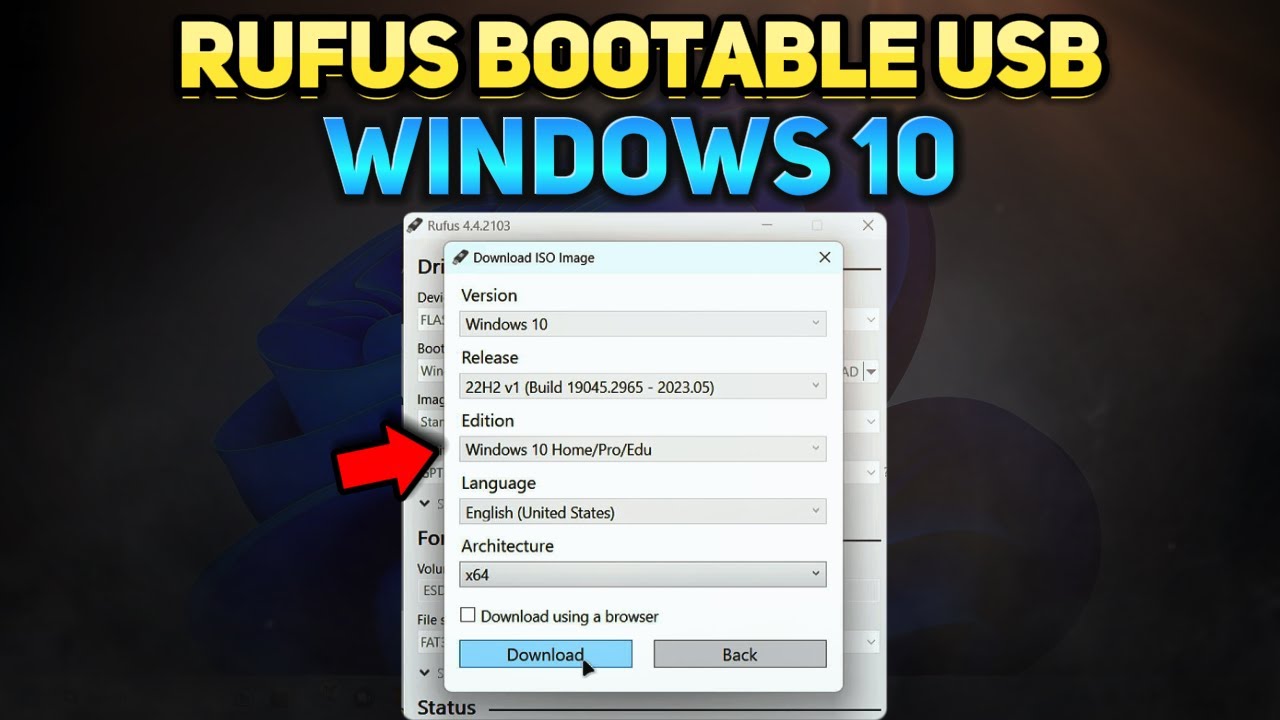
How to Create a Windows 10 Installation USB with Rufus (Tutorial)

Cara sharing data di windows 10

Easily fix broken Windows files now with System File Checker
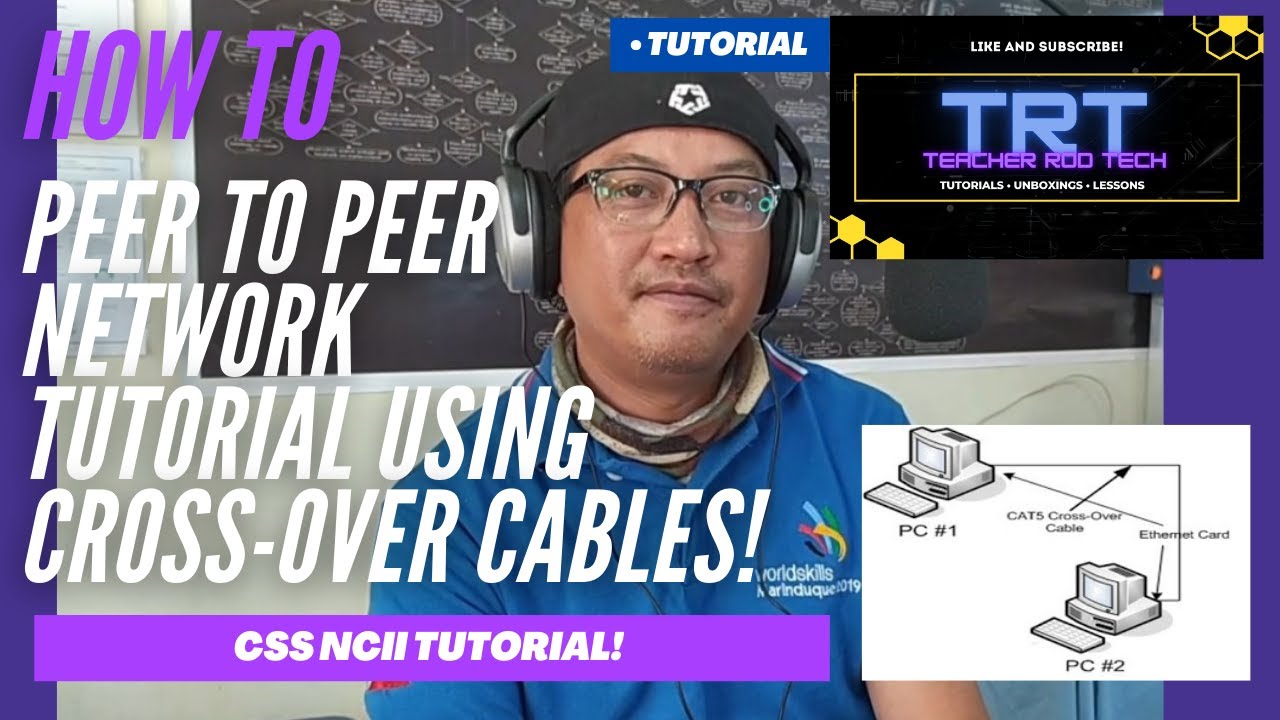
Peer To Peer Network Tutorial using Crossover Cables (Tagalog)
5.0 / 5 (0 votes)
