CARA MENGATASI LAPTOP TIDAK BISA CONNECT DAN TERHUBUNG KE WIFI / HOTSPOT DI WINDOWS 11 10 (TERBARU)
Summary
TLDRThis video provides a step-by-step guide to fixing a laptop that cannot connect to Wi-Fi on Windows 11. It covers running specific commands in Command Prompt, performing a network reset, adjusting Internet Options, and updating Windows to the latest version. If these steps fail, the video suggests using an external Wi-Fi adapter as a hardware solution. Each step is explained clearly, with instructions on how to execute commands, navigate settings, and troubleshoot effectively. The tutorial aims to help users restore Wi-Fi connectivity without costly repairs, offering practical, easy-to-follow solutions for common network issues.
Takeaways
- 😀 Start by opening the Command Prompt as an administrator to run network-related commands.
- 😀 Copy and paste the specific commands from the video description to troubleshoot Wi-Fi issues.
- 😀 If the commands work, you may connect to Wi-Fi without further steps.
- 😀 Reset your network settings via Advanced Network Settings if the laptop still can't connect.
- 😀 After a network reset, reconnect to Wi-Fi and check if the issue is resolved.
- 😀 Use the Control Panel to check Internet Options, ensuring 'Automatically detect settings' is enabled.
- 😀 Update Windows 11 to the latest version using Windows Update if connection issues persist.
- 😀 Restart your laptop after updating Windows to apply changes and attempt Wi-Fi connection again.
- 😀 Consider using an external USB Wi-Fi adapter if internal hardware is damaged or malfunctioning.
- 😀 Subscribing to the channel and commenting on issues helps get additional support and updates.
Q & A
What is the first step recommended if a laptop cannot connect to Wi-Fi?
-The first step is to open the Command Prompt as an administrator and run the commands provided in the video description to attempt fixing the network issue.
How do you open the Command Prompt with administrator privileges?
-Open the Start menu, type 'CMD' or 'Command Prompt', then right-click the result and select 'Run as administrator'.
What should a user do after running the commands in the Command Prompt?
-After running the commands, the user should try connecting to a Wi-Fi network. If the laptop connects, no further steps are needed; if not, continue to the next step.
What is the purpose of performing a Network Reset?
-A Network Reset restores all network settings to their default state, which can resolve connection problems caused by configuration errors.
How can a user perform a Network Reset on Windows 11?
-Right-click the desktop, select 'Personalize', go to 'Network & Internet', scroll down to 'Advanced Network Settings', and click 'Network Reset'. Then wait for the process to finish.
What changes need to be made in the Internet Options LAN settings?
-In the LAN settings, ensure that 'Automatically detect settings' is checked and all other boxes are unchecked. Then click 'OK'.
Why is updating Windows 11 recommended in this script?
-Updating Windows 11 ensures that the latest fixes and drivers are installed, which can resolve software-related Wi-Fi connectivity issues.
What should a user do if all software-based troubleshooting steps fail?
-If the laptop still cannot connect, it is recommended to purchase an external Wi-Fi adapter (dongle) to bypass potential hardware issues in the internal Wi-Fi card.
What is a common reason for Wi-Fi not working even after software fixes?
-Hardware damage or malfunction of the internal Wi-Fi card is a common reason, which is why using an external Wi-Fi adapter is suggested.
What extra advice does the video give regarding channel interaction?
-The video encourages viewers to click 'Like' and 'Subscribe' to support the channel and leave comments if they continue to experience problems.
Can the steps in the script be applied to laptops using Wi-Fi in any environment?
-Yes, the steps are designed to troubleshoot Wi-Fi connection issues for laptops in any environment, whether at home or elsewhere.
Why might copying and pasting commands from the video description be recommended?
-Copying commands directly ensures accuracy and prevents errors that could occur if typing them manually.
Outlines

Dieser Bereich ist nur für Premium-Benutzer verfügbar. Bitte führen Sie ein Upgrade durch, um auf diesen Abschnitt zuzugreifen.
Upgrade durchführenMindmap

Dieser Bereich ist nur für Premium-Benutzer verfügbar. Bitte führen Sie ein Upgrade durch, um auf diesen Abschnitt zuzugreifen.
Upgrade durchführenKeywords

Dieser Bereich ist nur für Premium-Benutzer verfügbar. Bitte führen Sie ein Upgrade durch, um auf diesen Abschnitt zuzugreifen.
Upgrade durchführenHighlights

Dieser Bereich ist nur für Premium-Benutzer verfügbar. Bitte führen Sie ein Upgrade durch, um auf diesen Abschnitt zuzugreifen.
Upgrade durchführenTranscripts

Dieser Bereich ist nur für Premium-Benutzer verfügbar. Bitte führen Sie ein Upgrade durch, um auf diesen Abschnitt zuzugreifen.
Upgrade durchführenWeitere ähnliche Videos ansehen

Cara Merubah Printer Biasa USB Menjadi Printer Wifi Tanpa Kabel (Epson L3110 ZTE F609 Indihome)
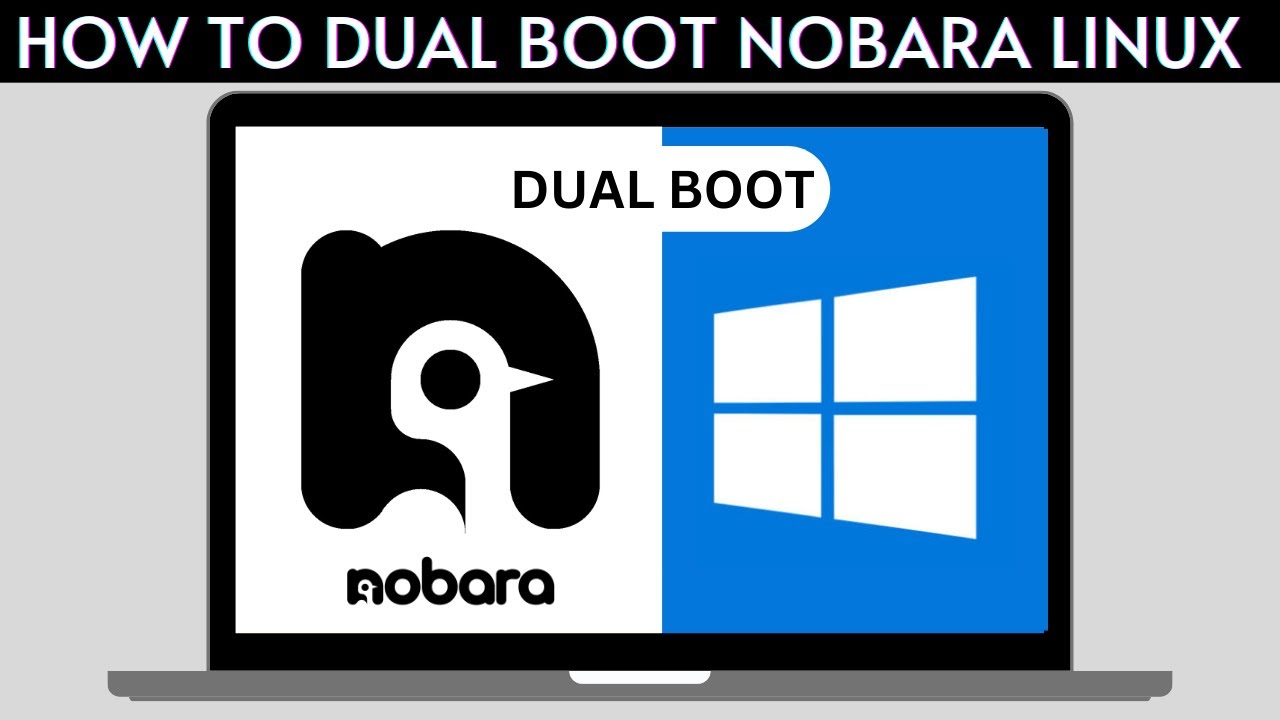
How to Dual Boot Nobara Linux and Windows 10/11

Cài đặt modem Viettel F670Y thành cục phát Wifi mở tộng
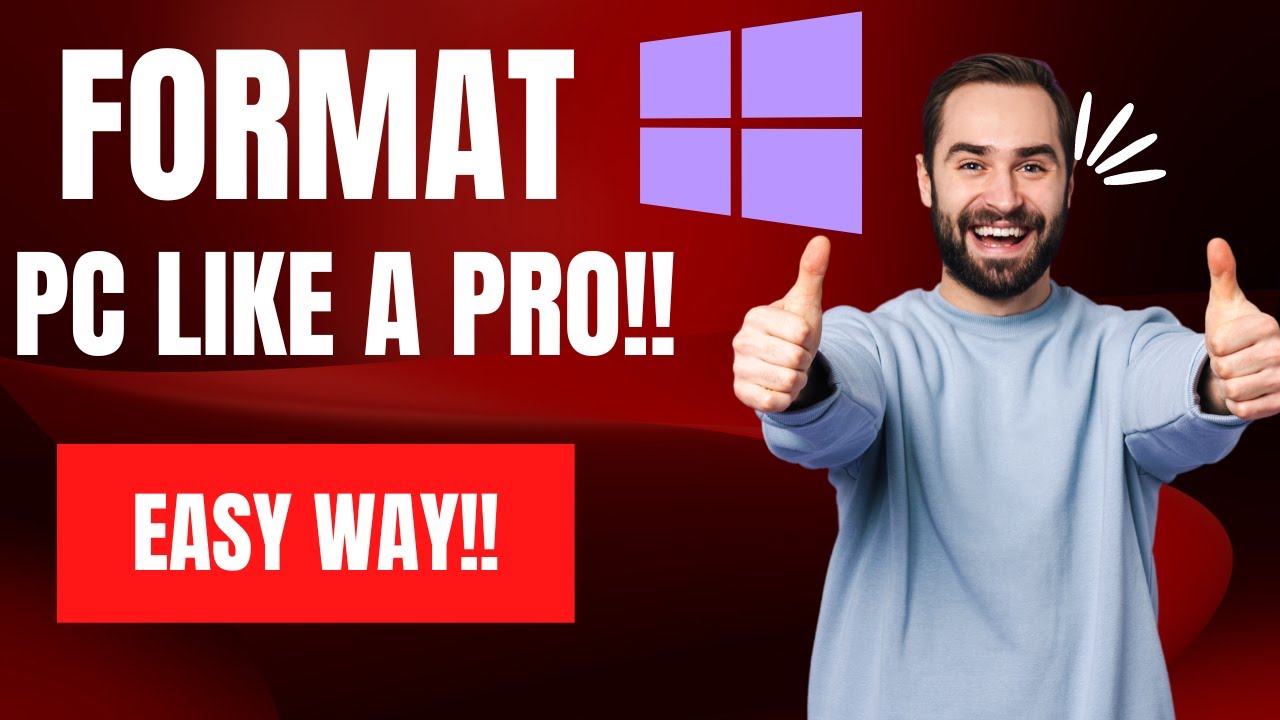
How To Reset Windows 10/11 | How To Format Laptop (2022)
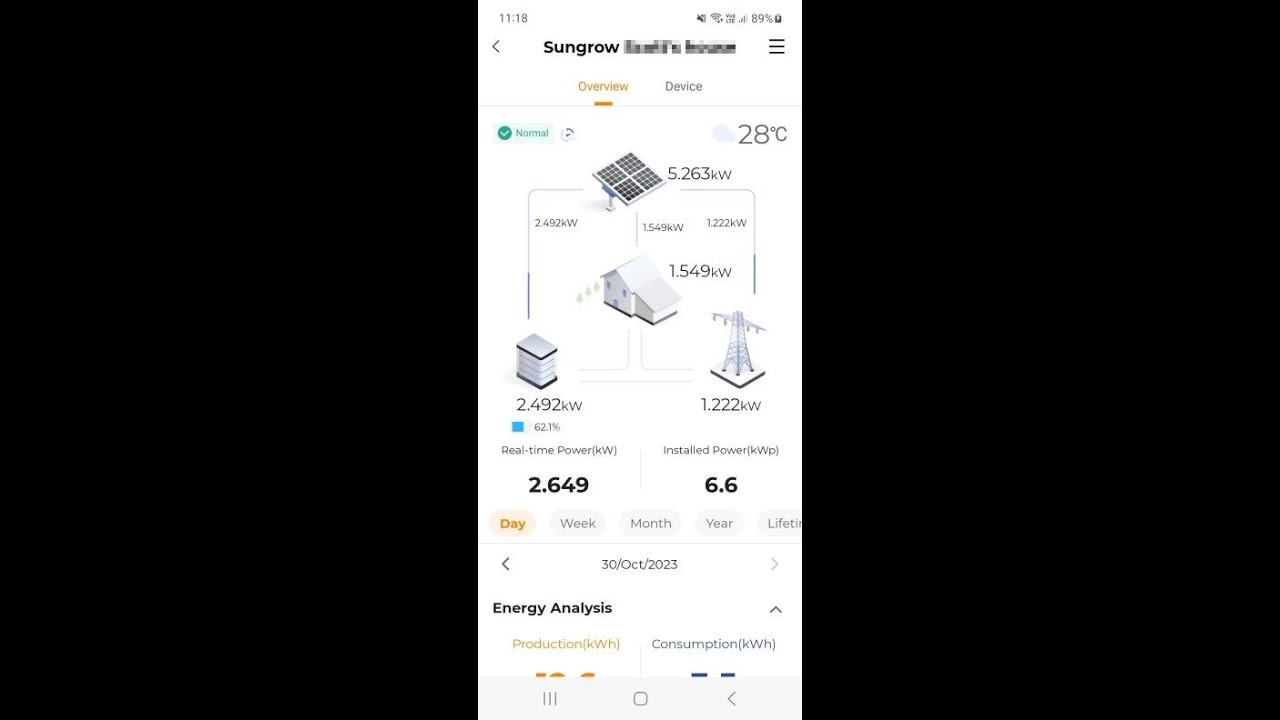
WiNet S Reconfigure WiFi for End Users

cara atasi internet silang merah pada laptop windows 7 terbaru
5.0 / 5 (0 votes)
