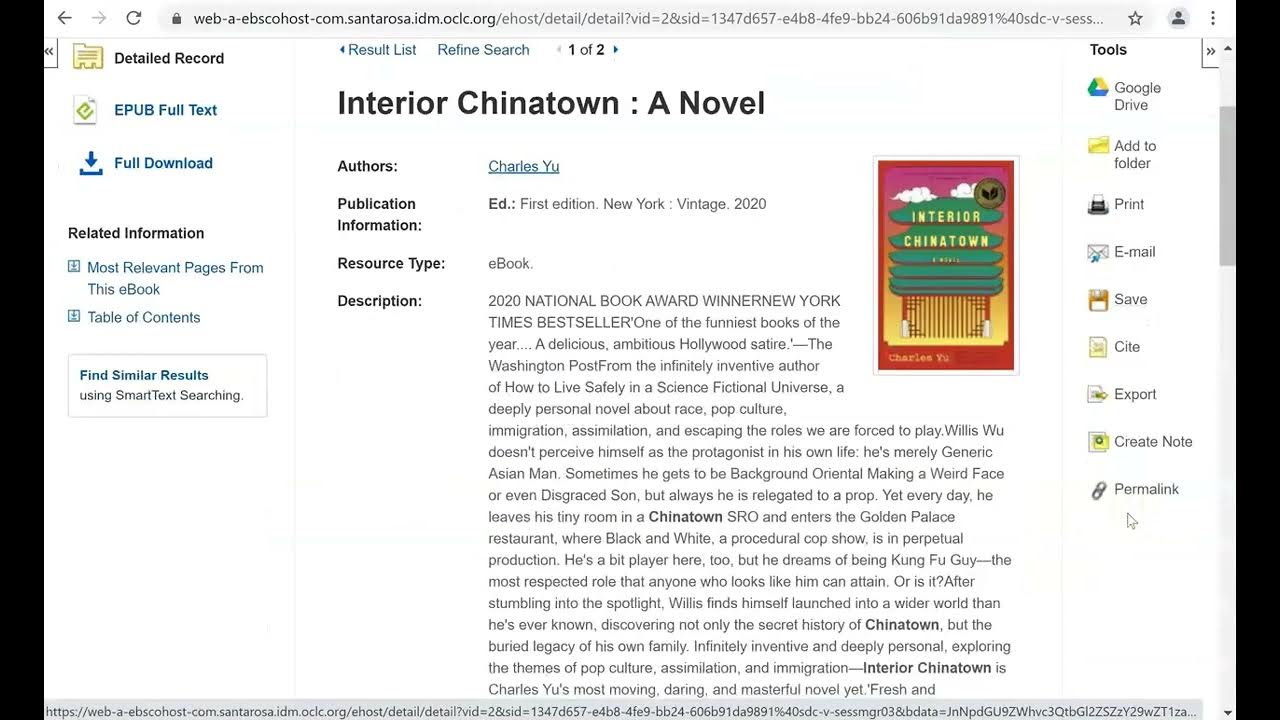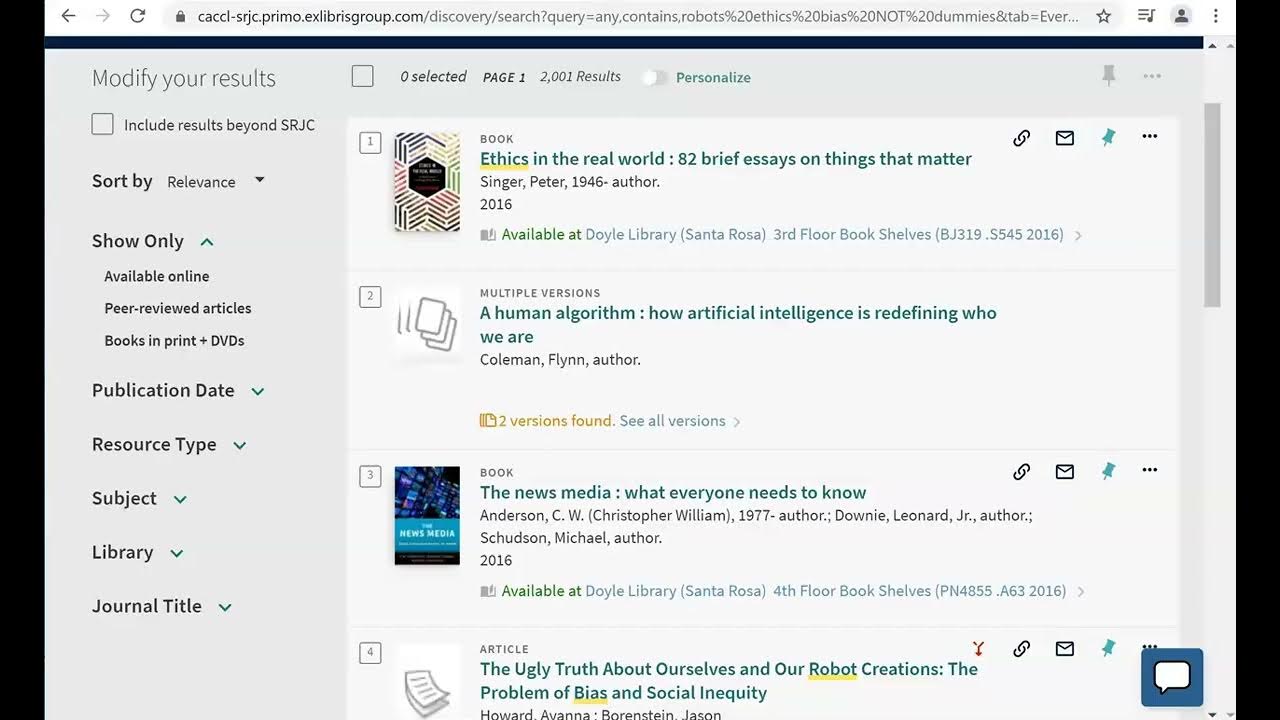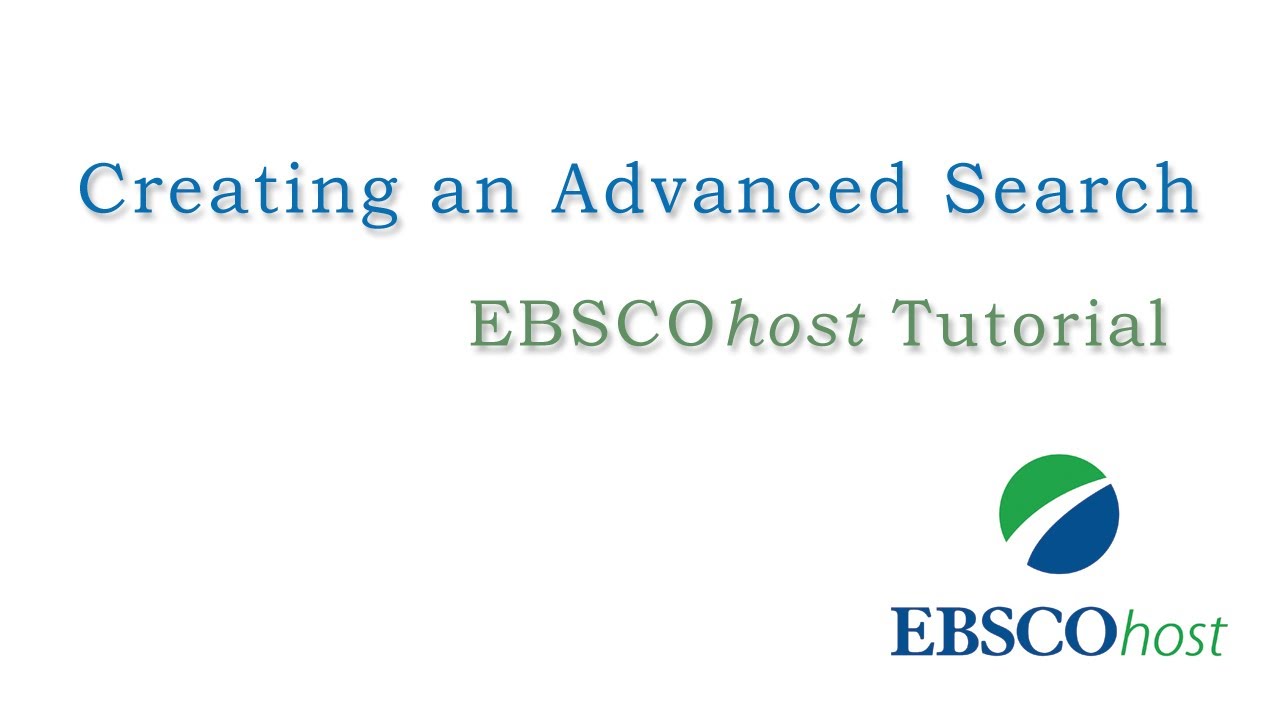Smart Search Tutorial (2024)
Summary
TLDRThis video tutorial introduces SRJC Libraries' Smart Search tool, guiding users on how to search for books, articles, ebooks, and videos simultaneously. The video explains how to perform keyword searches using phrases and Boolean operators, refine results with filters like peer-reviewed articles, and save research findings for future use. Additionally, it covers the process of signing into your library account, navigating search results, and accessing full-text articles. The tutorial emphasizes the usefulness of advanced search options and organizing research results through saved favorites.
Takeaways
- 😀 Smart Search allows you to search for books, ebooks, articles, and streaming video all at once.
- 😀 Using quotation marks around specific phrases (like 'climate change') ensures precise search results.
- 😀 The word 'AND' (in capital letters) can be used to connect search terms and filter results that include both concepts.
- 😀 Signing into your SRJC Library account is necessary to access and save research materials.
- 😀 The search results page allows you to filter and sort results by relevance, publication date, resource type, and more.
- 😀 You can narrow down search results by choosing filters like peer-reviewed articles or resource types (e.g., books, articles, videos).
- 😀 Each search result has useful metadata, including a citation, type of source, and available options like generating a permalink or emailing the source.
- 😀 After narrowing your search, you can access articles directly by clicking 'available online' or the title of the source.
- 😀 You can save and revisit your research results by clicking the push pin icon to add them to your favorites.
- 😀 If you're off-campus, you’ll need to log in with your SRJC ID and PIN to access certain materials and full-text articles.
- 😀 The 'View online' feature shows which databases the article is available in, allowing you to directly access the full text (e.g., PDF).
Q & A
What is Smart Search and what can it help you find?
-Smart Search is a discovery tool that allows users to search for books, ebooks, articles, and even streaming videos all at the same time.
How can using quotes in your search improve the accuracy of results?
-Using quotes around a search term, like 'climate change', ensures that the exact phrase appears in your results, rather than finding separate instances of 'climate' and 'change'.
Why should you not put an entire sentence in quotes when using Smart Search?
-Putting an entire sentence in quotes can restrict your results, making it harder to find relevant sources. It's better to use keywords or phrases that are specifically relevant.
How does the 'AND' operator help refine search results?
-'AND' ensures that both concepts or terms show up in every search result. For example, using 'climate AND change' will return results that include both terms in every article.
What is the first step when accessing search results in Smart Search?
-The first step is to sign into your library account by clicking the sign-in link and entering your SRJC ID and pin.
What information is provided in the search results page?
-The search results page shows a list of sources with images of the source, the type of source (like a book or article), and links to save, email, or generate a permalink to the source.
How can you narrow your search results in Smart Search?
-You can use the left-hand menu to modify your search results by filtering by relevance, availability, resource type (like peer-reviewed articles), publication date, and more.
What does the filter for peer-reviewed articles do?
-Filtering by peer-reviewed articles helps limit results to scholarly sources, which are often more reliable and academically rigorous.
What should you do if you want to access the full text of an article?
-Click the 'available online' link to directly access the article, or click the title of the source to view more details before accessing the full text.
How can you save search results for future reference in Smart Search?
-You can save your research results by clicking the push pin icon, which adds them to your favorites. You can access your saved results by logging into your library account later.
Outlines

Dieser Bereich ist nur für Premium-Benutzer verfügbar. Bitte führen Sie ein Upgrade durch, um auf diesen Abschnitt zuzugreifen.
Upgrade durchführenMindmap

Dieser Bereich ist nur für Premium-Benutzer verfügbar. Bitte führen Sie ein Upgrade durch, um auf diesen Abschnitt zuzugreifen.
Upgrade durchführenKeywords

Dieser Bereich ist nur für Premium-Benutzer verfügbar. Bitte führen Sie ein Upgrade durch, um auf diesen Abschnitt zuzugreifen.
Upgrade durchführenHighlights

Dieser Bereich ist nur für Premium-Benutzer verfügbar. Bitte führen Sie ein Upgrade durch, um auf diesen Abschnitt zuzugreifen.
Upgrade durchführenTranscripts

Dieser Bereich ist nur für Premium-Benutzer verfügbar. Bitte führen Sie ein Upgrade durch, um auf diesen Abschnitt zuzugreifen.
Upgrade durchführen5.0 / 5 (0 votes)