FUSION 360 TUTORIAL: DESIGN THE TITAN-1M | ACADEMY
Summary
TLDRIn this tutorial by Billy Boyce on Titans of CNC Academy, viewers are guided through the process of modeling the Titan 1M. Starting with creating a sketch and extruding a base, the video covers adding dimensions, placing holes, and refining details with fillets and chamfers. Billy demonstrates how to apply precise measurements, constraints, and hole features like tapping and thread modeling. The tutorial also walks through creating circles, lines, and trimming, ensuring a high-quality finished design. Perfect for CNC enthusiasts, this step-by-step guide helps users master essential modeling techniques.
Takeaways
- 😀 Start by creating a sketch on the top plane and using a two-point rectangle to set up dimensions (1.9 x 4).
- 😀 Use the extrude function to create the base with a depth of -0.75.
- 😀 Apply fillet to the four corners with a radius of 0.01 for a smooth finish.
- 😀 Move on to creating holes in the second sheet by defining points and adding precise dimensions using the dimension tool (e.g., 3.85, 2.85, 1.15, etc.).
- 😀 Use horizontal and vertical constraints to align points and ensure accuracy in placement.
- 😀 Create holes with specific thread configurations, including a drill point angle of 140 degrees and using the 1032 screw thread designation.
- 😀 For the third sheet, offset the edge by -0.3 and place circles at the center of the drilled holes for further detailing.
- 😀 Use lines to connect the circles and specify precise angles (45 degrees) for alignment.
- 😀 Apply trimming to remove unnecessary portions of the circles and refine the sketch for the next step.
- 😀 Perform additional extrusions on the circles, set to a depth of -0.5, to create specific features on the model.
- 😀 Edit the fillet and chamfer features by adjusting selections and applying a radius of 0.195 and chamfer of 0.01 to edges for finishing touches.
Q & A
What is the first step in the modeling process for the Titan 1M?
-The first step is to make sure you are in the design workspace and then create a sketch on the top plane using the two-point rectangle tool.
How do you create the initial rectangle in the sketch?
-You use the two-point rectangle tool, click once at the center, and drag over and down to create the shape. The dimensions are set to 1.9 for the width and 4 for the height.
What is the next step after creating the rectangle?
-After creating the rectangle, you extrude the shape to a depth of -0.75, which makes the part 3D.
What tool is used to round the corners of the rectangle, and what is the radius value?
-The fillet tool is used to round the corners, and the radius is set to 0.01.
How do you add holes in the model in sheet 2?
-You create a new sketch on the surface, place points for the holes, and then add dimensions to locate them properly. After that, you use the 'Create Hole' feature to define the type of holes and their parameters.
What dimension and threading are applied to the holes in the model?
-The holes are given a depth of 0.5 inches and a 140-degree drill point. The screw thread size is set to a number 10, with a 10-32 designation.
What is the purpose of the offset command in sheet 3?
-The offset command is used to create a smaller boundary around the original edge of the drilled holes, with a distance of -0.3.
What is the significance of the circle tool in sheet 3?
-The circle tool is used to create smaller circles around the original drilled holes, where specific diameters are set based on the required design dimensions.
How do you trim the unnecessary parts of the circles in sheet 3?
-You use the trim tool to remove the extra parts of the circles and create the desired shape.
What is the purpose of adding fillets and chamfers in the final step?
-Fillets are used to round off corners, while chamfers are used to add beveled edges to the part, improving both the appearance and functionality of the design.
Outlines

Dieser Bereich ist nur für Premium-Benutzer verfügbar. Bitte führen Sie ein Upgrade durch, um auf diesen Abschnitt zuzugreifen.
Upgrade durchführenMindmap

Dieser Bereich ist nur für Premium-Benutzer verfügbar. Bitte führen Sie ein Upgrade durch, um auf diesen Abschnitt zuzugreifen.
Upgrade durchführenKeywords

Dieser Bereich ist nur für Premium-Benutzer verfügbar. Bitte führen Sie ein Upgrade durch, um auf diesen Abschnitt zuzugreifen.
Upgrade durchführenHighlights

Dieser Bereich ist nur für Premium-Benutzer verfügbar. Bitte führen Sie ein Upgrade durch, um auf diesen Abschnitt zuzugreifen.
Upgrade durchführenTranscripts

Dieser Bereich ist nur für Premium-Benutzer verfügbar. Bitte führen Sie ein Upgrade durch, um auf diesen Abschnitt zuzugreifen.
Upgrade durchführenWeitere ähnliche Videos ansehen

How to Build a CNC Machine Shop - Part 2 (Quoting - Learn the Secret)

Turning operation in CREO manufacturing with generating NC part programme
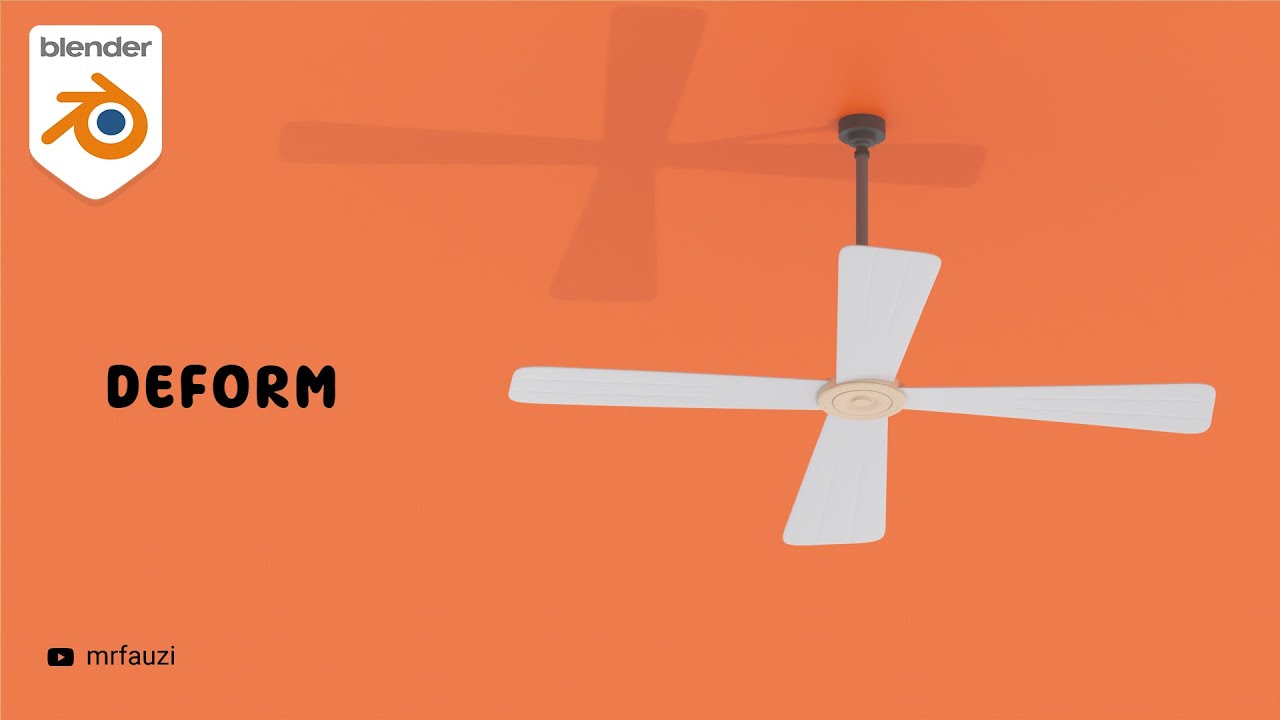
Belajar Modeling Untuk Pemula | Blender Tutorial

Step 1: Converting .dat to .obj files and importing into wings3d
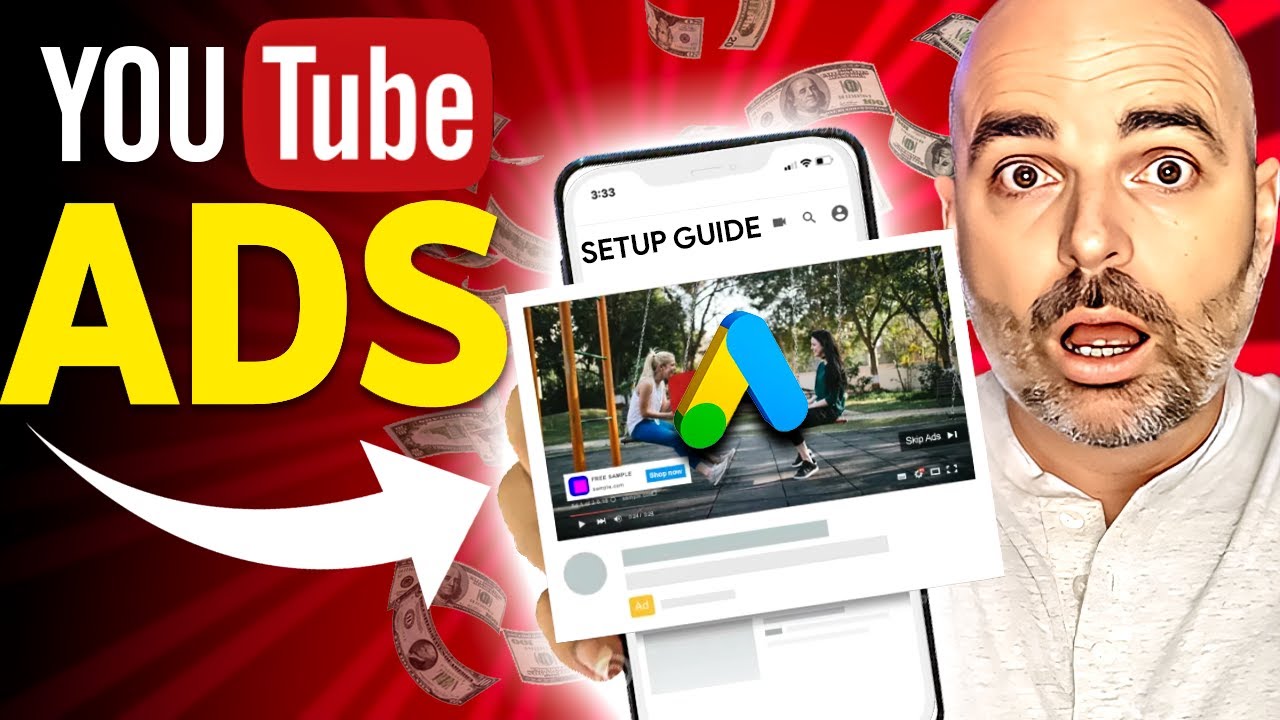
Set Up Google Ads Video Campaigns | Youtube Ads Guide for 2024

Blender Jack O'Lantern Pumpkin Tutorial | Polygon Runway
5.0 / 5 (0 votes)
