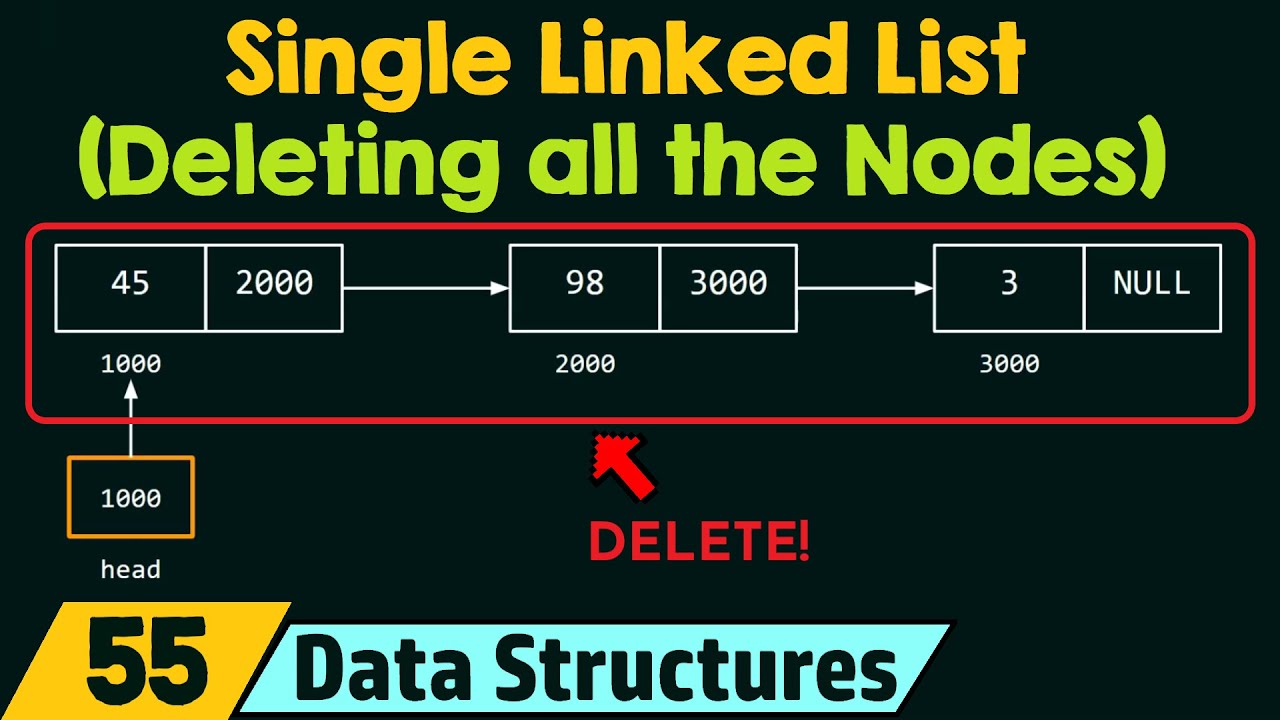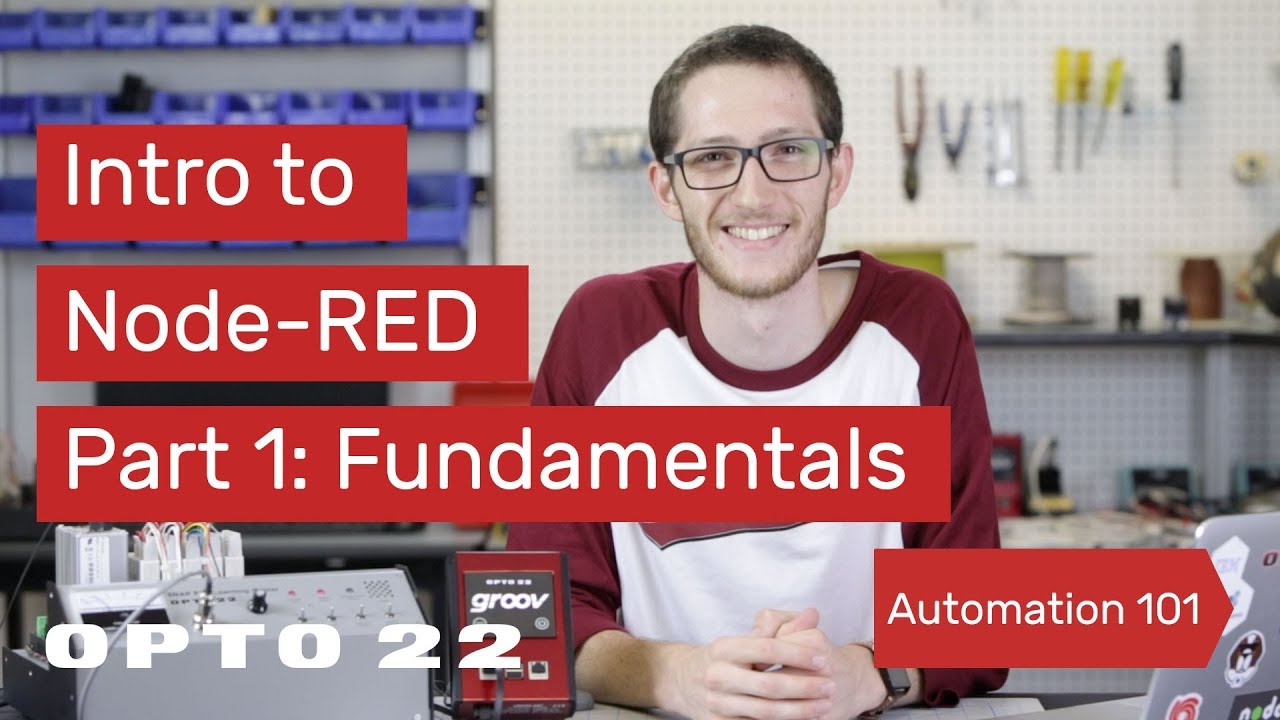Debugging Node.js with ndb | Lecture 109 | Node.JS 🔥
Summary
TLDRThis tutorial introduces NDB, Google's Node Debugger, as an essential tool for debugging Node.JS applications. It guides viewers through installing NDB globally or locally and setting up a debugging script in package.json. The video demonstrates using breakpoints, editing files directly within the debugger, and inspecting variables and middleware stacks. It also covers stepping through code to identify and fix bugs, showcasing the debugger's real-time code editing and variable inspection capabilities.
Takeaways
- 🐞 Debugging is an essential part of coding, as bugs are inevitable regardless of how careful one is.
- 🛠️ NDB, the Node Debugger, is a powerful tool recently released by Google for debugging Node.js applications.
- 📦 NDB can be installed as a global or local npm package, and might require administrative permissions on a Mac.
- 🔧 After installing NDB, a new script named 'debug' should be added to the package.json file to run the debugger.
- 🌐 NDB integrates with Chrome, opening a headless Chrome window for debugging purposes.
- 📁 The debugger interface provides access to the entire file system, NPM scripts, a console, and performance/memory tabs.
- ✍️ The debugger allows for editing files directly within the tool, with changes reflected in the original code upon saving.
- 🔒 Setting breakpoints is a fundamental aspect of debugging; they pause code execution for inspection of variables and state.
- 🔄 The debugger provides real-time updates and the ability to step through code, entering and exiting functions to trace execution flow.
- 🔍 Variables and their states can be inspected in detail, including those within the scope of functions and middleware stacks.
- 🛑 Debugging can help identify and correct issues like missing spaces in query strings, providing a more efficient alternative to console.log statements for troubleshooting.
Q & A
What is the main purpose of the video script?
-The main purpose of the video script is to teach viewers how to debug Node.JS code using a tool called NDB, which stands for Node Debugger.
Why is debugging important in coding?
-Debugging is important because it helps identify and fix bugs in the code, ensuring that the application runs smoothly and as intended.
What is NDB and how is it related to Node.JS debugging?
-NDB is a Node Debugger tool released by Google, which is used for debugging Node.JS applications. It provides a visual interface to inspect and control the execution of the code.
How can NDB be installed for debugging Node.JS applications?
-NDB can be installed as an NPM package using the command 'npm install -g ndb'. If the user is on a Mac, they might need to use 'sudo' for global permissions, or install it locally as a dev dependency.
What is the significance of adding a 'debug' script in package.json?
-Adding a 'debug' script in package.json allows the user to start the Node.JS application with NDB for debugging purposes directly from the command line using 'npm run debug'.
How does the debugger interface help in the debugging process?
-The debugger interface provides a visual representation of the code, allowing users to set breakpoints, step through the code, inspect variables, and edit files on-the-fly, which aids in identifying and fixing issues.
What is a breakpoint and how does it assist in debugging?
-A breakpoint is a point in the code where the execution is paused, allowing the developer to examine the current state of the application, including variable values and the call stack.
How can the NDB debugger be used to edit and save changes to the code during a debugging session?
-The NDB debugger allows users to edit files directly within the interface. Changes made and saved using 'Command/Control + S' are immediately reflected in the original code file.
What is the role of the 'scope' in the NDB debugger?
-The 'scope' in the NDB debugger displays all the variables that are currently in scope, allowing developers to inspect and understand the state of the application at any given breakpoint.
How can the NDB debugger help in understanding the middleware stack of an Express application?
-The NDB debugger provides access to the middleware stack of an Express application, allowing developers to inspect and analyze the order and functionality of each middleware function in the stack.
What is the advantage of using NDB over console.log statements for debugging?
-NDB allows developers to pause the execution of the code and inspect the state of the application without the need for multiple console.log statements, making the debugging process more efficient and less intrusive.
How can the NDB debugger be used to fix a bug introduced in the code?
-By using NDB to set breakpoints and step through the code, developers can identify the incorrect behavior or values. They can then edit the code directly in the debugger, save the changes, and continue execution to test the fix.
Outlines

Dieser Bereich ist nur für Premium-Benutzer verfügbar. Bitte führen Sie ein Upgrade durch, um auf diesen Abschnitt zuzugreifen.
Upgrade durchführenMindmap

Dieser Bereich ist nur für Premium-Benutzer verfügbar. Bitte führen Sie ein Upgrade durch, um auf diesen Abschnitt zuzugreifen.
Upgrade durchführenKeywords

Dieser Bereich ist nur für Premium-Benutzer verfügbar. Bitte führen Sie ein Upgrade durch, um auf diesen Abschnitt zuzugreifen.
Upgrade durchführenHighlights

Dieser Bereich ist nur für Premium-Benutzer verfügbar. Bitte führen Sie ein Upgrade durch, um auf diesen Abschnitt zuzugreifen.
Upgrade durchführenTranscripts

Dieser Bereich ist nur für Premium-Benutzer verfügbar. Bitte führen Sie ein Upgrade durch, um auf diesen Abschnitt zuzugreifen.
Upgrade durchführenWeitere ähnliche Videos ansehen
5.0 / 5 (0 votes)