Typo3 als Headless CMS mit React/Nextjs | Deutsch
Summary
TLDRThis tutorial demonstrates how to integrate Typo3 as a headless CMS with React and Next.js. It covers the installation of the Typo3 headless API extension, the creation and configuration of a page within Typo3, and how to enable headless mode to serve JSON data. The video then walks through setting up a Next.js application, creating a custom hook to fetch the JSON data, and displaying it in the frontend, including handling HTML content properly. By the end, viewers will learn how to retrieve and render content dynamically from Typo3 using Next.js.
Takeaways
- 😀 Install the Typo3 Headless API extension to enable the CMS to provide content in JSON format.
- 😀 Create a new page in Typo3 and make it visible for access by visitors.
- 😀 Add content to your page, such as a heading and text, to be rendered through the API.
- 😀 Switch to 'Full Headless Mode' in Typo3 to enable headless functionality for your page.
- 😀 Set up TypoScript configuration by enabling the 'Headless' option to render JSON data correctly.
- 😀 Create a Next.js app using `npx create-next-app` to set up the frontend project.
- 😀 Remove the default layout and code in the Next.js app to start with a clean slate for your project.
- 😀 Use a custom React hook (`useFetch`) in Next.js to fetch JSON data from the Typo3 API endpoint.
- 😀 The fetched JSON data is used to display content dynamically in the frontend (e.g., headings and body text).
- 😀 Use `dangerouslySetInnerHTML` to safely render HTML content from the Typo3 JSON response in React.
- 😀 After completing the setup, your Next.js app will display content fetched from Typo3’s headless API.
Q & A
What is the purpose of the video?
-The video demonstrates how to use Typo3 as a headless CMS with React or Next.js, specifically showing how to install and configure Typo3 and fetch data using a Next.js app.
What is the first step in setting up Typo3 as a headless CMS?
-The first step is to install the Typo3 headless API extension, which enables the provision of JSON data from Typo3.
How does the Typo3 installation process begin in the script?
-The installation begins by logging into Typo3, then navigating to the 'Extensions' menu to search and install the headless API extension.
What is the significance of setting the page to 'visible' in Typo3?
-Setting the page to 'visible' ensures that the page can be accessed and displayed, as the page must be made visible for it to be included in the frontend rendering.
What is the role of the Typo3 'Headless Mode' setting?
-The 'Headless Mode' setting allows Typo3 to function in a headless CMS configuration, enabling it to serve data through an API rather than rendering pages directly. This mode must be switched to 'Full Headless Mode' for it to work correctly.
What does the 'TypoScript' configuration do in this setup?
-The TypoScript configuration is used to set up the CMS to provide data as JSON, which can then be consumed by the frontend application, like React or Next.js.
What does the script show about setting up a Next.js app?
-The script demonstrates how to set up a Next.js app using 'NPX create next-app', followed by editing the generated files to remove the default layout and prepare for fetching data from Typo3.
How does the script handle fetching data from Typo3 in the frontend?
-The script introduces a custom hook named 'useFetch' in the frontend application, which uses 'useState' and 'useEffect' to fetch data from the Typo3 API using a GET request.
Why is 'dangerouslySetInnerHTML' used in the script?
-'dangerouslySetInnerHTML' is used to properly render HTML content returned from Typo3 in the body text, ensuring that the HTML is interpreted as such rather than being displayed as a plain string.
What is the final step in the video?
-The final step involves verifying that the fetched JSON data from Typo3 is correctly displayed in the Next.js app, with the content including both the header and body text, properly rendered.
Outlines

Dieser Bereich ist nur für Premium-Benutzer verfügbar. Bitte führen Sie ein Upgrade durch, um auf diesen Abschnitt zuzugreifen.
Upgrade durchführenMindmap

Dieser Bereich ist nur für Premium-Benutzer verfügbar. Bitte führen Sie ein Upgrade durch, um auf diesen Abschnitt zuzugreifen.
Upgrade durchführenKeywords

Dieser Bereich ist nur für Premium-Benutzer verfügbar. Bitte führen Sie ein Upgrade durch, um auf diesen Abschnitt zuzugreifen.
Upgrade durchführenHighlights

Dieser Bereich ist nur für Premium-Benutzer verfügbar. Bitte führen Sie ein Upgrade durch, um auf diesen Abschnitt zuzugreifen.
Upgrade durchführenTranscripts

Dieser Bereich ist nur für Premium-Benutzer verfügbar. Bitte führen Sie ein Upgrade durch, um auf diesen Abschnitt zuzugreifen.
Upgrade durchführenWeitere ähnliche Videos ansehen

How to Add a Voice Form to Your Website

The Big Headless CMS Lie (James Mikrut)
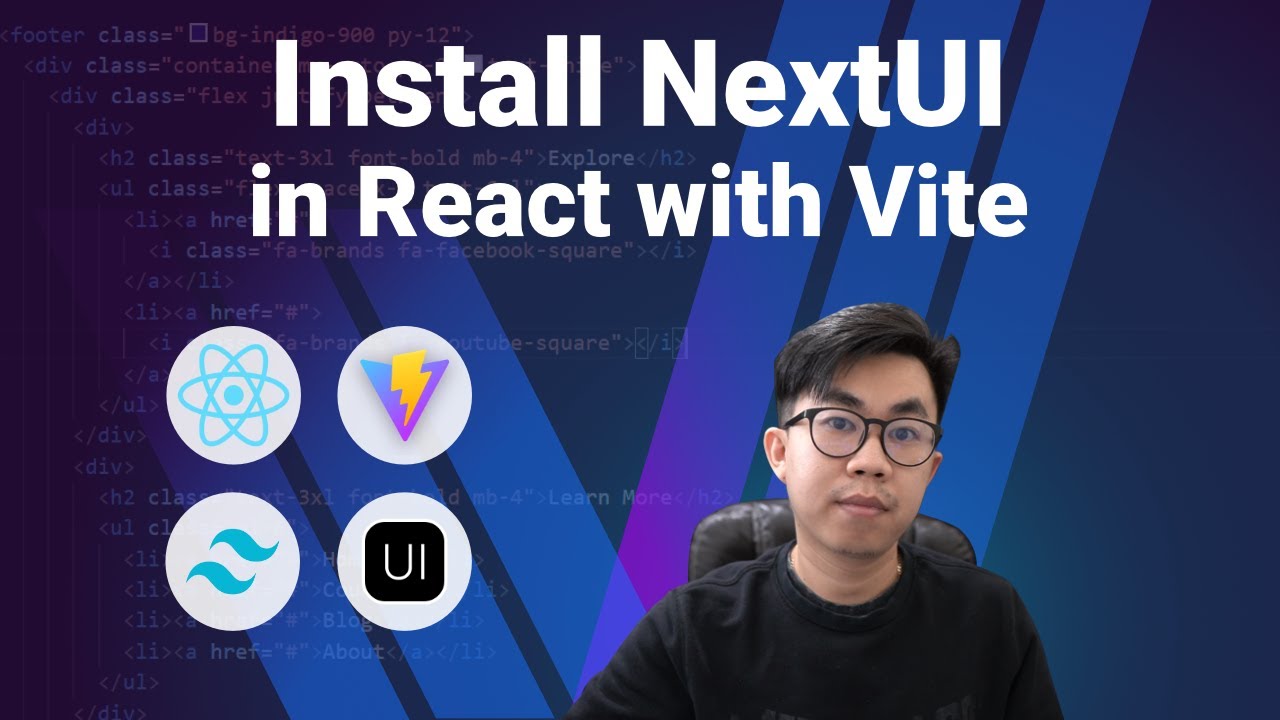
How to install NextUI in React with Vite

Building an Object Detection App with Tensorflow.JS and React.JS in 15 Minutes | COCO SSD

The Modern Dev CMS - Pocketbase
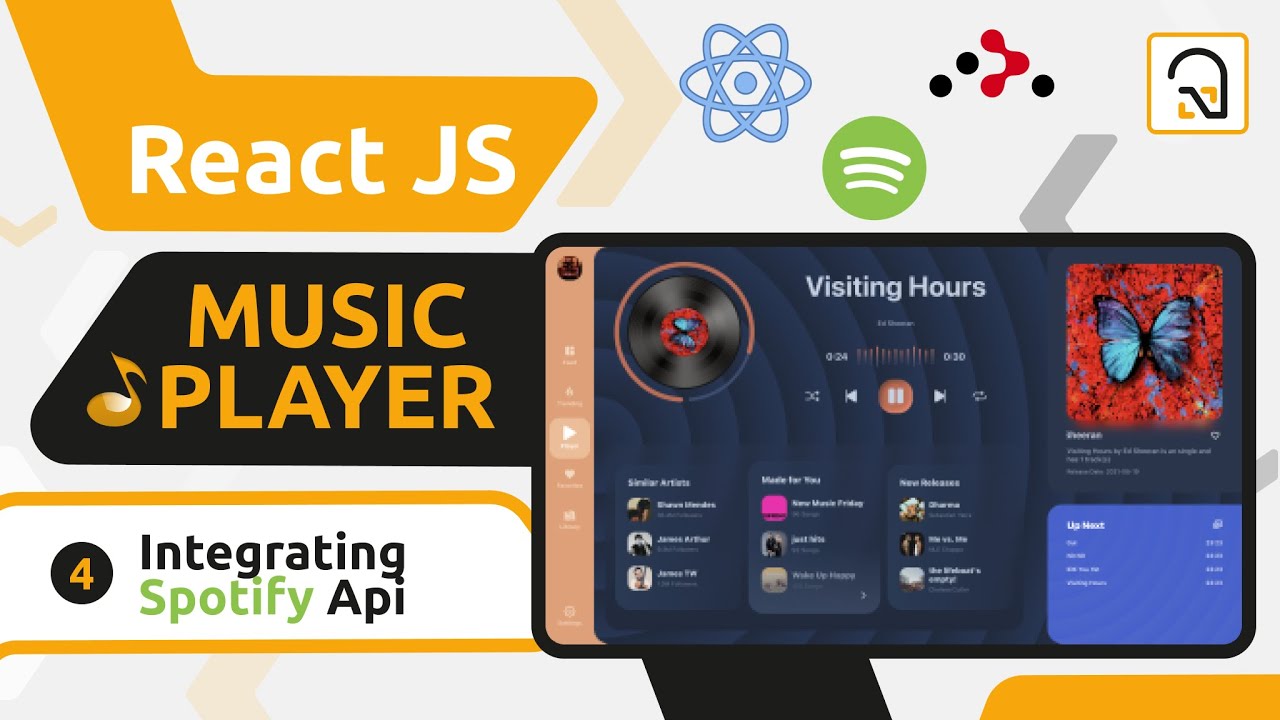
ReactJS Music Player #4: Integrating the Spotify Api in our React App
5.0 / 5 (0 votes)
