The Easy Way to Build Responsive Websites
Summary
TLDRThis video guides viewers through the process of designing responsive websites using Flexbox and CSS Grid. It emphasizes the importance of understanding layout relationships, such as parent-child elements, and how to utilize display properties like `flex` and `grid` for adaptable designs. The tutorial highlights how to handle screen size variations using media queries, as well as the significance of creating rough design sketches. It encourages efficient coding practices and applying descriptive CSS names. Ultimately, it shows how to create flexible layouts that work seamlessly across various devices, from smartphones to 4K monitors.
Takeaways
- 😀 Think in terms of boxes: Websites are built by nesting boxes within boxes, each with specific display properties, to create layouts.
- 😀 Display properties: Understanding display types like 'none', 'inline', 'block', 'flex', and 'grid' is crucial for designing responsive layouts.
- 😀 Flexbox for responsive design: Use 'display: flex' to align items in rows or columns and manage spacing with properties like 'gap' and 'flex-wrap'.
- 😀 Grid for precise layouts: Use 'display: grid' for structured, grid-like designs where you control the layout with rows and columns.
- 😀 Flexbox vs Grid: Flexbox is ideal for flexible layouts, while Grid is better for structured, precise control over item placement.
- 😀 Use media queries: Media queries help adjust the layout based on screen width, enabling more complex, responsive behavior for various devices.
- 😀 Create rough sketches: Before coding, make rough sketches of the layout and how it will adapt across different screen sizes to save time in development.
- 😀 Unique and descriptive class names: Using unique class names in your CSS helps avoid conflicts and makes your code easier to debug.
- 😀 Use 'flex-grow', 'flex-shrink', and 'flex-basis': These properties control how items grow, shrink, and set their initial sizes in flexible layouts.
- 😀 Simplify with mobile-first design: Start designing for smaller screens and progressively enhance your design for larger screens.
- 😀 Always include theme toggles: For better user experience, consider including a theme toggle or adapting the website to the user's preferred color scheme.
Q & A
What is the first rule for designing responsive websites?
-The first rule is to think inside the box. Everything on a website is essentially a box, and understanding the parent-child relationship between these boxes is key to creating responsive layouts.
Why can't all content just be wrapped inside a single parent box for responsive design?
-Content can't just be wrapped in a single box because different boxes have properties like 'display' that control how elements behave. These properties determine how content is aligned and adjusted for different screen sizes.
What are the different display types and how do they affect responsive layouts?
-The display types include 'display none' (removes the box), 'display inline' (keeps it in the same line), 'display block' (forces a new line), 'display inline-block' (allows side-by-side layout with block-like properties), 'display flex' (turns the parent into a flex container), and 'display grid' (turns the parent into a grid container). These properties are essential for controlling how boxes are arranged and resized on different screen sizes.
What does the 'flex-wrap' property do in a responsive layout?
-'flex-wrap' allows items in a flex container to wrap onto multiple lines when there isn't enough space in a single line. The default value is 'nowrap', but setting it to 'wrap' makes items break into a new line as the container resizes.
How do the properties 'flex-grow', 'flex-shrink', and 'flex-basis' help create flexible layouts?
-'flex-grow' controls how much an item can grow to fill available space, 'flex-shrink' determines how much it can shrink when space is tight, and 'flex-basis' sets the initial size of the item. These properties work together to create a flexible layout that adapts to screen sizes.
How do Flexbox and Grid differ when creating responsive designs?
-Flexbox is best for flexible layouts where the size and position of items adjust based on available space. Grid is used for structured, grid-like layouts where precise control over rows and columns is necessary. Flexbox is more flexible, while Grid is suited for more rigid structures.
What is the recommended approach when deciding between using Flexbox or Grid?
-The recommendation is to use Flexbox by default for flexible layouts. Use Grid when you need precise control over the arrangement of elements, such as in structured designs with rows and columns.
Why is it important to create a rough sketch of a layout before coding?
-Creating a rough sketch helps visualize how the design will look on different screen sizes. It allows you to plan the layout's responsiveness, making it easier to build and modify later.
How can media queries enhance responsive design?
-Media queries allow you to apply different styles based on specific conditions, like screen width. This enables you to create layouts that adapt to different devices by switching to different CSS rules based on the screen size.
What role does the 'position' property play in responsive design?
-The 'position' property in CSS controls how elements are placed on the screen. Using values like 'relative', 'absolute', 'fixed', and 'sticky', you can control how an element behaves in the document flow and adjust it based on screen size, creating a responsive layout.
Outlines

Dieser Bereich ist nur für Premium-Benutzer verfügbar. Bitte führen Sie ein Upgrade durch, um auf diesen Abschnitt zuzugreifen.
Upgrade durchführenMindmap

Dieser Bereich ist nur für Premium-Benutzer verfügbar. Bitte führen Sie ein Upgrade durch, um auf diesen Abschnitt zuzugreifen.
Upgrade durchführenKeywords

Dieser Bereich ist nur für Premium-Benutzer verfügbar. Bitte führen Sie ein Upgrade durch, um auf diesen Abschnitt zuzugreifen.
Upgrade durchführenHighlights

Dieser Bereich ist nur für Premium-Benutzer verfügbar. Bitte führen Sie ein Upgrade durch, um auf diesen Abschnitt zuzugreifen.
Upgrade durchführenTranscripts

Dieser Bereich ist nur für Premium-Benutzer verfügbar. Bitte führen Sie ein Upgrade durch, um auf diesen Abschnitt zuzugreifen.
Upgrade durchführenWeitere ähnliche Videos ansehen

Learn CSS in 20 Minutes Full Course for Beginners – MzCode01 #csstutorial #coding
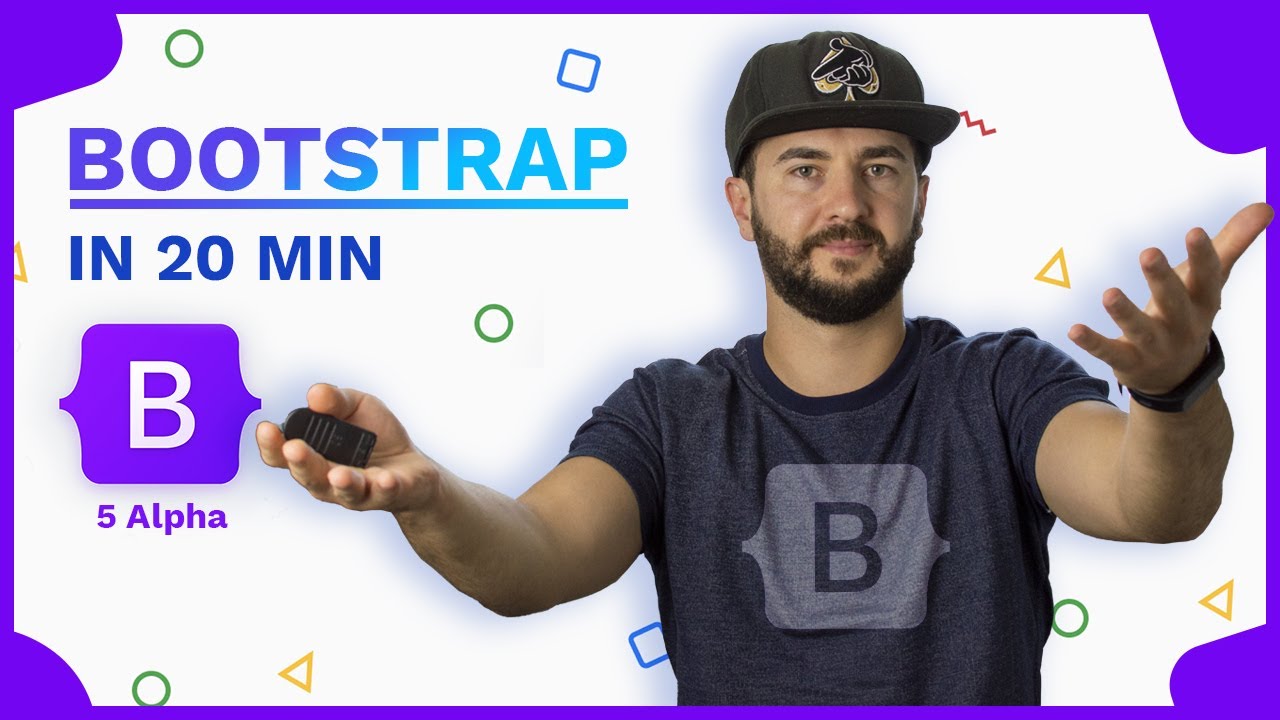
Learn Bootstrap in less than 20 minutes - Responsive Website Tutorial

One Line Of Code By Master CSS
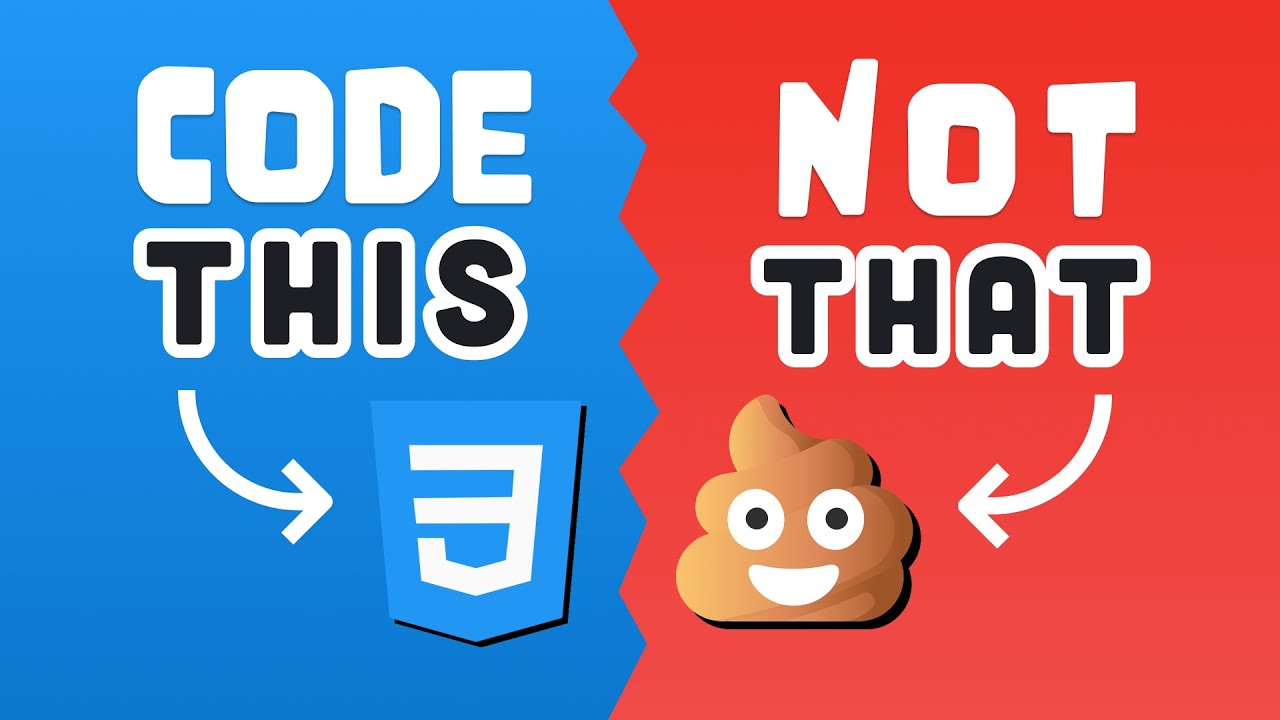
10 CSS Pro Tips - Code this, NOT that!

CSS Display Property | Sigma Web Development Course - Tutorial #23
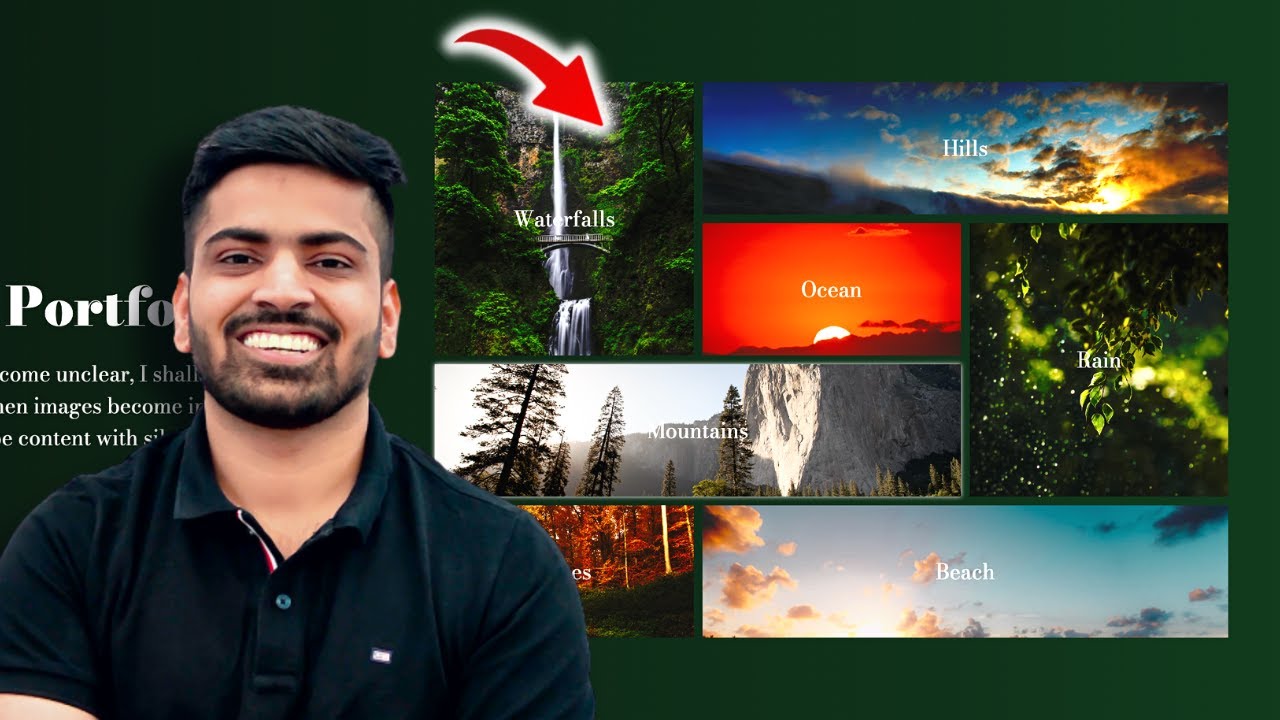
Build this Portfolio-Gallery using CSS Grid | Complete Web Development Course #27
5.0 / 5 (0 votes)
