Mastering MS Access: Full Basic Tutorial for Beginners| Database Handling| Collecting Information
Summary
TLDRThis tutorial on MS Access provides a comprehensive guide to database handling, including creating and organizing tables, understanding primary and foreign keys, and establishing relationships between tables. The video demonstrates how to create queries for data filtering, use forms for user-friendly data entry, and generate reports to summarize data. Whether you're a beginner or looking to refine your skills, this video covers all essential aspects of MS Access, from table creation to report generation, helping users efficiently manage and organize their data in a relational database system.
Takeaways
- 😀 A database is a structured set of data, typically stored in tables, which can be accessed and managed via a DBMS like MS Access.
- 😀 MS Access is a relational database management system (RDBMS) that uses tables to manage and control data.
- 😀 You can create a database in MS Access by selecting 'Blank Database' and giving it a custom name, such as 'Cookies DB'.
- 😀 MS Access offers two primary ways to create tables: 'Datasheet View' (for a user-friendly approach) and 'Design View' (for more precise control over field properties).
- 😀 A 'Primary Key' is a unique identifier for each record in a table, ensuring no duplicates and allowing for more reliable data management.
- 😀 Relationships between tables can be established in MS Access using 'Database Tools' and the 'Relationship' feature to connect them based on shared fields, like customer IDs.
- 😀 Queries allow users to extract specific data from a database by applying criteria and asking targeted questions about the data.
- 😀 Forms are useful tools in MS Access that make it easier to input and manage data, offering a more user-friendly interface compared to manually entering records.
- 😀 Reports in MS Access help summarize and present data in a printable format, providing a summary of the data from tables and queries.
- 😀 MS Access supports various data types (e.g., short text, number, date/time) and allows you to select the appropriate type for each field depending on your data needs.
- 😀 By using the 'Query Design' feature, users can filter and manipulate data by setting specific criteria (e.g., showing only records where an order is not filled).
Q & A
What is a database, and why is it important to use MS Access for managing databases?
-A database is a structured set of data held in a computer, especially one that is accessible in various ways. MS Access is used to manage and control databases using tables. It is a relational database management system (RDBMS) that allows for efficient data organization and management through tables, queries, forms, and reports.
What are primary and foreign keys, and why are they essential in database design?
-Primary and foreign keys are crucial for establishing relationships between different tables in a database. A primary key uniquely identifies each record in a table, ensuring that no two records are the same. A foreign key links records from one table to another, enabling the creation of relationships, such as one-to-many or many-to-many, between tables.
How does MS Access handle the creation and organization of tables?
-MS Access allows the creation of tables either in datasheet view or design view. In datasheet view, users can quickly input data, while in design view, users define the structure of the table, including field names and data types. Data types like short text, number, and date are selected based on the kind of information each field will store.
What is the significance of the 'AutoNumber' feature in MS Access?
-The 'AutoNumber' feature in MS Access automatically generates unique values for a field, typically used for primary keys. This ensures that each record has a unique identifier, which is crucial for maintaining data integrity and enabling accurate relationships between tables.
What are the two primary views for creating and editing tables in MS Access?
-The two primary views for creating and editing tables in MS Access are datasheet view and design view. Datasheet view allows users to quickly enter data in a spreadsheet-like format, while design view offers more control, enabling users to define field names, data types, and other table properties.
How can you establish relationships between two tables in MS Access?
-To establish relationships between two tables in MS Access, go to the 'Database Tools' tab and select 'Relationships'. From there, you can add tables and create relationships by connecting related fields, such as a customer ID from one table to an order ID in another table. This enables the relational structure necessary for querying and reporting.
What is the role of queries in a database, and how are they used in MS Access?
-Queries are used to retrieve specific data from a database based on criteria defined by the user. In MS Access, queries can be created using Query Design or Query Wizard. They allow users to filter, sort, and calculate data to generate specific reports or results, such as retrieving all records where an order has not been filled.
How does the use of forms improve data entry in MS Access?
-Forms in MS Access provide a user-friendly interface for data entry, allowing users to input, view, and navigate records without directly interacting with the table structure. Forms can be customized for different purposes and make adding, editing, and deleting records much easier and more intuitive for users.
What are reports in MS Access, and how are they used to summarize data?
-Reports in MS Access are used to summarize and present data in a formatted layout. They are particularly useful for printing or sharing summarized information. Users can create reports using the Report Wizard, choosing the fields and tables to include and selecting the sorting and grouping criteria to structure the report.
What steps should be followed to create a query that shows only customers whose orders are not filled?
-To create such a query in MS Access, use the Query Design view to add the customer and order tables. Select the fields you want to display, such as customer name and order status. Then, apply a filter or criteria to show only records where the 'Order Filled' field is 'No'. Finally, save and run the query to see the results.
Outlines

Dieser Bereich ist nur für Premium-Benutzer verfügbar. Bitte führen Sie ein Upgrade durch, um auf diesen Abschnitt zuzugreifen.
Upgrade durchführenMindmap

Dieser Bereich ist nur für Premium-Benutzer verfügbar. Bitte führen Sie ein Upgrade durch, um auf diesen Abschnitt zuzugreifen.
Upgrade durchführenKeywords

Dieser Bereich ist nur für Premium-Benutzer verfügbar. Bitte führen Sie ein Upgrade durch, um auf diesen Abschnitt zuzugreifen.
Upgrade durchführenHighlights

Dieser Bereich ist nur für Premium-Benutzer verfügbar. Bitte führen Sie ein Upgrade durch, um auf diesen Abschnitt zuzugreifen.
Upgrade durchführenTranscripts

Dieser Bereich ist nur für Premium-Benutzer verfügbar. Bitte führen Sie ein Upgrade durch, um auf diesen Abschnitt zuzugreifen.
Upgrade durchführenWeitere ähnliche Videos ansehen

Keys in RDBMS (Solved Questions)
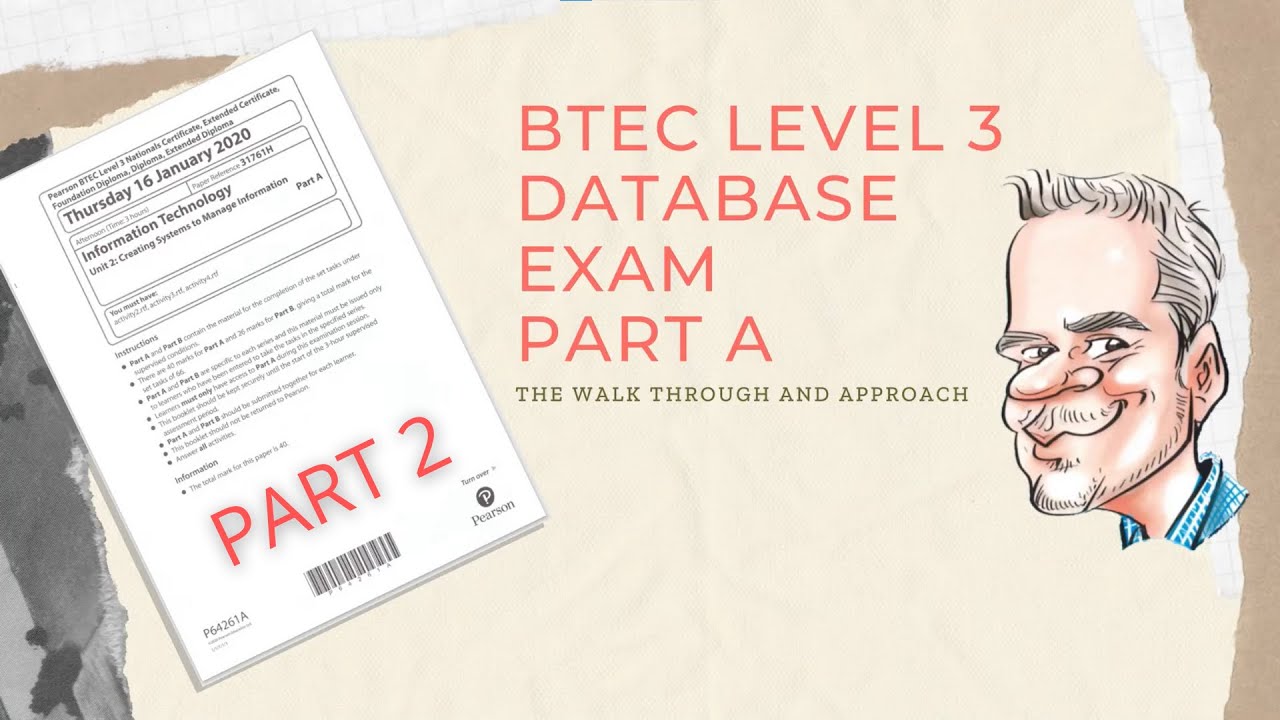
BTEC Level 3 Database Exam - Part A - Walk through - Part2

Foreign Key #6 | MySQL | Bahasa Indonesia

MySQL - 00 Apa Itu Database ? - Istilah Penting Seputar Database

Tutorial Database : MySQL Foreign Key | Bahasa Indonesia ~ Part 6

What is a Foreign Key Constraint? Understanding Primary & Foreign Keys
5.0 / 5 (0 votes)
