Operasi Dasar Matematika pada Microsoft Excel 2010
Summary
TLDRIn this tutorial, Kyuhyun introduces basic mathematical functions in Microsoft Excel, focusing on addition, subtraction, multiplication, division, and exponents. He explains the symbols for each operation, such as the plus sign (+) for addition, minus sign (-) for subtraction, asterisk (*) for multiplication, slash (/) for division, and caret (^) for exponents. The tutorial includes practical examples with the numbers 5 and 2, guiding users step-by-step on how to use these operations in Excel. Kyuhyun encourages viewers to try the exercises and assures that further tutorials on Excel's logic functions will follow.
Takeaways
- 😀 Microsoft Excel provides basic mathematical operations like addition, subtraction, multiplication, division, and exponentiation.
- 😀 To start using formulas in Excel, always begin with an equal sign (`=`).
- 😀 The addition operation is performed using the plus sign (`+`) in Excel.
- 😀 Subtraction in Excel is performed using the minus sign (`-`).
- 😀 Multiplication is done using the asterisk symbol (`*`) in Excel.
- 😀 Division uses the slash symbol (`/`) for calculations in Excel.
- 😀 Exponentiation in Excel is represented by the caret symbol (`^`).
- 😀 When performing addition, simply type `=5 + 2` to get the result of `7`.
- 😀 To subtract numbers in Excel, you can use `=5 - 2`, which gives you `3`.
- 😀 To multiply two numbers, use `=5 * 8`, and the result will be `40`.
- 😀 For division, input `=10 / 2` to get the result of `5`.
- 😀 The caret symbol (`^`) is used to calculate powers, such as `=6^2`, which equals `36`.
Q & A
What is the purpose of the tutorial in the video?
-The tutorial aims to teach the basic mathematical functions and operations in Microsoft Excel, such as addition, subtraction, multiplication, division, and exponentiation.
How do you perform addition in Microsoft Excel according to the script?
-In Microsoft Excel, you perform addition by typing the equal sign '=', then selecting the first number, followed by the plus sign '+', and then selecting the second number.
What symbol is used for subtraction in Microsoft Excel?
-In Microsoft Excel, subtraction is performed using the minus sign '-' after typing the equal sign '='.
Which symbol is used for multiplication in Excel?
-Multiplication in Excel is represented by the asterisk symbol '*', which can be typed by pressing 'Shift' and the number 8 key.
How is division represented in Excel formulas?
-Division in Excel is represented by the slash '/' symbol, which can be typed directly after the equal sign '='.
What is the symbol for exponentiation (power) in Excel?
-Exponentiation in Excel is represented by the caret '^' symbol, which can be typed by pressing 'Shift' and the number 6 key.
What is the format of entering a formula in Excel according to the tutorial?
-To enter a formula in Excel, start with an equal sign '=', followed by the numbers involved in the operation, and the appropriate operator symbol (e.g., '+', '-', '*', '/').
What keyboard combination is needed to type the asterisk '*' symbol for multiplication?
-To type the asterisk '*' symbol, press and hold the 'Shift' key and then press the number 8 key.
What steps should be followed to perform the calculation 5 + 2 in Excel?
-To calculate 5 + 2 in Excel, type '=5+2' and press enter. The result, 7, will be displayed.
What does the tutorial suggest about learning mathematical functions in Excel?
-The tutorial encourages users to practice these basic mathematical functions in Excel, as it forms the foundation for more advanced functions and operations.
Outlines

Dieser Bereich ist nur für Premium-Benutzer verfügbar. Bitte führen Sie ein Upgrade durch, um auf diesen Abschnitt zuzugreifen.
Upgrade durchführenMindmap

Dieser Bereich ist nur für Premium-Benutzer verfügbar. Bitte führen Sie ein Upgrade durch, um auf diesen Abschnitt zuzugreifen.
Upgrade durchführenKeywords

Dieser Bereich ist nur für Premium-Benutzer verfügbar. Bitte führen Sie ein Upgrade durch, um auf diesen Abschnitt zuzugreifen.
Upgrade durchführenHighlights

Dieser Bereich ist nur für Premium-Benutzer verfügbar. Bitte führen Sie ein Upgrade durch, um auf diesen Abschnitt zuzugreifen.
Upgrade durchführenTranscripts

Dieser Bereich ist nur für Premium-Benutzer verfügbar. Bitte führen Sie ein Upgrade durch, um auf diesen Abschnitt zuzugreifen.
Upgrade durchführenWeitere ähnliche Videos ansehen

23. Literasi Digital - Rumus dan Fungsi Dasar pada Excel - Informatika Kelas X

Pengolahan Data Dasar Ms. Excel Part 2 - Informatika Kelas 7 SMP/ MTs

Tutorial on Using Arithmetic Operators in Microsoft Excel

Elementary Mathematics: Module 1(2) - BODMAS

CARA MENGGUNAKAN RUMUS MICROSOFT EXCEL FUNGSI SUM DI HP ANDROID
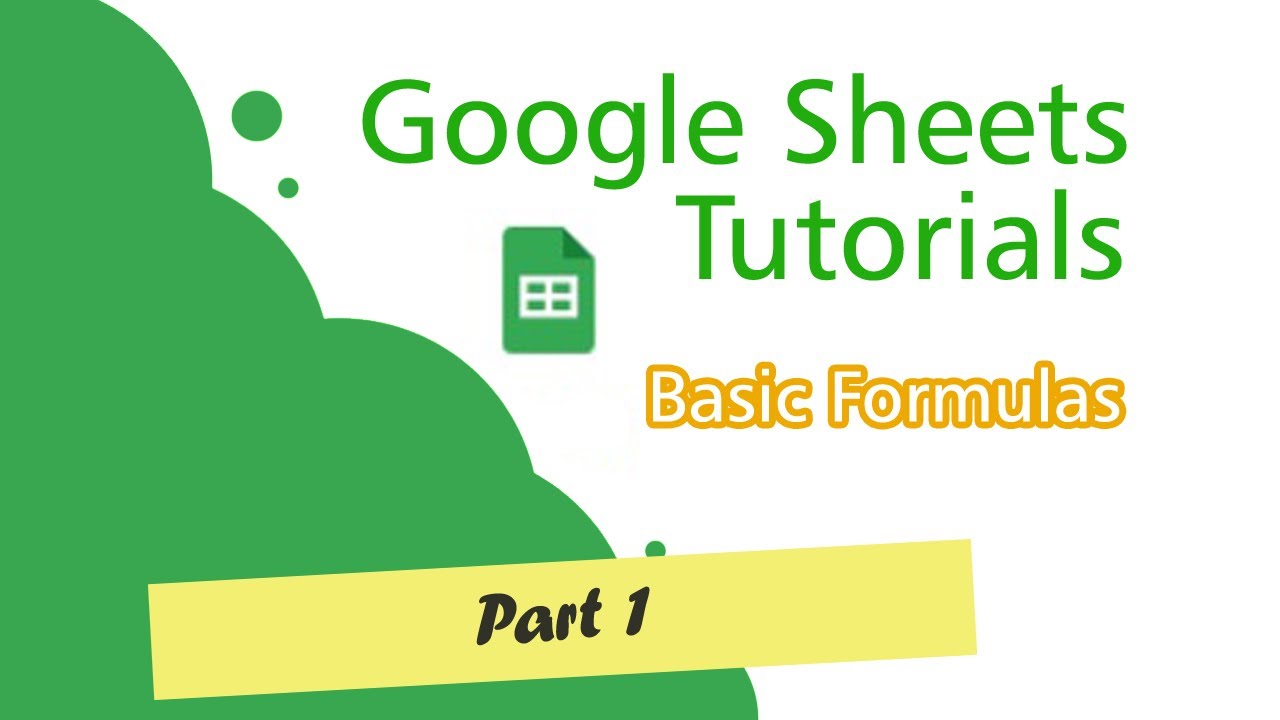
Google Sheets Tutorials (Basic Formulas) Part 1
5.0 / 5 (0 votes)
