Adobe Audition CC: Understanding the Interface
Summary
TLDRThis Adobe Audition course, led by Nada and Phil, offers a beginner-friendly introduction to the software. The video guides users through the interface, explaining key components like the waveform and multitrack sections. It covers how to record, edit, and manage audio files, demonstrating the difference between simple waveform recordings and more complex multitrack sessions. The course emphasizes the ease of use and flexibility of Adobe Audition, with a focus on essential features for creating high-quality audio projects such as podcasts and voiceovers.
Takeaways
- 😀 The Adobe Audition interface might seem overwhelming at first, but it's easy to break down and understand.
- 😀 The waveform in Adobe Audition is where initial recordings are made, and it allows you to edit and fine-tune your audio.
- 😀 You can create and name a new waveform for each recording session.
- 😀 The multitrack session in Adobe Audition is where you combine multiple recordings or tracks into one project.
- 😀 You can drag and drop audio files from the waveform directly into a multitrack session.
- 😀 The waveform and multitrack are two distinct areas in Adobe Audition, but they are interconnected.
- 😀 Volume and effect adjustments can be made easily within both the waveform and multitrack sections.
- 😀 In multitrack, tracks can be played simultaneously, allowing for layered audio editing.
- 😀 The file section in Adobe Audition hosts all your audio files, and you can drag and drop them into the project as needed.
- 😀 Complex projects, such as podcasts or DJ drops, require the use of the multitrack feature to work with multiple audio files at once.
- 😀 Basic recordings can be made and exported from the waveform, whereas more complex sessions require the multitrack to be used for final output.
Q & A
What is the primary difference between the waveform and multitrack sections in Adobe Audition?
-The waveform section is used for making initial recordings and fine-tune edits to individual audio files. The multitrack section, on the other hand, is used to combine multiple audio files or tracks together to create more complex projects.
How does the waveform section in Adobe Audition work?
-The waveform section serves as a space where you can record audio, adjust volume, and make detailed edits to individual audio clips. It is a simpler space designed for quick recordings and adjustments before you move to the multitrack section for more complex editing.
What is the function of the multitrack section in Adobe Audition?
-The multitrack section allows you to combine multiple audio files or tracks, making it ideal for creating more complex projects like podcasts, DJ drops, or commercial voiceovers. It provides an environment where tracks can play simultaneously and be edited together.
Can you export your project from both the waveform and multitrack sections?
-Yes, you can export your project either from the waveform section, which gives you a single audio file, or from the multitrack session, where you can export a project containing multiple audio tracks combined together.
What is the significance of the 'R' button in the multitrack section?
-The 'R' button arms a track for recording in Adobe Audition. You need to click on this button before you can start recording on that specific track.
How do you mute a track in Adobe Audition?
-To mute a track in Adobe Audition, you can simply click the mute button next to the track. This will silence the track during playback or recording.
How can you make adjustments to the volume in Adobe Audition?
-The volume adjustments can be made through the volume slider available within both the waveform and multitrack sections. This allows you to control the overall loudness of the track or individual clips.
What is the purpose of the 'solo' function in Adobe Audition?
-The 'solo' function in Adobe Audition allows you to isolate a specific track by muting all other tracks. This is useful when you want to listen to a single track without interference from others.
Why is it important to understand the file section in Adobe Audition?
-The file section in Adobe Audition hosts all your audio files, and it is where you can drag and drop files into the waveform or multitrack sessions. Understanding this section is crucial for organizing and managing your project files effectively.
What tools are available at the top of the Adobe Audition interface?
-At the top of the Adobe Audition interface, you have various tools and menus for accessing settings, managing files, generating effects, and viewing your clips. These tools are essential for navigating and customizing your workspace.
Outlines

Dieser Bereich ist nur für Premium-Benutzer verfügbar. Bitte führen Sie ein Upgrade durch, um auf diesen Abschnitt zuzugreifen.
Upgrade durchführenMindmap

Dieser Bereich ist nur für Premium-Benutzer verfügbar. Bitte führen Sie ein Upgrade durch, um auf diesen Abschnitt zuzugreifen.
Upgrade durchführenKeywords

Dieser Bereich ist nur für Premium-Benutzer verfügbar. Bitte führen Sie ein Upgrade durch, um auf diesen Abschnitt zuzugreifen.
Upgrade durchführenHighlights

Dieser Bereich ist nur für Premium-Benutzer verfügbar. Bitte führen Sie ein Upgrade durch, um auf diesen Abschnitt zuzugreifen.
Upgrade durchführenTranscripts

Dieser Bereich ist nur für Premium-Benutzer verfügbar. Bitte führen Sie ein Upgrade durch, um auf diesen Abschnitt zuzugreifen.
Upgrade durchführenWeitere ähnliche Videos ansehen

Kursus desain grafis pemula | Belajar desain grafis pemula Adobe Photoshop Part 1

Learn Software Testing as Absolute Beginner to Advance

Welcome To Max Business School [0.1 Digital Marketing Master]

20 Reasons I Switched from Canva to @AdobeExpress @philpallen
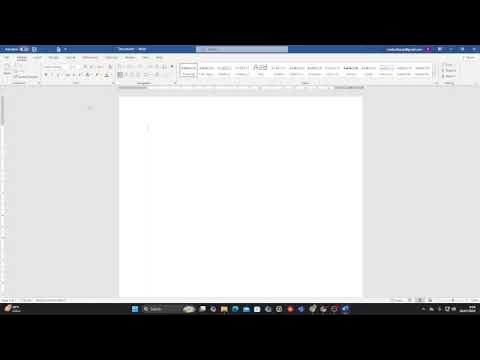
Belajar word untuk pemula
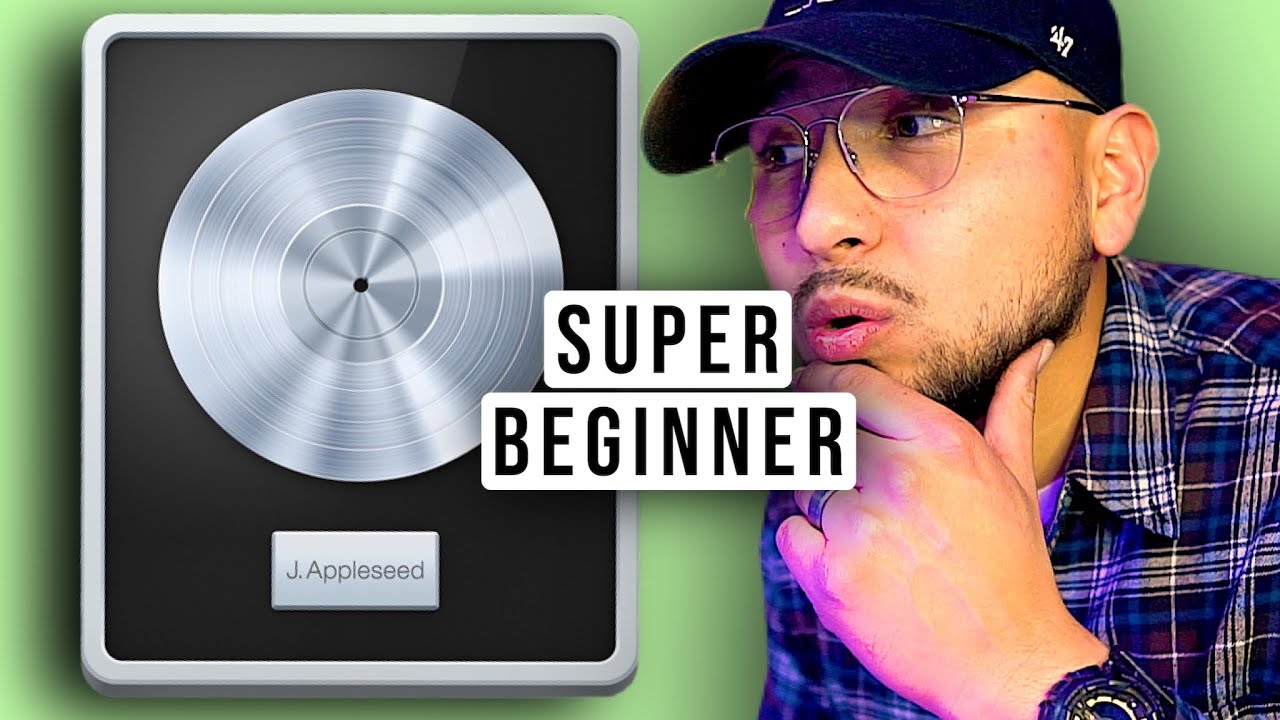
The SUPER Beginner Guide to Logic pro X
5.0 / 5 (0 votes)
