Adobe Flash CS6: Membuat Animasi Kupu-kupu 2 Dimensi
Summary
TLDRThis tutorial guides users through the process of creating a butterfly animation using Adobe Flash Professional CS6. The video covers the creation of the butterfly's wings and body, followed by the conversion of shapes to symbols for easier animation. The tutorial includes steps for animating the wings and body using keyframes and motion tweens, as well as duplicating and positioning multiple butterflies for a more complex scene. With clear instructions and detailed explanations, viewers can easily follow along to create their own butterfly animation.
Takeaways
- 😀 Start by opening Adobe Flash Professional CS6 and set up the canvas with dimensions 600x500 pixels for ample space.
- 😀 Create the butterfly wings first using the Line Tool, making sure the points connect smoothly.
- 😀 After drawing the wings, ensure the lines are shaped correctly and adjust them using the Selection Tool for precision.
- 😀 Add colors to the wings and avoid stroke outlines by deleting them to keep the design clean.
- 😀 Duplicate the wings and use the Modify > Transform > Slide option to align them properly for symmetry.
- 😀 Convert the wings and body elements into Movie Clips for easy animation later on.
- 😀 Create the butterfly's body using the Oval Tool, adjust the color and remove the stroke color for a clean look.
- 😀 Place the butterfly's head above the body, and send the body to the back layer to ensure proper layering.
- 😀 Group the wings and body together and convert them into a Movie Clip to prepare for animation.
- 😀 Animate the butterfly wings by inserting keyframes and using the Free Transform Tool to scale and rotate them for movement.
- 😀 Create multiple butterflies by copying and adjusting their positions and animation frames for a dynamic scene.
Q & A
What is the first step in creating the butterfly animation in Adobe Flash CS6?
-The first step is to create a new workspace in Adobe Flash CS6 and adjust the properties to 600x500 pixels for better flexibility in designing the animation.
What tool is used to create the wings of the butterfly?
-The 'Line Tool' is used to create the initial outline of the butterfly wings, and it's essential to connect the points properly to ensure the shape is cohesive.
How do you ensure that the points of the wing are connected properly?
-You must ensure that the points are connected by checking the 'Selection Tool' and ensuring the lines are joined; otherwise, the shape may not be editable or colored correctly.
How should the butterfly wings be colored?
-After creating the outline of the wings, you should remove the stroke color and fill the shape with a solid color, followed by adding patterns like circles to decorate the wings.
What is the purpose of removing the border after adding patterns to the wings?
-The border is removed to avoid any unwanted stroke lines around the butterfly wings after adding decorative patterns, ensuring a cleaner look for the animation.
What tool is used to create the body and head of the butterfly?
-The 'Oval Tool' is used to create the butterfly's body and head, followed by converting the objects into symbols for easier manipulation during the animation process.
Why is the body placed behind the wings?
-The body is placed behind the wings by using the 'Send to Back' option to ensure that the wings appear on top of the body in the final animation.
How do you create the butterfly as a symbol in Flash?
-After positioning the body and wings, you select both objects and right-click to convert them into a symbol, setting the type as 'Movie Clip' to allow for animation.
How do you animate the butterfly's wings in Flash?
-To animate the wings, you create keyframes at specific points in time, adjusting the wing's position and size using the 'Free Transform Tool' and applying 'Classic Tween' to create smooth movement.
What steps are needed to animate multiple butterflies in the scene?
-To animate multiple butterflies, you duplicate the first butterfly symbol, adjust the positioning on separate layers, and create keyframes for each butterfly to control their movement and animation timing.
Outlines

Dieser Bereich ist nur für Premium-Benutzer verfügbar. Bitte führen Sie ein Upgrade durch, um auf diesen Abschnitt zuzugreifen.
Upgrade durchführenMindmap

Dieser Bereich ist nur für Premium-Benutzer verfügbar. Bitte führen Sie ein Upgrade durch, um auf diesen Abschnitt zuzugreifen.
Upgrade durchführenKeywords

Dieser Bereich ist nur für Premium-Benutzer verfügbar. Bitte führen Sie ein Upgrade durch, um auf diesen Abschnitt zuzugreifen.
Upgrade durchführenHighlights

Dieser Bereich ist nur für Premium-Benutzer verfügbar. Bitte führen Sie ein Upgrade durch, um auf diesen Abschnitt zuzugreifen.
Upgrade durchführenTranscripts

Dieser Bereich ist nur für Premium-Benutzer verfügbar. Bitte führen Sie ein Upgrade durch, um auf diesen Abschnitt zuzugreifen.
Upgrade durchführenWeitere ähnliche Videos ansehen

Create butterfly animation with Blender

Cara membuat animasi seperti KOK BISA (bag1)

🔴 TUTORIAL MEMBUAT CERITA ANIMASI 3D DENGAN AI | Belajar AI untuk Pemula
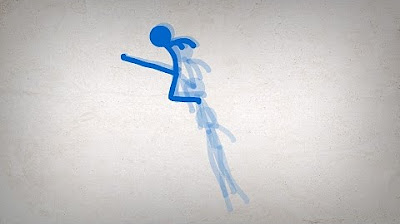
ALAN BECKER - Stick Figure Animation (revamped)

Premiere Pro CC : How to Make an Animated BOUNCING Effect for Images and Text

CARA BUAT VIDEO ANIMASI KARTUN CUMA PAKAI HP☑️ BISA JADI IDE KONTEN ‼️😍😍
5.0 / 5 (0 votes)
