Trendy Logo Animation in After Effects - After Effects Tutorial - Simple Logo Animation
Summary
TLDRIn this After Effects tutorial, Vasi walks viewers through the process of creating a simple yet dynamic logo animation. The tutorial covers importing a logo, selecting a color palette, and applying key effects like stroke and radial blur. It teaches users how to animate the logo’s elements with keyframes, smooth transitions, and scaling. Vasi also demonstrates how to use the graph editor for precise control over animations. By the end of the tutorial, viewers will have created a polished and professional logo animation complete with vibrant color effects and smooth transitions.
Takeaways
- 😀 Start by creating a new composition in After Effects and importing your logo, divided into two parts.
- 😀 Visit colors.co to find a color palette that fits your project and import it into After Effects.
- 😀 Create a new solid background layer and place it beneath all other layers. Use a color from the imported palette.
- 😀 Pre-compose the first logo part and apply the 'Fill' effect, setting the color to white.
- 😀 Use the 'Auto Trace' feature to define the alpha channel for the first part of the logo.
- 😀 Apply the 'Stroke' effect, adjust brush size, and animate the brush size with keyframes to reveal the logo.
- 😀 Animate the 'Start Amount' of the stroke effect, setting keyframes to make it fade in and out smoothly.
- 😀 Duplicate the layers and offset them by several frames to create a staggered animation effect.
- 😀 Add a radial wipe effect to the second part of the logo, animating it from a counterclockwise direction.
- 😀 Parent all layers to a new null object to control the entire logo animation more easily.
- 😀 Adjust the scale of the logo animation over time, using keyframes to make the logo grow and shrink.
- 😀 Apply additional effects like 'CC Radial Blur' and 'Fill' to enhance the look of the logo animation.
Q & A
What is the first step to create a logo animation in After Effects?
-The first step is to create a new composition and import your logo into After Effects. The logo should be divided into two parts for easier manipulation during the animation process.
How do you import a color palette into After Effects?
-Visit the website colors.co, choose a color palette that you like, click 'Export,' and then import the palette into After Effects. You can place it anywhere in your composition.
What is the purpose of creating a solid background layer in this tutorial?
-The solid background layer, named 'bg,' is used to provide a base color for the animation. It is positioned below all the other layers to serve as the background, enhancing the visual appeal of the animation.
What does the 'Auto Trace' effect do in this animation?
-The 'Auto Trace' effect creates a mask around the logo by detecting the alpha channel of the logo layer, which helps in animating specific parts of the logo separately, like the brush stroke reveal.
What is the purpose of the 'Stroke' effect in this tutorial?
-The 'Stroke' effect is used to animate a line that reveals the original image of the logo. The brush size gradually changes from a large value to zero, creating a dynamic reveal effect.
How do you set up keyframe animations for the brush size and start amount?
-Keyframes are set on the brush size and start amount properties at the beginning of the animation. Afterward, the brush size is set to zero after a few frames, and the start amount transitions to zero, using easy ease keyframes for smooth motion.
What is the function of duplicating layers and shifting frames in the animation?
-Duplicating layers and shifting frames forward is used to stagger the animation of the logo parts, creating a more complex and layered visual effect. This technique adds depth and movement to the animation.
Why is the 'Radial Whip' effect applied to the second part of the logo?
-The 'Radial Whip' effect is applied to create a circular transition or distortion around the second part of the logo. It gives the animation a more dynamic, circular motion, enhancing the overall visual flow.
What is the purpose of the 'Scale' animation in this tutorial?
-The scale animation is used to make the logo grow in size over time, creating a zoom-in effect that adds emphasis and makes the animation more engaging. The scale goes from 170 to 800 as the animation progresses.
How does the 'CC Radial Fast Blur' effect enhance the final animation?
-The 'CC Radial Fast Blur' effect is used to create a blur effect that focuses on the center of the logo. This adds a sense of depth and a glowing halo around the logo, giving the animation a polished, professional look.
Outlines

Dieser Bereich ist nur für Premium-Benutzer verfügbar. Bitte führen Sie ein Upgrade durch, um auf diesen Abschnitt zuzugreifen.
Upgrade durchführenMindmap

Dieser Bereich ist nur für Premium-Benutzer verfügbar. Bitte führen Sie ein Upgrade durch, um auf diesen Abschnitt zuzugreifen.
Upgrade durchführenKeywords

Dieser Bereich ist nur für Premium-Benutzer verfügbar. Bitte führen Sie ein Upgrade durch, um auf diesen Abschnitt zuzugreifen.
Upgrade durchführenHighlights

Dieser Bereich ist nur für Premium-Benutzer verfügbar. Bitte führen Sie ein Upgrade durch, um auf diesen Abschnitt zuzugreifen.
Upgrade durchführenTranscripts

Dieser Bereich ist nur für Premium-Benutzer verfügbar. Bitte führen Sie ein Upgrade durch, um auf diesen Abschnitt zuzugreifen.
Upgrade durchführenWeitere ähnliche Videos ansehen
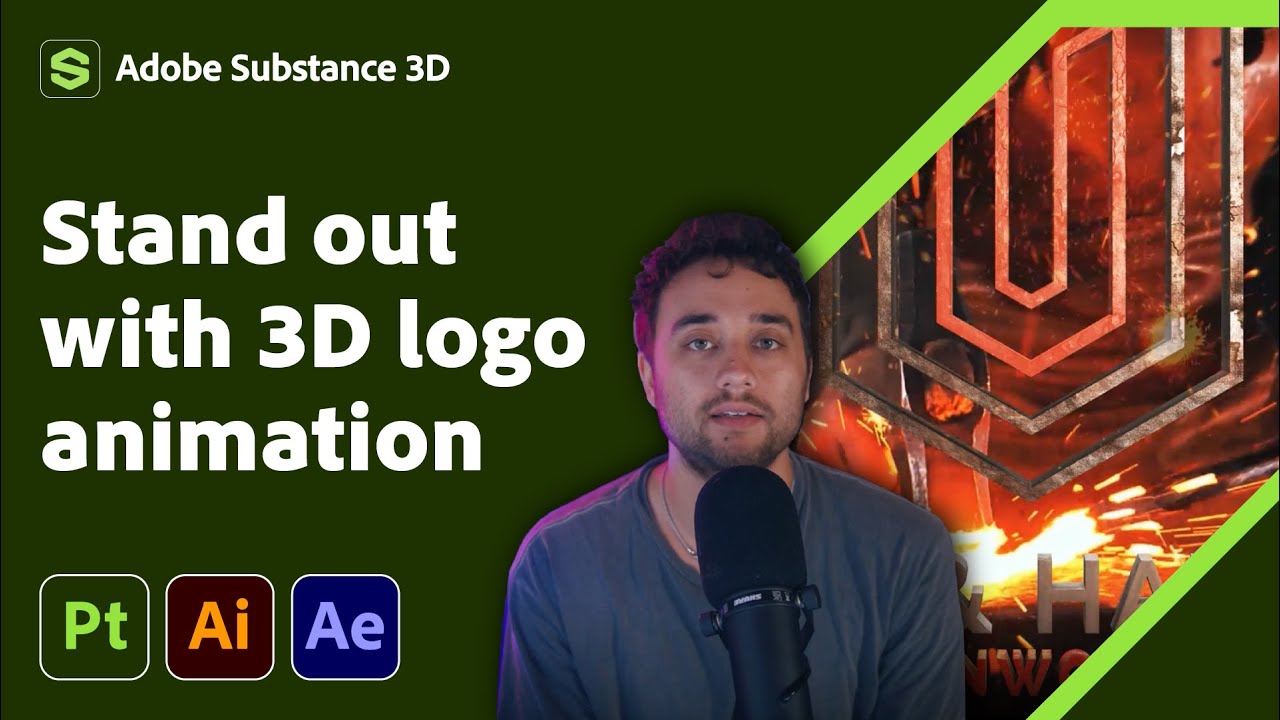
Transform Your 2D Logo into 3D in After Effects with Max Novak | Adobe Substance 3D

How to make Trending UI Animations in After Effects
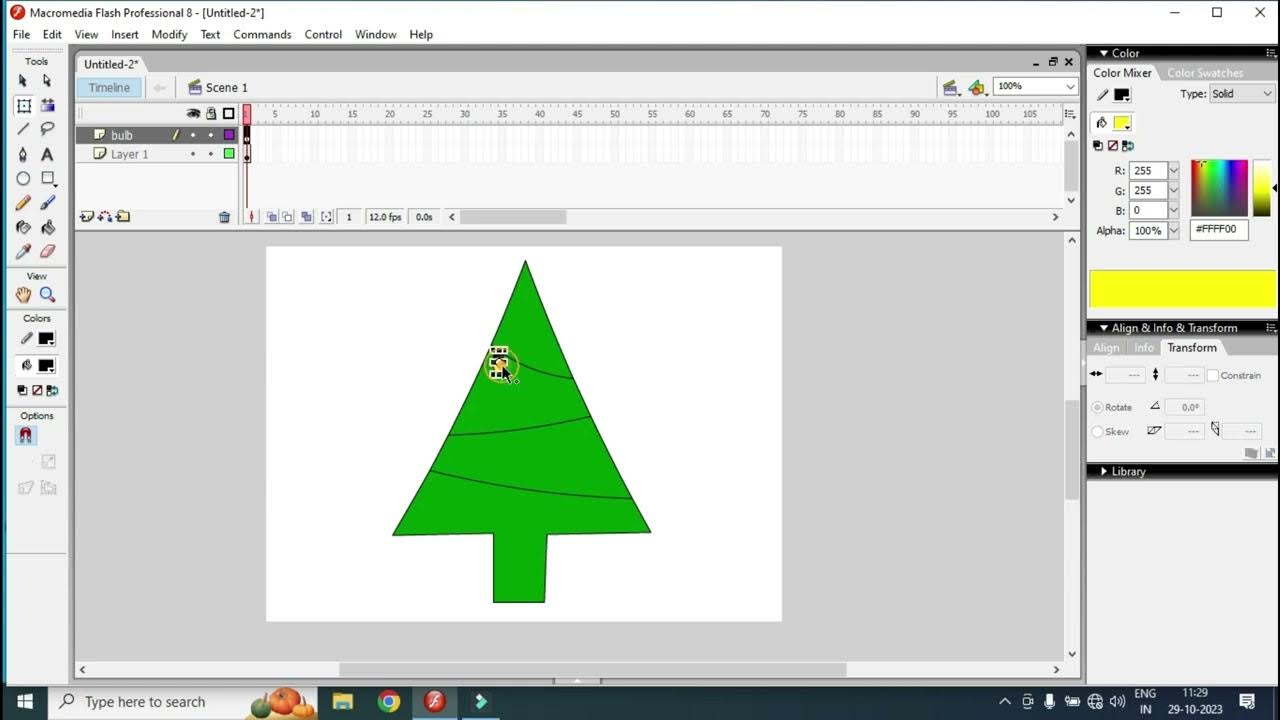
christmas tree animation flash| light animation macromedia flash|Flash Tutorial| christmas eve

Tutorial Lengkap Belajar Dasar Adobe After Effects untuk Pemula - Skill Basic

Car Logo Flip Animation Tutorial in After Effects in Hindi

Scratch Tutorial | Dancing Animation | Scratch Easy Beginner Tutorial
5.0 / 5 (0 votes)
