cara membangun jaringan jenis topologi star, 1 server, 1 switch, 4 pc pada cisco packet tracer
Summary
TLDRIn this tutorial, the presenter demonstrates how to build a Star topology network using Cisco Packet Tracer. The video guides viewers through the process of setting up a server, four PCs, and a switch, and connecting them with straight-through cables. The presenter explains how to assign static IP addresses to the devices and shows how to test the network's connectivity using ping commands. This video is ideal for beginners, offering a clear, step-by-step approach to building and testing a simple network configuration.
Takeaways
- 😀 The tutorial teaches how to build a star topology network using Cisco Packet Tracer.
- 😀 A star topology involves connecting all devices to a central switch for communication.
- 😀 The devices used in this tutorial include one server and four PCs connected to the switch.
- 😀 The instructor uses straight-through cables to connect the switch to the server and PCs.
- 😀 The network setup in Cisco Packet Tracer is demonstrated step by step for easy understanding.
- 😀 Devices are arranged neatly in the workspace for clarity and ease of connection.
- 😀 The tutorial provides clear instructions for manually assigning static IP addresses to each device.
- 😀 IP addresses such as `192.168.1.x` are assigned to the PCs and the server in the network.
- 😀 The connection between devices is tested using the command prompt (CMD) in Windows.
- 😀 Successful ping tests confirm that all devices are properly connected and communicating.
- 😀 Viewers are encouraged to comment, subscribe, and share the video for further engagement.
Q & A
What is the main focus of the tutorial video?
-The main focus of the tutorial video is to demonstrate how to create a star topology network using Cisco Packet Tracer, including setting up the devices, assigning IP addresses, and testing network connectivity.
Which devices are used in the network setup for this tutorial?
-The devices used in the network setup include one server, four PCs, and one switch. These devices form the basis of the star topology network.
How are the devices in the star topology connected?
-The devices in the star topology are connected using straight-through cables. The switch acts as the central hub, connecting to each PC and the server.
What type of cables are used to connect the devices, and why?
-Straight-through cables are used to connect the devices because they are suitable for connecting different types of devices (such as a PC to a switch or a server to a switch) in a network.
What is the significance of assigning static IP addresses in this setup?
-Assigning static IP addresses ensures that each device in the network has a fixed and predictable IP address, which is essential for reliable communication and network testing.
Can you explain the IP address configuration for the server and PCs in this tutorial?
-The server is assigned the IP address 192.168.1.20, while the PCs are assigned IP addresses starting from 192.168.1.10 (PC1), 192.168.1.11 (PC2), and so on. These addresses are manually configured in the IP configuration menu.
What role does the switch play in this star topology network?
-The switch acts as the central hub in the star topology, connecting all the devices (PCs and the server) to each other, enabling communication between them.
How can you test the connectivity between the devices in this network?
-Connectivity is tested by using the ping command from the command prompt. The server pings the PCs, and the PCs ping each other to ensure all devices are properly connected and can communicate.
Why is the command prompt suggested for beginners to test the network?
-The command prompt is suggested because it’s a simple tool to test network connectivity using basic commands like 'ping'. It’s widely used in networking and allows beginners to verify if the devices are properly connected.
What should be done if the ping tests fail?
-If the ping tests fail, it could indicate a problem with the device connections, IP configuration, or network setup. Troubleshooting steps like checking the physical connections, verifying the IP addresses, or testing individual devices may be necessary.
Outlines

Dieser Bereich ist nur für Premium-Benutzer verfügbar. Bitte führen Sie ein Upgrade durch, um auf diesen Abschnitt zuzugreifen.
Upgrade durchführenMindmap

Dieser Bereich ist nur für Premium-Benutzer verfügbar. Bitte führen Sie ein Upgrade durch, um auf diesen Abschnitt zuzugreifen.
Upgrade durchführenKeywords

Dieser Bereich ist nur für Premium-Benutzer verfügbar. Bitte führen Sie ein Upgrade durch, um auf diesen Abschnitt zuzugreifen.
Upgrade durchführenHighlights

Dieser Bereich ist nur für Premium-Benutzer verfügbar. Bitte führen Sie ein Upgrade durch, um auf diesen Abschnitt zuzugreifen.
Upgrade durchführenTranscripts

Dieser Bereich ist nur für Premium-Benutzer verfügbar. Bitte führen Sie ein Upgrade durch, um auf diesen Abschnitt zuzugreifen.
Upgrade durchführenWeitere ähnliche Videos ansehen

PENGERTIAN DAN PENJELASAN TOPOLOGI STAR

Početak rada u Cisco Packet Traceru HR

Basics of Cisco Packet Tracer (Part 2) | Hub
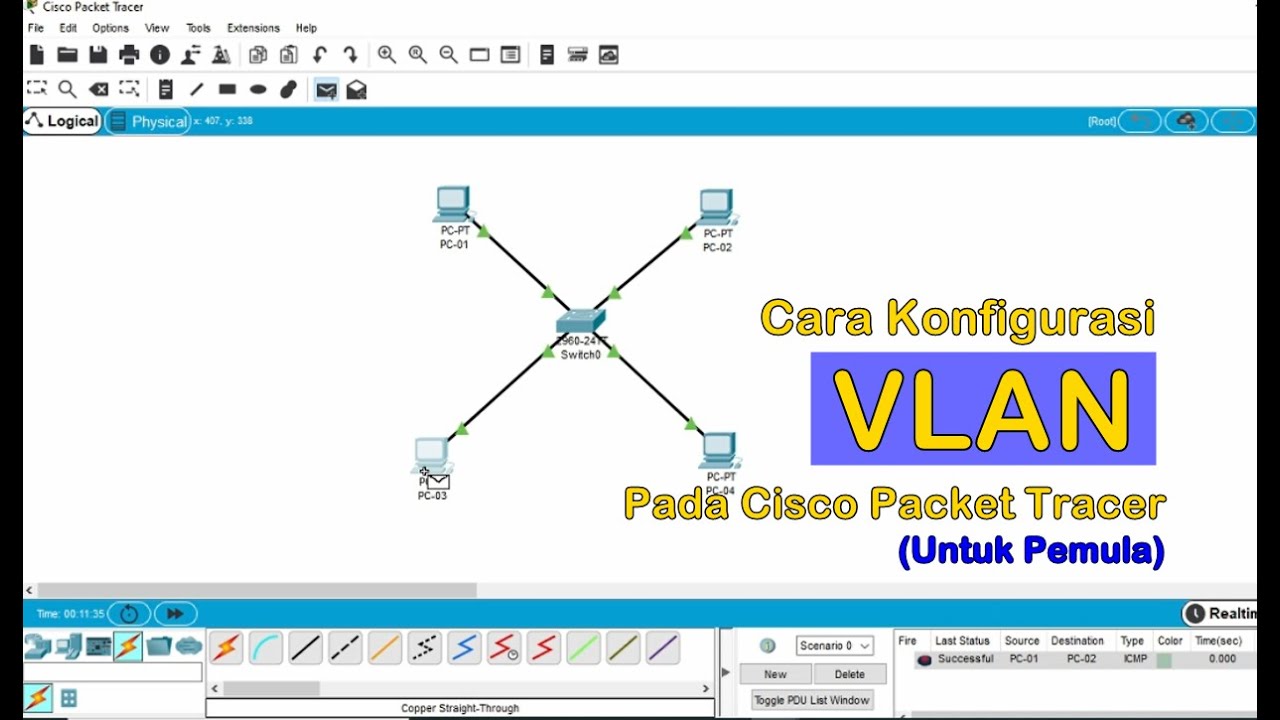
Tutorial - Cara Konfigurasi VLAN pada Cisco Packet Tracer (Untuk Pemula)

Cara Membuat Jaringan Peer To Peer di Cisco Packet Tracer

Netzwerktutorial: Cisco Packet Tracer - Installation, Konfiguration & ein erster Aufbau
5.0 / 5 (0 votes)
