Reschedule VFS Global Schengen Visa Appointment in Pakistan
Summary
TLDRThis video provides a detailed guide on how to reschedule your Schengen visa appointment. It walks viewers through the steps of logging into the official platform, accessing appointment details, and selecting a new date and time for their visa appointment. The process is easy to follow, including the option to select morning, afternoon, or evening time slots. The video also highlights a crucial point: users can only reschedule their appointments after 24 hours of booking. For more helpful tutorials, viewers are encouraged to subscribe to the channel.
Takeaways
- 😀 You can reschedule your visa appointment through the official embassy website.
- 😀 To log in, use the ID and password created during the initial appointment booking.
- 😀 Once logged in, go to the 'Manage Appointment' section to view your appointment details.
- 😀 In the 'Manage Appointment' section, you can select the option to reschedule your appointment.
- 😀 A calendar will appear where you can choose a new date for your appointment.
- 😀 After selecting the desired date, you can choose the time (morning, afternoon, or evening) that works best for you.
- 😀 You must confirm the changes after selecting your new appointment time and date.
- 😀 Rescheduling can only be done after 24 hours from the initial appointment booking.
- 😀 If the reschedule request is made within 24 hours of the original appointment, you may not be allowed to change it.
- 😀 The process is simple, and once confirmed, your appointment will be updated with the new date and time.
- 😀 Subscribe to the channel for more helpful videos on visa-related topics.
Q & A
What is the primary focus of this video?
-The video focuses on explaining how to reschedule a Schengen visa appointment for applicants from Pakistan, specifically through Global.
How does the speaker access the appointment details for rescheduling?
-The speaker logs into the Global portal using their login ID and password, which they created previously.
What steps are involved in rescheduling an appointment?
-After logging in, the user clicks on the 'Manage Appointment' option, reviews the appointment details, and selects 'Reschedule Appointment' to choose a new date.
Can the appointment be rescheduled immediately after booking?
-No, appointments can only be rescheduled after 24 hours of booking, as changes are not allowed within the first day.
What options are available when selecting a new date for the appointment?
-The user can select a new date from the calendar and choose a time slot that suits them (morning, afternoon, or evening).
What is the significance of the confirmation after selecting a new date?
-Once a new date and time are selected, the user must confirm the changes before the appointment is officially rescheduled.
Is there any limitation on rescheduling dates?
-Yes, rescheduling is only allowed after 24 hours from the original appointment date, meaning changes cannot be made on the same day.
What happens if the user tries to reschedule within the first 24 hours?
-If the user tries to reschedule within 24 hours of booking, they will receive an error message indicating that changes are not allowed.
What is the purpose of the 'Manage Appointment' section?
-The 'Manage Appointment' section allows users to view their appointment details, reschedule their appointment, or cancel it if necessary.
Why is it important to follow the correct steps when rescheduling an appointment?
-Following the correct steps ensures that the appointment is rescheduled successfully, and the user avoids any issues or confusion with the process.
Outlines

Dieser Bereich ist nur für Premium-Benutzer verfügbar. Bitte führen Sie ein Upgrade durch, um auf diesen Abschnitt zuzugreifen.
Upgrade durchführenMindmap

Dieser Bereich ist nur für Premium-Benutzer verfügbar. Bitte führen Sie ein Upgrade durch, um auf diesen Abschnitt zuzugreifen.
Upgrade durchführenKeywords

Dieser Bereich ist nur für Premium-Benutzer verfügbar. Bitte führen Sie ein Upgrade durch, um auf diesen Abschnitt zuzugreifen.
Upgrade durchführenHighlights

Dieser Bereich ist nur für Premium-Benutzer verfügbar. Bitte führen Sie ein Upgrade durch, um auf diesen Abschnitt zuzugreifen.
Upgrade durchführenTranscripts

Dieser Bereich ist nur für Premium-Benutzer verfügbar. Bitte führen Sie ein Upgrade durch, um auf diesen Abschnitt zuzugreifen.
Upgrade durchführenWeitere ähnliche Videos ansehen

Top 5 Countries Providing Easy Schengen Visa in 2025 🇪🇺 | Schengen visa guide for Indians

5 Golden Rules to know before Applying for Schengen Visa in 2025
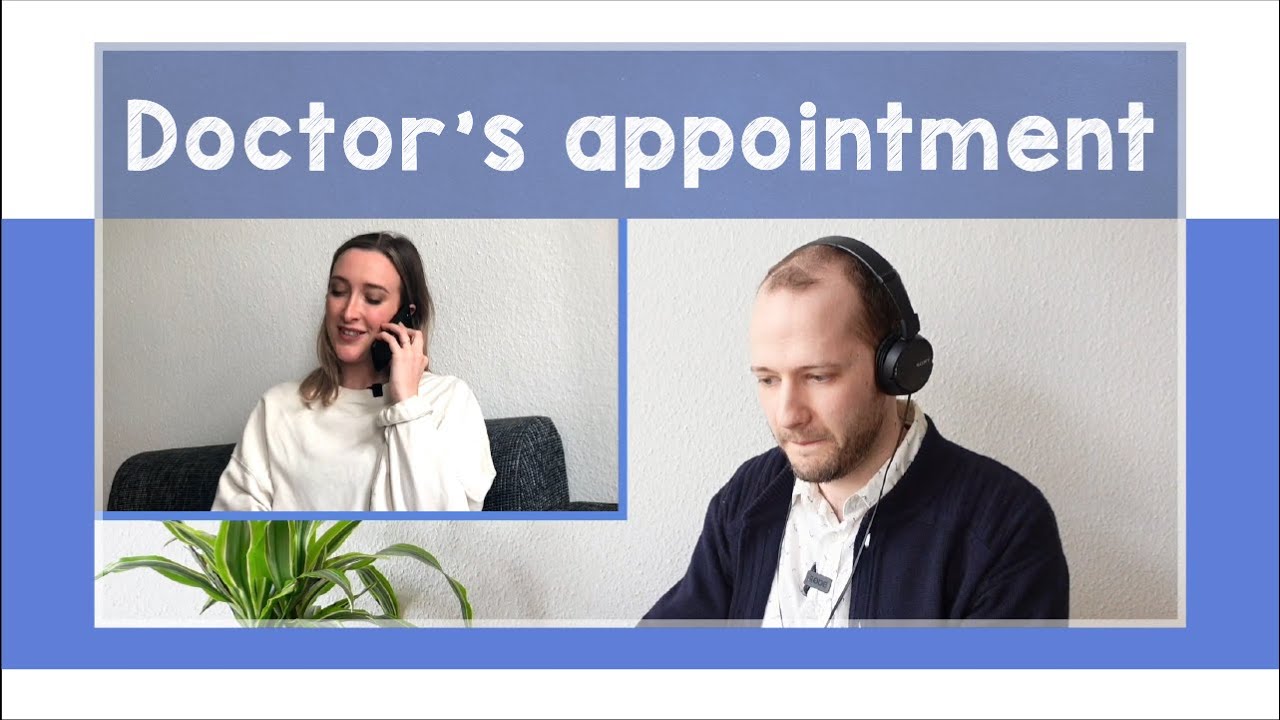
Doctor's appointment - B1

Documents Required for Schengen Visa 🇪🇺 || Complete List
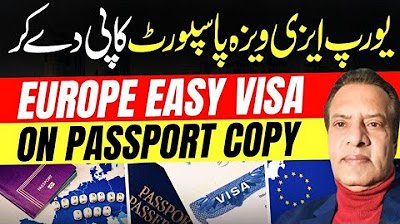
Europe Visa | Jobs and Business in Montenegro | Montenegro Visa

THAI FREUNDIN | SCHENGEN VISUM | HÄUFIG GESTELLTE FRAGEN
5.0 / 5 (0 votes)
