How To Use GoEnhance AI: Video to Anime Tutorial 🚀
Summary
TLDRIntroducing Go Enhance AI, a revolutionary tool that transforms videos and images with exceptional style and detail. This cutting-edge AI can convert dance videos into anime with incredible smoothness and fidelity, and upscale images to reveal astonishing details. With nine video styles and the ability to enhance and upscale images, Go Enhance AI offers powerful capabilities for video and image enhancement. Users can simply upload their content, choose a style, and receive a high-definition result in seconds. Try it out and unleash the nostalgia of pixel art or the beauty of enhanced images.
Takeaways
- 🌟 Go Enhance AI is a cutting-edge AI tool designed for video and image transformation.
- 🎥 It can convert videos into different styles, as demonstrated with the smooth dance video transformations.
- 📸 The tool also enhances and upscales images to extreme details, showcasing significant improvements in quality.
- 🕺 The video-to-video feature allows for the conversion of videos into various styles, such as anime and pixel art.
- 🎨 Go Enhance AI offers nine different styles for video transformations, providing a wide range of creative options.
- 🔍 Users can select the duration of the video they wish to transform and generate their custom anime video.
- 🖼️ Image enhancement is another feature, where users can upload their images and choose between real or anime engine.
- 📝 Parameters and prompts can be adjusted to customize the enhancement process for images.
- 🔄 The process is quick, with enhanced images being delivered in seconds after the enhancement button is clicked.
- 👍 The script highlights the remarkable difference in image quality before and after enhancement, including improved texture and detail.
- 💬 The presenter invites viewers to try Go Enhance AI and asks for any questions in the comments section.
Q & A
What is the purpose of Go Enhance AI?
-Go Enhance AI is a cutting-edge AI tool designed to transform videos and images by enhancing and upscaling them with various styles.
How does Go Enhance AI transform videos?
-Go Enhance AI can turn videos into videos with different styles, as demonstrated by the smooth transitions in the dance videos and the transformation of a Barbie clip into pixel art.
What is the video to video feature of Go Enhance AI?
-The video to video feature allows users to upload their video and choose a style, such as anime, to transform it. The AI then generates the video in the selected style.
How many styles does Go Enhance AI currently offer for video transformation?
-Go Enhance AI currently offers nine different styles for video transformation.
Can users upscale their transformed videos for high definition?
-Yes, after the video is produced, users have the option to upscale it for high definition.
What is the image enhancement feature of Go Enhance AI?
-The image enhancement feature allows users to upload an image, select the real or anime engine, and adjust parameters to enhance the image to extreme details.
How does the image enhancement process work in Go Enhance AI?
-Users upload an image, select the engine type, adjust parameters, write a simple prompt of the image, and click the enhance button to receive the enhanced image after a few seconds.
What is an example of an image transformation shown in the script?
-An example shown in the script is the transformation of an image of a girl under cherry blossoms, where the before and after enhancement difference is quite remarkable.
How does Go Enhance AI improve the texture and details of images?
-Go Enhance AI enhances the texture and details of images by using AI capabilities to upscale and refine the image, as demonstrated by the improved texture of clothing on a rabbit in the script.
What should users do if they have more questions about Go Enhance AI?
-If users have more questions about Go Enhance AI, they can leave a comment on the video for further clarification.
How can users access and try Go Enhance AI?
-Users can head over to the Go Enhance AI platform and try it out by following the instructions provided in the video.
Outlines

Dieser Bereich ist nur für Premium-Benutzer verfügbar. Bitte führen Sie ein Upgrade durch, um auf diesen Abschnitt zuzugreifen.
Upgrade durchführenMindmap

Dieser Bereich ist nur für Premium-Benutzer verfügbar. Bitte führen Sie ein Upgrade durch, um auf diesen Abschnitt zuzugreifen.
Upgrade durchführenKeywords

Dieser Bereich ist nur für Premium-Benutzer verfügbar. Bitte führen Sie ein Upgrade durch, um auf diesen Abschnitt zuzugreifen.
Upgrade durchführenHighlights

Dieser Bereich ist nur für Premium-Benutzer verfügbar. Bitte führen Sie ein Upgrade durch, um auf diesen Abschnitt zuzugreifen.
Upgrade durchführenTranscripts

Dieser Bereich ist nur für Premium-Benutzer verfügbar. Bitte führen Sie ein Upgrade durch, um auf diesen Abschnitt zuzugreifen.
Upgrade durchführenWeitere ähnliche Videos ansehen

Convert Video Into Animation For Free | Free Video To Animation Converter

Newest AI Video generator | Text To Video AI | Image To Video AI | Vidu AI Tutorial |
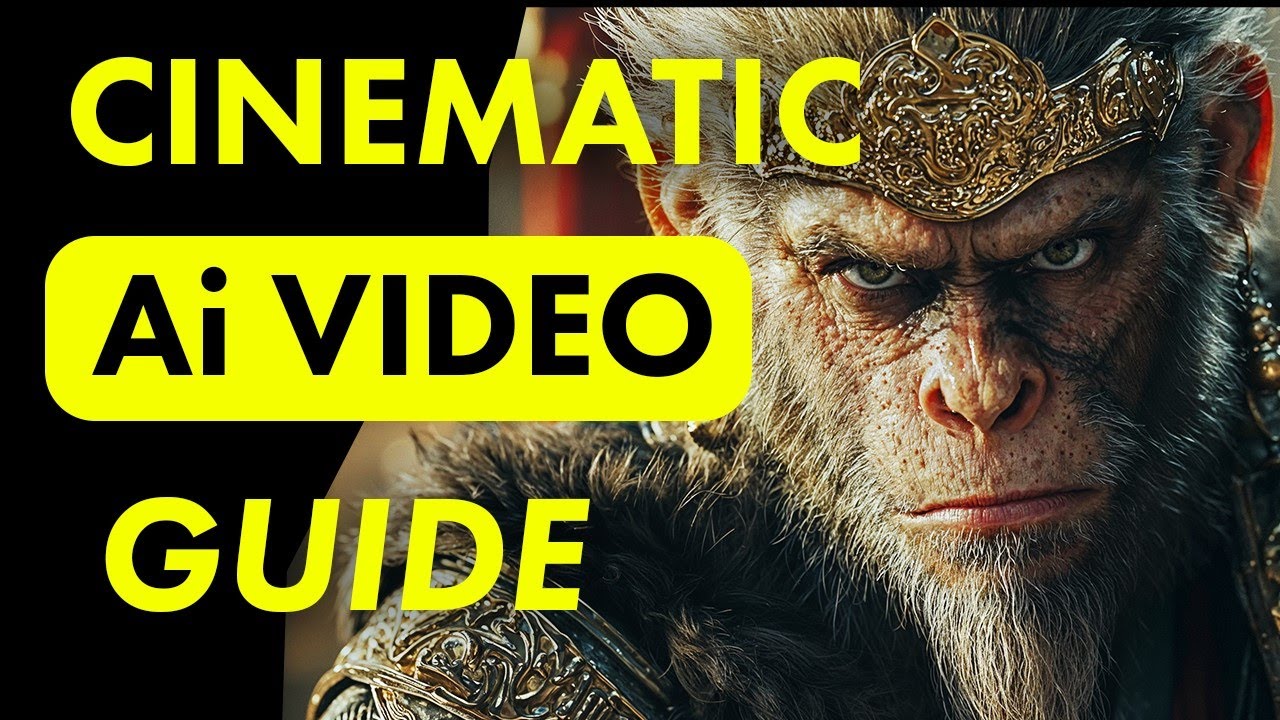
Create Cinematic Ai Videos with Kling Ai! - Ultra Realistic Results

Watch Out for the Best Text-to-Video AI Software on the Internet

8 AI Tools YOU NEED TO KNOW!!
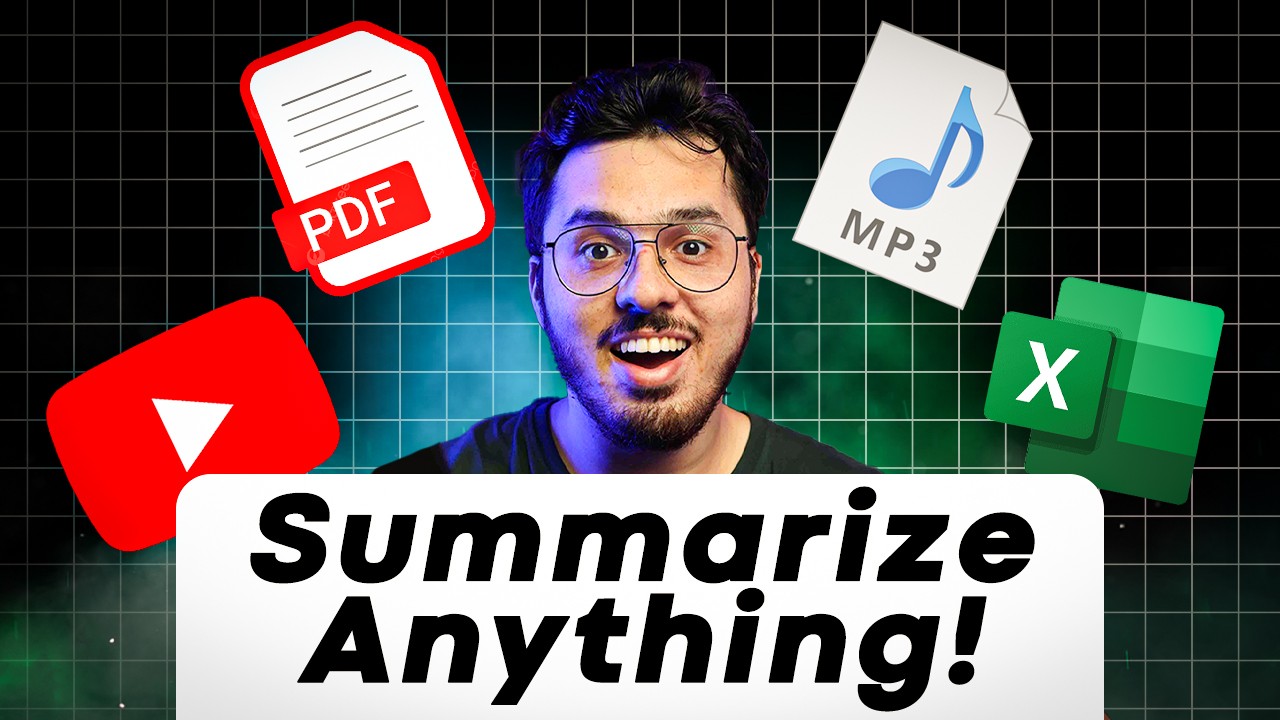
Summarize Videos and Articles using AI like a PRO!!
5.0 / 5 (0 votes)
