Tutorial on Using Arithmetic Operators in Microsoft Excel
Summary
TLDRIn this tutorial, viewers are guided through basic arithmetic operations in Microsoft Excel, including addition, subtraction, multiplication, division, exponentiation, and square roots. The video demonstrates how to apply formulas for each operation step-by-step, using sample values for calculation. Viewers also learn how to extend formulas across multiple cells, as well as how to sum totals in Excel. The tutorial is beginner-friendly, aiming to provide a clear understanding of these fundamental Excel functions to help users improve their skills in performing arithmetic tasks.
Takeaways
- 😀 Introduction to arithmetic operators in Microsoft Excel, including addition, subtraction, multiplication, division, exponentiation, and square roots.
- 😀 The first example demonstrates how to perform addition by using a formula that sums the values in cells C6 (A) and D6 (B).
- 😀 To apply the addition formula across multiple rows, simply drag the formula down from the bottom-right corner of the cell.
- 😀 Subtraction is explained by subtracting the value in cell D6 (B) from the value in cell C6 (A), using the minus (-) symbol.
- 😀 For multiplication, the script shows how to multiply the values in cells C6 and D6 using the asterisk (*) symbol.
- 😀 The division operator is explained by dividing the value in cell C6 (A) by the value in cell D6 (B), using the forward slash (/) symbol.
- 😀 Exponentiation in Excel is demonstrated using the caret (^) symbol to calculate powers, like 4^2.
- 😀 The square root function in Excel is introduced, using the SQRT function, and how it calculates the square root of values in cell C6.
- 😀 To sum the results of multiple calculations (e.g., from rows 6 to 10), the SUM formula is used to add values across cells.
- 😀 The video concludes by reminding viewers to center-align numbers and offering a downloadable exercise sheet for further practice.
Q & A
What are the main arithmetic operations demonstrated in this tutorial?
-The main arithmetic operations demonstrated in this tutorial are addition, subtraction, multiplication, division, exponentiation (power), and square root calculation.
How is the addition operation performed in Excel according to the tutorial?
-In Excel, to perform addition, you type '=' followed by selecting the cell for value A, typing the addition symbol ('+'), selecting the cell for value B, and pressing Enter to get the result.
What method is suggested to quickly apply a formula to multiple rows in Excel?
-To apply a formula to multiple rows, position the cursor at the bottom right corner of the cell until it turns into a plus sign, then drag it down to fill the cells with the formula results.
What is the formula for subtraction in Excel as shown in the video?
-The formula for subtraction in Excel is '=' followed by selecting the cell for value A, typing the minus symbol ('-'), selecting the cell for value B, and pressing Enter.
How is multiplication performed in Excel in this tutorial?
-Multiplication in Excel is performed by typing '=' followed by selecting the cell for value A, entering the multiplication symbol ('*'), selecting the cell for value B, and pressing Enter.
What is the division formula in Excel shared in the video?
-To perform division in Excel, the formula is '=' followed by selecting the cell for value A, entering the division symbol ('/'), selecting the cell for value B, and pressing Enter.
How do you calculate powers (exponentiation) in Excel as explained in the video?
-To calculate powers in Excel, type '=' followed by selecting the cell for value A, entering the exponentiation symbol ('^'), selecting the cell for value B, and pressing Enter.
What is the formula for calculating square roots in Excel?
-To calculate square roots in Excel, use the formula '=SQRT()', then select the cell containing the number you want to find the square root of, and press Enter.
What should you do if the result of an exponentiation calculation does not display properly in Excel?
-If the result of an exponentiation calculation does not display properly, it's likely due to the column being too narrow. You can adjust the column width to properly display the result.
How do you calculate the total sum of a range of cells in Excel?
-To calculate the sum of a range of cells in Excel, use the formula '=SUM()', then select the range of cells you want to sum and press Enter.
Outlines

Dieser Bereich ist nur für Premium-Benutzer verfügbar. Bitte führen Sie ein Upgrade durch, um auf diesen Abschnitt zuzugreifen.
Upgrade durchführenMindmap

Dieser Bereich ist nur für Premium-Benutzer verfügbar. Bitte führen Sie ein Upgrade durch, um auf diesen Abschnitt zuzugreifen.
Upgrade durchführenKeywords

Dieser Bereich ist nur für Premium-Benutzer verfügbar. Bitte führen Sie ein Upgrade durch, um auf diesen Abschnitt zuzugreifen.
Upgrade durchführenHighlights

Dieser Bereich ist nur für Premium-Benutzer verfügbar. Bitte führen Sie ein Upgrade durch, um auf diesen Abschnitt zuzugreifen.
Upgrade durchführenTranscripts

Dieser Bereich ist nur für Premium-Benutzer verfügbar. Bitte führen Sie ein Upgrade durch, um auf diesen Abschnitt zuzugreifen.
Upgrade durchführenWeitere ähnliche Videos ansehen

CARA MUDAH PENJUMLAHAN PENGURANGAN PERKALIAN DAN PEMBAGIAN BENTUK AKAR

Belajar Python [Dasar] - 08 - Operasi Aritmatika

JAGO EXCELL SEKEJAP RUMUS PENJUMLAHAN, PENGURANGAN, PEMBAGIAN, DAN PERKALIAN OTOMATIS

CARA MENGGUNAKAN RUMUS MICROSOFT EXCEL FUNGSI SUM DI HP ANDROID
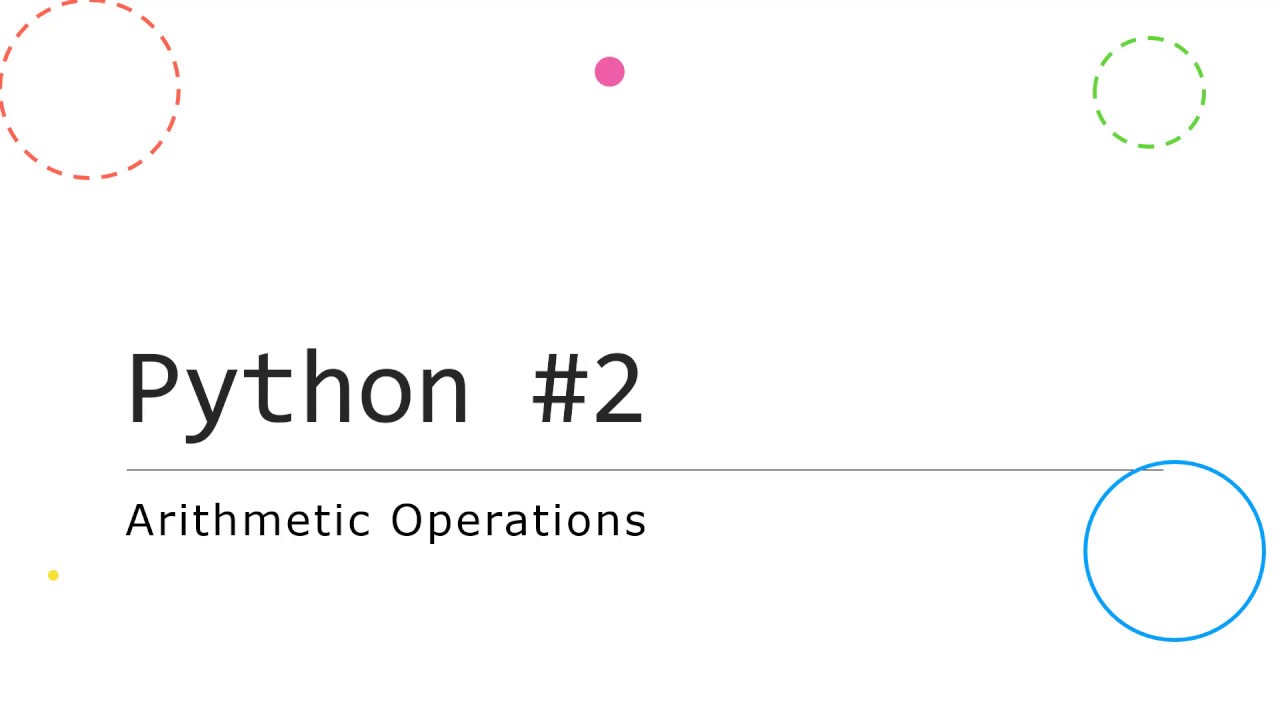
GCSE Python #2: Arithmetic Operations

Curso Python #07 - Operadores Aritméticos
5.0 / 5 (0 votes)
