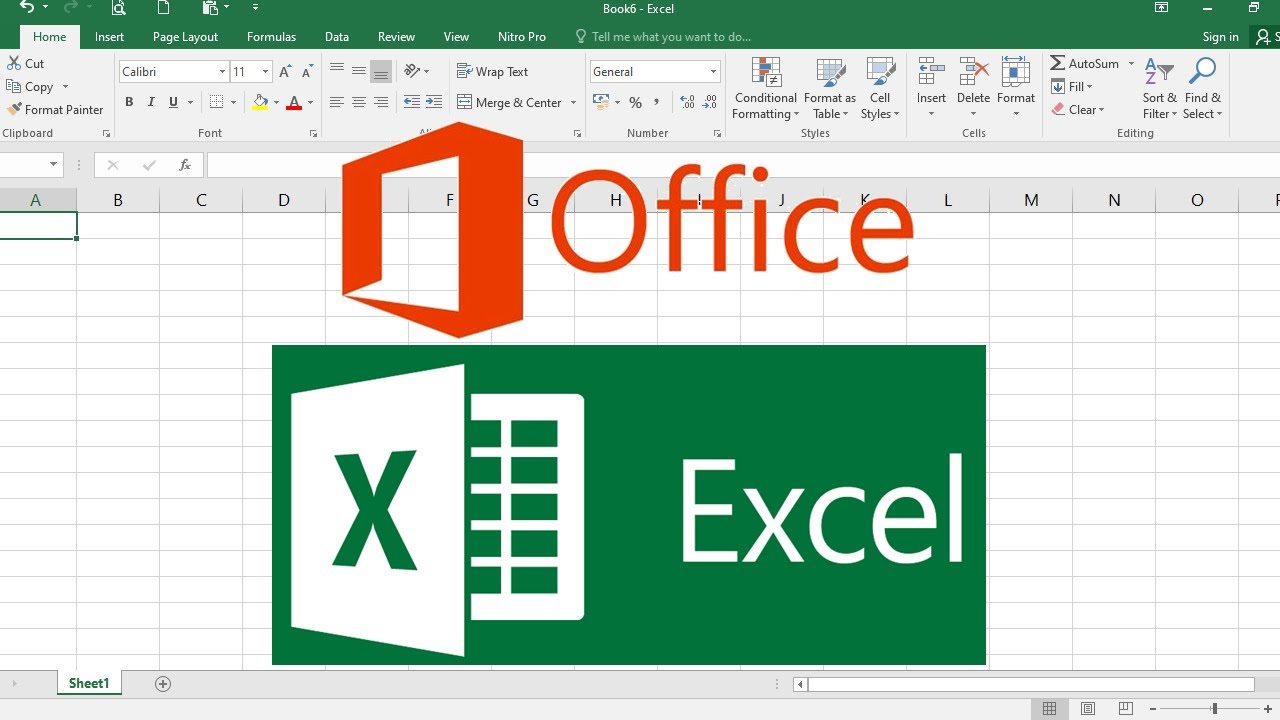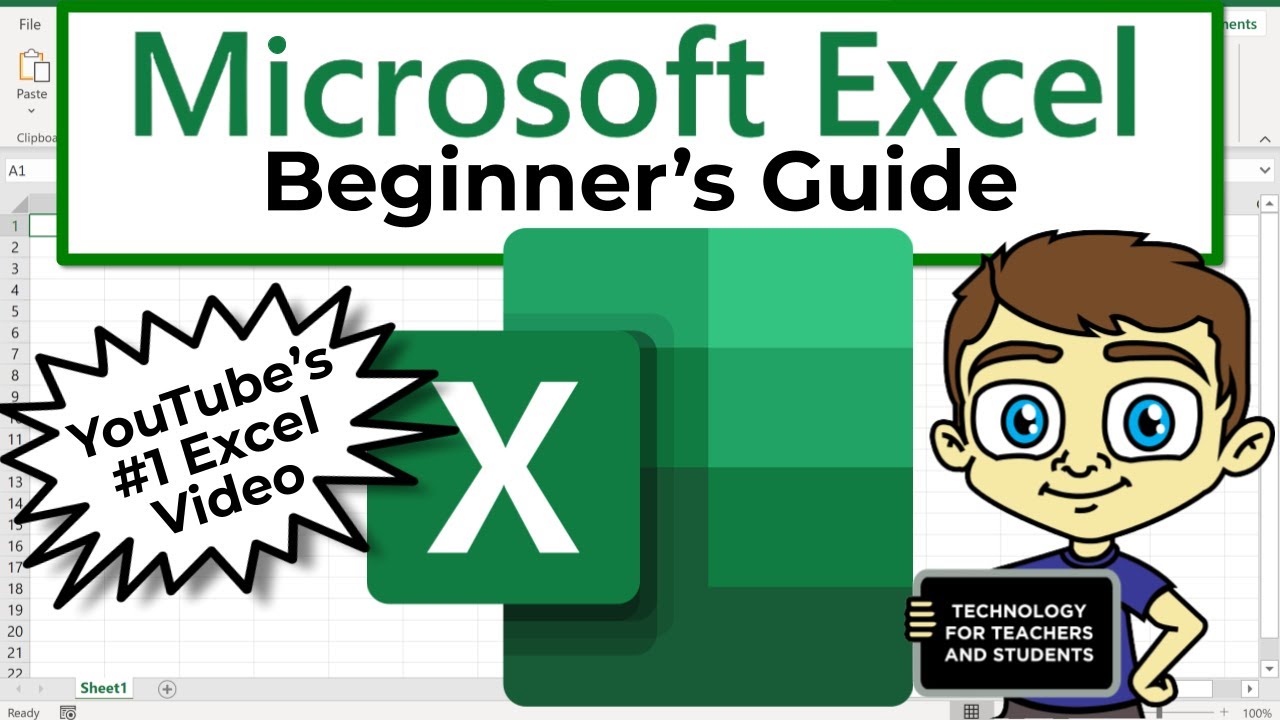🤩 15 TRUCCHI per IMPARARE ad USARE IPHONE
Summary
TLDRThis video offers 15 essential iPhone tips for beginners, covering useful features and shortcuts. From undoing actions with a shake to customizing the control center, the guide helps users navigate their device more efficiently. It includes tips on navigating apps, using widgets, managing notifications, and personalizing the home screen. The video also explains useful shortcuts, like responding to notifications directly from the lock screen or searching quickly for apps and information. The creator encourages viewers to subscribe for more iPhone and tech-related content, ensuring a more streamlined iPhone experience.
Takeaways
- 😀 You can undo any recent action on your iPhone by shaking the device, which will prompt an option to confirm if you'd like to undo text or photo edits.
- 😀 On iPhone, you access the Control Center by swiping from the right side of the screen, while notifications are accessed by swiping from the left.
- 😀 iPhones with larger screens, such as Max or Plus models, can be difficult to use with one hand, but you can make the screen slide down for easier access to the top areas.
- 😀 To quickly scroll to the top of any screen, just swipe down and tap the upper corner where the Wi-Fi and battery icons are located.
- 😀 The iPhone’s search function allows you to find apps, settings, and even search the web directly from the Home screen by swiping down.
- 😀 You can interact with quick settings in the Control Center by pressing and holding specific toggles, such as managing Bluetooth, Wi-Fi, or adjusting the flashlight intensity.
- 😀 When typing, avoid trying to manually pinpoint errors; instead, press and hold the space bar to move the cursor easily like using a mouse.
- 😀 You can close all open Safari tabs at once by holding the tab icon and selecting the option to close them all.
- 😀 To see your recent browsing history in Safari, hold the 'Add Tab' button in the bottom-left corner to view your recently visited pages.
- 😀 iPhone apps have quick actions that you can access without opening the app; for instance, press and hold the Camera app to directly access the selfie mode.
- 😀 iPhone users can add widgets to their home screen or access them by swiping right, and can customize their layout through the 'Edit' option.
- 😀 Notifications can be responded to directly from the Lock screen by pressing and holding the notification popup, saving time from unlocking the phone and opening the app.
Q & A
What is a quick way to undo an action on an iPhone?
-You can simply shake your iPhone to bring up a confirmation prompt that allows you to undo the action, such as text you've written or photo edits.
How do you access notifications and quick toggle settings on an iPhone?
-On an iPhone, notifications and quick toggles are separated. To open the Control Center, swipe down from the top right. To access notifications, swipe down from the top left of the screen.
Is it difficult to use larger iPhones, and how can it be made easier?
-Larger iPhones, like the Max or Plus models, can be hard to use with one hand, especially if you don't have large hands. To make it easier, swipe down on the home bar, and the screen will lower to help you reach the top areas.
How can you quickly scroll to the top of a webpage or app on iPhone?
-Simply swipe down on any screen, and it will instantly take you to the top. You can also tap on the corner where the Wi-Fi and battery icons are located to jump back to the top.
How can you perform a quick search on an iPhone?
-From the home screen, swipe down to bring up the search bar. You can search for apps, specific settings, or even use Google directly from here.
Can you interact with quick settings directly from the Control Center?
-Yes, you can press and hold certain items in the Control Center to interact with them. For example, you can see which Bluetooth device you're connected to, adjust the flashlight intensity, or control Wi-Fi and other settings.
What’s the easiest way to move the cursor while typing on an iPhone?
-Instead of manually placing the cursor with your finger, press and hold the spacebar on the keyboard. This turns it into a trackpad, making it easier to position the cursor and edit text.
How can you quickly close all Safari tabs on iPhone?
-To close all your Safari tabs at once, press and hold the tab icon in Safari, and an option will appear to close all tabs with a single tap.
How can you check your browsing history in Safari on iPhone?
-To see your browsing history, press and hold the tab icon in Safari and select the option to view recently visited pages.
What are app shortcuts on iPhone and how do they work?
-App shortcuts let you perform actions directly from the app's icon without opening the app itself. Press and hold an app icon to see available quick actions like taking a selfie or directly accessing a specific feature.
Outlines

Dieser Bereich ist nur für Premium-Benutzer verfügbar. Bitte führen Sie ein Upgrade durch, um auf diesen Abschnitt zuzugreifen.
Upgrade durchführenMindmap

Dieser Bereich ist nur für Premium-Benutzer verfügbar. Bitte führen Sie ein Upgrade durch, um auf diesen Abschnitt zuzugreifen.
Upgrade durchführenKeywords

Dieser Bereich ist nur für Premium-Benutzer verfügbar. Bitte führen Sie ein Upgrade durch, um auf diesen Abschnitt zuzugreifen.
Upgrade durchführenHighlights

Dieser Bereich ist nur für Premium-Benutzer verfügbar. Bitte führen Sie ein Upgrade durch, um auf diesen Abschnitt zuzugreifen.
Upgrade durchführenTranscripts

Dieser Bereich ist nur für Premium-Benutzer verfügbar. Bitte führen Sie ein Upgrade durch, um auf diesen Abschnitt zuzugreifen.
Upgrade durchführenWeitere ähnliche Videos ansehen
5.0 / 5 (0 votes)