Cara Konfigurasi DNS Server Debian 10 Menggunakan PuTTY
Summary
TLDRThis tutorial guides users through configuring a DNS server and web server using Debian 10. It covers the essential steps like logging into the system, checking IP addresses, configuring network settings, installing necessary packages (BIND9 and DNS utilities), and editing configuration files. The tutorial explains how to modify DNS zone files and set up reverse DNS entries. It concludes with verifying the configuration by pinging the server and performing lookups to ensure everything is functioning correctly. The tutorial provides a straightforward approach to setting up DNS on Debian 10, catering to beginners and those new to server configuration.
Takeaways
- 😀 Make sure you have remote access to your Debian 10 system before beginning DNS and web server configuration.
- 😀 Start by logging into your Debian system with root privileges and check the system's IP address using the 'ip a' command.
- 😀 Adjust the network settings by opening VMware and configuring the network adapter to match the required IP address.
- 😀 Verify your network connection by pinging the newly assigned IP address to ensure successful connectivity.
- 😀 Install DNS utilities and the BIND9 package by using the command 'apt-get install bind9'.
- 😀 Configure DNS zone files by editing the appropriate files and setting up reverse and forward zones for the desired domain (e.g., tjkt.com).
- 😀 Update the zone files with the correct domain names and IP addresses, including making necessary edits to localhost entries.
- 😀 Copy the necessary configuration files to their respective locations and update the DNS database with your domain and IP settings.
- 😀 Adjust local domain settings and add the nameserver IP in the 'resolv.conf' file to ensure proper DNS resolution.
- 😀 Restart the DNS service after making configuration changes to ensure they are applied properly.
- 😀 Use 'nslookup' to verify that the DNS server is working correctly by checking the domain and IP address resolution.
Q & A
What is the first step in configuring the DNS server and web server on Debian 10?
-The first step is to ensure that you have remotely logged into Debian 10 before beginning the configuration process.
How do you check the IP address on the Debian system?
-To check the IP address, you can use the command 'ip a'. This will display the network details, including the IP address of the system.
What is the purpose of modifying the network adapter settings in VMware?
-The network adapter settings in VMware are modified to ensure the correct IP address is assigned to the Debian system for proper connectivity.
How do you test network connectivity to the Debian system?
-You can test network connectivity by using the 'ping' command in the command prompt (e.g., 'ping 200.210.220.35') to verify that the system is reachable.
What is the next step after confirming the network connectivity?
-Once network connectivity is confirmed, the next step is to open the terminal and log in using the root user credentials to install the necessary packages for DNS configuration.
Which packages are installed for DNS configuration?
-The packages that need to be installed include 'bind9' for DNS server functionality and 'dnsutils' for DNS utility tools.
How do you configure the DNS zone files on Debian?
-You configure the DNS zone files by editing the 'named.conf.local' file and specifying the zone names, IP addresses, and file paths using the 'nano' editor.
What is the significance of reversing the IP address when configuring the reverse zone file?
-Reversing the IP address in the reverse zone file is important because it ensures that the DNS system maps the IP address to the correct domain name for reverse lookups.
How do you edit the DB files to reflect the correct domain and IP?
-The DB files are edited using the 'nano' editor, where you replace 'localhost' with the domain name (e.g., 'tjkt.com') and the correct IP address associated with that domain.
How can you verify that the DNS configuration is successful?
-You can verify the DNS configuration by running the 'nslookup' command with both the domain name (e.g., 'www.tjkt.com') and the IP address to ensure they resolve correctly.
Outlines

Dieser Bereich ist nur für Premium-Benutzer verfügbar. Bitte führen Sie ein Upgrade durch, um auf diesen Abschnitt zuzugreifen.
Upgrade durchführenMindmap

Dieser Bereich ist nur für Premium-Benutzer verfügbar. Bitte führen Sie ein Upgrade durch, um auf diesen Abschnitt zuzugreifen.
Upgrade durchführenKeywords

Dieser Bereich ist nur für Premium-Benutzer verfügbar. Bitte führen Sie ein Upgrade durch, um auf diesen Abschnitt zuzugreifen.
Upgrade durchführenHighlights

Dieser Bereich ist nur für Premium-Benutzer verfügbar. Bitte führen Sie ein Upgrade durch, um auf diesen Abschnitt zuzugreifen.
Upgrade durchführenTranscripts

Dieser Bereich ist nur für Premium-Benutzer verfügbar. Bitte führen Sie ein Upgrade durch, um auf diesen Abschnitt zuzugreifen.
Upgrade durchführenWeitere ähnliche Videos ansehen

Instalasi dan Konfigurasi DNS Server Pada Debian 10 Buster
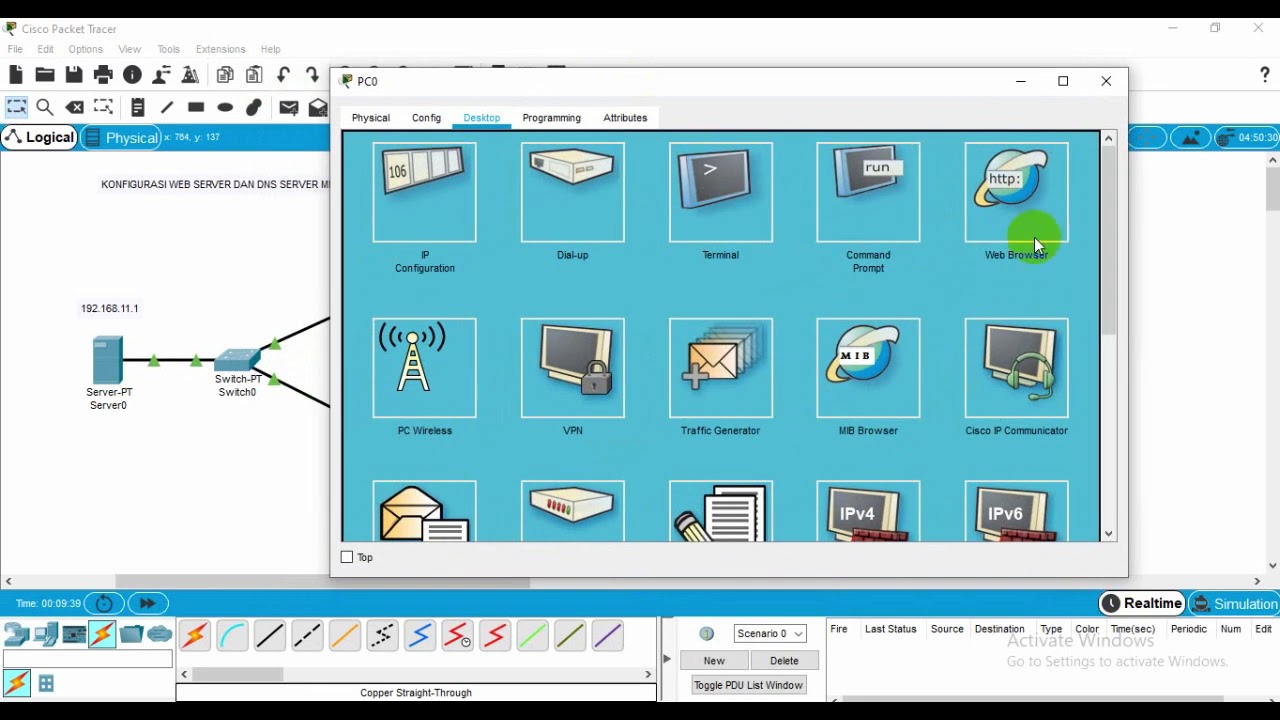
Administrasi Sistem Jaringan

Konfigurasi DATABASE SERVER Pada OS Debian 10 | VirtualBox

Instalasi dan Konfigurasi Web Server Pada Debian 10 Buster

6. How to Setup Active Directory Domain on Windows Server 2022 | A Step by Step Guide

Instalasi dan Konfigurasi FTP Server pada Debian 10 Buster
5.0 / 5 (0 votes)
