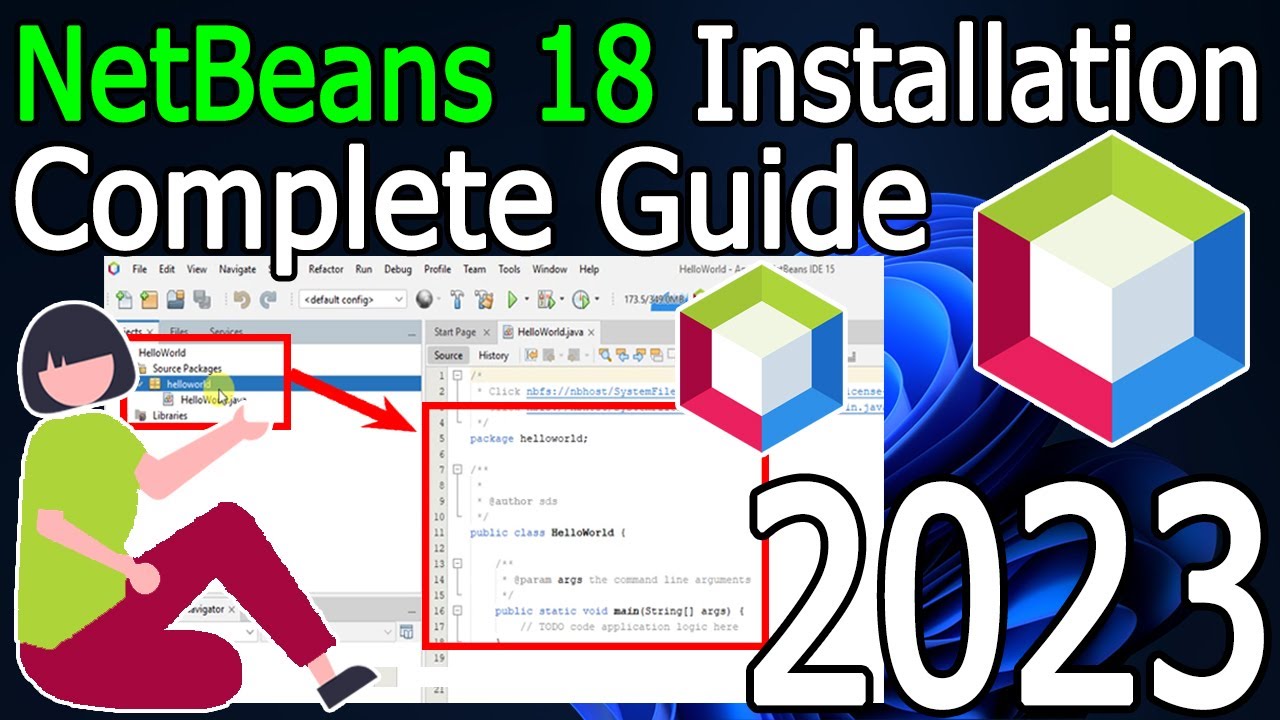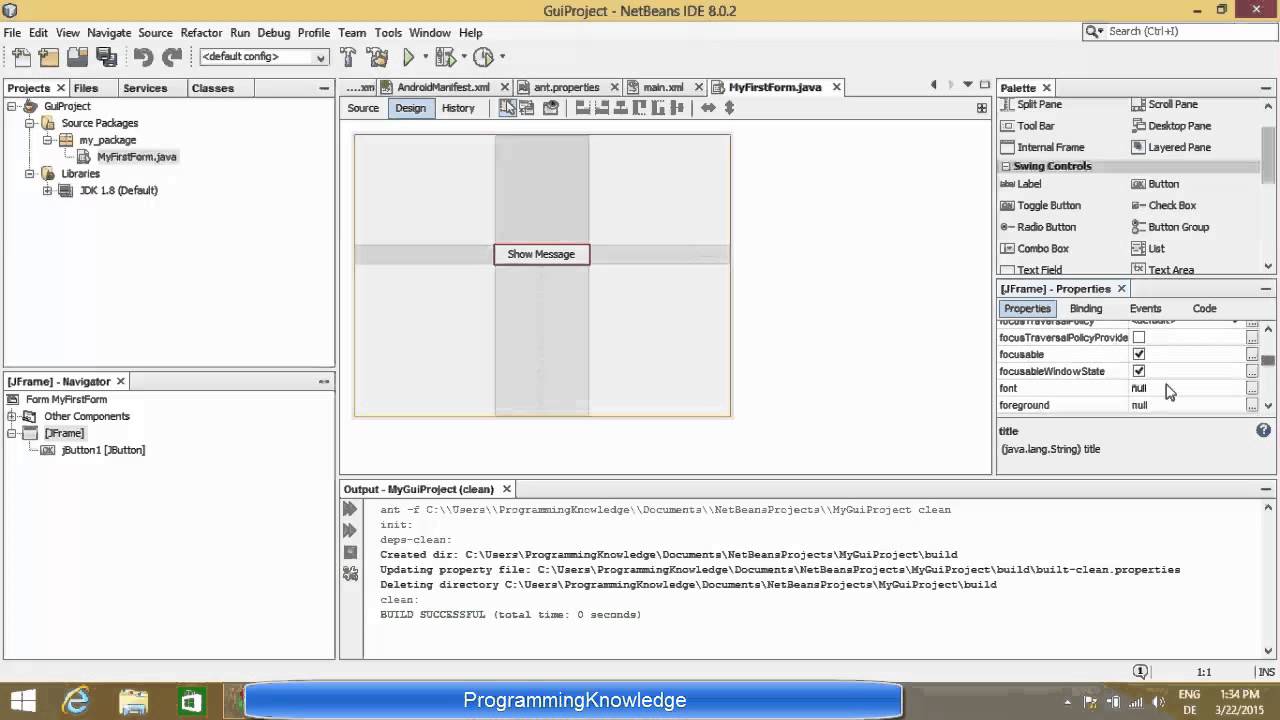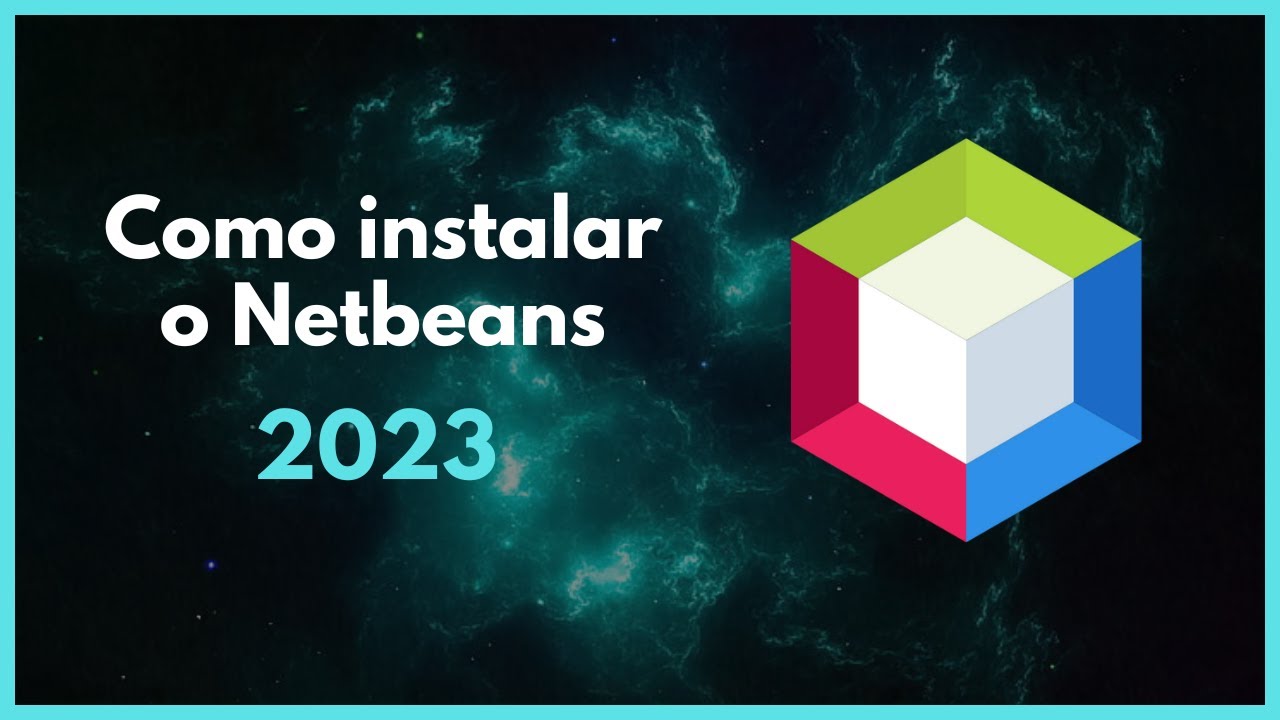Cara Membuat Kalkulator Sederhana Java Netbeans | jSwing Calculator
Summary
TLDRIn this video tutorial, the host demonstrates how to create a simple calculator using Java and NetBeans. The tutorial covers setting up a Java application, designing the user interface with Java Swing, and writing the code for various calculator functions such as addition, subtraction, multiplication, and division. The presenter explains step-by-step how to connect buttons with their respective actions, modify variables, and handle user input. By the end of the video, viewers will have learned how to build a functional, basic calculator application, with helpful explanations and tips along the way.
Takeaways
- 😀 The tutorial demonstrates how to create a simple calculator using Java and NetBeans.
- 😀 The first step involves creating a new Java project in NetBeans and naming it appropriately.
- 😀 The tutorial uses Java Swing components to design the graphical user interface (GUI) of the calculator.
- 😀 The key components of the calculator interface include buttons for numbers (0-9) and mathematical operations (+, -, *, /).
- 😀 The video highlights the importance of setting appropriate variable names for each button for better code readability.
- 😀 String and double data types are used to store and manipulate the input and output of the calculator.
- 😀 The process includes coding the button functionality, such as handling number input and performing calculations.
- 😀 The switch-case structure is used to handle different mathematical operations like addition, subtraction, multiplication, and division.
- 😀 The 'clear' button functionality is explained, which resets the displayed result and clears the input.
- 😀 The video emphasizes testing the application frequently to ensure all functionalities work as expected.
- 😀 Finally, the user is encouraged to subscribe to the channel, share the video, and check the description for downloadable resources.
Q & A
What is the main topic of the video?
-The main topic of the video is how to create a simple calculator using Java in NetBeans.
What is the first step to start creating the calculator project?
-The first step is to open NetBeans, create a new project, and select a Java Application project type.
What name was given to the Java application project in the video?
-The project is named 'Java Aplikasi M2' in the video.
Which layout tool is used in the design of the calculator?
-Java Swing is used for the design of the calculator in the video.
How does the designer in the video modify the appearance of the buttons?
-The designer uses the properties panel to adjust the size of the buttons and then copies and pastes the button to duplicate them for the calculator layout.
What is the function of the 'TextField' component in the calculator design?
-The 'TextField' component is used to display the current number or result in the calculator interface.
How does the video ensure that the 'TextField' cannot be edited directly by the user?
-The 'TextField' is set to be non-editable by unchecking the 'editable' option in the properties panel.
What Java variables are introduced for storing values in the calculator?
-The video uses variables such as 'String', 'double', and 'int' to store values like the current number, the result, and intermediate calculations.
How does the video explain adding functionality to the buttons?
-Functionality is added by double-clicking each button to write the corresponding code for operations like addition, subtraction, multiplication, and clearing the display.
What is the role of the 'switch-case' structure in the calculator code?
-The 'switch-case' structure is used to determine which arithmetic operation (addition, subtraction, multiplication, or division) is selected, and to perform the corresponding calculation.
Outlines

Dieser Bereich ist nur für Premium-Benutzer verfügbar. Bitte führen Sie ein Upgrade durch, um auf diesen Abschnitt zuzugreifen.
Upgrade durchführenMindmap

Dieser Bereich ist nur für Premium-Benutzer verfügbar. Bitte führen Sie ein Upgrade durch, um auf diesen Abschnitt zuzugreifen.
Upgrade durchführenKeywords

Dieser Bereich ist nur für Premium-Benutzer verfügbar. Bitte führen Sie ein Upgrade durch, um auf diesen Abschnitt zuzugreifen.
Upgrade durchführenHighlights

Dieser Bereich ist nur für Premium-Benutzer verfügbar. Bitte führen Sie ein Upgrade durch, um auf diesen Abschnitt zuzugreifen.
Upgrade durchführenTranscripts

Dieser Bereich ist nur für Premium-Benutzer verfügbar. Bitte führen Sie ein Upgrade durch, um auf diesen Abschnitt zuzugreifen.
Upgrade durchführenWeitere ähnliche Videos ansehen
5.0 / 5 (0 votes)