Workplace Productivity Tools Part 2
Summary
TLDRThis tutorial walks through the process of consolidating data from a Google Form survey into Microsoft Excel, using formulas to count the number of employees hired each month. Key techniques include using the `COUNTIF` formula with absolute references to calculate the monthly hire count and leveraging the `TEXT` function for more efficient formula creation. Additionally, it covers creating a chart to visually represent the data, with customization options for color, labels, and titles. This guide provides a step-by-step approach to efficiently analyzing survey results and presenting them in a clear, visual format.
Takeaways
- 😀 Start by exporting Google Form responses into Google Sheets and then copy the data to Excel for further processing.
- 😀 Use the `COUNTIF` function in Excel to count the number of employees hired in each month by specifying the month as the criteria.
- 😀 Apply absolute references (using F4) in Excel to ensure the range remains fixed when copying formulas across different cells.
- 😀 Instead of manually typing month names, assign numeric values (1-12) to months and use the `TEXT` and `DATE` functions to automatically calculate counts for each month.
- 😀 Simplify formula entry by using the `TEXT` function in combination with the `COUNTIF` function to match month names without manual typing.
- 😀 After applying formulas, double-check your results for accuracy by comparing the total count of employees with the data in the bottom of your spreadsheet.
- 😀 Use Excel charts to visually represent the data, such as a clustered column chart or pie chart, to make the report more presentable.
- 😀 Customize the chart by changing its color scheme, adding data labels, and adjusting the layout to make the information easier to understand.
- 😀 Ensure that chart titles and labels are clear and relevant, such as renaming the chart to 'Employees Hired Per Month' for better interpretation.
- 😀 Once the data is processed and the chart is created, save the file and share it with your supervisor or team for reporting purposes.
Q & A
How can you import survey data from Google Forms into Microsoft Excel?
-You can import survey data from Google Forms into Microsoft Excel by clicking the 'View in Sheet' button on the Responses tab of your Google Form. This will open a Google Sheets file, which you can then copy (Ctrl + C) and paste (Ctrl + V) into Excel.
What formula can be used in Excel to count the number of employees hired in a specific month?
-The COUNTIF function can be used in Excel to count the number of instances of a particular value, such as the month a person was hired. For example, to count how many times 'January' appears in the dataset, you can use the formula: =COUNTIF(A2:A102, 'January').
Why is it important to use absolute references in the COUNTIF formula?
-Using absolute references in the COUNTIF formula ensures that the range of cells remains constant when you copy the formula across different columns. This prevents errors and ensures that the formula always references the same list of data.
What does the F4 key do when working with Excel formulas?
-Pressing the F4 key in Excel converts a relative cell reference into an absolute cell reference. It adds dollar signs before the column and row labels (e.g., $A$1), ensuring that the reference remains fixed when the formula is copied to other cells.
What is the purpose of the TEXT formula in Excel?
-The TEXT formula in Excel is used to format numeric values into readable text. In this case, it's used to convert a numerical month value (e.g., '1' for January) into the corresponding month name (e.g., 'January').
What is the advantage of assigning numerical codes to months in Excel?
-Assigning numerical codes (1 for January, 2 for February, etc.) allows you to easily manipulate and reference months in formulas. This simplifies counting and analyzing data without needing to type out month names manually.
How can you create a chart to visualize the survey data in Excel?
-To create a chart in Excel, you can select the relevant data (such as the number of employees hired each month), and then insert a chart. Excel provides several options, such as clustered column charts or pie charts. You can customize the chart's appearance, including colors and data labels.
What customization options are available for charts in Excel?
-In Excel, you can customize charts by changing their colors, adding data labels, adjusting the layout, or removing unwanted elements like gridlines or legends. You can also rename the chart to give it a more meaningful title.
What does the 'Recommended Chart' feature in Excel do?
-The 'Recommended Chart' feature in Excel suggests the most appropriate chart types based on the data selected. This helps you choose a chart that best represents the data for better visualization and understanding.
How can you ensure that a formula correctly matches the month names in your data?
-To ensure that a formula correctly matches the month names, you need to ensure that the month names in the data are spelled correctly and consistently. Any discrepancy in spelling will result in the formula not counting those instances.
Outlines

Dieser Bereich ist nur für Premium-Benutzer verfügbar. Bitte führen Sie ein Upgrade durch, um auf diesen Abschnitt zuzugreifen.
Upgrade durchführenMindmap

Dieser Bereich ist nur für Premium-Benutzer verfügbar. Bitte führen Sie ein Upgrade durch, um auf diesen Abschnitt zuzugreifen.
Upgrade durchführenKeywords

Dieser Bereich ist nur für Premium-Benutzer verfügbar. Bitte führen Sie ein Upgrade durch, um auf diesen Abschnitt zuzugreifen.
Upgrade durchführenHighlights

Dieser Bereich ist nur für Premium-Benutzer verfügbar. Bitte führen Sie ein Upgrade durch, um auf diesen Abschnitt zuzugreifen.
Upgrade durchführenTranscripts

Dieser Bereich ist nur für Premium-Benutzer verfügbar. Bitte führen Sie ein Upgrade durch, um auf diesen Abschnitt zuzugreifen.
Upgrade durchführenWeitere ähnliche Videos ansehen

BAB VI METODE SUKSESIF INTERVAL|MSI|STATISTIKA TERAPAN|
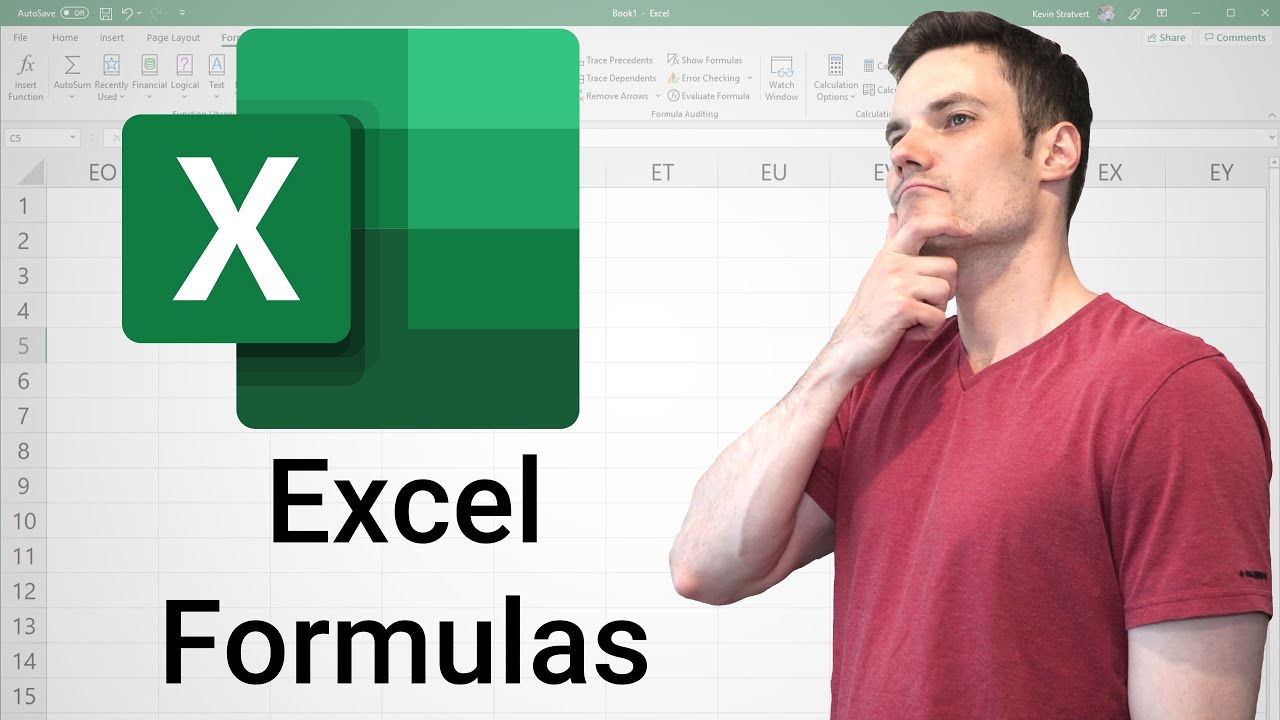
Excel Formulas and Functions Tutorial

Cara Mudah Mencari Distribusi Frekuensi Dengan SPSS

MENGHITUNG SIMPANGAN RATA-RATA, RAGAM DAN SIMPANGAN BAKU DATA KELOMPOK DI EXCEL

23. Literasi Digital - Rumus dan Fungsi Dasar pada Excel - Informatika Kelas X
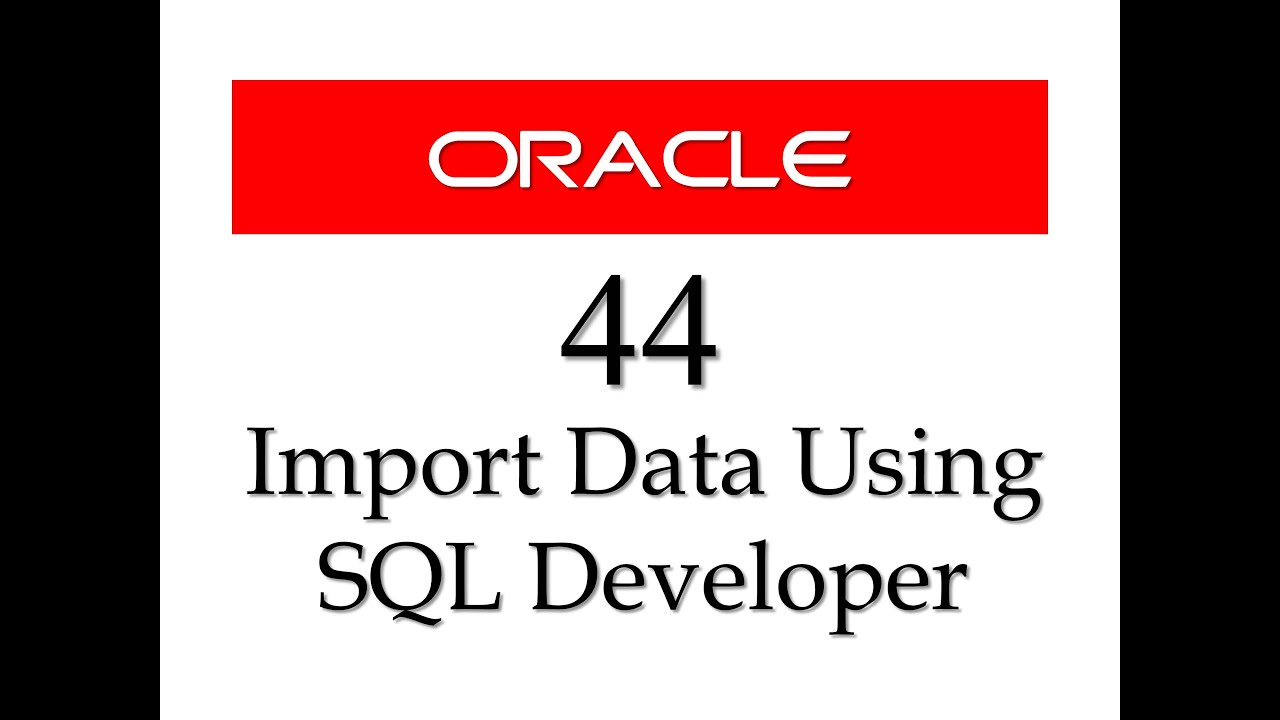
SQL tutorial 44: How to import data from Microsoft Excel to Oracle Database using SQL Developer
5.0 / 5 (0 votes)
