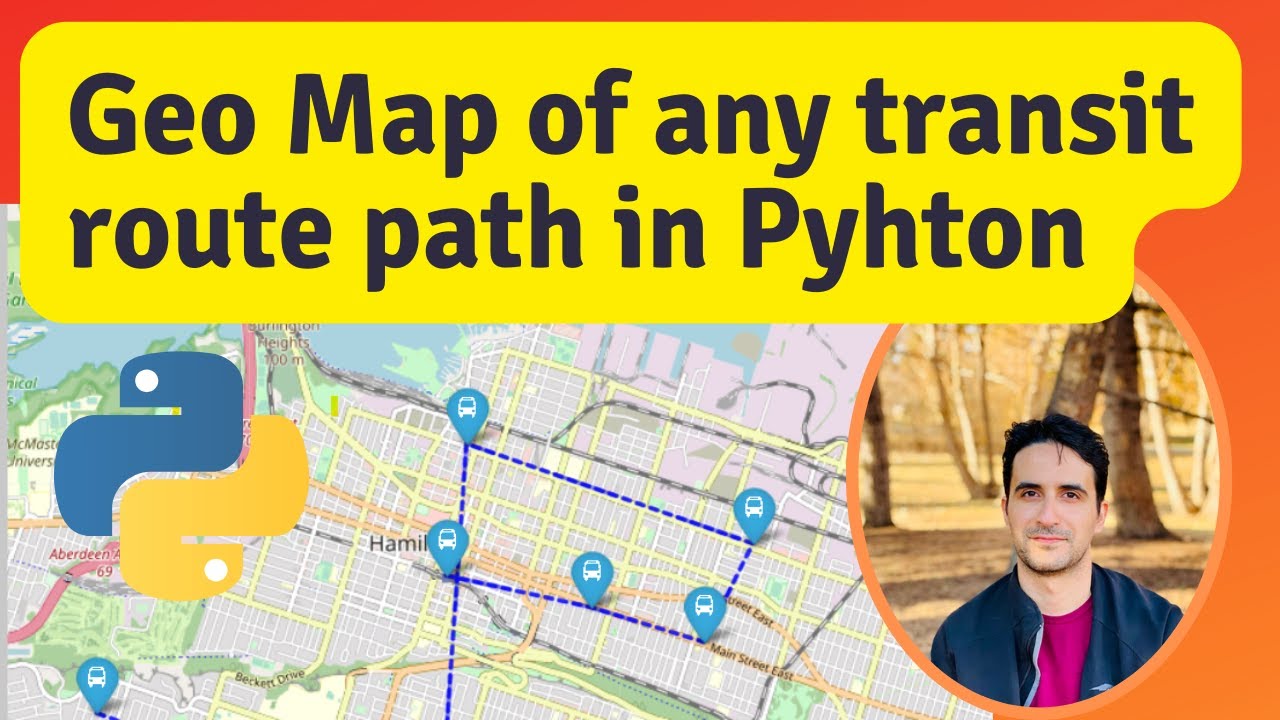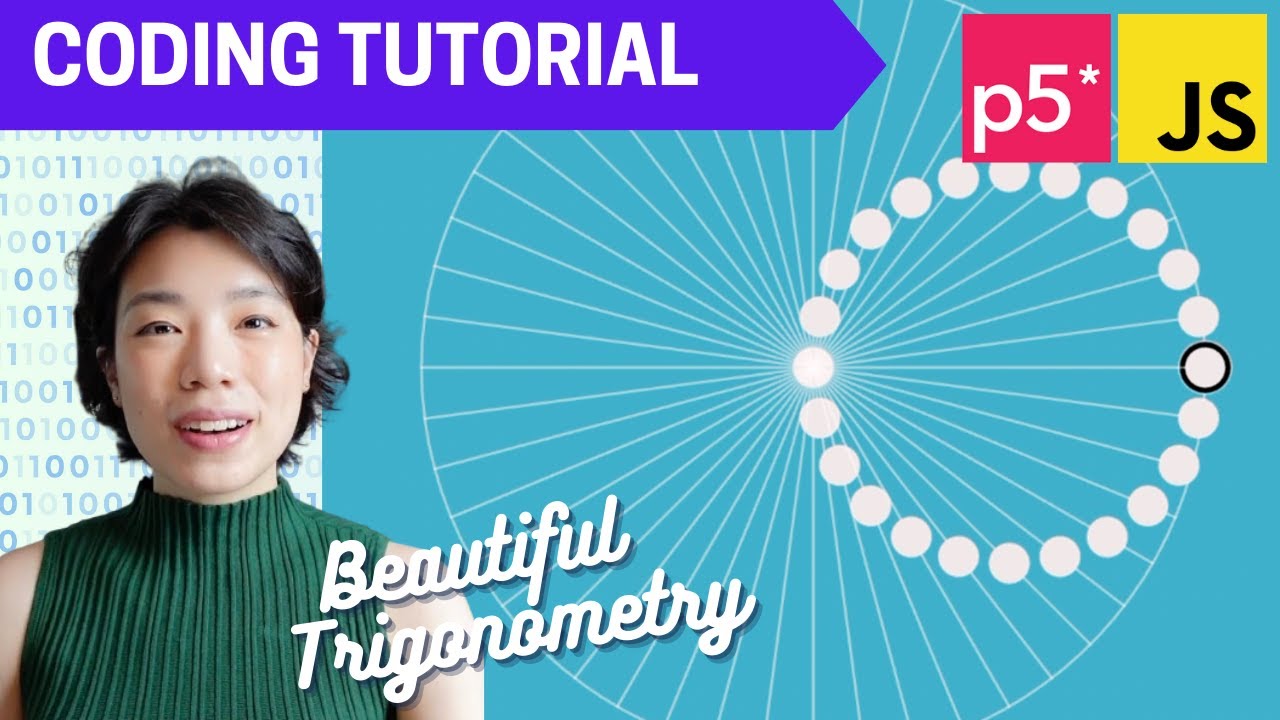Membuat peta IUP menggunakan ArcMap - dengan data IUP MODI ESDM dan Titik Koordinat Dokumen IUP
Summary
TLDRIn this tutorial, Julasan explains how to create a mining business permit map (IUP) using coordinate data. The process begins with converting coordinate points from a mining permit document into decimal degrees, which are then inputted into mapping software like ArcGIS. Julasan walks through the steps of setting up the data, creating a feature class, and visualizing the map, ensuring users understand how to handle coordinate systems, projection settings, and map legends. The tutorial also covers troubleshooting tips for common issues in map creation, aiming to provide a comprehensive guide for mapping mining business permits.
Takeaways
- 😀 The video demonstrates how to create a map for mining business permits (IUP) using GIS tools like ArcGIS.
- 😀 Coordinates from mining permits (IUP) documents are often in degrees, minutes, and seconds (DMS), but need to be converted into decimal degrees for use in GIS applications.
- 😀 Excel formulas are used to convert coordinates from DMS to decimal degrees by dividing minutes by 60 and seconds by 3600.
- 😀 The converted coordinates can be imported into ArcGIS using an Excel (.xls) file, with specific settings to ensure proper reading by GIS software.
- 😀 It's important to choose the correct coordinate system (e.g., WGS 1984) when importing coordinates to avoid errors in data display.
- 😀 ArcGIS tools like 'Add XY Data' and 'Create Feature Class' allow users to import coordinates and create points, polylines, or polygons for mapping.
- 😀 Polylines representing mining permit boundaries can be created by connecting the points from the IUP data, forming a visual representation of the mining area.
- 😀 The video discusses using editing tools in ArcGIS, such as the 'Split Tool', to correct issues or split lines if they don't connect properly.
- 😀 Map styling is important; the tutorial shows how to add map elements like legends, scale bars, and grid systems to make the map readable and informative.
- 😀 The final map can be exported in various formats (e.g., PDF, PNG), depending on the user's needs, to share or present the mining permit data effectively.
Q & A
What is the main purpose of this video tutorial?
-The main purpose of this video tutorial is to teach viewers how to create a map for mining business permits (IUP) by using coordinates from official documents and importing them into ArcGIS for mapping and visualization.
Where do the coordinates for the mining business permit come from?
-The coordinates come from the official IUP (Izin Usaha Pertambangan) documents, which include a set of boundary coordinates representing the mining area.
Why is it necessary to convert coordinates from degrees, minutes, and seconds (DMS) to decimal degrees?
-Coordinates in DMS format cannot be directly used in mapping software like ArcGIS. Therefore, they need to be converted to decimal degrees to ensure proper functionality in the system.
How do you convert coordinates from DMS to decimal degrees?
-To convert coordinates from DMS to decimal degrees, you use the formula: Degrees + (Minutes / 60) + (Seconds / 3600). The result is the decimal degree representation of the coordinate.
What software is used for creating the map, and why is it chosen?
-The software used is ArcGIS, chosen for its ability to import and visualize geographical data accurately, and for its functionality in handling coordinates and creating detailed maps.
Why should the Excel file with coordinates be saved in XLS format and not XLSX?
-The XLS format is required because ArcGIS cannot read data in XLSX format. Therefore, the Excel file should be saved in the older XLS format (Excel 97-2003) to ensure compatibility.
What is the importance of selecting the correct coordinate system when importing data into ArcGIS?
-Selecting the correct coordinate system ensures that the data is accurately positioned on the map. For this tutorial, the WGS 1984 coordinate system is used, which is the standard for global mapping.
What steps are involved in creating a polyline or polygon to represent the mining area on the map?
-After importing the coordinates into ArcGIS, you need to use the 'Create Feature Class' tool to generate points. Then, convert these points into a polyline or polygon to represent the mining area's boundary.
How can you customize the appearance of the map to meet specific requirements?
-You can customize the map by adjusting elements like the boundary line style (e.g., dashed red lines), adding geographical features such as rivers and roads, and modifying map components like the legend, title, and scale.
What format can the final map be exported in, and why might this be useful?
-The final map can be exported in various formats like PDF or PNG. These formats are useful for sharing or printing the map, depending on the user's needs.
Outlines

Dieser Bereich ist nur für Premium-Benutzer verfügbar. Bitte führen Sie ein Upgrade durch, um auf diesen Abschnitt zuzugreifen.
Upgrade durchführenMindmap

Dieser Bereich ist nur für Premium-Benutzer verfügbar. Bitte führen Sie ein Upgrade durch, um auf diesen Abschnitt zuzugreifen.
Upgrade durchführenKeywords

Dieser Bereich ist nur für Premium-Benutzer verfügbar. Bitte führen Sie ein Upgrade durch, um auf diesen Abschnitt zuzugreifen.
Upgrade durchführenHighlights

Dieser Bereich ist nur für Premium-Benutzer verfügbar. Bitte führen Sie ein Upgrade durch, um auf diesen Abschnitt zuzugreifen.
Upgrade durchführenTranscripts

Dieser Bereich ist nur für Premium-Benutzer verfügbar. Bitte führen Sie ein Upgrade durch, um auf diesen Abschnitt zuzugreifen.
Upgrade durchführenWeitere ähnliche Videos ansehen
5.0 / 5 (0 votes)