How To Make ANY Mic Sound PROFESSIONAL (Audacity)
Summary
TLDRIn this tutorial, the creator walks viewers through the process of editing audio using Audacity to achieve a professional, radio-like sound. The tutorial covers essential steps like noise reduction, stereo to mono conversion, and applying EQ presets for bass and treble boosts. It also includes tips on using a compressor and limiter to enhance audio levels and eliminate clipping. The creator emphasizes the importance of proper microphone placement for optimal sound quality, offering an easy-to-follow guide for improving audio recordings, even with budget microphones.
Takeaways
- 😀 Download and install Audacity – a free and simple audio editing program.
- 🎤 Split stereo tracks into mono if needed to ensure the audio works correctly.
- 🔇 Start by recording a few seconds of silence at the beginning to capture background noise.
- 🎧 Use **Effect > Noise Reduction** to remove unwanted background noise by getting the noise profile.
- 🔄 Apply **Repeat Noise Reduction** to clean the entire audio track from background noise.
- 🎶 Apply **Effect > Filter Curve** and use the **Bass Boost** preset to enhance the low-end and give depth to your audio.
- 🔊 Use the **Treble Boost** preset to add clarity and sharpness to your voice or sound.
- ⚙️ Apply the **Low Roll-Off for Speech** preset to reduce unnecessary low frequencies and improve voice clarity.
- 🔧 Use the **Compressor** effect to balance the audio's volume, making quiet parts louder and loud parts softer.
- 📉 Apply a **Limiter** effect with **Hard Limit** to control audio peaks and ensure consistent volume levels.
- 🎙️ For best results, keep the microphone close to your mouth during recording to maximize sound quality, but adjust input to avoid clipping.
Q & A
What is the first step to improving audio quality in Audacity?
-The first step is to download and install Audacity, which is a free and easy-to-use audio editing software. Once installed, you can open it and start editing your audio.
How do you convert a stereo track to mono in Audacity?
-If your audio track is in stereo, you need to convert it to mono. To do this, select the audio track, go to 'Tracks' in the menu, click 'Mix', and choose 'Mix Stereo to Mono'. This will combine the two channels into a single mono track.
Why is it important to leave a few seconds of silence at the beginning of your recording?
-Leaving 5-10 seconds of silence allows Audacity to capture a noise profile of the background noise, which is necessary for the noise reduction process.
How do you apply noise reduction in Audacity?
-To reduce background noise, select the silent portion of the recording, go to 'Effect' > 'Noise Reduction', and click 'Get Noise Profile'. Then, select the entire track and repeat the 'Noise Reduction' effect to remove unwanted noise like hissing or whirling sounds.
What is the purpose of the 'Bass Boost' and 'Treble Boost' effects?
-The 'Bass Boost' enhances the lower frequencies of your voice, while the 'Treble Boost' increases the higher frequencies. Together, they help improve the tonal quality of the audio, making it richer and clearer.
What does the 'Low Roll-Off for Speech' effect do?
-The 'Low Roll-Off for Speech' effect removes low-end frequencies that might cause rumbling or muddiness in the audio, ensuring the speech sounds clean and crisp.
How does the compressor effect work in Audacity?
-The compressor reduces the dynamic range of the audio, making quieter parts louder and loud parts quieter. This helps balance the overall volume, ensuring the audio is consistent and easy to listen to.
What is the function of the 'Hard Limit' effect in Audacity?
-The 'Hard Limit' effect prevents the audio from exceeding a certain volume threshold. It ensures that there are no audio peaks, which could cause distortion or clipping in the recording.
What tips are given for optimal microphone placement?
-For best results, place the microphone as close as possible to your mouth while recording. However, ensure the mic is not too close to avoid distortion. Adjust the mic level to prevent clipping.
How do the audio edits affect the overall sound of the recording?
-The audio edits, including noise reduction, bass and treble boosts, and compression, give the recording a fuller, clearer sound. They help remove background noise, enhance vocal quality, and ensure consistent volume levels, making the audio sound more professional.
Outlines

Dieser Bereich ist nur für Premium-Benutzer verfügbar. Bitte führen Sie ein Upgrade durch, um auf diesen Abschnitt zuzugreifen.
Upgrade durchführenMindmap

Dieser Bereich ist nur für Premium-Benutzer verfügbar. Bitte führen Sie ein Upgrade durch, um auf diesen Abschnitt zuzugreifen.
Upgrade durchführenKeywords

Dieser Bereich ist nur für Premium-Benutzer verfügbar. Bitte führen Sie ein Upgrade durch, um auf diesen Abschnitt zuzugreifen.
Upgrade durchführenHighlights

Dieser Bereich ist nur für Premium-Benutzer verfügbar. Bitte führen Sie ein Upgrade durch, um auf diesen Abschnitt zuzugreifen.
Upgrade durchführenTranscripts

Dieser Bereich ist nur für Premium-Benutzer verfügbar. Bitte führen Sie ein Upgrade durch, um auf diesen Abschnitt zuzugreifen.
Upgrade durchführenWeitere ähnliche Videos ansehen

The Guy R Cook Report

Edit a Podcast Episode In Logic Pro Like An Expert

Audacity Tutorial For Beginners
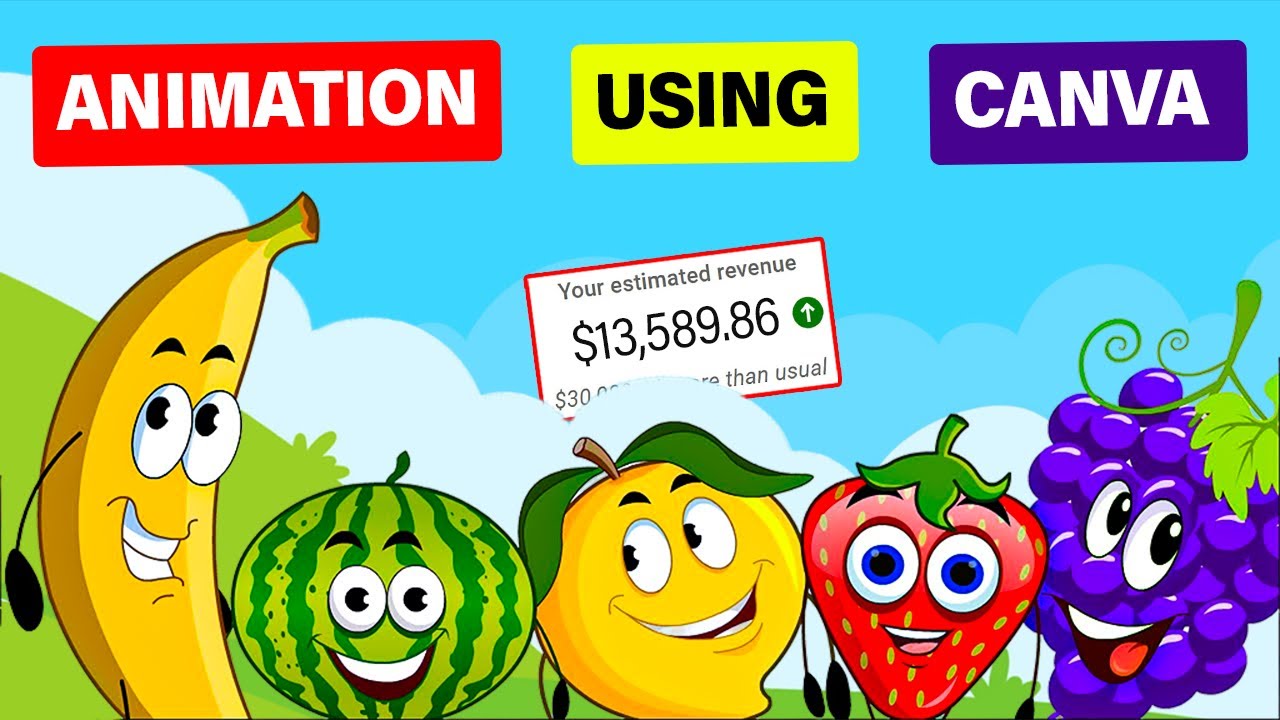
Make $13K /MONTH by Creating FACELESS KIDS EDUCATIONAL ANIMATION Using Canva

Create a Hollywood-level Thriller Movie Poster for FREE with AI!

Como DOMINAR o Estilo de Edição que mais VIRALIZA pelo CELULAR! (Tutorial CapCut)
5.0 / 5 (0 votes)
