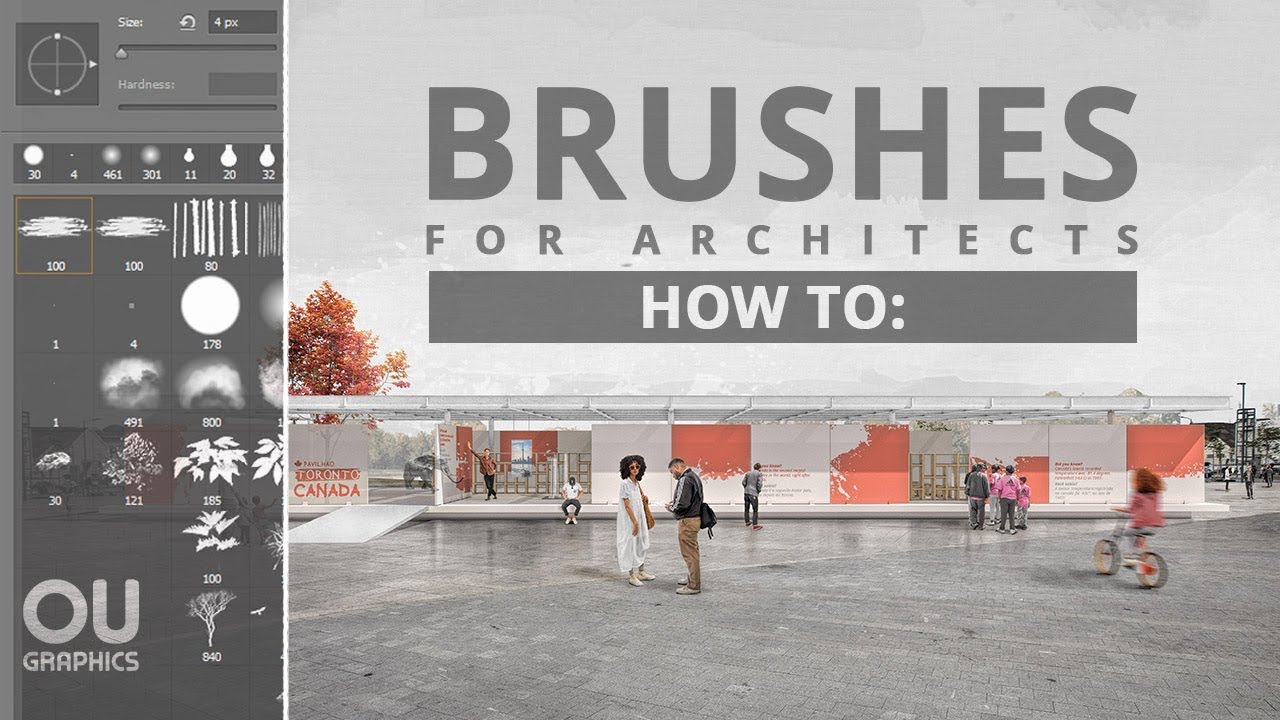All About BRUSHES in KRITA!
Summary
TLDRIn this tutorial, the creator walks through the process of customizing and using brushes in Krita, covering essential settings such as brush tip size, angle, spikes, and texture randomness. They demonstrate how pressure sensitivity influences line thickness and opacity, ideal for line art and painting. The video also highlights creating and organizing custom brushes, with practical tips for optimizing Krita’s performance. Emphasis is placed on experimenting with different settings to suit individual artistic needs, making this a helpful guide for both beginners and experienced digital artists.
Takeaways
- 🎨 Krita offers a wide range of default brushes and customization options, making it a versatile tool for digital artists.
- 🔧 The 'Basic 5' brush in Krita provides more customizable settings than the default brush, allowing for a broader range of creative effects.
- 🖌️ Brush tip size can be adjusted to create finer or thicker lines, which is useful for different drawing and calligraphy styles.
- ✨ Features like spacing, angle, and spikes can be used to modify the brush stroke’s appearance and add texture or unique patterns.
- 🔄 The angle setting changes the orientation of the brush tip, allowing for diverse stroke directions and artistic effects.
- 🛠️ Adjusting opacity and flow helps create transparent strokes or gradual fading effects, ideal for painting and adding depth to artwork.
- 💡 Custom brushes can be created, saved, and organized by assigning tags, making it easier to manage and access personalized brushes.
- 🖋️ Size pressure sensitivity allows for dynamic line thickness based on pen pressure, which is essential for natural-looking line art.
- 🖼️ Blending modes such as 'Multiply' and 'Screen' affect how colors layer, useful for shading and lighting in digital paintings.
- ⏱️ Disabling unused features like opacity and flow when not needed can help save system resources and streamline the painting process.
Q & A
What is the main focus of the tutorial in the script?
-The tutorial focuses on teaching users how to create, modify, and use different brushes in Krita, with an emphasis on utilizing pressure sensitivity and other settings to enhance the painting experience.
What is the significance of using a higher resolution canvas in Krita?
-Using a higher resolution canvas, such as 2560x1440, allows for more detailed and sharper artwork, especially when working with intricate brush settings.
What are the key brush settings explained in the tutorial?
-The key brush settings include Brush Tip (controls the size of the brush), Angle (adjusts the brush's angle), Spikes (adds a star-like texture), Randomness and Density (affect the brush stroke's texture and spread), and Spacing (determines how spaced out brush strokes are).
How does the 'Angle' setting impact the brush in Krita?
-The 'Angle' setting allows users to rotate the brush, affecting the direction and shape of the brushstroke, making it more versatile for different artistic effects.
What is the role of the 'Randomness' and 'Density' settings in brush customization?
-'Randomness' introduces variation in the texture of the brush, making the strokes less uniform, while 'Density' controls how much color is applied, affecting the brush's opacity and smoothness.
What does the 'Spacing' setting do to the brush strokes?
-The 'Spacing' setting controls the distance between individual brush strokes when applied continuously, allowing for different effects like a dotted or smoother line pattern.
How can users create and save custom brushes in Krita?
-Users can create custom brushes by modifying an existing brush and then saving it as a new preset. They can also organize brushes into folders and tag them for easy access.
What are the benefits of using pressure sensitivity with size and opacity in Krita?
-Pressure sensitivity allows the brush size and opacity to adjust based on how hard or soft the user presses. This provides more control over the brush, enabling dynamic and natural-looking strokes.
What is the difference between 'Flow' and 'Opacity' settings in Krita?
-'Flow' affects the smoothness and gradual buildup of the brush stroke, while 'Opacity' determines the transparency of the brush. Both settings can be influenced by pressure sensitivity to create more varied brush effects.
Why does the speaker suggest using a line art brush for sketching and painting?
-The speaker recommends using a line art brush for both sketching and painting because it offers the ideal balance of thickness and pressure sensitivity, allowing for clean, varied lines that are suitable for both purposes.
Outlines

Dieser Bereich ist nur für Premium-Benutzer verfügbar. Bitte führen Sie ein Upgrade durch, um auf diesen Abschnitt zuzugreifen.
Upgrade durchführenMindmap

Dieser Bereich ist nur für Premium-Benutzer verfügbar. Bitte führen Sie ein Upgrade durch, um auf diesen Abschnitt zuzugreifen.
Upgrade durchführenKeywords

Dieser Bereich ist nur für Premium-Benutzer verfügbar. Bitte führen Sie ein Upgrade durch, um auf diesen Abschnitt zuzugreifen.
Upgrade durchführenHighlights

Dieser Bereich ist nur für Premium-Benutzer verfügbar. Bitte führen Sie ein Upgrade durch, um auf diesen Abschnitt zuzugreifen.
Upgrade durchführenTranscripts

Dieser Bereich ist nur für Premium-Benutzer verfügbar. Bitte führen Sie ein Upgrade durch, um auf diesen Abschnitt zuzugreifen.
Upgrade durchführen5.0 / 5 (0 votes)