M.2 vs SSD vs HDD – Best Storage for Gaming
Summary
TLDRThis video breaks down the differences between M.2 NVMe SSDs, regular SATA SSDs, and traditional hard drives (HDDs) to help you choose the best storage for your gaming PC. M.2 NVMe SSDs offer the fastest speeds, making them ideal for high-performance systems, while SATA SSDs balance price and performance. HDDs, though slower, provide massive storage at an affordable price, making them perfect for large file storage. The video recommends using a combination of fast SSDs for system performance and a hard drive for large data storage, depending on your budget and needs.
Takeaways
- 😀 M.2 NVMe drives provide the fastest data transfer speeds, with Gen 3 offering up to 3.5 GB/s and Gen 4 reaching up to 7 GB/s, making them ideal for high-end gaming PCs.
- 😀 M.2 NVMe drives connect directly to the motherboard via PCIe, offering better bandwidth and faster performance than older storage options.
- 😀 Gen 3 NVMe drives are significantly faster than SATA SSDs, which max out at 600 MB/s, making NVMe a worthy upgrade for speed-conscious users.
- 😀 NVMe drives are smaller in form factor compared to traditional SSDs, thanks to their direct PCIe connection, allowing for more compact PC builds.
- 😀 SATA SSDs are slower than NVMe but are still much faster than traditional hard drives, offering a good balance of speed and affordability for mid-range gaming PCs.
- 😀 Hard drives are the most affordable option for large-scale storage, offering terabytes of space at much lower costs per gigabyte compared to SSDs.
- 😀 Hard drives are slower than SSDs and are less durable due to their moving parts (spinning platters), which makes them more susceptible to damage if dropped.
- 😀 While SSDs are faster, hard drives are still the best solution for bulk storage (e.g., large game libraries, video archives) due to their capacity and lower price.
- 😀 For the best gaming experience, aim for an M.2 NVMe drive for your system and main games, with a secondary hard drive for mass storage.
- 😀 If you’re on a budget, a combination of a SATA SSD and a hard drive can provide a solid mix of speed for gaming and affordable storage for media files.
- 😀 It's important to choose the right storage based on your needs: NVMe for speed, SATA SSD for balance, and HDD for large capacity on a budget.
Q & A
What is the difference between an M.2 drive and a regular SSD?
-An M.2 drive is a specific type of solid-state drive (SSD) that connects directly to the motherboard using a PCIe interface, offering faster read and write speeds compared to regular SATA SSDs. M.2 drives also use flash storage with no moving parts, while regular SSDs use a SATA interface, which is slower.
What are the benefits of using an NVMe M.2 drive?
-NVMe M.2 drives offer much faster data transfer speeds compared to SATA SSDs. Gen 3 NVMe drives provide up to 3.5GB/s read/write speeds, while Gen 4 drives can reach up to 7GB/s, making them ideal for high-performance systems, such as gaming PCs, where speed is crucial.
How do the read/write speeds of Gen 3 and Gen 4 NVMe drives compare?
-Gen 3 NVMe drives typically offer read/write speeds of around 3.5GB/s, while Gen 4 drives can double that, offering up to 7GB/s. This makes Gen 4 drives significantly faster, providing a performance boost, especially for high-end systems.
Can you install multiple NVMe drives in a system?
-Yes, you can install multiple NVMe drives in a system, but the total bandwidth available on your motherboard is limited by the number of PCIe slots. Installing too many NVMe drives may lead to bandwidth bottlenecks, reducing performance.
Why are M.2 drives smaller than traditional SATA SSDs?
-M.2 drives are smaller because they use a more compact connection interface known as PCIe, which doesn't require the large connectors found on older SATA SSDs. This allows M.2 drives to have a smaller physical form while offering higher performance.
What is the advantage of using a two-and-a-half-inch SSD over an NVMe drive?
-Two-and-a-half-inch SSDs are typically cheaper and easier to install, especially in systems with limited PCIe slots. They offer a good balance of performance and capacity for budget-conscious users, but they are slower compared to NVMe drives.
What are the main advantages of hard drives (HDDs) compared to SSDs?
-Hard drives offer much larger storage capacities at a lower price per gigabyte than SSDs. They are ideal for mass storage, such as archiving large files, but are slower and less durable due to the moving parts in their mechanical design.
Why are SSDs more reliable than hard drives?
-SSDs are more reliable than hard drives because they have no moving parts, which makes them less susceptible to physical damage from drops or vibrations. In contrast, hard drives use spinning platters, which can fail more easily due to mechanical wear and tear.
Should you use both an NVMe drive and a hard drive in a gaming PC?
-Yes, a common setup for gaming PCs is to use both an NVMe drive for high-speed performance (such as for the operating system and favorite games) and a hard drive for mass storage (such as for large video files or game archives). This combination offers the best balance of speed and storage capacity.
Is it worth getting an NVMe drive if you're on a budget?
-If you're on a budget, a two-and-a-half-inch SSD might be a better choice as it offers solid performance at a lower cost than an NVMe drive. However, for the best gaming experience and faster load times, investing in an NVMe drive is worthwhile, especially for higher-end systems.
Outlines

Dieser Bereich ist nur für Premium-Benutzer verfügbar. Bitte führen Sie ein Upgrade durch, um auf diesen Abschnitt zuzugreifen.
Upgrade durchführenMindmap

Dieser Bereich ist nur für Premium-Benutzer verfügbar. Bitte führen Sie ein Upgrade durch, um auf diesen Abschnitt zuzugreifen.
Upgrade durchführenKeywords

Dieser Bereich ist nur für Premium-Benutzer verfügbar. Bitte führen Sie ein Upgrade durch, um auf diesen Abschnitt zuzugreifen.
Upgrade durchführenHighlights

Dieser Bereich ist nur für Premium-Benutzer verfügbar. Bitte führen Sie ein Upgrade durch, um auf diesen Abschnitt zuzugreifen.
Upgrade durchführenTranscripts

Dieser Bereich ist nur für Premium-Benutzer verfügbar. Bitte führen Sie ein Upgrade durch, um auf diesen Abschnitt zuzugreifen.
Upgrade durchführenWeitere ähnliche Videos ansehen
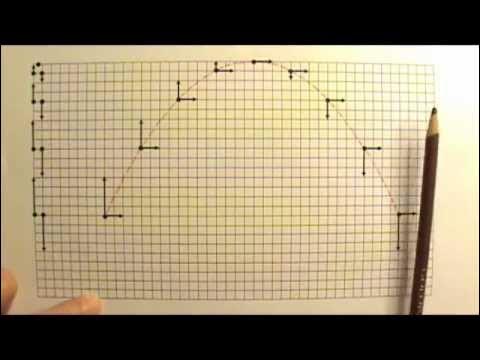
AP Physics 1: Kinematics 17: Projectile Part 2: Shot at an Angle (Symmetric)

Alkaline Water Ionizers vs. Hydrogen Water Machines: How They Work - Ep. 66

MENGENAL TEKS PROSEDUR | Video Belajar Bahasa Indonesia Kelas 11 IPS

Aprenda a CALCULAR a VELOCIDADE MÉDIA | CINEMÁTICA

BILANGAN KUANTUM - KIMIA - MATERI UTBK SBMPTN DAN SIMAK UI

OSN-K 2024 - No 12 - Anfistum
5.0 / 5 (0 votes)
