Use TRUE STRETCH after NEW PATCH ( Easy Method )
Summary
TLDRIn this video, the creator shares a simple method for stretching the resolution in a game. The process involves deleting certain files in the Valorant saved config folder, restarting the game, and then using a combination of alt+tab and device manager to disable the monitor driver. After changing the game’s window mode and adjusting the resolution in the control panel, the stretch effect is achieved. The tutorial encourages viewers to join a Discord server for help if they encounter any problems, offering a step-by-step guide for an easy stretch resolution method.
Takeaways
- 😀 Delete all Valorant config files from the Local AppData folder to start fresh.
- 😀 Empty the Recycle Bin after deleting the config files to ensure they are completely removed.
- 😀 Open Valorant with its default resolution before starting the process.
- 😀 Enter the practice range in Valorant for optimal testing of the screen stretch.
- 😀 Use Alt + Tab to switch from the game to your desktop to access the Device Manager.
- 😀 In Device Manager, disable your monitor's driver to proceed with the stretch method.
- 😀 After disabling the monitor driver, return to Valorant and switch to 'Windowed Fullscreen' mode.
- 😀 Apply the changes to the game and adjust the resolution in the Control Panel.
- 😀 Choose your desired resolution in the Control Panel and click Apply.
- 😀 After applying the resolution change, go back to the game, and the screen should be stretched.
- 😀 If you encounter any problems, join the creator's Discord server for assistance.
Q & A
What is the first step in the process described in the video?
-The first step is to open the 'local appdata' folder, go to the Valorant saved config folder, and delete all the files in it. You also need to empty the Recycle Bin afterward.
Why is it necessary to delete the config files in Valorant?
-The config files need to be deleted to ensure that any previous settings or configurations do not interfere with the stretching method. This helps to start with a clean slate.
What should you do after deleting the configuration files?
-After deleting the config files, you should launch the game normally using its default resolution.
What action should you take after opening the game?
-Once the game is open, you should press 'Alt + Tab' to minimize the game and open the Device Manager on your computer.
Why do you need to disable the monitor driver in Device Manager?
-Disabling the monitor driver is part of the process to apply the stretching effect in the game. It helps to manipulate the display settings needed for the resolution change.
What should you do after disabling the monitor driver?
-After disabling the monitor driver, return to the game and switch to Windowed Fullscreen mode, then apply the change.
How do you change your screen resolution during the process?
-You should open the Control Panel on your computer, change the display resolution to a different setting, and apply the change.
How does the stretch effect appear in the game?
-Once the resolution is changed and the settings are applied correctly, you should see the game stretched on your screen, which is the intended result of this method.
What should you do if the stretch effect does not work as expected?
-If the stretch effect does not work, you can join the creator's Discord server for assistance, where they can help resolve any issues you may face.
Is this method recommended for all players?
-This method might not be suitable for everyone. Players should be cautious and ensure that it doesn't violate the game's terms of service, as altering game settings can sometimes be against the rules.
Outlines

Dieser Bereich ist nur für Premium-Benutzer verfügbar. Bitte führen Sie ein Upgrade durch, um auf diesen Abschnitt zuzugreifen.
Upgrade durchführenMindmap

Dieser Bereich ist nur für Premium-Benutzer verfügbar. Bitte führen Sie ein Upgrade durch, um auf diesen Abschnitt zuzugreifen.
Upgrade durchführenKeywords

Dieser Bereich ist nur für Premium-Benutzer verfügbar. Bitte führen Sie ein Upgrade durch, um auf diesen Abschnitt zuzugreifen.
Upgrade durchführenHighlights

Dieser Bereich ist nur für Premium-Benutzer verfügbar. Bitte führen Sie ein Upgrade durch, um auf diesen Abschnitt zuzugreifen.
Upgrade durchführenTranscripts

Dieser Bereich ist nur für Premium-Benutzer verfügbar. Bitte führen Sie ein Upgrade durch, um auf diesen Abschnitt zuzugreifen.
Upgrade durchführenWeitere ähnliche Videos ansehen

Card AMD bị lỗi Driver, fix thành công và có thêm x2 FPS!!!

BELAJAR CARA MENEBAK LAWAN DI MAGIC CHESS GOGO
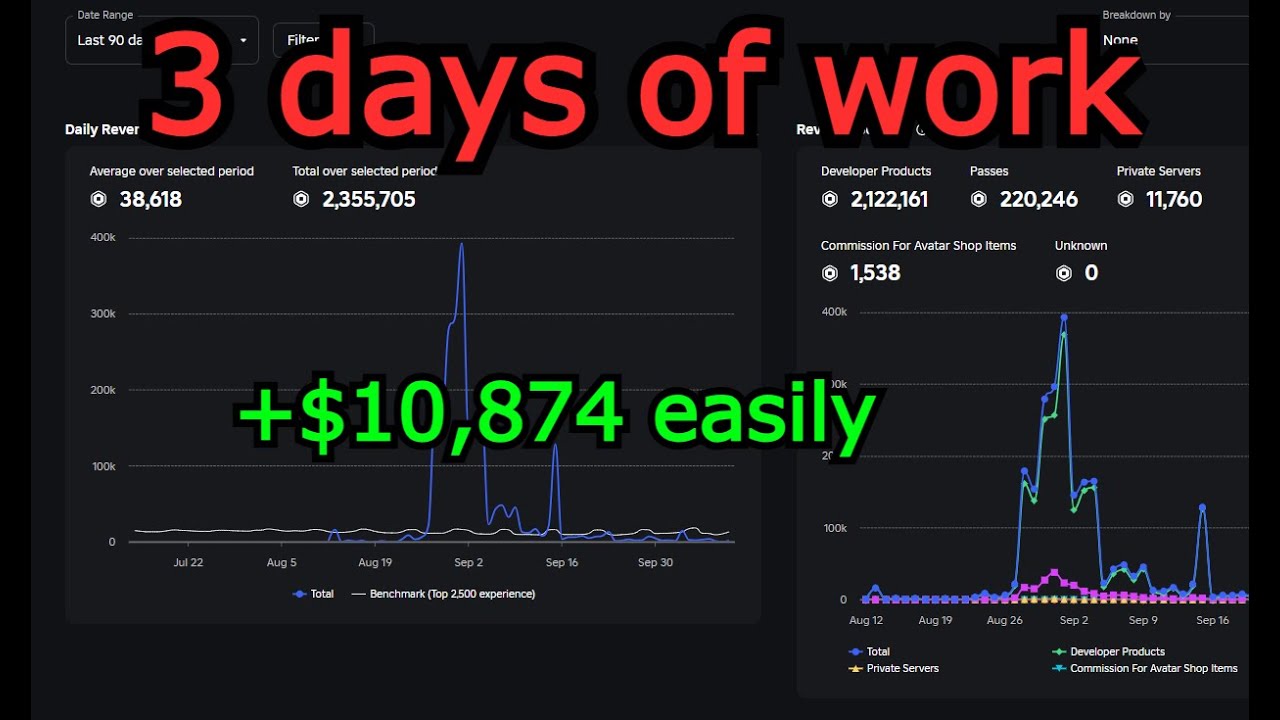
Here's how I made 2.3M Robux in 3 days of work

HOW TO JOIN YOUR FRIENDS in NINJA TIME! ROBLOX

CARA MEMBUAT ESSENCE CACING SI BEDJO PERANGSANG IKAN BAWAL & LELE I PAIJO TUTORIAL CHANNEL

Mastering Crunch Time! - (for Game Developers.)
5.0 / 5 (0 votes)
