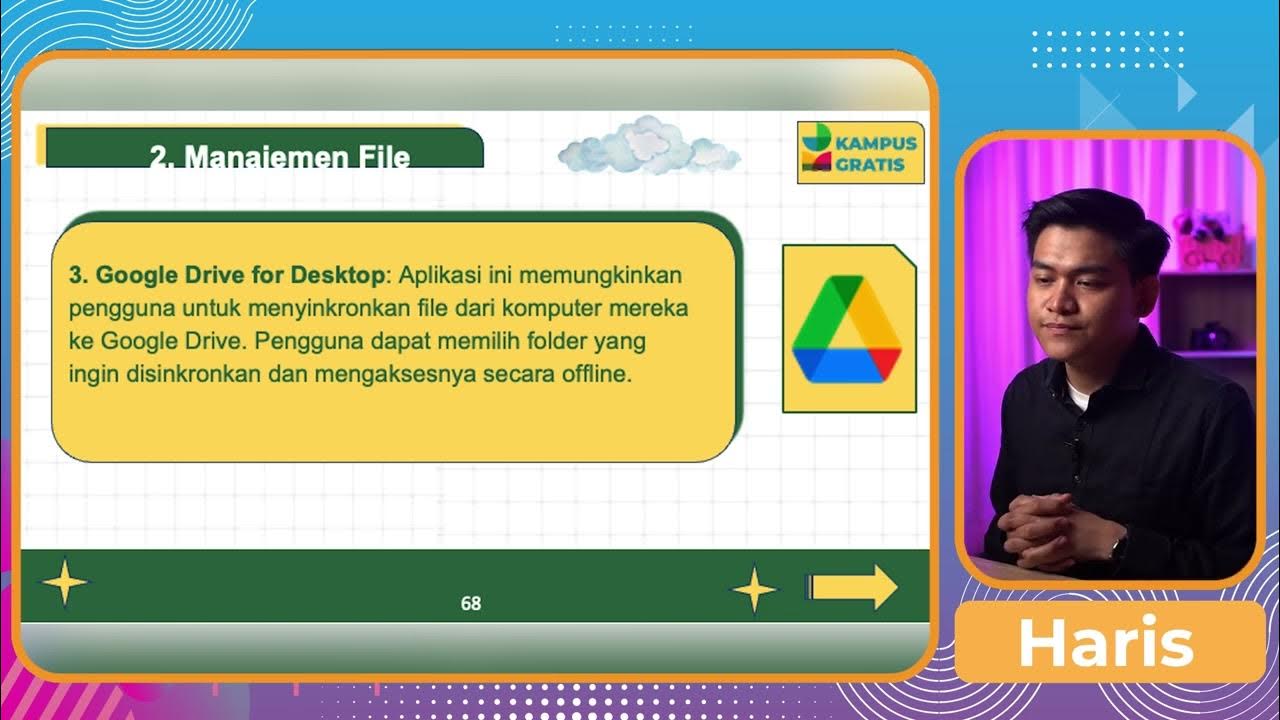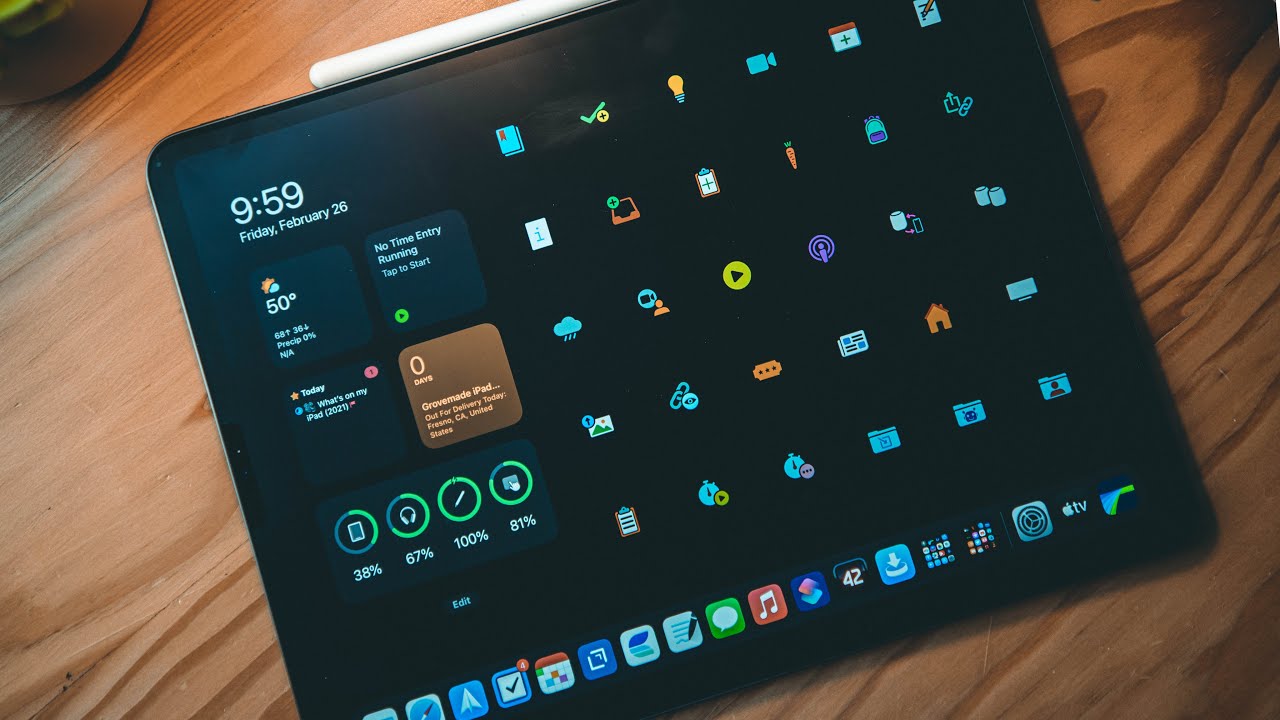This Simple File Management System Changed My Life!
Summary
TLDRThis video script offers a comprehensive guide to effective file management, emphasizing a balance between organization and functionality. The presenter shares a personal file hierarchy system with a maximum of five folder levels and up to 99 folders per level, advocating for a structured yet flexible approach. Key tips include naming files with dates for easy searchability, utilizing file manager features, and creating shortcuts to shared folders. The script also touches on the importance of consistency in naming conventions and the use of digital and physical decluttering tools, aiming to enhance productivity and efficiency in managing digital files.
Takeaways
- 📂 Limit the number of folder levels to a maximum of five, with each level having up to 99 folders, to maintain an organized yet navigable file structure.
- 🔢 Use a numbering system for folders, with frequently accessed folders having lower numbers, and reserve '99' for an archive folder.
- 🗂️ Create a 'Quick Share' folder (level 04) for temporarily storing files that need to be shared with others without duplicating within the main project folders.
- 📅 Incorporate dates into file and folder names when they are time-sensitive, using year, quarter, month, or specific dates as needed.
- 🔍 Leave non-time-related and equally important folders to be sorted alphabetically for easy searchability.
- 🏷️ Use consistent naming conventions with keywords such as 'doc', 'meeting notes', 'working trix', 'briefing', 'slides', and 'form' for better search results.
- 🌿 Emphasize the importance of organizing files by where they will be used, not just where they were originally stored, to enhance productivity.
- 🔎 Utilize native file manager features, such as search operators and filters, to quickly locate files within a cloud storage platform like Google Drive.
- 🔑 Attach keywords to files or folders to enhance searchability, especially when you cannot change the original name.
- ⭐ Prioritize which folders to star or flag, ensuring that only the most essential files are easily accessible for daily use.
- 🔗 When a folder is shared, consider creating a shortcut to organize it within your own file management system without altering the original structure.
Q & A
What is the speaker's approach to file management?
-The speaker advocates for a balanced approach between form and function in file management, suggesting a system that is both organized and efficient for quick retrieval of information.
What is the maximum number of folder levels recommended by the speaker?
-The speaker recommends limiting the number of folder levels to a maximum of five, with the sixth level reserved exclusively for files and documents.
Why does the speaker choose to have up to 99 folders at each level?
-The speaker chooses 99 folders at each level because it aligns with the numbering system from zero to 99, allowing for a structured yet flexible organization.
What is the purpose of the '99' archive folder mentioned in the script?
-The '99' archive folder is used for storing outdated or inactive files that are rarely accessed but not yet deleted.
How does the speaker use the '04 Quick Share' folder?
-The '04 Quick Share' folder is a temporary catch-all for files that need to be shared with others without cluttering the original folder or creating duplicates.
What is the speaker's strategy for naming folders and documents?
-The speaker uses either a date-based naming convention for time-sensitive documents or leaves non-time-related folders and documents to be sorted alphabetically for easier searchability.
What is the significance of the date naming convention in the speaker's file management system?
-The date naming convention helps in making files more searchable and provides a chronological order, which is particularly useful for time-sensitive documents like budgets, presentations, and training materials.
How does the speaker suggest organizing information by where it will be used?
-The speaker suggests organizing information within the context of its usage, such as keeping project-related documents within the project's folder, to streamline access and sharing.
What are some native features of a file manager that the speaker recommends utilizing?
-The speaker recommends using search operators and filters within a file manager, like Google Drive, to quickly narrow down search results and find files efficiently.
What is the benefit of adding a keyword to a file or folder according to the speaker?
-Adding a keyword to a file or folder allows for more targeted searches, making it easier to locate specific files even if their names are not unique or if they are part of shared folders.
Why should one be ruthless in prioritizing which folders to star or flag according to the speaker?
-The speaker advises being ruthless in prioritizing starred or flagged folders to ensure that only the most frequently accessed and important files are easily accessible, preventing information overload.
What is the recommended action when a shared folder is received on a cloud storage platform?
-The recommended action when receiving a shared folder is to either make a copy for future reference, add a shortcut to organize it within your own system, or do nothing if it's a one-off request.
Outlines

Dieser Bereich ist nur für Premium-Benutzer verfügbar. Bitte führen Sie ein Upgrade durch, um auf diesen Abschnitt zuzugreifen.
Upgrade durchführenMindmap

Dieser Bereich ist nur für Premium-Benutzer verfügbar. Bitte führen Sie ein Upgrade durch, um auf diesen Abschnitt zuzugreifen.
Upgrade durchführenKeywords

Dieser Bereich ist nur für Premium-Benutzer verfügbar. Bitte führen Sie ein Upgrade durch, um auf diesen Abschnitt zuzugreifen.
Upgrade durchführenHighlights

Dieser Bereich ist nur für Premium-Benutzer verfügbar. Bitte führen Sie ein Upgrade durch, um auf diesen Abschnitt zuzugreifen.
Upgrade durchführenTranscripts

Dieser Bereich ist nur für Premium-Benutzer verfügbar. Bitte führen Sie ein Upgrade durch, um auf diesen Abschnitt zuzugreifen.
Upgrade durchführenWeitere ähnliche Videos ansehen
5.0 / 5 (0 votes)