NEW! | Export LoL models and create your own papercraft templates (Spanish)
Summary
TLDRThis tutorial guides viewers through the process of exporting and editing 3D models from League of Legends, focusing on techniques for papercraft and 3D animation. The speaker explains how to extract models using Obsidian, import them into Blender for animation, and then export the files in the GLTF format. The video also highlights key software tools such as MetaSekoia for texture mapping and printing, offering step-by-step instructions. Viewers learn how to manipulate and export skins, textures, and animations, making it easier to create custom 3D models or animations from the game.
Takeaways
- 😀 The speaker introduces a tutorial on exporting models from League of Legends for use in papercraft and 3D printing.
- 😀 The outdated method for extracting models has been replaced by a new, simpler process using the Obsidian tool.
- 😀 The tutorial mentions several programs essential for model export, including Maya, Blender, Obsidian, and MetaSecoya.
- 😀 Obsidian is used to extract character models in the correct format for further editing and export.
- 😀 The speaker emphasizes using Obsidian to extract both the model and its animations, highlighting their importance for proper editing.
- 😀 The exported models are in formats such as SKL, SBN, and DDS, with special focus on selecting the right animation and skeleton files.
- 😀 Once models are extracted, the next step is to use the plugin for Blender to import and edit the models and animations.
- 😀 The tutorial details how to import models into Blender and manage animations for further adjustments and exporting.
- 😀 In Blender, the speaker demonstrates how to adjust the model’s animations, including actions like attacking and idle poses.
- 😀 MetaSecoya is used to refine the models by correcting textures and ensuring they align properly with the 3D models.
- 😀 The tutorial ends with instructions on how to export models in the correct format for papercraft, including adjusting texture settings and using a 3D printer to create physical models.
Q & A
What is the main purpose of the tutorial in the transcript?
-The tutorial demonstrates how to extract, edit, and export 3D models from League of Legends for use in projects like papercrafts and 3D printing.
Which programs are recommended for editing and exporting models from League of Legends?
-The tutorial mentions using Blender for model editing, Obsidian for extracting .walt files, and MetaSecoya for file manipulation.
Why is the old method of extracting models obsolete, according to the speaker?
-The old method has become obsolete due to updates in the tools used for model extraction, prompting a need for new methods.
What are the key programs used in the new model extraction process?
-The key programs mentioned are Obsidian for extracting files, Blender for editing and viewing models, and MetaSecoya for handling texture issues.
What specific file types and formats are used during the export process?
-The exported files include .walt, .gltf, .skn (skeleton), and .skl (model files). These are used in Blender and MetaSecoya for further editing and viewing.
What is the significance of using the 'Obsidian' program in the tutorial?
-Obsidian is used to extract .walt files from the game, which contain 3D model data and animations for characters, making it crucial for the extraction process.
What is the purpose of the 'GDF' format mentioned in the script?
-The GDF format is used to export models with animations intact, allowing them to be used and edited in Blender for 3D manipulation.
How do users resolve texture mapping issues when exporting models?
-Texture mapping issues are resolved by using MetaSecoya to adjust the texture and by ensuring the correct texture orientation. If necessary, they can use an external site to convert the texture to the correct format.
What is the final output format of the model after editing?
-The final output format is typically a .png or .jpg texture applied to the 3D model, which is then ready for papercrafting or further 3D manipulation.
How does the speaker suggest users can further utilize the models?
-Users can use the models for papercrafts, 3D animations, or creating 3D images, making them suitable for various creative projects.
Outlines

Dieser Bereich ist nur für Premium-Benutzer verfügbar. Bitte führen Sie ein Upgrade durch, um auf diesen Abschnitt zuzugreifen.
Upgrade durchführenMindmap

Dieser Bereich ist nur für Premium-Benutzer verfügbar. Bitte führen Sie ein Upgrade durch, um auf diesen Abschnitt zuzugreifen.
Upgrade durchführenKeywords

Dieser Bereich ist nur für Premium-Benutzer verfügbar. Bitte führen Sie ein Upgrade durch, um auf diesen Abschnitt zuzugreifen.
Upgrade durchführenHighlights

Dieser Bereich ist nur für Premium-Benutzer verfügbar. Bitte führen Sie ein Upgrade durch, um auf diesen Abschnitt zuzugreifen.
Upgrade durchführenTranscripts

Dieser Bereich ist nur für Premium-Benutzer verfügbar. Bitte führen Sie ein Upgrade durch, um auf diesen Abschnitt zuzugreifen.
Upgrade durchführenWeitere ähnliche Videos ansehen

Introduction to Blender 3D: Getting Started with the Interface & Essential Tools in Blender
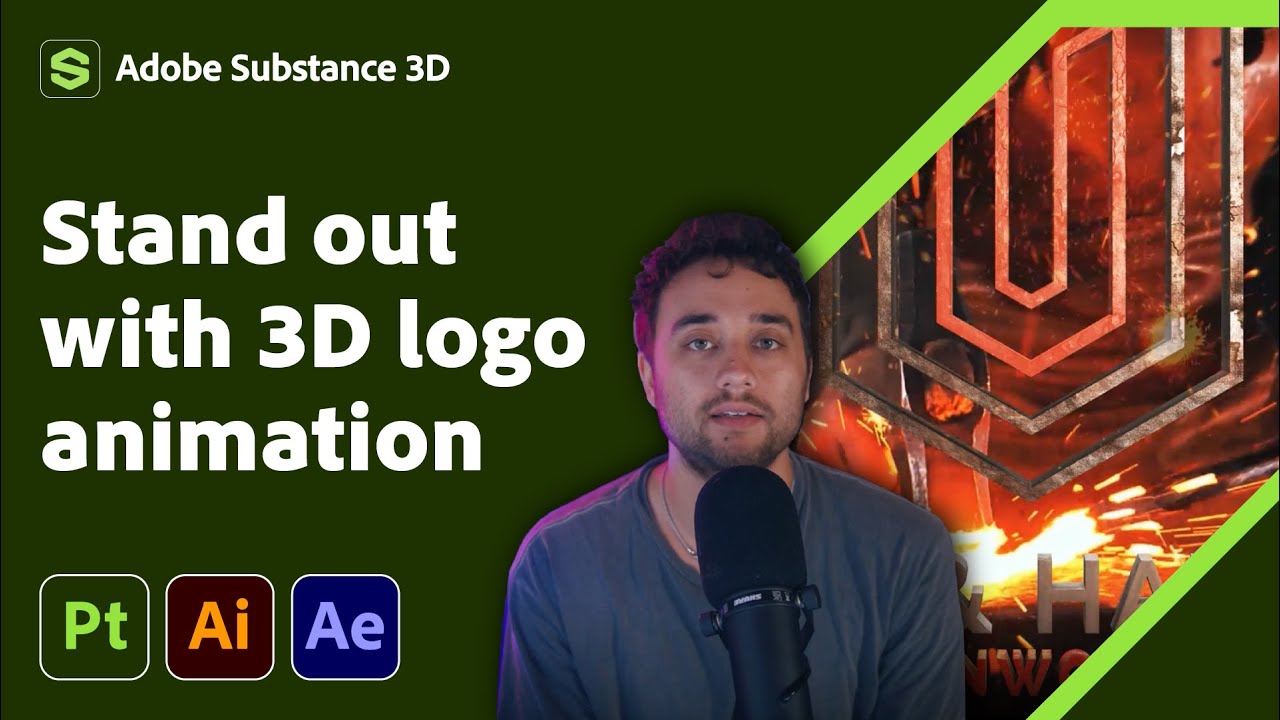
Transform Your 2D Logo into 3D in After Effects with Max Novak | Adobe Substance 3D
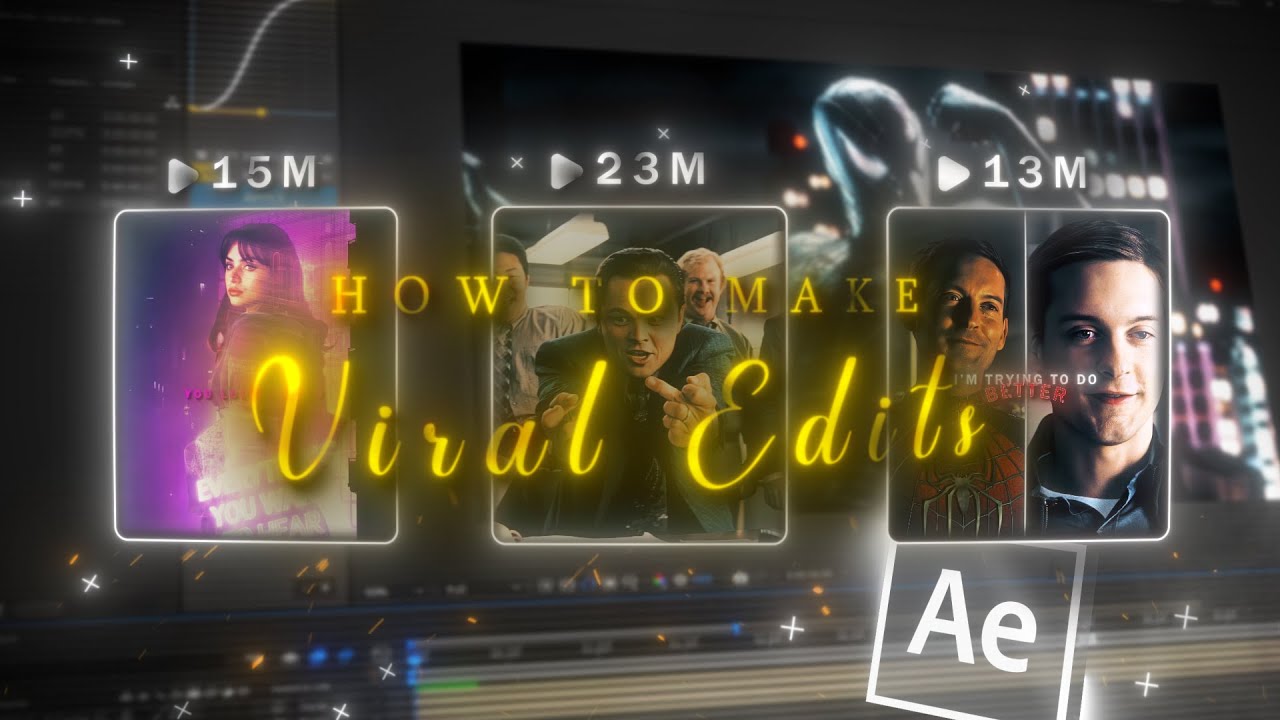
How to make VIRAL EDITS I After Effects Tutorial

How to get your Vtuber model in Desktop Mate! |【VTUBER】

🔴 TUTORIAL MEMBUAT CERITA ANIMASI 3D DENGAN AI | Belajar AI untuk Pemula

Kuliah Animasi Eksperimental - Eksplorasi Holobox Part 01 #hologram
5.0 / 5 (0 votes)
