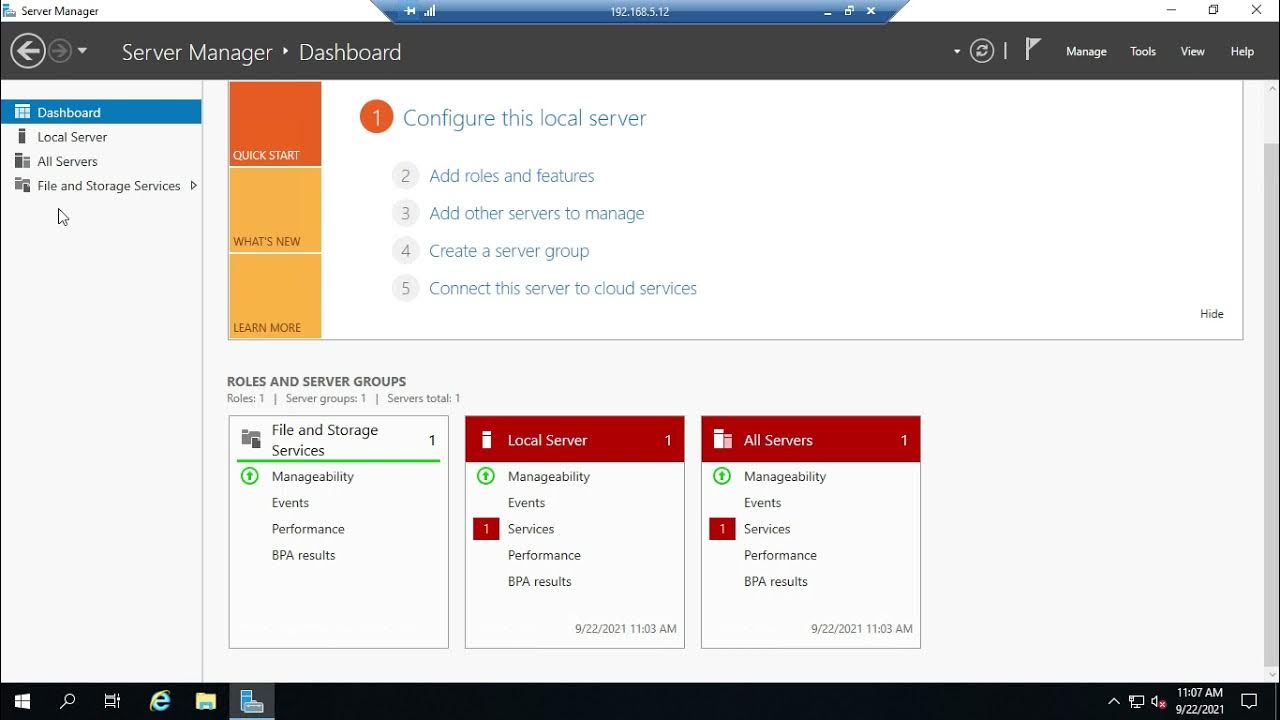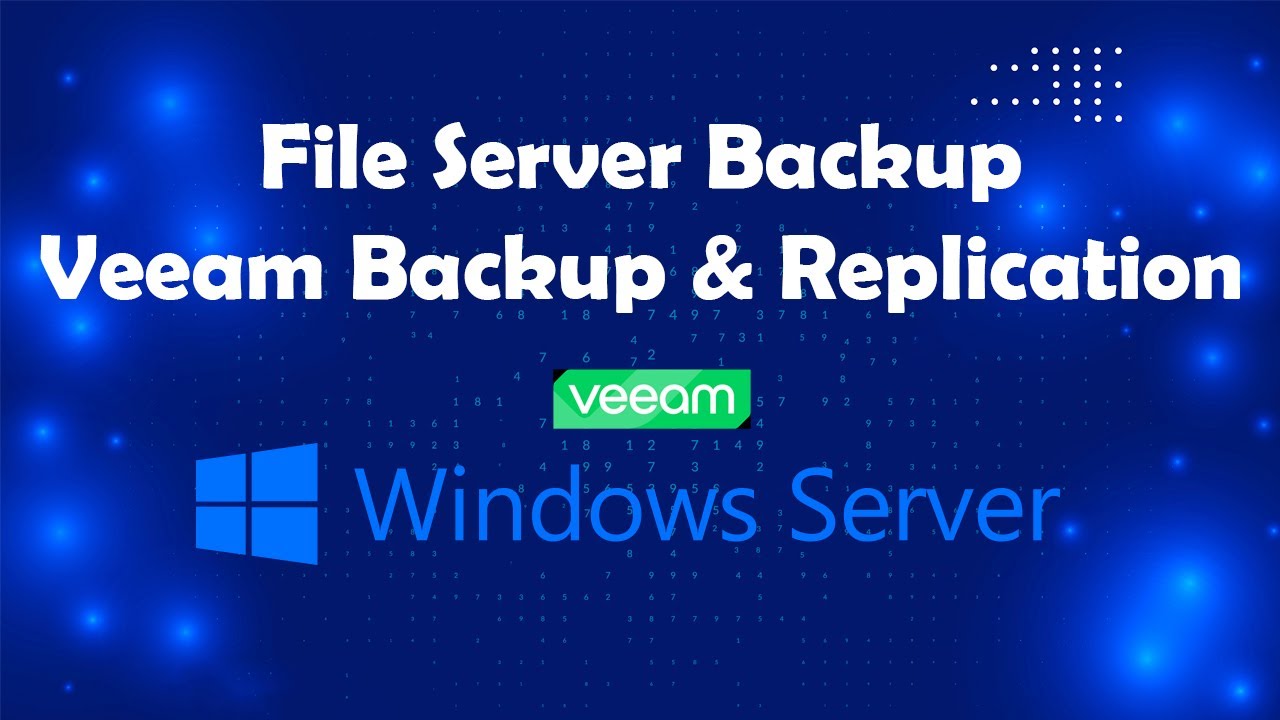500TB Disk & 25TB SSD in HPE DL380 Gen10 with D6020 - 662
Summary
TLDRIn this detailed tutorial, the host demonstrates how to upgrade the storage capabilities of an HP DL380 Gen10 server by adding a SAS expander card and additional SSDs. The process involves expanding the server's storage from 8 to 16 drives, installing riser cards for extra PCIe slots, and connecting a SAS controller to manage the new drives. The video covers every step from disassembling the server to carefully managing cables and ensuring proper installation. It’s a hands-on guide for anyone looking to enhance their server’s performance with an easy-to-follow, practical approach.
Takeaways
- 😀 The video focuses on upgrading an HP DL380 Gen10 server by expanding its storage capacity from 8 to 16 drives, installing SSDs, and adding a 12Gb SAS expander card.
- 😀 The server was initially equipped with two CPUs, 128GB of memory, and six occupied PCIe slots, all of which had fiber optic HBAs installed.
- 😀 A new riser card is added to the server to make room for the new SAS expander card, which will allow for additional drives.
- 😀 The SAS expander card connects to the existing RAID controller to expand storage capacity, supporting up to 28 drives from the original 8 slots.
- 😀 The server’s internal components, such as the riser card and HBA cards, need to be carefully moved and reconfigured to fit the new expansion hardware.
- 😀 The SSDs being installed are high-end 1.92TB enterprise drives, each costing around $1,500, and they will be used for storage in the expanded system.
- 😀 The video highlights the need for proper tools, like the correct screwdriver, when working in a data center environment to ensure smooth installation and avoid mishaps.
- 😀 The storage setup includes both a RAID controller for system functionality and an SSD array for fast data access, with the SSDs arranged in a mirrored configuration for redundancy.
- 😀 Attention is given to cable management and ensuring the server’s internal components, such as power cables and air flow regulators, are correctly connected to prevent performance issues.
- 😀 After the physical installation, the server is powered up and confirmed to be working, with all drives recognized and operating as expected, ready for use with Linux-based systems.
Q & A
What is the model of the server being expanded in the video?
-The server being expanded is an HP DL380 Gen10.
How many drive bays does the server initially have, and how many will it have after the expansion?
-The server initially has 8 drive bays, and after the expansion, it will have 16 drive bays.
What type of drives are being installed into the server?
-The server is being equipped with high-capacity SSDs, specifically 1.92 TB each.
What is the purpose of the SAS expander card in this server expansion?
-The SAS expander card is used to increase the number of drives the server can handle, allowing it to support up to 28 drives.
What additional component is required to support the increased number of drives?
-A 12GB SAS controller is installed to manage the additional drives and ensure proper functionality.
Why did the technician need to install a new riser card?
-A new riser card is needed because the existing PCI Express slots were already occupied by fiber-optic HBAs, and the new riser card frees up additional slots for expansion cards.
What was the challenge related to screws during the installation process?
-The technician encountered missing screws for securing certain components, which could have made the installation more difficult, but they managed without them.
How did the technician handle cable management during the installation?
-The technician carefully routed and secured the cables to prevent interference with airflow and to ensure that all connections were stable and properly managed.
What RAID controller is being used in the expansion, and why is it important?
-The P480 RAID controller is being used, and it is crucial because it manages the drives, ensuring they function properly within the expanded storage setup.
What happens after all components are installed and connected?
-Once the components are installed and connected, the technician powers on the server to check if the drives are recognized, confirming the success of the expansion.
Outlines

Dieser Bereich ist nur für Premium-Benutzer verfügbar. Bitte führen Sie ein Upgrade durch, um auf diesen Abschnitt zuzugreifen.
Upgrade durchführenMindmap

Dieser Bereich ist nur für Premium-Benutzer verfügbar. Bitte führen Sie ein Upgrade durch, um auf diesen Abschnitt zuzugreifen.
Upgrade durchführenKeywords

Dieser Bereich ist nur für Premium-Benutzer verfügbar. Bitte führen Sie ein Upgrade durch, um auf diesen Abschnitt zuzugreifen.
Upgrade durchführenHighlights

Dieser Bereich ist nur für Premium-Benutzer verfügbar. Bitte führen Sie ein Upgrade durch, um auf diesen Abschnitt zuzugreifen.
Upgrade durchführenTranscripts

Dieser Bereich ist nur für Premium-Benutzer verfügbar. Bitte führen Sie ein Upgrade durch, um auf diesen Abschnitt zuzugreifen.
Upgrade durchführenWeitere ähnliche Videos ansehen
5.0 / 5 (0 votes)