Install FLUX locally in ComfyUi with custom LoRA
Summary
TLDRThis video tutorial provides a step-by-step guide on running Flux locally with Comfy UI integration. It covers essential installations, including model downloads and custom node setups, while offering practical tips for optimal performance. The tutorial emphasizes proper file placements for Loras, the importance of using specific text encoders, and troubleshooting common issues. Viewers will learn how to generate images using personalized Loras, ensuring a smooth workflow. With clear instructions and helpful insights, this video is a valuable resource for users looking to leverage AI image generation effectively.
Takeaways
- 😀 Create a new folder on your system with ample space for installing Comfy UI.
- 😀 Download the latest version of Comfy UI from GitHub, ensuring a stable internet connection.
- 😀 Choose the appropriate flux models based on your system's power; options include Dev, Schnell, and optimized versions.
- 😀 Download necessary text encoders for better prompt translation and place them in the correct folder.
- 😀 Install the crucial custom node in Comfy UI to run flux-specific Loras properly.
- 😀 Remember to download flux-specific Loras from Hugging Face and place them in their dedicated folders.
- 😀 Adjust the security level in the config.ini file to 'weak' to avoid installation issues with custom nodes.
- 😀 Use the provided workflows for flux Loras without needing to download additional workflows.
- 😀 Set specific parameters in Comfy UI, including steps and image size, for generating desired images.
- 😀 Save generated images in the output folder of Comfy UI for easy access.
Q & A
What is the first step to run Flux locally with ComfyUI integration?
-Create a new folder on your system, preferably on a drive with ample space and good speed, such as an SSD.
Where can I find the latest version of ComfyUI?
-You can download the latest version of ComfyUI from the provided GitHub link in the video description.
What should I do if the GitHub download pauses or is interrupted?
-If the download is paused, it might ask for a username or password upon resuming, which could corrupt the file. It's best to complete the download without interruptions.
What are the options for downloading Flux models?
-You can choose from the Flux One Dev model for high-end systems, the Schnell model for faster generation, or an optimized version for lower-end systems.
What is the role of text encoders in Flux?
-Text encoders translate prompts into Flux language, significantly enhancing the system's understanding of human language.
How do I install the custom node for ComfyUI?
-Open the custom nodes folder in the main ComfyUI directory, open the command prompt there, and follow the installation instructions provided in the video.
What is a crucial step after downloading custom Loras?
-Ensure that the Loras are placed in their specific folder within the models directory, not the general Lora folder, to avoid functionality issues.
What are the two important tips mentioned for running Flux?
-1) Place Loras in their dedicated folder. 2) Change the security level of the config.ini file from normal to weak to prevent installation issues.
How do I generate images using Flux after setup?
-Select the appropriate model, set the strength and parameters for the Lora, input your prompt, and click on the Q prompt button to start image generation.
What should I do if the xlab sampler is too slow?
-You can use an alternative workflow provided in the video description if the xlab sampler doesn't work well.
Outlines

Dieser Bereich ist nur für Premium-Benutzer verfügbar. Bitte führen Sie ein Upgrade durch, um auf diesen Abschnitt zuzugreifen.
Upgrade durchführenMindmap

Dieser Bereich ist nur für Premium-Benutzer verfügbar. Bitte führen Sie ein Upgrade durch, um auf diesen Abschnitt zuzugreifen.
Upgrade durchführenKeywords

Dieser Bereich ist nur für Premium-Benutzer verfügbar. Bitte führen Sie ein Upgrade durch, um auf diesen Abschnitt zuzugreifen.
Upgrade durchführenHighlights

Dieser Bereich ist nur für Premium-Benutzer verfügbar. Bitte führen Sie ein Upgrade durch, um auf diesen Abschnitt zuzugreifen.
Upgrade durchführenTranscripts

Dieser Bereich ist nur für Premium-Benutzer verfügbar. Bitte führen Sie ein Upgrade durch, um auf diesen Abschnitt zuzugreifen.
Upgrade durchführenWeitere ähnliche Videos ansehen

How to Install & Use Stable Diffusion on Windows in 2024 (Easy Way)
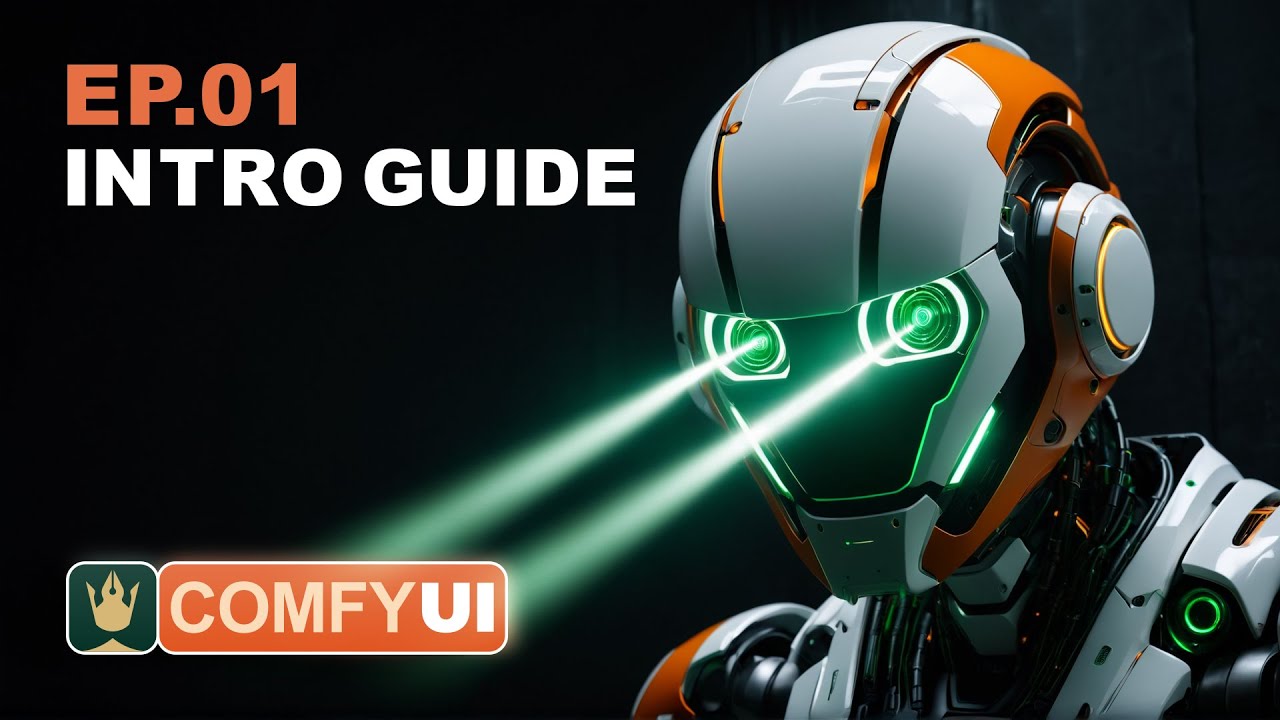
ComfyUI Tutorial Series: Ep01 - Introduction and Installation

How to Install Linux on a Virtual Machine using VirtualBox

Make CONSISTENT AI Influencers With Flux.1 For FREE (FULL COURSE) EARN With Dfans

CARA MEMBUAT NPWP PRIBADI UNTUK PEDAGANG RUMAH MAKAN SECARA ONLINE

Build your First AI Agent using N8N
5.0 / 5 (0 votes)
