RAG + Langchain Python Project: Easy AI/Chat For Your Docs
Summary
TLDRThis tutorial video guides viewers on constructing a retrieval augmented generation app using Langchain and OpenAI, ideal for handling extensive text data like books or documentation. It demonstrates the process from data preparation to creating a vector database with ChromaDB, utilizing techniques like RAG for precise AI responses. The video also covers embedding vectors for text and crafting prompts for AI to generate answers, concluding with examples using 'Alice in Wonderland' and AWS Lambda documentation.
Takeaways
- 📚 The video is a tutorial on building a retrieval augmented generation app using Langchain and OpenAI, which can interact with personal documents or data sources.
- 🔍 The app is useful for handling large volumes of text data, such as books, documents, or lectures, and allows AI interaction like asking questions or building chatbots.
- 🤖 The technique used is called RAG (Retrieval Augmented Generation), which ensures responses are based on provided data rather than fabricated answers.
- 📁 The data source can be a PDF, text, or markdown files, and the tutorial uses AWS Lambda documentation as an example.
- 🗂 The process starts with loading the data into Python using a directory loader module from Langchain, turning each file into a 'document' with metadata.
- 📐 The documents are then split into smaller 'chunks' using a text splitter, which can be paragraphs, sentences, or pages, to improve search relevance.
- 📊 A vector database, ChromaDB, is used to store the chunks, utilizing vector embeddings as keys, which require an OpenAI account for generation.
- 📈 Vector embeddings represent text meanings as numerical lists, where similar texts have close vector coordinates, measured by cosine similarity or Euclidean distance.
- 🔑 To generate a vector from text, an LLM like OpenAI is used, which can convert words into vector form for comparison and database querying.
- 🔍 The querying process involves turning a user's query into a vector and finding the most relevant chunks in the database based on embedding distance.
- 📝 The relevant chunks are then used to create a prompt for OpenAI to generate a response, which can also include references to the source material.
Q & A
What is the purpose of the video?
-The purpose of the video is to demonstrate how to build a retrieval augmented generation app using Langchain and OpenAI to interact with one's own documents or data sources, such as a collection of books, documents, or lectures.
What does RAG stand for in the context of this video?
-RAG stands for Retrieval Augmented Generation, a technique used in the video to build an application that can provide responses using a data source while also quoting the original source of information.
What is the data source used in the example provided in the video?
-The example in the video uses the AWS documentation for Lambda as the data source.
How does the video ensure the AI's response is based on the provided data source rather than fabricated?
-The video ensures this by demonstrating how the AI can use the provided documentation to give a response and quote the source, preventing the AI from fabricating a response.
What is the first step in building the app as described in the video?
-The first step is to prepare the data that you want to use, which could be a PDF, a collection of text, or markdown files, and then load this data into Python using a directory loader module from Langchain.
Why is it necessary to split a document into smaller chunks?
-Splitting a document into smaller chunks is necessary to make each chunk more focused and relevant when searching through the data, improving the quality and accuracy of the AI's response.
What tool is used to split the text into chunks in the video?
-A recursive character text splitter is used to divide the text into chunks, allowing the user to set the chunk size and the overlap between each chunk.
What is ChromaDB and how is it used in the video?
-ChromaDB is a special kind of database that uses vector embeddings as the key. It is used in the video to create a database from the chunks of text, which can then be queried for relevant data.
What is a vector embedding in the context of this video?
-A vector embedding is a list of numbers that represent text in a multi-dimensional space, capturing the meaning of the text. Similar texts will have similar vector embeddings.
How is the relevance of the retrieved data determined in the app?
-The relevance is determined by calculating the distance between the vector embeddings of the query and the chunks in the database. The chunks with the smallest distance are considered more relevant.
What is the final step in the process shown in the video?
-The final step is to use the relevant data chunks to create a prompt for OpenAI, which is then used to generate a high-quality response to the user's query, also providing references back to the source material.
Outlines

Dieser Bereich ist nur für Premium-Benutzer verfügbar. Bitte führen Sie ein Upgrade durch, um auf diesen Abschnitt zuzugreifen.
Upgrade durchführenMindmap

Dieser Bereich ist nur für Premium-Benutzer verfügbar. Bitte führen Sie ein Upgrade durch, um auf diesen Abschnitt zuzugreifen.
Upgrade durchführenKeywords

Dieser Bereich ist nur für Premium-Benutzer verfügbar. Bitte führen Sie ein Upgrade durch, um auf diesen Abschnitt zuzugreifen.
Upgrade durchführenHighlights

Dieser Bereich ist nur für Premium-Benutzer verfügbar. Bitte führen Sie ein Upgrade durch, um auf diesen Abschnitt zuzugreifen.
Upgrade durchführenTranscripts

Dieser Bereich ist nur für Premium-Benutzer verfügbar. Bitte führen Sie ein Upgrade durch, um auf diesen Abschnitt zuzugreifen.
Upgrade durchführenWeitere ähnliche Videos ansehen
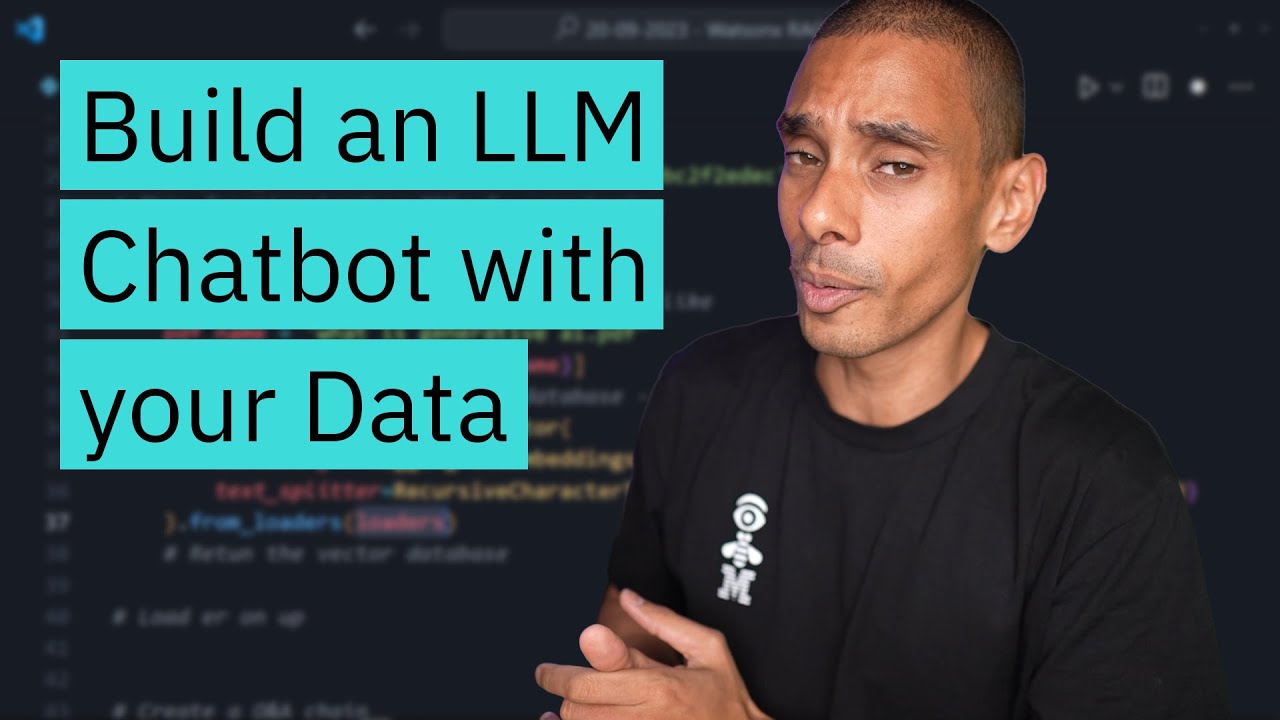
Build a Large Language Model AI Chatbot using Retrieval Augmented Generation
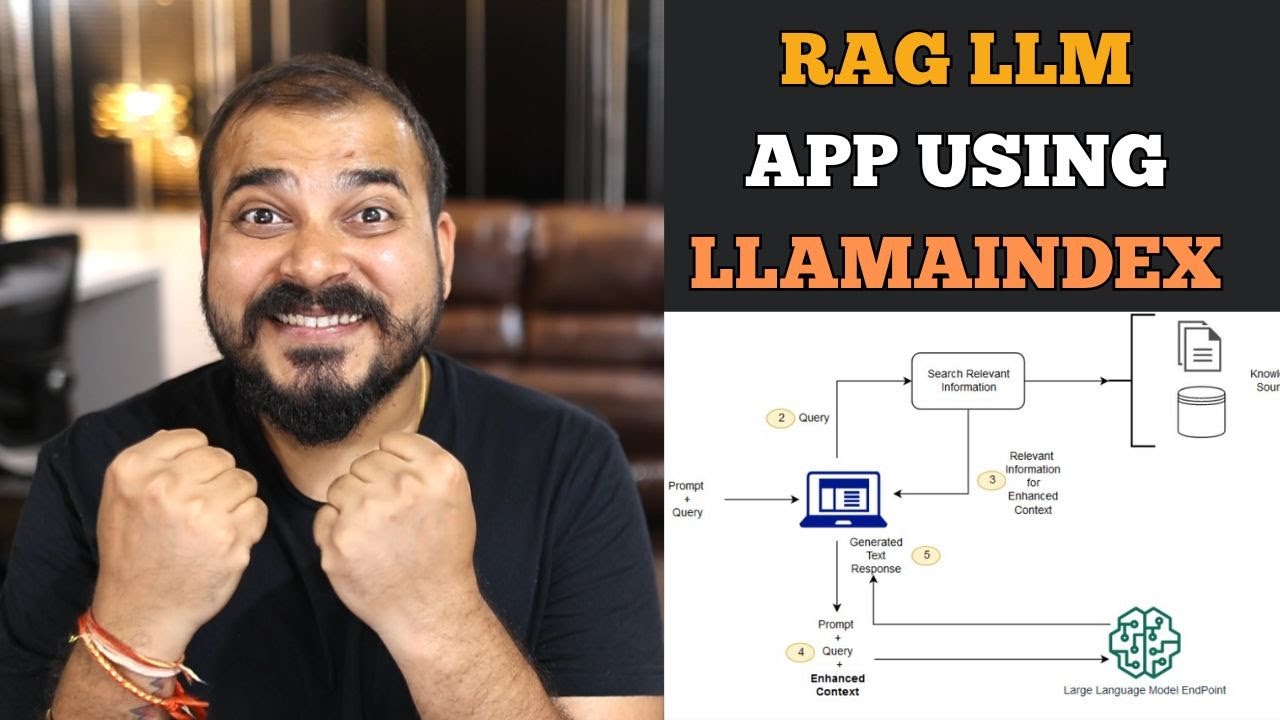
End to end RAG LLM App Using Llamaindex and OpenAI- Indexing and Querying Multiple pdf's

Step-by-Step Guide to Building a RAG LLM App with LLamA2 and LLaMAindex
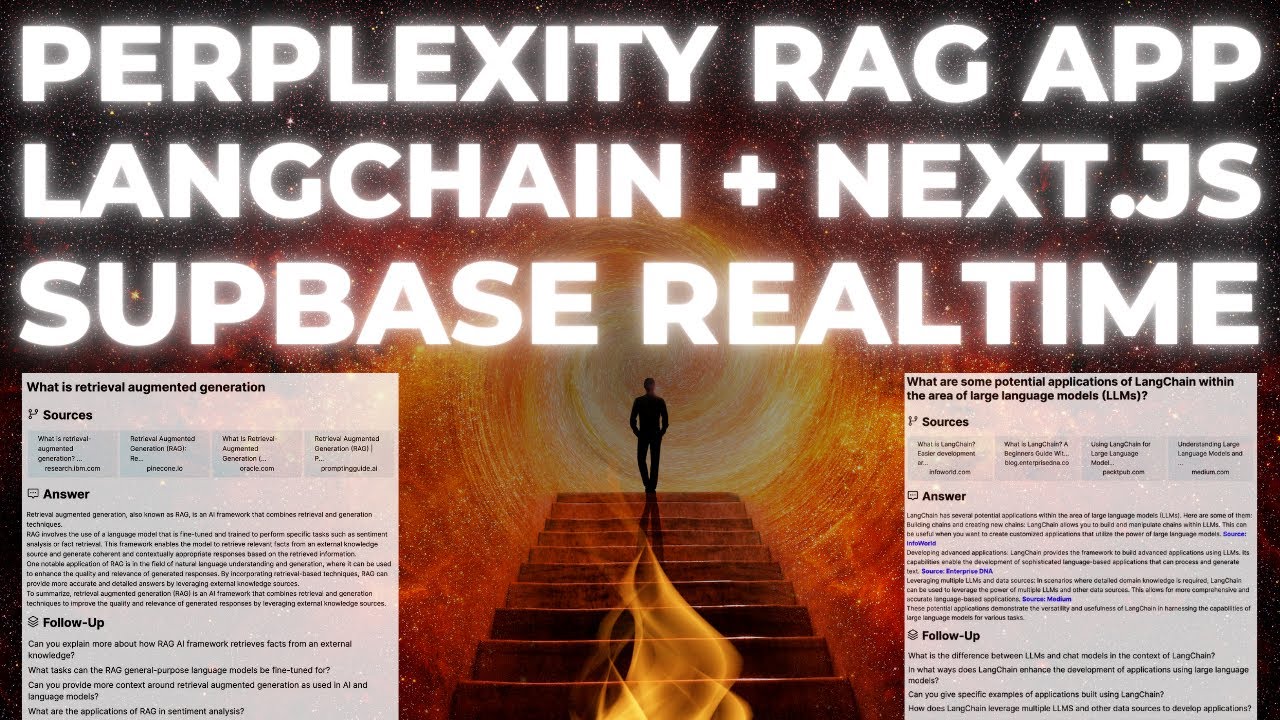
Build a Perplexity Style RAG App with Langchain in Next.JS and Supabase Realtime

Realtime Powerful RAG Pipeline using Neo4j(Knowledge Graph Db) and Langchain #rag

How to chat with your PDFs using local Large Language Models [Ollama RAG]
5.0 / 5 (0 votes)
