How to setup coin acceptor on raspberry pi retropie
Summary
TLDRThis video tutorial provides a comprehensive guide on setting up a coin acceptor for arcade machines or bar tops. It covers wiring connections, including power and coin signal wires, and detailed steps for configuring the acceptor to recognize up to three different coins. Viewers learn how to program sensitivity settings, conduct coin sampling, and ensure functionality using a multimeter. The tutorial also explains connecting the acceptor to a USB encoder and configuring it within various emulators for smooth operation. This informative walkthrough aims to help users successfully integrate the coin acceptor into their systems.
Takeaways
- 😀 The coin acceptor can be programmed to accept up to three different types of coins.
- 🔌 The device requires a 12V power supply, with connections for positive (red) and ground (black).
- ⚙️ Users need to configure settings such as the number of coins to accept and sensitivity for each coin type.
- 💡 It is recommended to sample a minimum of 15 coins when programming each coin type.
- 📏 The coin acceptor has both normally open and normally closed switch options; keep it in the normally open position for proper operation.
- 📊 A multimeter can be used to test the functionality of the coin acceptor during setup.
- 🪙 Coins should be tested after setup to ensure they are recognized by the acceptor.
- 🎮 The coin acceptor can be connected to a USB encoder for integration with arcade systems.
- 🛠️ Configuration for emulators may vary; users should follow specific steps for each emulator when setting up the coin acceptor.
- 💾 Changes to the control settings can be saved in emulators, ensuring that configurations persist for future gameplay.
Q & A
What is the purpose of the coin acceptor discussed in the video?
-The coin acceptor is used to accept coins for various applications, such as in arcade machines or bar tops.
How many different types of coins can the acceptor be programmed to accept?
-The coin acceptor can be programmed to use up to three different types of coins, though some versions may accept more.
What are the main connections required for setting up the coin acceptor?
-The main connections required are the 12 volts positive input, ground, coin signal, and counter signal.
What should be done if the grey wire connected to the positive input is not needed?
-The grey wire can be cut off, and only the red wire should be used for the positive input.
What does the 'normally open' and 'normally closed' switch do in the setup?
-The normally open switch allows the acceptor to function as intended, while the normally closed switch will prevent it from working.
How many samples of each coin does the manual recommend for programming?
-The manual recommends a minimum of 15 samples for each type of coin during the programming process.
What does pressing the set button do during the programming process?
-Pressing the set button allows users to change settings, such as the number of coin types and their sensitivity.
What is the purpose of connecting the coin and counter wires to a multimeter?
-Connecting these wires to a multimeter helps test the functionality of the acceptor by checking for continuity.
How do you configure the coin acceptor with a USB encoder?
-The coin acceptor is connected to the USB encoder like any other button, using the coin and counter wires.
What steps should be taken after programming the coin acceptor to ensure it works correctly?
-After programming, plug in the power supply, test with sample coins, and configure it in the main menu of the emulator.
Outlines

Dieser Bereich ist nur für Premium-Benutzer verfügbar. Bitte führen Sie ein Upgrade durch, um auf diesen Abschnitt zuzugreifen.
Upgrade durchführenMindmap

Dieser Bereich ist nur für Premium-Benutzer verfügbar. Bitte führen Sie ein Upgrade durch, um auf diesen Abschnitt zuzugreifen.
Upgrade durchführenKeywords

Dieser Bereich ist nur für Premium-Benutzer verfügbar. Bitte führen Sie ein Upgrade durch, um auf diesen Abschnitt zuzugreifen.
Upgrade durchführenHighlights

Dieser Bereich ist nur für Premium-Benutzer verfügbar. Bitte führen Sie ein Upgrade durch, um auf diesen Abschnitt zuzugreifen.
Upgrade durchführenTranscripts

Dieser Bereich ist nur für Premium-Benutzer verfügbar. Bitte führen Sie ein Upgrade durch, um auf diesen Abschnitt zuzugreifen.
Upgrade durchführenWeitere ähnliche Videos ansehen

How To Setup NFS Shared Storage In Proxmox

Parallel Artificial Membrane Permeability Assay (PAMPA) training video | Pion Inc

How to Set Up Voice AI Agents Using LiveKit + Twilio (Step by Step Guide)
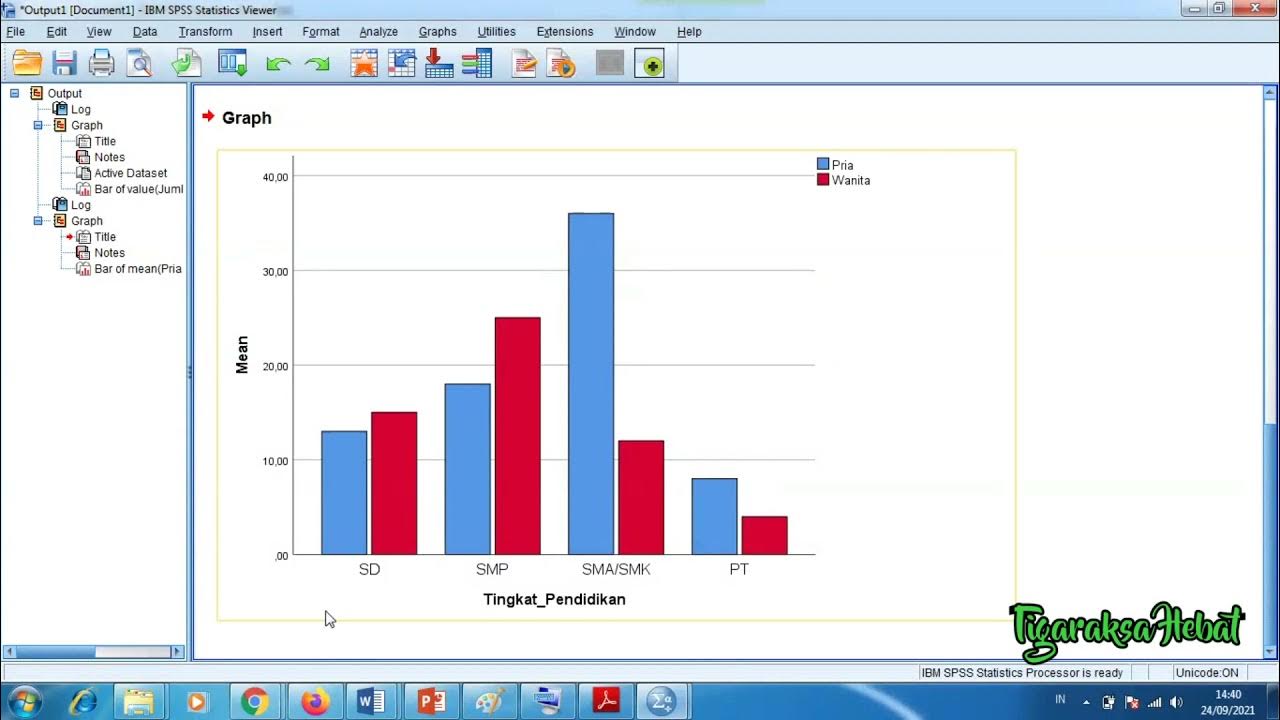
Penyajian Data Statistik Menggunakan SPSS

How to Install Windows 11 on a New PC - Complete Step-by-Step Guide
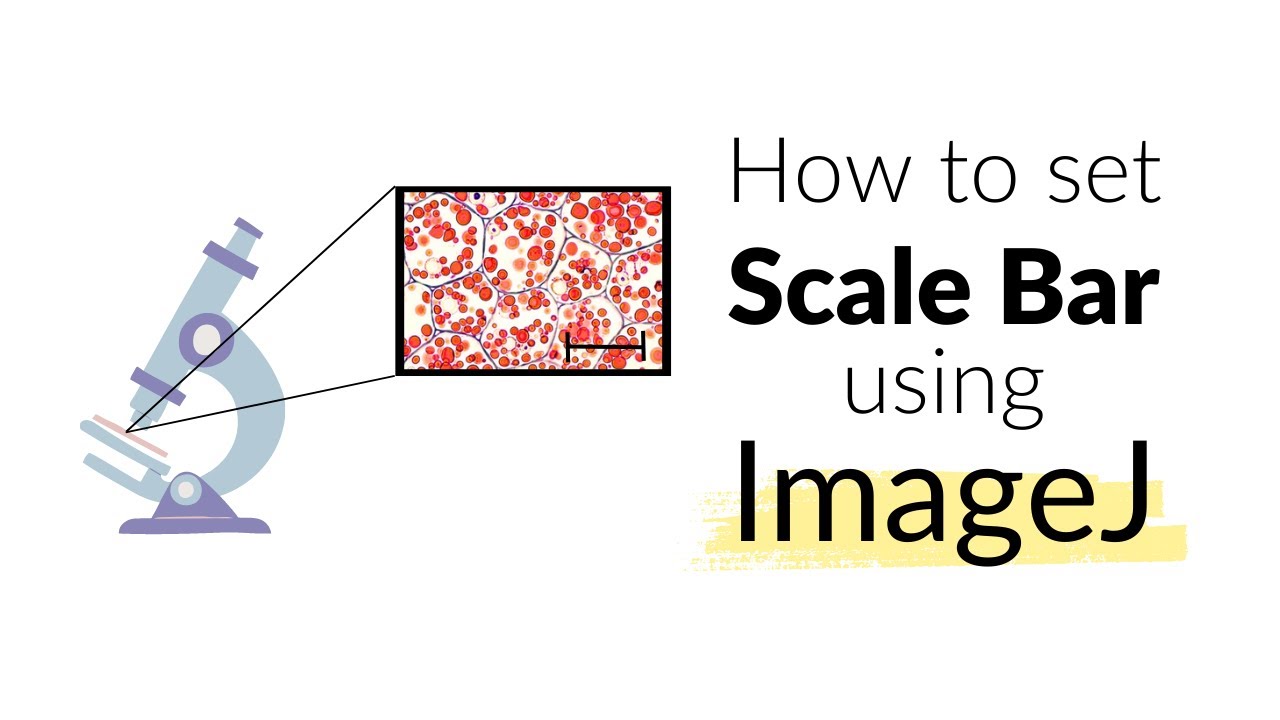
How to set Scale Bar using ImageJ software | Microscope | Imaging #howto #image
5.0 / 5 (0 votes)
